Application Settings
The Applications module of the Admin Panel allows you to change the settings of the individual apps in Zoho Finance Plus. To access the application settings:
- Click the Admin module placed below the list of applications.
- Navigate to the Applications module on the left side bar.
- Click the application that you wish to access.
- From here, you have the following options:
Assign Users: Add existing users to the application or invite new users.
Settings: Access the settings page of that individual application.
Edit User: Edit an existing user’s profile.
Unassign User: Remove the user’s access to an application.
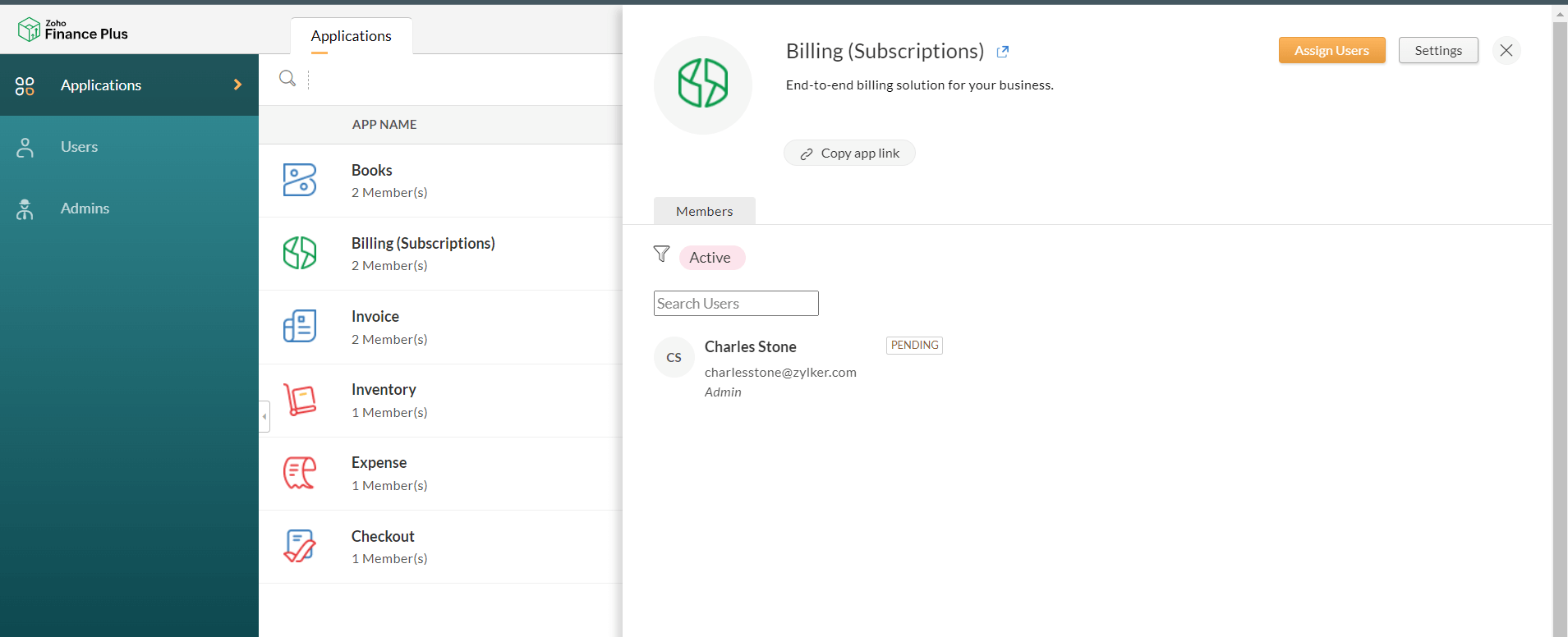
Assign Users
To assign a user to access an application:
- Go to the Applications module in the left sidebar. Click the App Name for which the user has access.
- Click Assign User on the top right corner of the page.
- Choose a user from the list of names in the dropdown.
- Choose a role from the dropdown.
- Click Assign.
An invite will be sent to the user. Once they accept it, they will have access to the application with limitations specific to that role.
Edit User
To edit a user’s profile within the Applications module:
- Click the App Name for which the user has access.
- Hover over the user and click Edit.
- Make necessary changes to the user profile.
- Click Update.
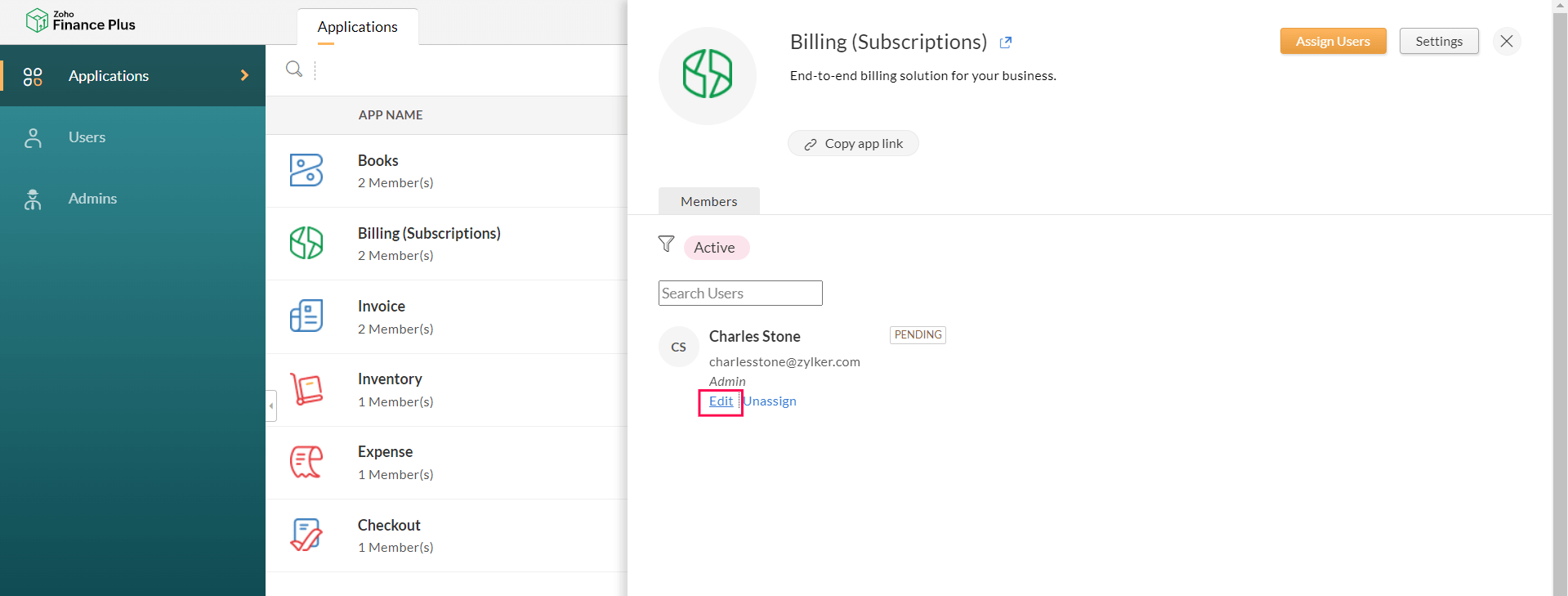
Unassign User
When a user leaves your organisation or has shifted to another department, you might want to revoke their access to some applications.
To remove the user’s access:
- Go to the Applications module in the left sidebar. Click the App Name for which the user has access.
- Hover over the user and click Unassign.
- Click Yes, Unassign to confirm.
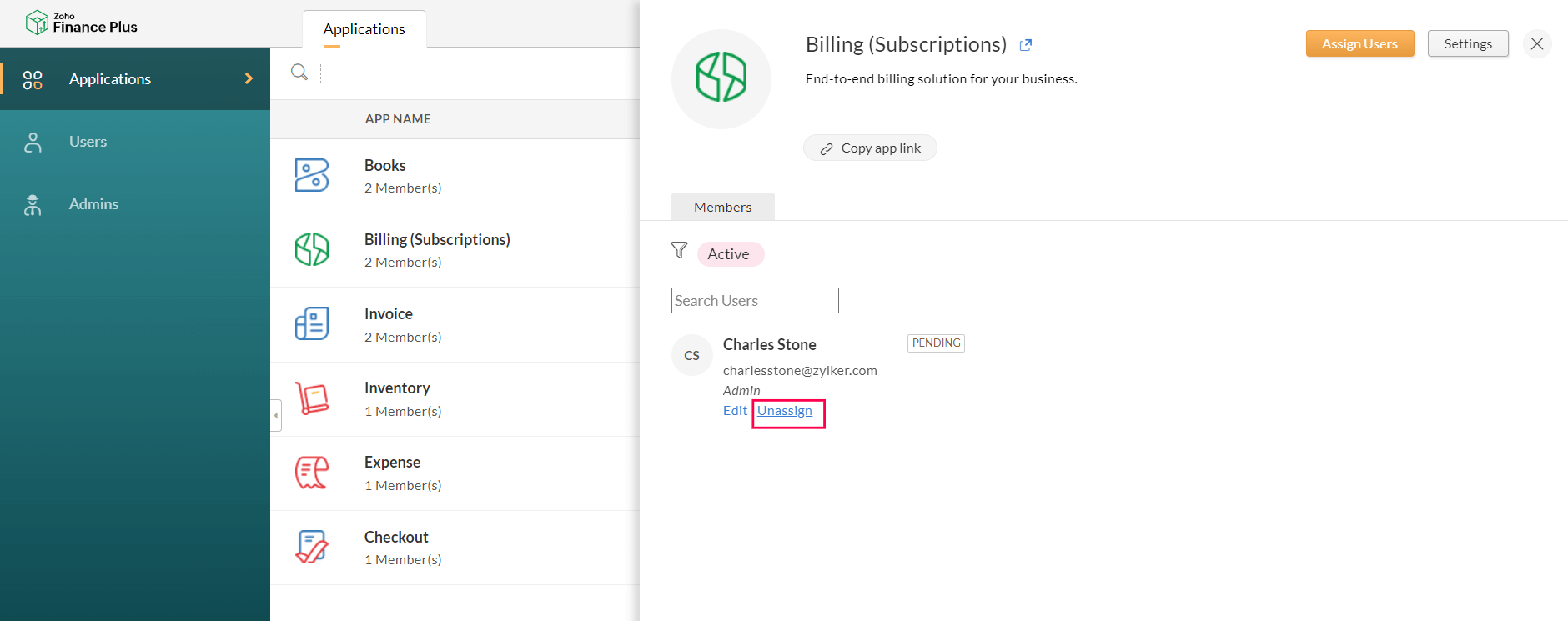
The user will no longer have access to that application.