How can I merge customers?
Remember that transactions associated with customers, once merged, will be listed under the master customer’s transactions. Customers that are being merged must contain the same currency terms. Such customers can be merged in two ways,
- Multiple Customers to be merged.
- Go to the Customers tab. Browse the customers list and select the customers you want to merge as one.
- Once all the customers to be involved in the merging have been selected, click on the option Merge at the top of the customers list.
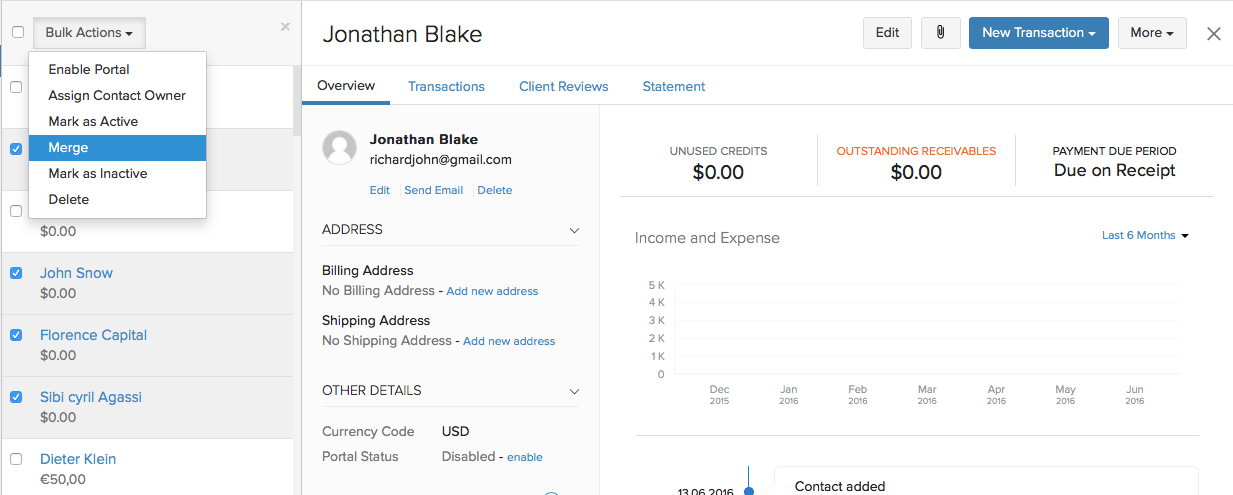
- You will be required to select a ‘Master Customer’ from among the customers you’ve chosen to merge. This customer will be the one retained with the total transactions of all the merged customers, while the rest will be marked inactive. The customers made inactive can be marked active again, but all the previous transactions associated to them will be erased.
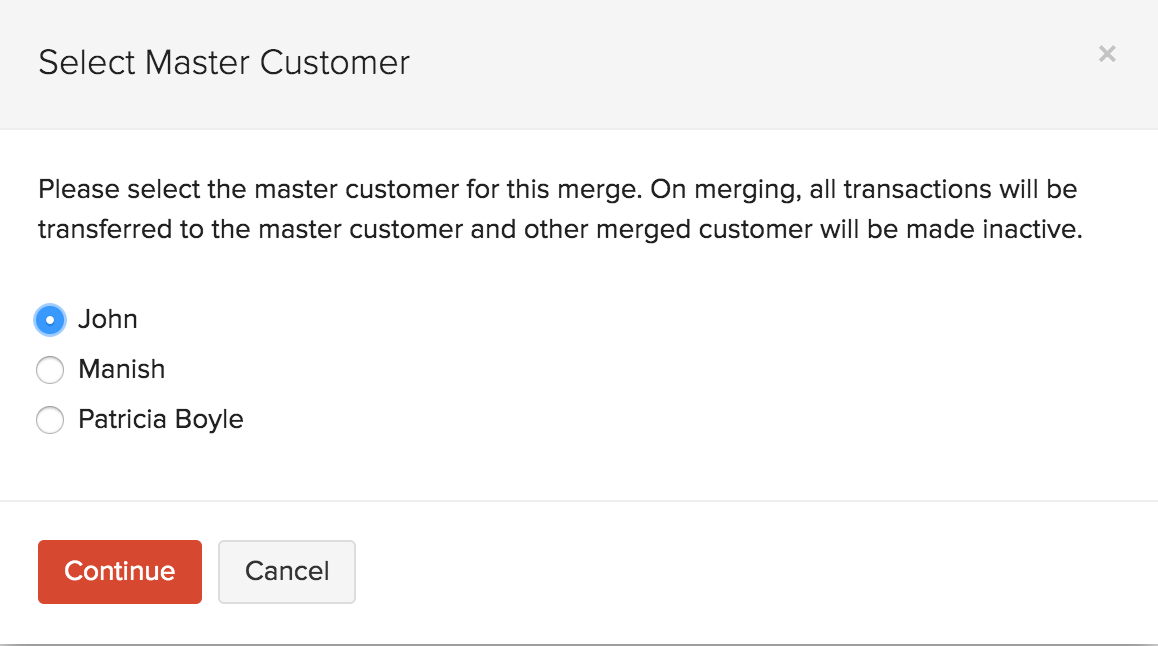
- An alternative way when only two customers are to be merged,
- Select the customer you want to merge with another, and click the settings icon shaped like a gear in the customer details page.
- Now, select Merge Customer and proceed to pick the master customer you want to merge this with. Once you’ve completed the merge, the original customer selected will become inactive.
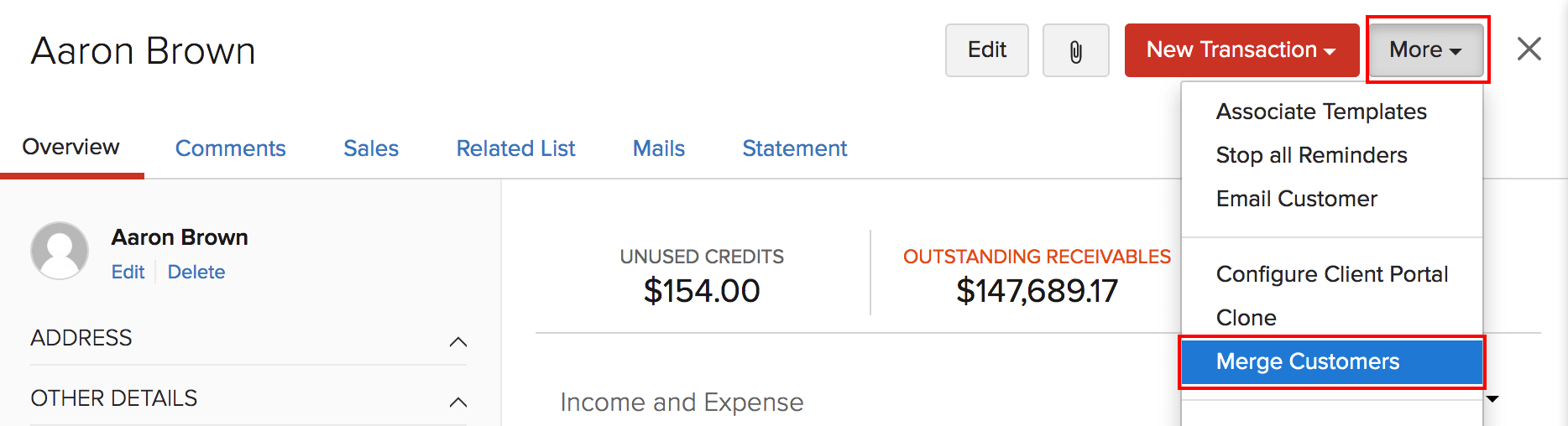

 Yes
Yes