Summary
You can create various in store payments methods in Zoho POS which will be listed in the Windows application.
To create in-store payment methods
Go to Sales Channels > Customization > In-Store Payments.
Click Add Tender Type.
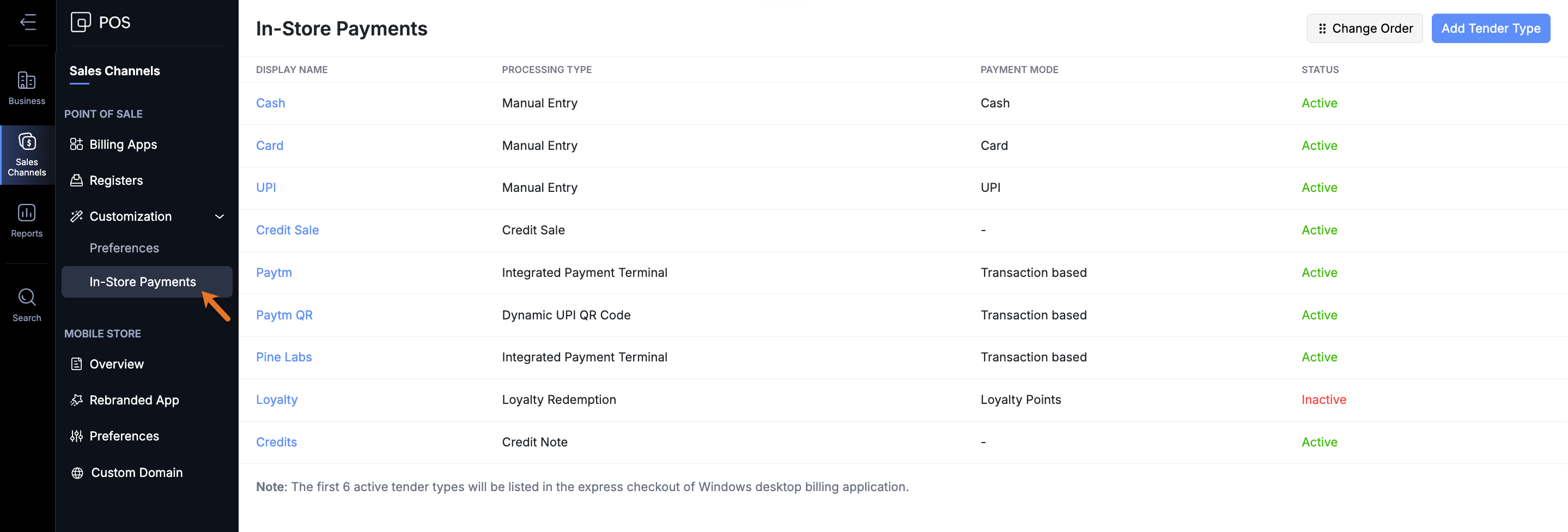
In the Add tender type popup, do the following:
Enter the Display Name.
Select the Payment Mode from the drop down list.You can click Add Custom Payment Modes to add different payment modes to the list.
Select the ledger account from the Deposit To drop down list.
Specify if the customer information is required for completing the sale by selecting Yes, or No.
Click Add.
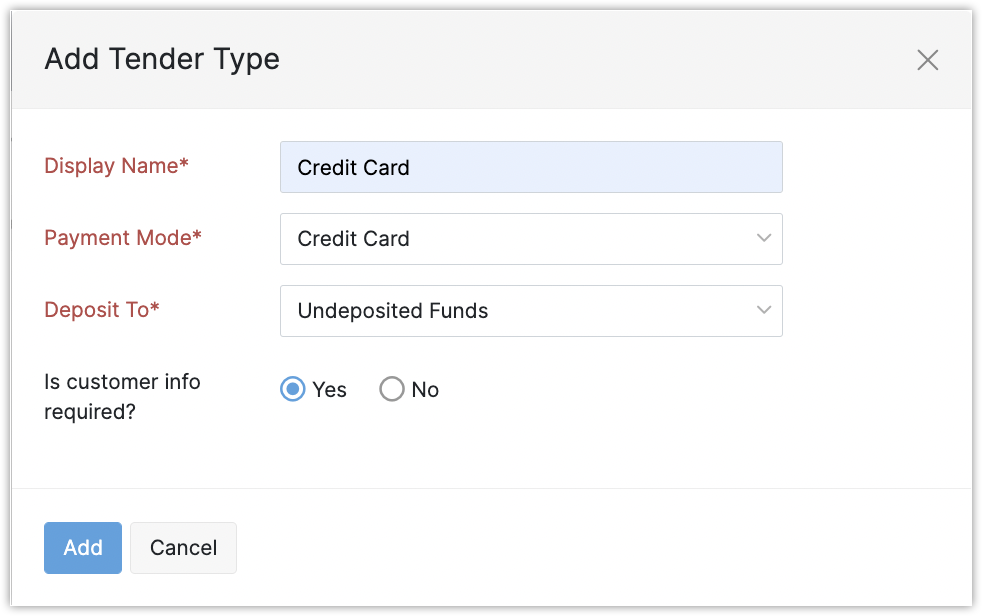
Remove an in-store payment method
There are two ways in which you can remove a payment method in Zoho POS.
Mark as Inactive: The payment method will not be displayed in the applications. You can activate them whenever required.
Delete: This removes the payment method permanently.
Go to Settings > Payments > In-Store Payments.
Click the Settings icon next to the payment method and select Mark as Inactive or Delete.
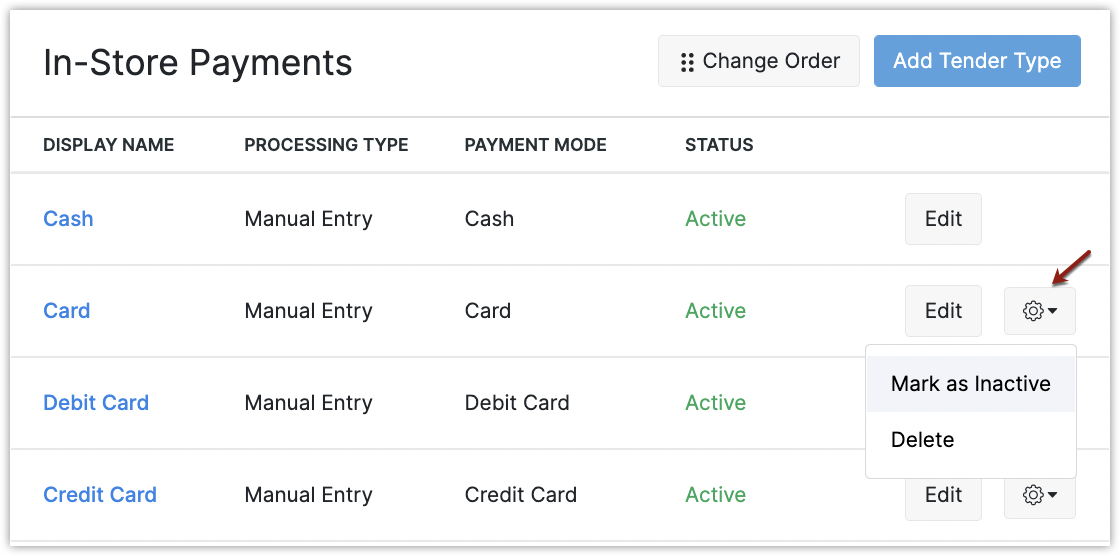
Edit in-store payment method
You can modify the payment method if required by clicking the Edit button next to the appropriate tender type.
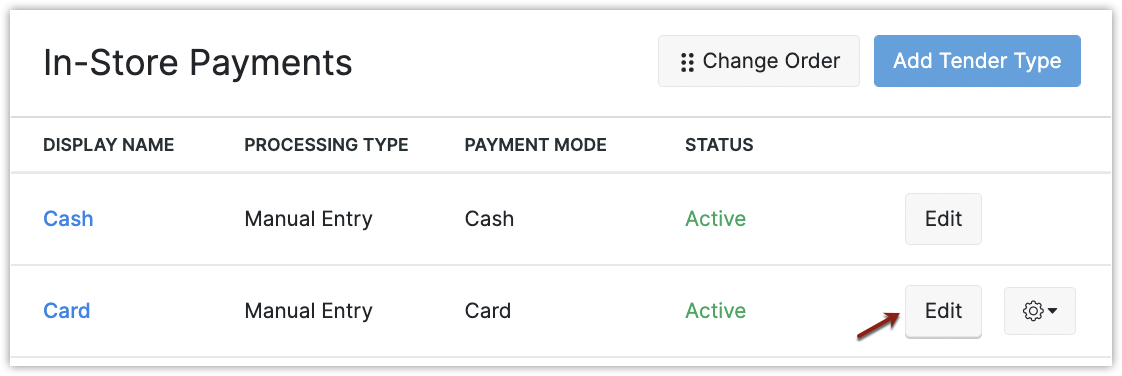
Note
Changes made to the tender type will be reflected in the registers only after the data is synced.
Change order
The order in which the payment methods are displayed in the application can be customized according to your requirements.
To change the order
Go to Settings > Payments > In-Store Payments.
Click Change Order.
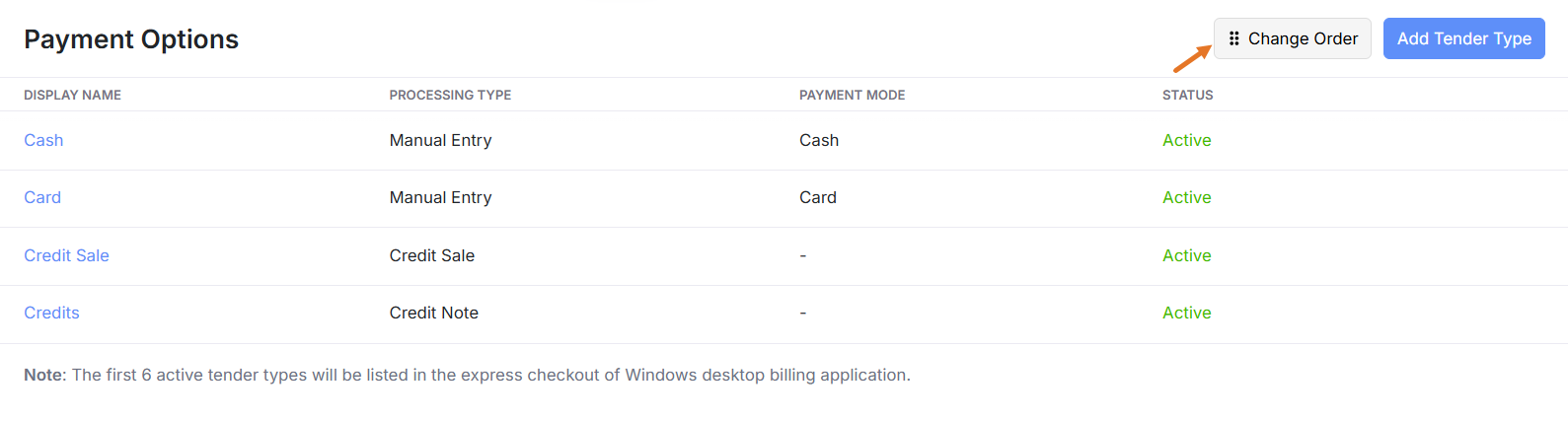
Drag and drop the payment methods to the appropriate position.
Click Save.
Note
The default payment method 'Cash' cannot be reordered.