Summary
Users are the employees in your organization who have access to Zoho POS. Depending on their jobs, some may require full access to Zoho POS, while others may require specific access, such as the ability to add or edit items, create or cancel purchase orders, integrate with shipping channels, or configure vendor payments.
A cashier, for example, will just require access to the Windows application, whereas a store manager will need access to manage inventory, purchase orders, bills, and other items, and a stock clerk will only need access to the inventory. In Zoho POS, data access can be defined by role. By default, there are three types of roles: Administrator, Store Manager, and Staff with access permissions. In addition to these default roles, you can also create your own roles and define their access permissions to Zoho POS.
Notes
The administrator will have full access to the product, which cannot be modified. Other default roles, such as Store Manager and Staff, can be customized.
Add Roles
To add roles
Navigate to Settings > Users , then click Roles.

Click Add Role.
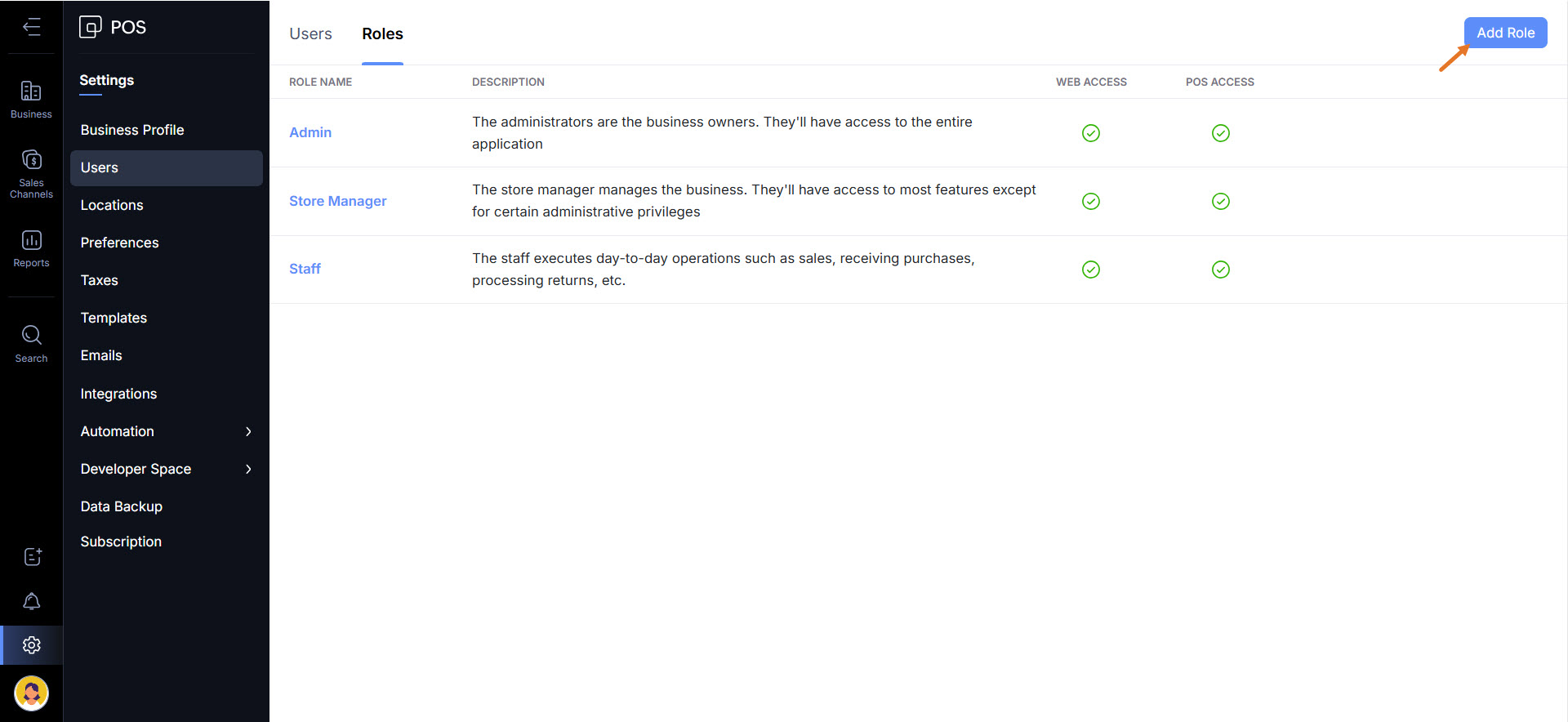
Fill out the required details and choose your permissions for this role.
Complete access Choose the Select all the below permissions option to auto-select all the permissions given below and provide complete access to Zoho POS.
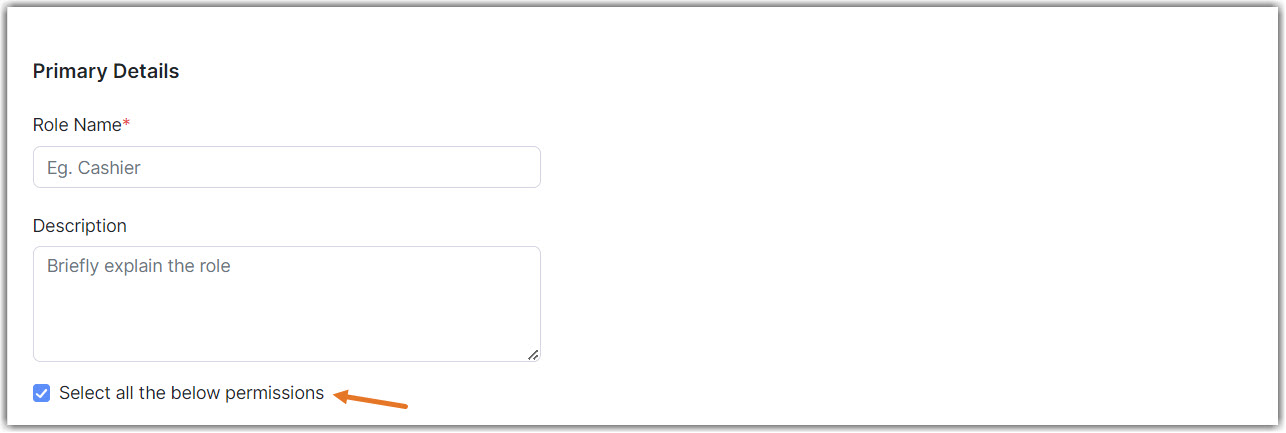
Partial access If you don't want to provide complete access to Zoho POS and only want to provide partial access based on access points, choose one of the below options.
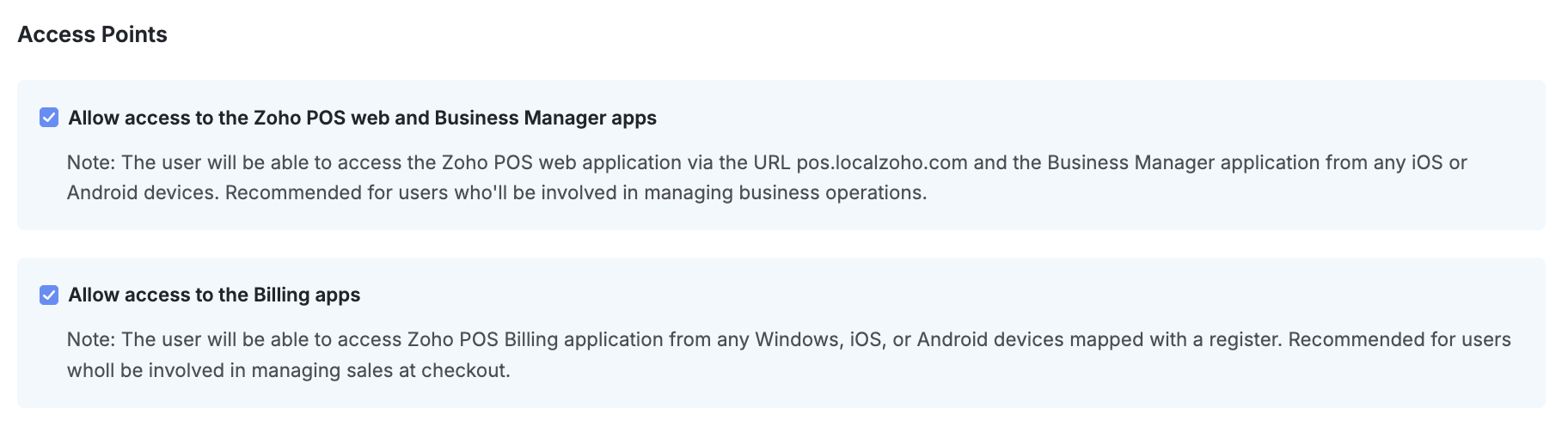
Choose Allow access to the Zoho POS web app to auto-select all the permissions under Modules and Settings and provide complete access to the Zoho POS web application.
Choose Allow access to the Zoho POS point of sale apps to auto-select all the permissions Point of Sale and provide complete access to the Zoho POS native applications (Windows, Android, and iOS)
Access restrictions If you only wish to grant access to some features and modules of the Zoho POS web and Zoho POS native applications while restricting access to others, you can select any of the options above and apply the access restrictions as listed below. You can also completely block access to/visibility of certain modules.Read the section below for more information about access restrictions.
Once you have successfully configured the role, click Save.
Modules
Inventory, Sales, and Purchase transactions modules
These modules help you run your business's major operations. A user with access to these modules can completely monitor or run the entire business based on the permissions provided.
For example, a user with delete access to the Inventory modules can create items and manage its inventory. A user with delete access to the Sales modules can create customers and generate transactions for them. A user with delete access to the Purchase module can create vendors and raise purchase-related orders and payments to them. So, a user with delete access to all these modules can run your daily business operations without any intervention.
View: View the existing data in the module.
Create: View the existing data and add new data into the module.
Edit: View, add, and edit the data in the module.
Delete: View, add, edit, and delete the data in the module.
Full Access: Complete access to the module.
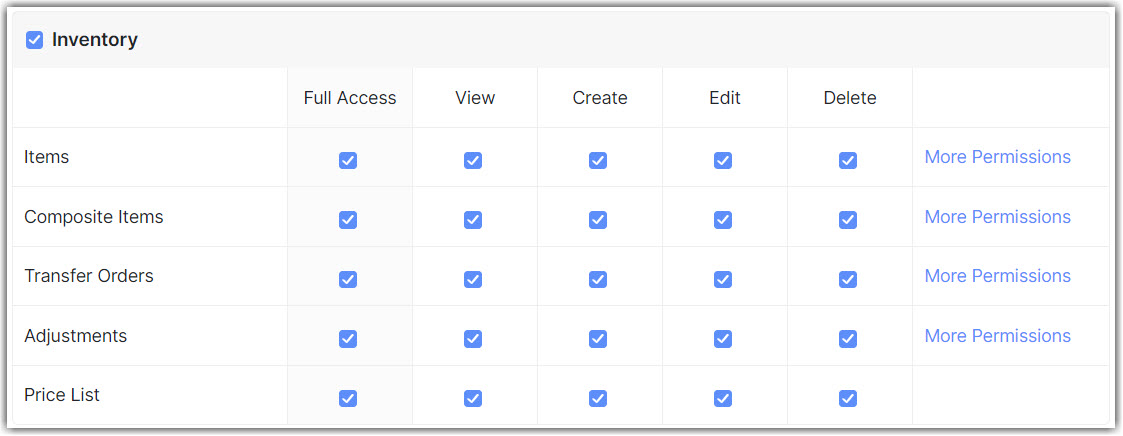
Notes
Some modules have More Permissions for additional access options.
Reports
Reports offer data on all aspects of the business. Users who have access to these reports can make informed business decisions.
For example, a user who has view access to the Session Management report can evaluate the billing staff's performance.
View: View the data in the report.
Create: View and export the data in the report.
Schedule: View, export, and schedule reports using the data in the report.
Share: View, export, schedule, and share the data in the report.
Full Access: Complete access to the report.
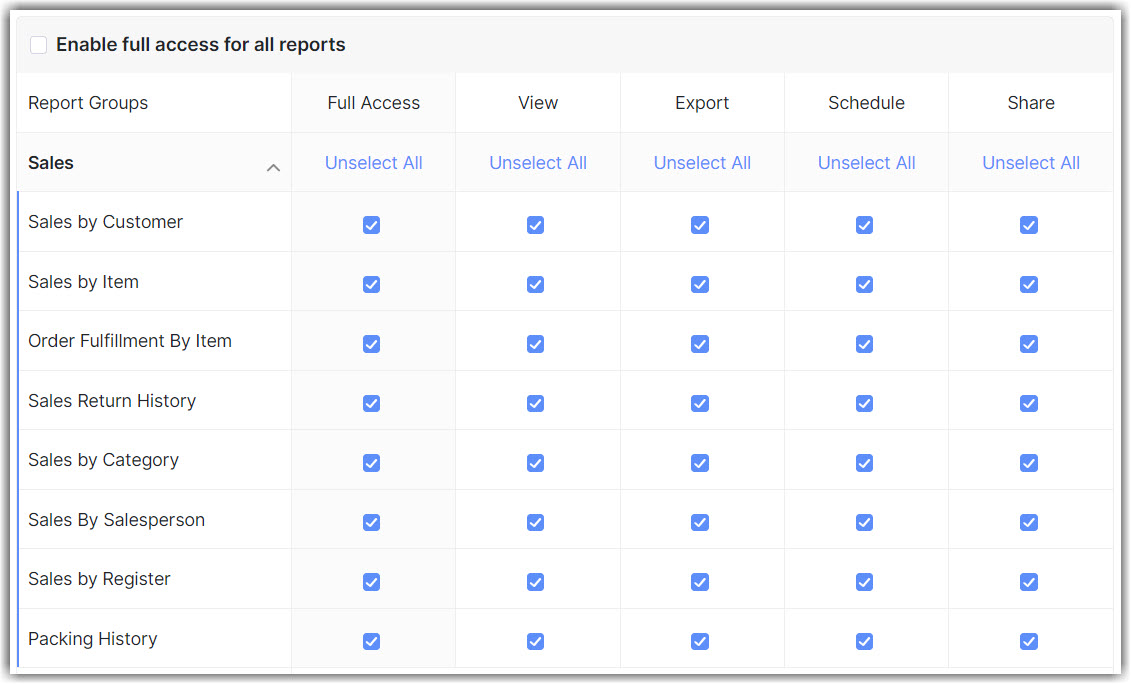
Dashboard
Dashboard helps you monitor your business health and take quick action.
For example, a user with access to the Product Details can see the Low Stock Items and create a purchase order for them if they have access to the respective action.
Settings
Business Administration
This covers all the administrative operations in a business, like adding users, assigning roles, modifying business details, and much more. Usually, people in administrative positions will be given complete access to this.
For example, a user with Manage access to users can invite users and assign roles.
View: View the data in the section.
Manage: View, add, edit, and delete the data in the section.
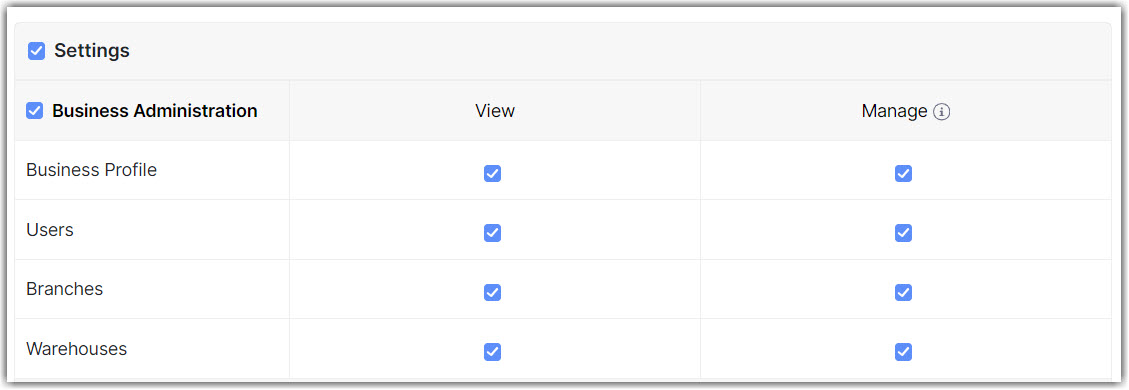
Configurations
All of the configurations necessary for the business to run smoothly can be done here.
For example, a user with Template access can design their own template for any submodule, such as Invoices, Sales Orders, Purchase Orders, and so on, and share that customized template with customers or vendors.
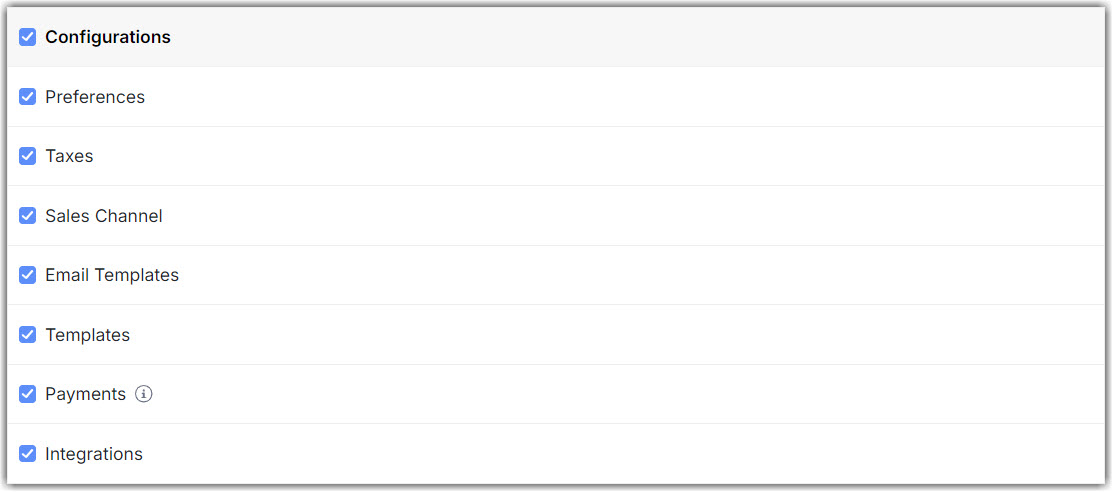
Data Access
A user with this access can share all the data like Customers, Items, Invoices, and much more to anyone.

Point of Sale
Cart modifications, Transactions and Checkout
Point of Sale is the front end of a business where your salespeople help customers in checkout. A user with access to these modules can make minor modifications to the sale before checkout.
For example, users with Allow access to the Credit Sale are only allowed to create credit sales for the customers billing in the store.
Allow: Allow the user to add, edit, and delete data.
Deny: Restrict the user from adding, editing, and deleting data.

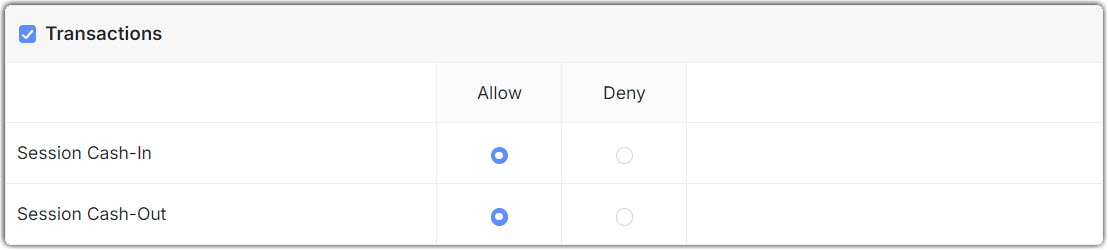

Notes
Click Set Condition to provide additional restrictions for these options.