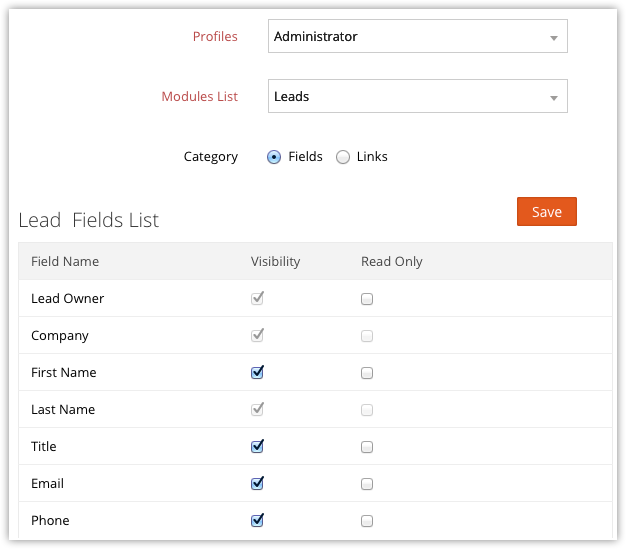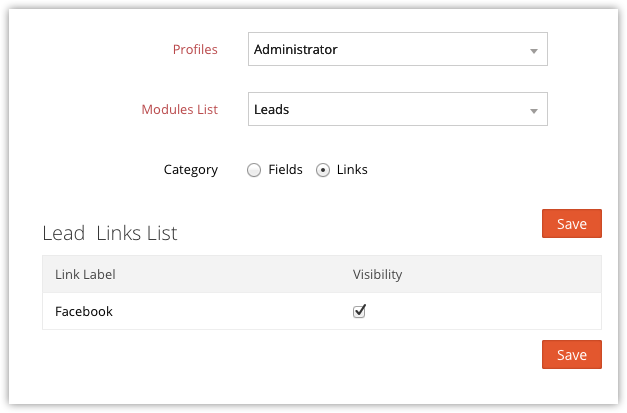Setting up Fields & Links Permissions
Set Access Permissions for Fields
With the field-level security, you can allow your customers to control the access rights of CRM fields for various profiles. This will ensure smooth security at the field-level, allowing users to access the fields that are relevant to their job profile. If needed, you can also enable or disable views or edit permissions for all the fields except the mandatory ones.
For example, "Sales Stage" and "Amount" fields in the Potentials module may not be required for a person looking at customer support. Similarly, "Status" of the cases can be hidden for the users other than customer support persons.
To manage field-level access
- Login to Zoho Developer Console and click CRM for Verticals.
- Select the application in which field level access has to be set and click Edit.
- Click Permsissions in the left pane and select the Fields & Links Permissions tab.
- In the Fields & Links Permissions page do the following:
- Select Profile from the drop-down list.
- Select Module from the drop-down list to filter and view the fields of the selected module only.
- Click Fields as the Category.
All the fields available in the selected module will be listed. By default, Visibility will be selected for all the fields.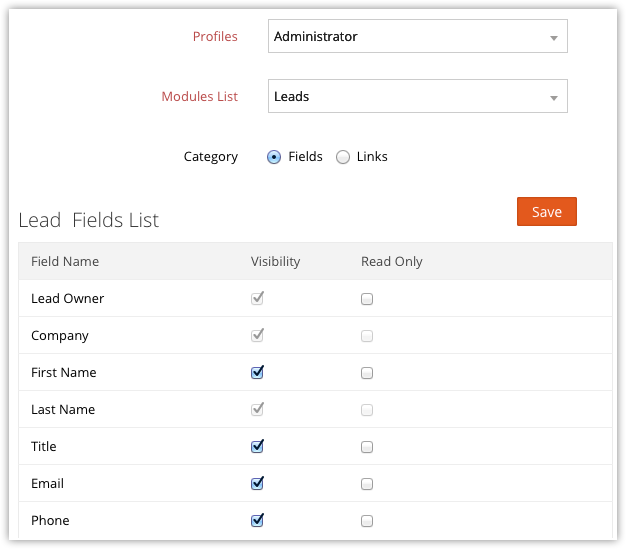
- Click Edit.
- Select or clear the check boxes for the fields according to your organization’s field-level access control requirements.
- Visibility - The fields will be visible to the users and they will be editable based on the user's profile permissions.
- Read Only - The fields will be visible in the read only mode. It cannot be edited.
- Click Save.
Set Access Permissions for Custom Links
After the custom links are created, you can set access permissions for the custom links.
To set access permissions for links
- Login to Zoho Developer Console and click CRM for Verticals.
- Select the application in which you want to set access permission for links and click Edit.
- Click Permsissions in the left pane and select the Fields & Links Permissions tab.
- In the Fields & Links Permissions page, do the following:
- Select Profile from the drop-down list.
- Select Module from the drop-down list to filter and view the custom links of the selected module only.
- Click Links as the Category.
The custom links for the selected module will be listed.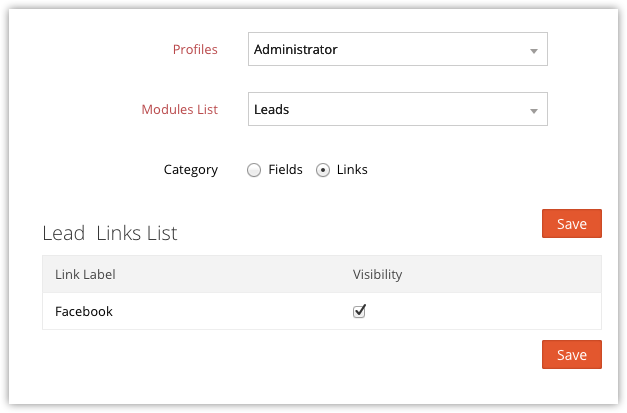
- Click Edit to change the permission.
- Make the necessary changes and click Save.