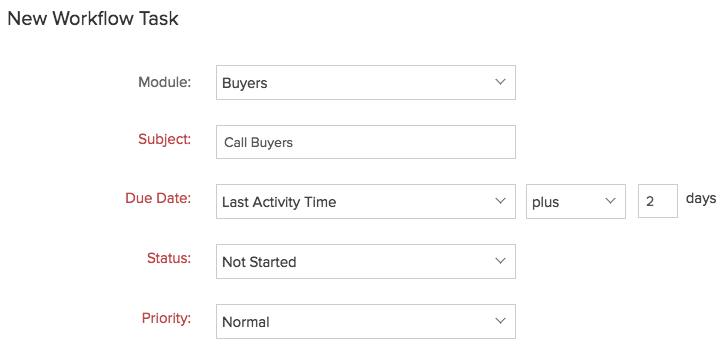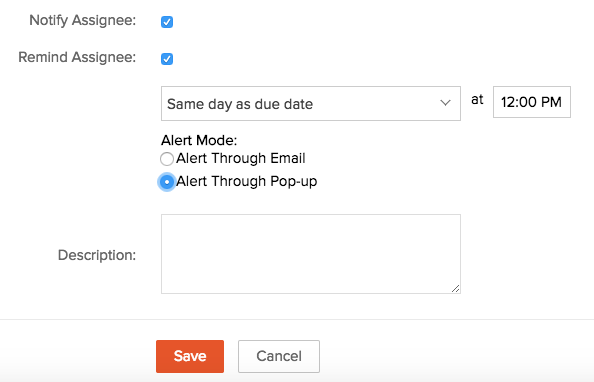Workflow Tasks
Workflow tasks allow you to automatically delegate important responsibilities to different employees within the end user organization.
To create a workflow task
- Log in to Zoho Developer console and click CRM for Verticals.
- Select the application you'd like to modify and click Edit.
- Click Automate in the left pane and select Workflow.
- Select Tasks tab at the top of the page and click New Task.
- In the New Workflow Task page, do the following:
- Select the Module from the drop-down list.
- Enter a Subject for the task.
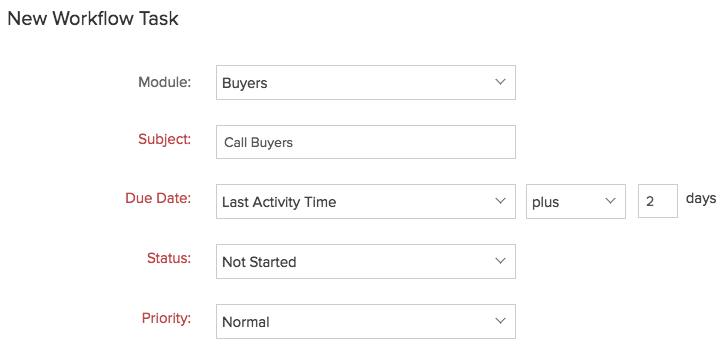
- Specify the Due Date.
- Select the Status of the task from the drop-down list.
- Select the task Priority from the drop-down list.
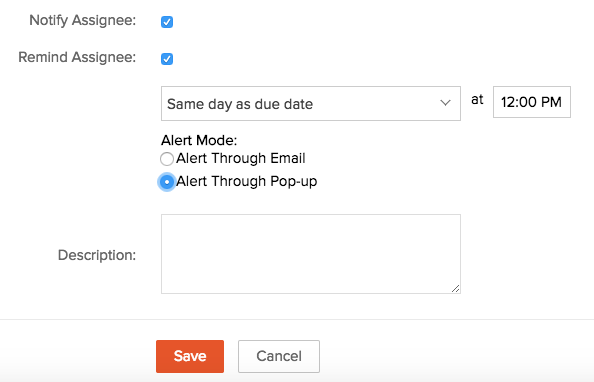
- If you'd like to notify the recipient of the task via email, click the check box labeled Send Email Notification.
- If you'd like to send a reminder to the recipient of the task, click the check box labeled Send Reminder.
- Select the day and time you'd like the reminder to be sent.
- Select the type of reminder:
- Alert through Email - A reminder email will be sent to the task owner at the specified time.
- Alert through Pop-up - A pop-up reminder will be initiated to the task owner at the specified time.
- Enter the task Description.
- Click Save.
A new workflow task will now be available.
Note
- Workflow tasks cannot be created for modules that does not support tasks in your Vertical CRM.
- Workflow tasks cannot be associated to a workflow rule if the Execution Criteria selected for a rule is 'Delete'.
- If the Assigned To field is left blank, the system will automatically assign the Task to the record's owner.
- If you select a workflow task while importing records (such as leads, accounts, contacts), Notify Assignee option (though selected for the particular workflow task) will not be applicable.
- If the owner of the task is inactive or unconfirmed, then the task will be automatically assigned to the owner of the record to which the task is added. In case the record's owner is also an inactive or unconfirmed user, then the task will be assigned to the Super Administrator.