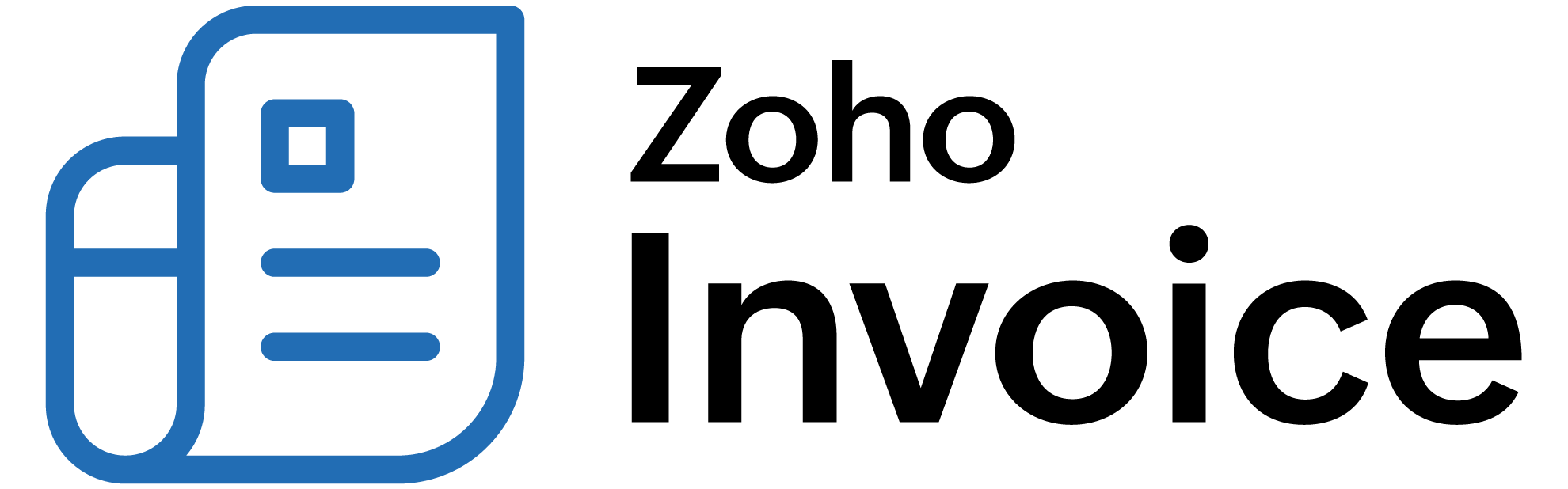
Metered Billing
Metered Billing is the concept of charging your customer based on their usage. A subscription which uses metered billing has a base plan and additional charges based on the customer’s usage. Let’s look at Zylker Internet, which is an Internet Service Provider (ISP) to understand how metered billing helps them.
Scenario: Zylker Internet charges a particular amount for their standard internet plan, which has a data limit of 100 GB. If the usage exceeds the data limit, customers would have to pay an additional amount for it. Zylker Internet uses the Metered Billing feature in Zoho Billing to charge the customers for their additional usage.
In this page, you will learn about:
How does Metered Billing work in Zoho Billing?
Metered Billing has a base plan and additional charges based on a customer’s usage. These additional charges can be added to the invoice as line items.
When you create a subscription for a customer under metered billing, an invoice for the base plan is created and sent to the customer for the first billing cycle automatically. Upon subscription renewal, an invoice will be generated and will be in pending state. You can add the additional charges that you’ve tracked for your customer to the pending invoice as line items. You can do this manually in Zoho Billing or by using APIs.
Once you’ve updated the invoice, you can mail it to your customer. You can also charge them using the Collect Charge button if you have their credit card, bank account or Paypal account details.
Enabling Metered Billing
To enable Metered Billing for your organization:
- Go to Settings > Preferences > Invoices.
- Check the box Enable Metered Billing.
Note: If you don’t want a new subscription to use Metered Billing, uncheck the Enable Metered Billing box in the subscription creation page.
Editing & Sending Invoices
When a pending invoice is generated for a subscription, you would want to add additional charges based on the customer’s usage for that month. For this, you need to edit the particular invoice and send it to your customer or charge their credit card or bank account or PayPal account. You can do this in two ways:
Using Zoho Billing
- Go to Invoices module.
- Choose the pending invoice to edit.
- Click the Edit icon.
- Click + Add line item to add a new line item to the invoice.
- Click Update.
Once you’ve made the necessary changes, you can either send the invoice to your customers or charge their credit card.
- Select the pending invoice to be sent in the Invoices module.
- Click the Email icon on top of the page to send the invoice to your customer. A link is provided in the email to make the payment.
- For online subscriptions, click Charge Customer button to charge your customer’s credit card or bank account or PayPal account.
Using API
- To add items to a pending invoice, use Add lineitems API.
- To delete items from a pending invoice, use Delete lineitems API.
- To send the pending invoice to your customer, use Email an Invoice API.
- To charge your customer’s credit card, use Collect Charge via Credit Card API.
- To charge your customer’s bank account (ACH), use Collect Charge via Bank Account API.
Note: Group Invoice option is not supported in Metered Billing.
 Thank you for your feedback!
Thank you for your feedback!