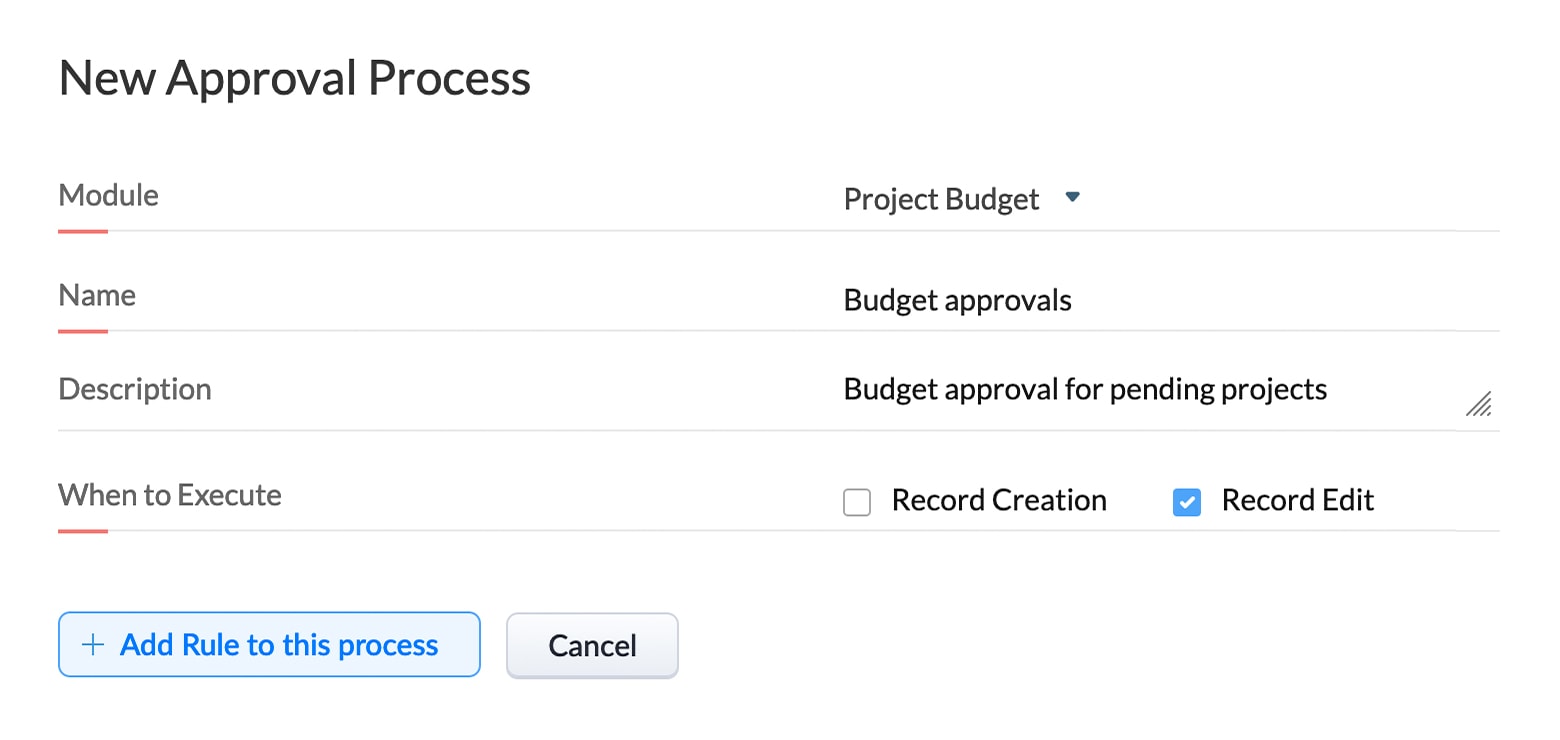Project Budget Approvals
Objective: Approval of projects prior to final budget allocation in order to organize and prioritize projects.
- Scenario
- Configuration
Scenario
The heads of departments have to send budget requests annually and then prioritize their projects based on their allocated budget. However, they often have to reprioitize some projects that were pending at the time of budget requisition, due to client demand. Releasing additional funds for these unexpected projects can disrupt the organization's financial planning.
Before sending the budget request, they want every department to send projects that have important statuses marked as Completed or In progress for approval. For example, if:
- Scope and Goal setting is In progress.
- Risk management is Completed.
- Projected cost is Pre-decided.
It is likely that the project may complete the final stages and be ready to work on in the fiscal year.
They want to further streamline the requisition process by automating approval submissions whenever a project has the above statuses. This will give the review team time to check the departmental budget and make any necessary adjustments.
Prerequisites
Before configuring the approval process, ensure that the following requirements are addressed:
| Requirements | When to use |
|---|---|
Picklist field in the Project Budgets module: 1. Scope and Goal Setting 2. Risk management 3. Projected cost Values: In Progress, Completed, On hold, Dismissed, Pre-decided | Values to be used in the rule criteria |
| Email templates | Approval and rejection of orders |
Checkbox field Values:Budget reviewed | Action upon approval |
Let us see how to configure approval process for this scenario.
Configure approval process
- 1. Go to the CRM Setup > Process Management > Approval Process.
- 2. Click + Add Approval Process.
- 3. Fill in the following details:
- Module: Project Budgets
- Name: Budget approvals
- Description: Budget approval for pending projects.
- When to Execute: Record Edit
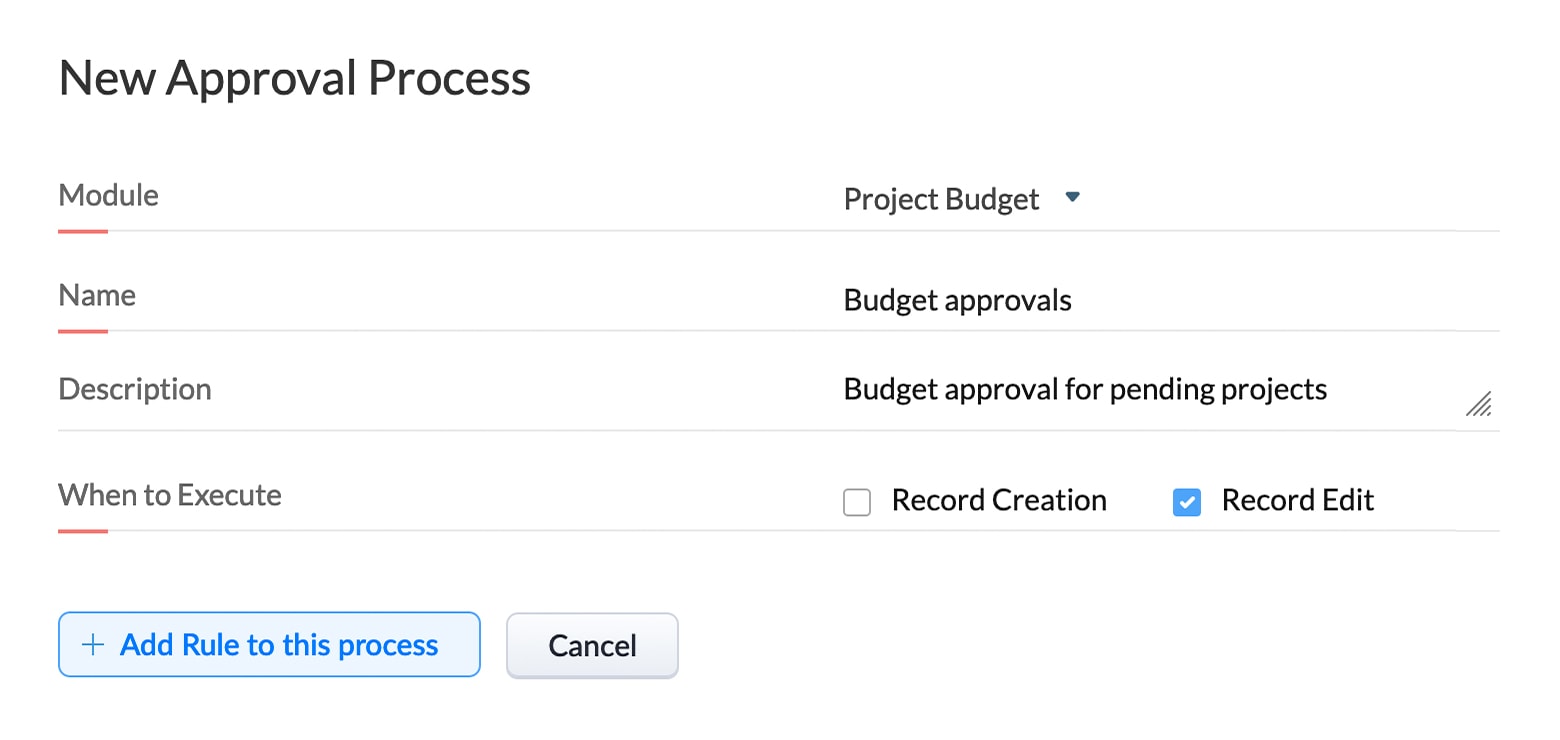
- 4. Click + Add Rule to this Process.
- 5.Enter the following in the configuration page:
Rule Criteria | 1. Scope and Goal setting is "Completed". 2. Risk Management is "In Progress". 3. Projected cost is "Pre-decided". |
Criteria pattern | ( ( 1 and 2 ) and 3 ) |
Who should approve? | 1st approver - User: Select a budget coordinator. 2nd approver - User: Select an analyst 3rd approver - Role: Budget Review Team |
Approval order | Everyone > Sequential |
Assign task to approver | All the approvers must review the supporting documents. |
Action after final approval | 1. Send email notification to the submitter and manager. 2. Mark the Budget Reviewed checkbox field. |
Action on rejection | Send email notification to the submitter and manager. |
You have successfully configured approval process for project budget. This marks the end of the Approval Process Tutorial