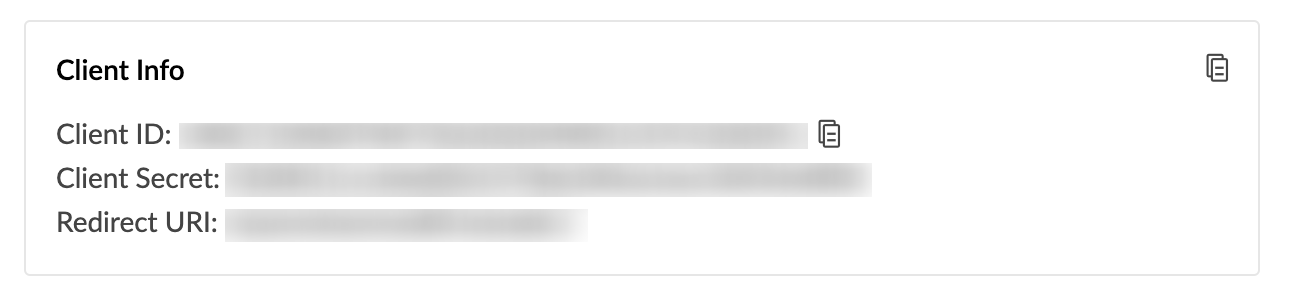Install the iOS UI framework for the user app
In addition to the capabilities of the core framework, the UI framework offers predefined view controllers for the components in your Creator applicaiton. This allows you to directly include forms, reports, and pages from your Creator app into your iOS app, and build custom UI that can interface with the data in your Creator app.
1. Prerequisites
- Xcode IDE 16.0
- iOS 15 or above
- CocoaPods
When using Xcode 16.0 on Apple Silicon Macs (i.e., M1, M2 chips) instead of Intel Macs, we currently only support running in the Simulator under Rosetta destinations.
2. Register your iOS app with Zoho
Registering your iOS app with Zoho generates a Client ID and Client Secret combination. These are required to allow your iOS app to integrate with your Creator application. To register your iOS app with Zoho:
- Edit your Zoho Creator application.
- Navigate to its Settings page.
- Click Mobile SDK under Developer Tools.
- Under the For Users section, click For iOS. A pane will slide in from the right.
- Select the UI & Core framework.
- Click the Generate Client Credentials. This will generate the client ID, client secret, and redirectURI for the iOS app that you want to integrate with your Creator application.
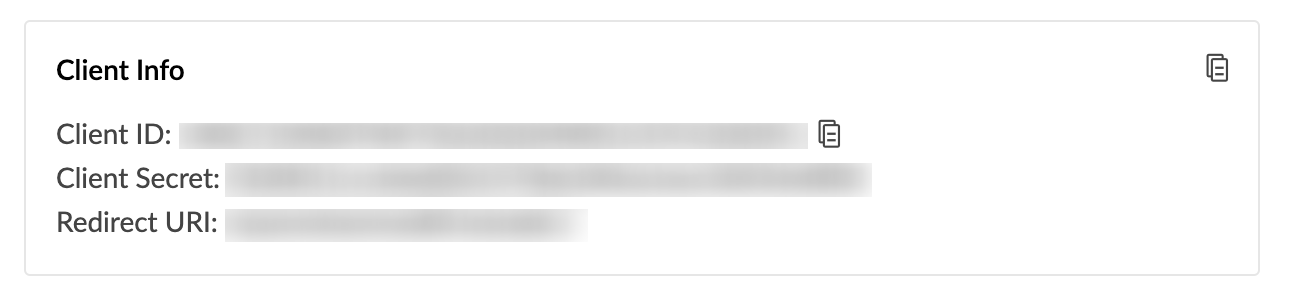
Downloaded the ZCAppInfo.plist file and add it to your project.

3. Install the iOS UI framework for the user app
- Install the Zoho Creator SDK using Pod:
Add the pod specs to podfile:
target 'Demo' do
use_frameworks!
pod 'ZohoAuth'
pod 'ZCUIFramework'
end
project.targets.each do |target|
target.build_configurations.each do |config|
config.build_settings['CODE_SIGNING_ALLOWED'] = 'NO'
config.build_settings['IPHONEOS_DEPLOYMENT_TARGET'] = '13.0'
end
end
end
endOpen the folder containing podfile in terminal, then run:
$ pod install
Add the following to your Objective-C bridging header:
#import <ZohoAuthKit/ZohoAuth.h>Import ZCUIFramework to use Zoho Creator's iOS UI framework:
import ZCUIFrameworkConfigure your project with the following code, for example in the SceneDelegate file:
class SceneDelegate: UIResponder, UIWindowSceneDelegate { var window: UIWindow? func scene(_ scene: UIScene, willConnectTo session: UISceneSession, options connectionOptions: UIScene.ConnectionOptions) { if let windowScene = scene as? UIWindowScene { let window = UIWindow(windowScene: windowScene) } // ZohoAuth Configuration let scope = ["aaaserver.profile.READ","zohocontacts.userphoto.READ","ZohoContacts.contactapi.READ","ZohoCreator.meta.CREATE","ZohoCreator.meta.READ","ZohoCreator.meta.UPDATE","ZohoCreator.meta.DELETE","ZohoCreator.data.CREATE","ZohoCreator.data.READ","ZohoCreator.data.UPDATE","ZohoCreator.data.DELETE","Stratus.stratusop.READ","ZohoCRM.modules.READ","ZohoCRM.users.READ"] let clientID = "<Your Client ID>" let clientSecret = "<Your Client Secret>" let urlScheme = "<Your Url Scheme>" let accountsUrl = "https://accounts.zoho.com" // enter the accounts URL of your respective DC. For eg: EU users use 'https://accounts.zoho.eu'. ZohoAuth.initWithClientID(clientID, clientSecret: clientSecret, scope: scope, urlScheme: urlScheme, mainWindow: window, accountsURL: accountsUrl) // To verify if the app is already logged in ZohoAuth.getOauth2Token { (token, error) in if token == nil { // Not logged in self.showLoginScreen() } else { // App logged-in already. // Ensure to use the following line of code in your iOS app before you utilize any of Creator SDK’s methods Creator.configure(uiDelegate: self) } } } func scene(_ scene: UIScene, openURLContexts URLContexts: Set <UIOpenURLContext> ) { if let context = URLContexts.first { let _ = ZohoAuth.handleURL(context.url, sourceApplication: context.options.sourceApplication, annotation: context.options.annotation) } } } extension SceneDelegate: ZCUIServiceDelegate { func oAuthToken(with completion: @escaping AccessTokenCompletion) { ZohoAuth.getOauth2Token { (token, error) in completion(token, error) } } func configuration() -> CreatorConfiguration { return CreatorConfiguration(creatorURL: "https://creator.zoho.com") // enter the creator URL of your respective data center (DC). For eg: EU users must use 'https://creator.zoho.eu' } func handleBrowserURL(url: URL) { //Get call back here whenever an openURL task cannot be opened inside the application by the UI SDK } func openURL(for openURLTasks: [OpenUrlTask]) { // Get Call back here when openurl have query string "zc_MobileSDK_HandleOpenURL=true". // eg, https://app.zohocreator.com/appOwner/app-name/#Form:Test_Form?zc_MobileSDK_HandleOpenURL=true } }
Code to add Zoho login to your iOS app:func showLoginScreen() { ZohoAuth.presentZohoSign( in: { (token, error) in if token != nil { // success login // Ensure to use the following line of code in your iOS app before you utilize any of Creator SDK’s methods Creator.configure(delegate: self) } }) }
Code to provision logout from Zoho:func logout() { ZohoAuth.revokeAccessToken { (error) in if error == nil { //Logout Successfully } else { //Error Occurred } } }Add values for the following keys in info.plist. These are mandatory parameters for Apple's privacy compliance because their respective services are used in the UI framework.
'NSCameraUsageDescription', 'NSContactsUsageDescription', 'NSLocationWhenInUseUsageDescription', 'NSMicrophoneUsageDescription', 'NSPhotoLibraryUsageDescription' and 'NSPhotoLibraryAddUsageDescription'
FAQ
- I'm a M1 Mac user and I'm facing issues while adding dependencies. What should I do?
To proceed further, please use the arch=x86_64 pod install command.
References
- Refer to the examples page for sample code snippets.
- Familiarize yourself with Mobile SDK for iOS by trying out our sample application here.
- Please refer to our iOS SDK documentation for detailed information about the various SDK methods.
- To configure push notifications for iOS, refer here.