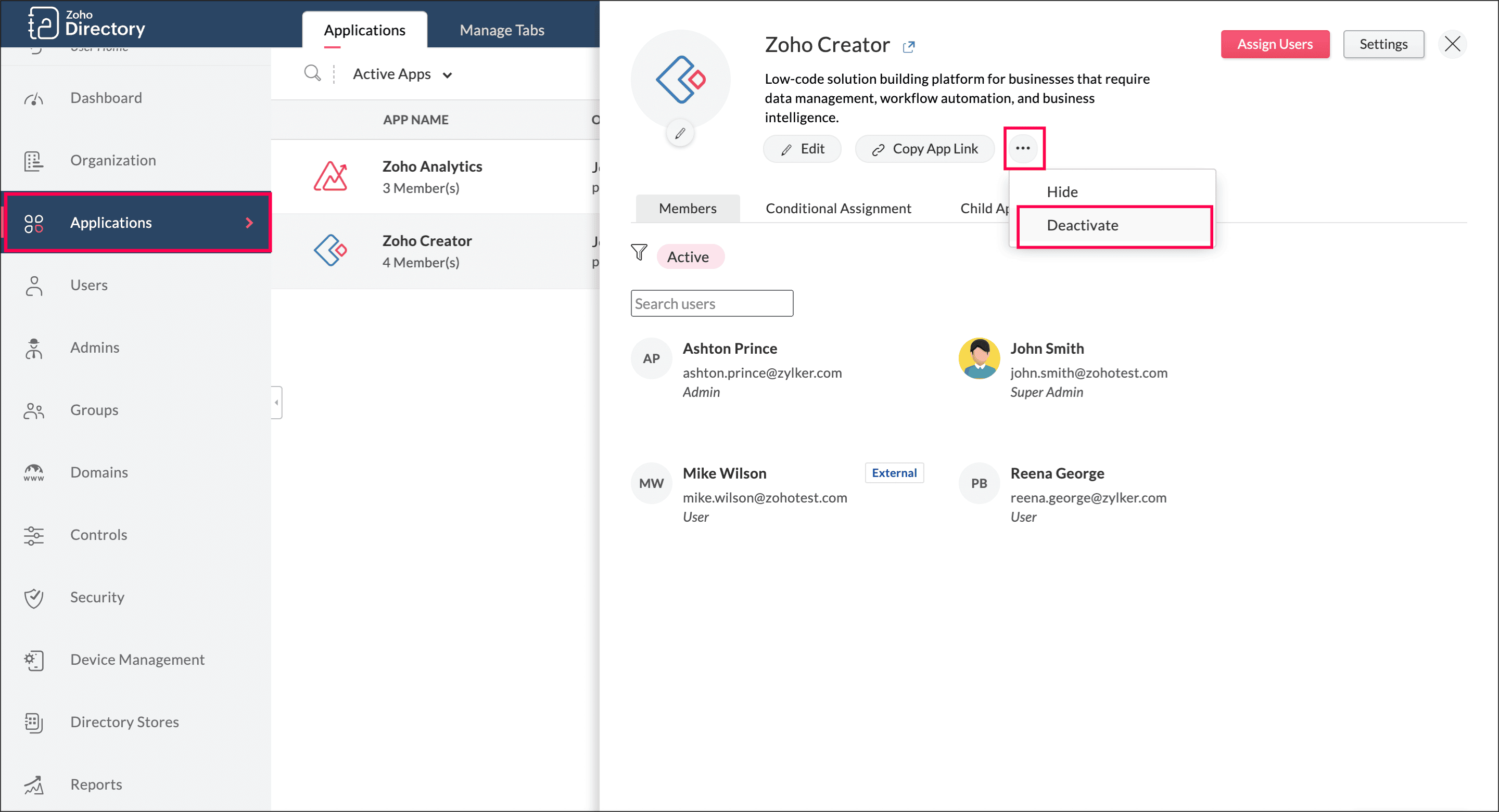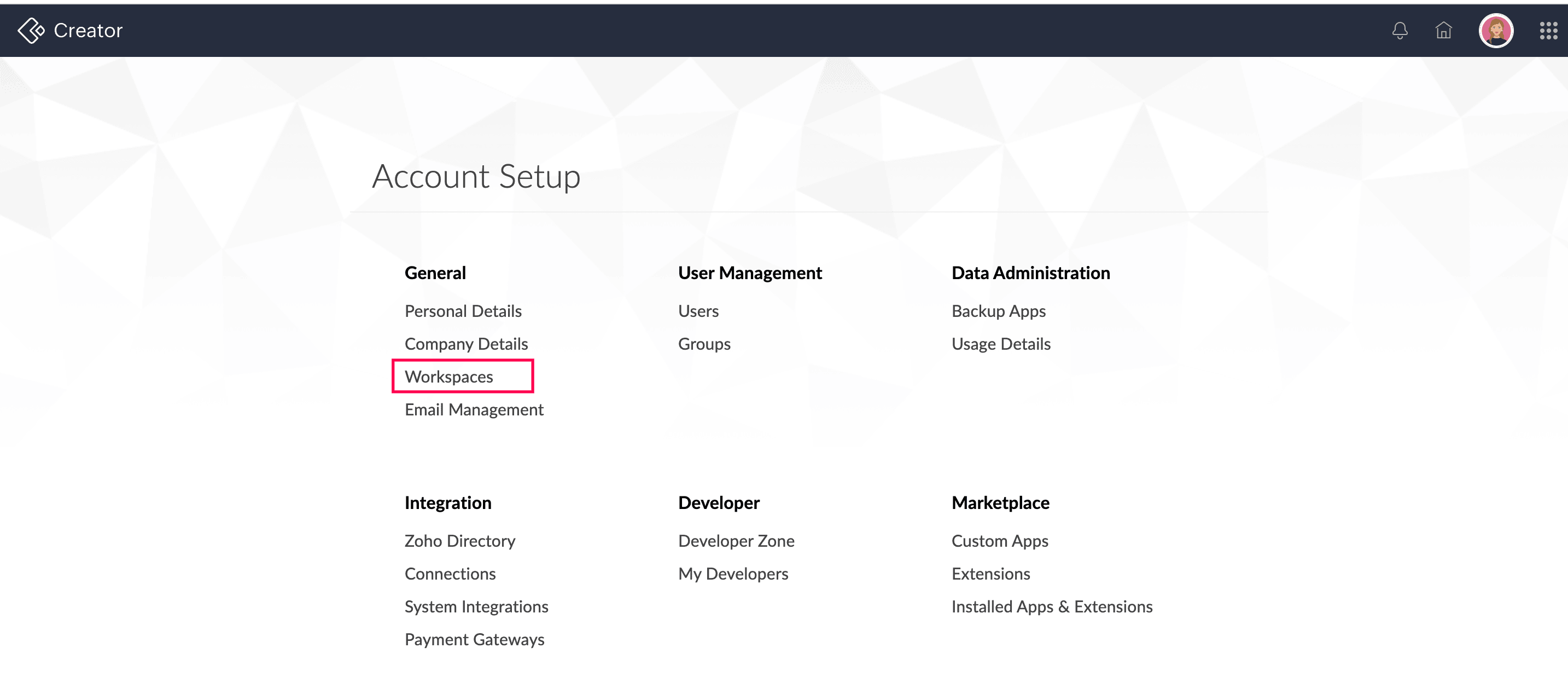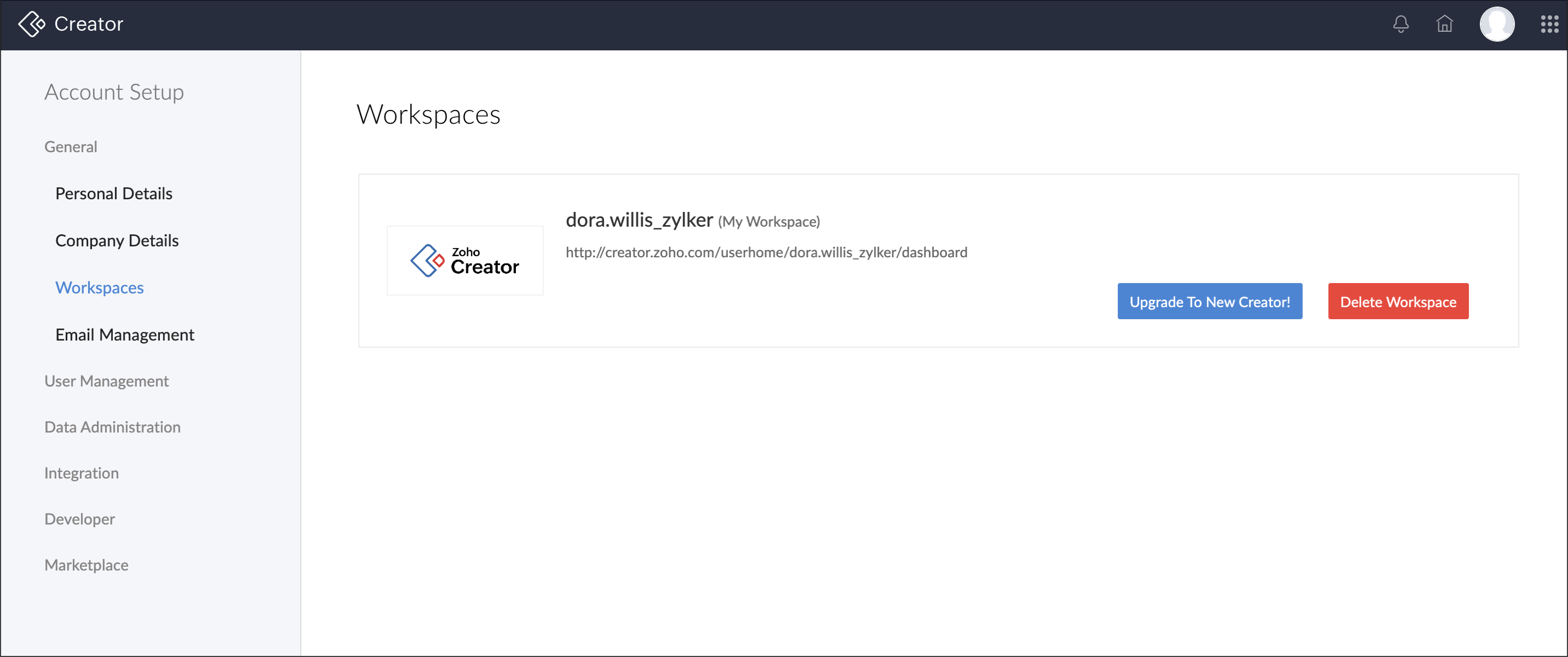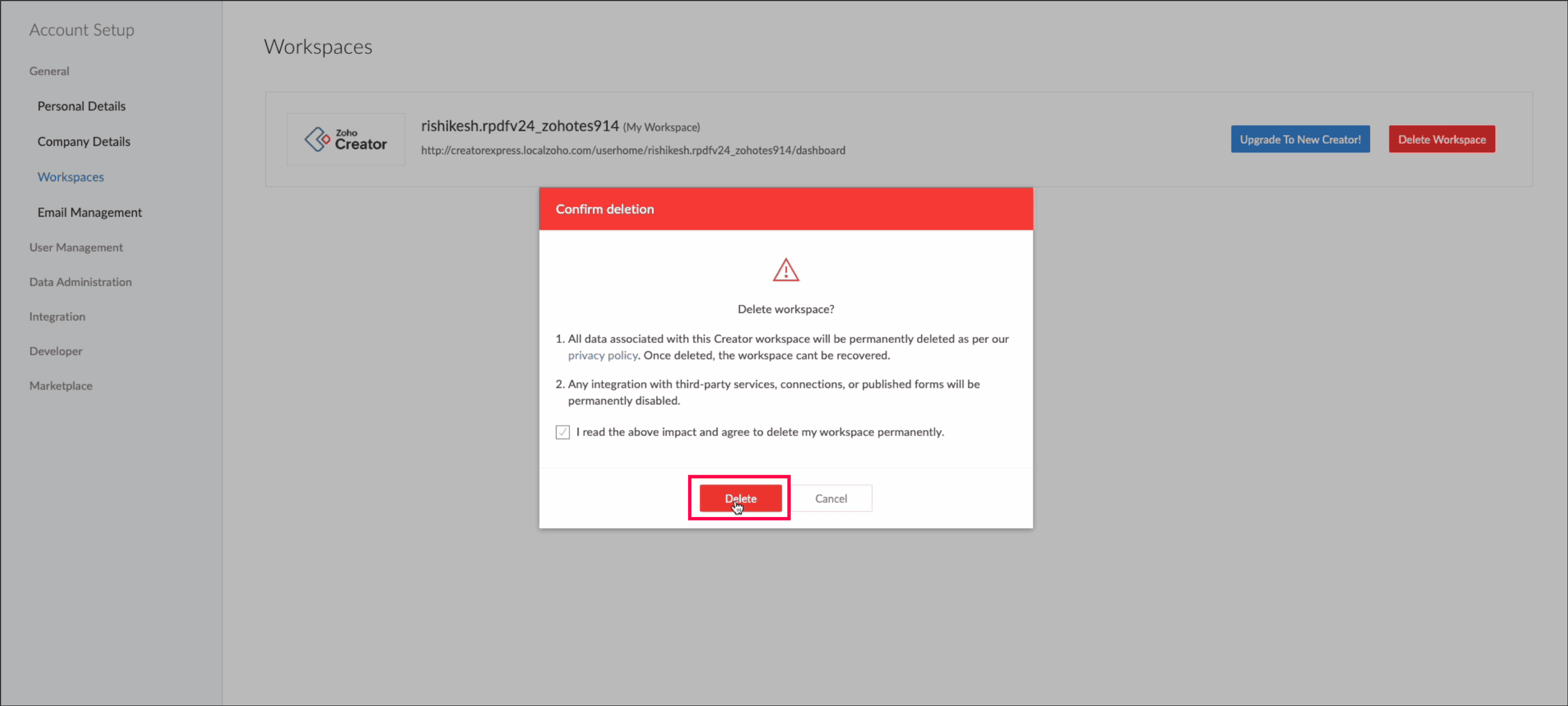Delete workspace
Deleting a workspace means you are deleting your account in which you are the super admin. This permanently removes all the data associated with your Creator account, however, the data with other Zoho services will remain unaffected.
Who can delete the workspace
- Only a super admin of an organization can delete the workspace.
- Free plan users can delete their workspace. Users in paid subscription plans have to cancel their subscription and then proceed to delete the workspace.
Things to consider before deleting your workspace
- Before you cancel your subscription, back up your applications and download them if needed.
- Deleting a workspace will:
- Remove all the data that belongs to the organization. This includes all the applications, connections, published components, and any third-party integrations.
- Remove all users from the organization. Note that all users, including the super admin, will still be able to sign in to their Creator account and access their shared workspaces (if any).
If Zoho Directory is associated with your Creator account, you need to dissociate it by navigating to Applications > Zoho Creator > Deactivate in Zoho Directory.
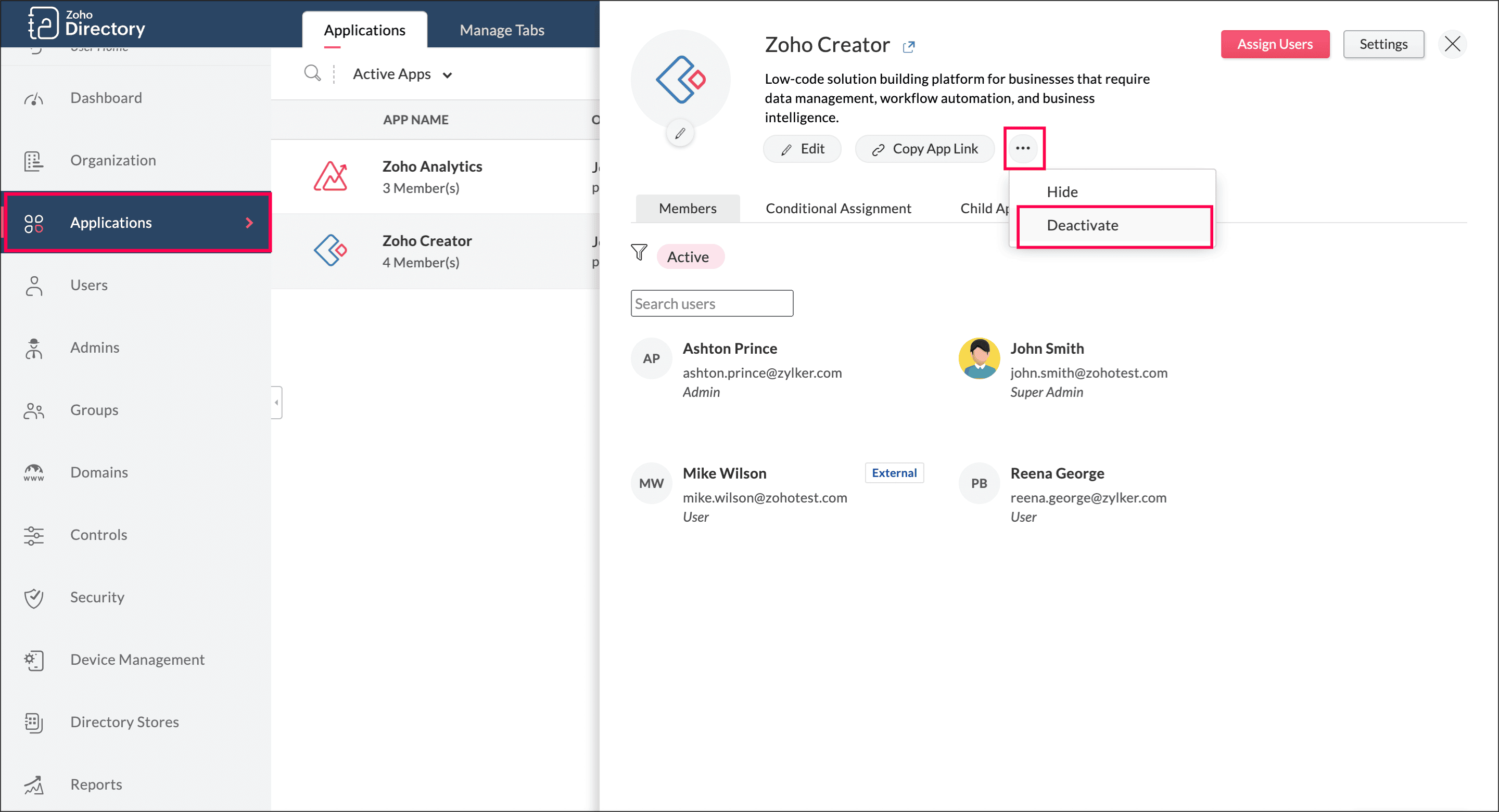
To delete a workspace:
- Go to your Zoho Creator Homepage.
Click the Setup icon in the top-right corner of the home page. The Account Setup page will appear.

Click Workspaces under the General section.
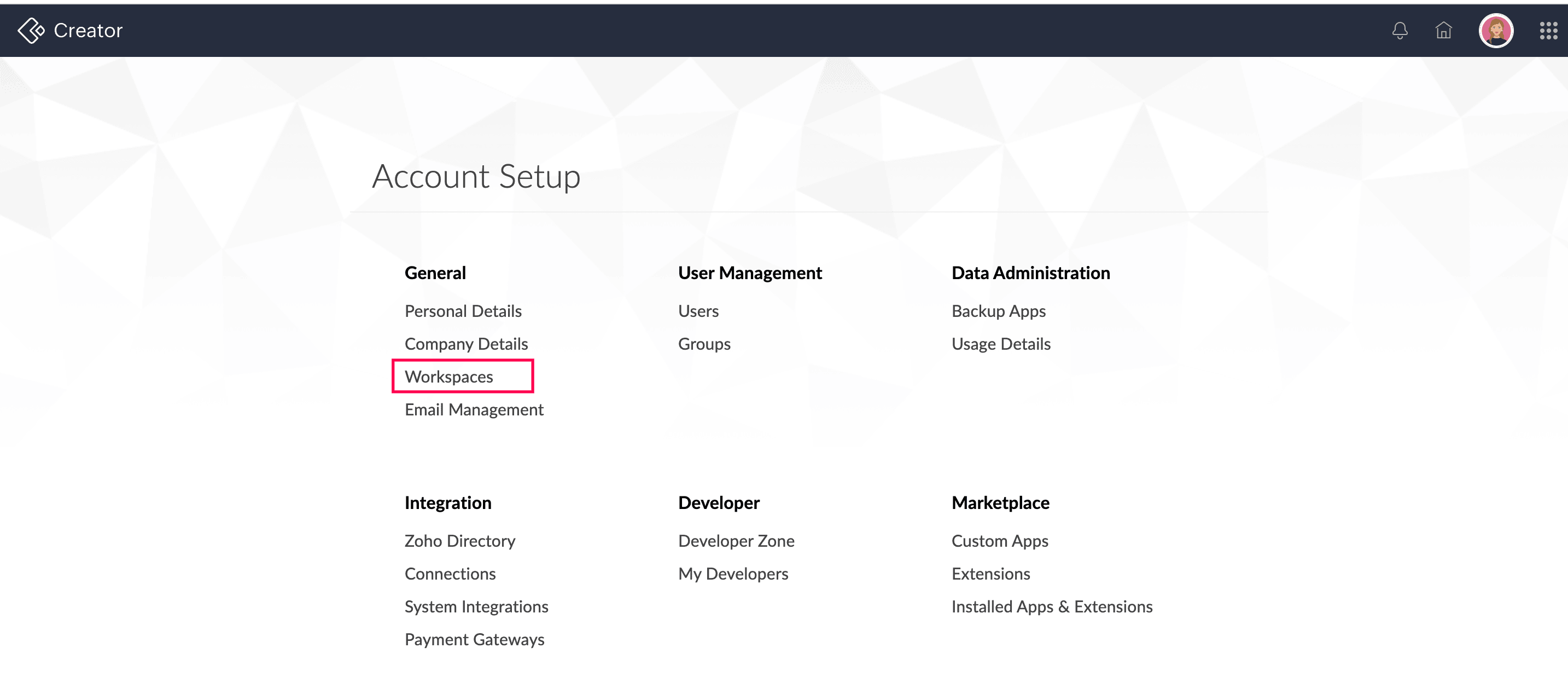
Click Delete Workspace. You'll be redirected to a page to re-verify your identity. This is an important security step to ensure only the account owner performs this irreversible action. Complete the verification process.
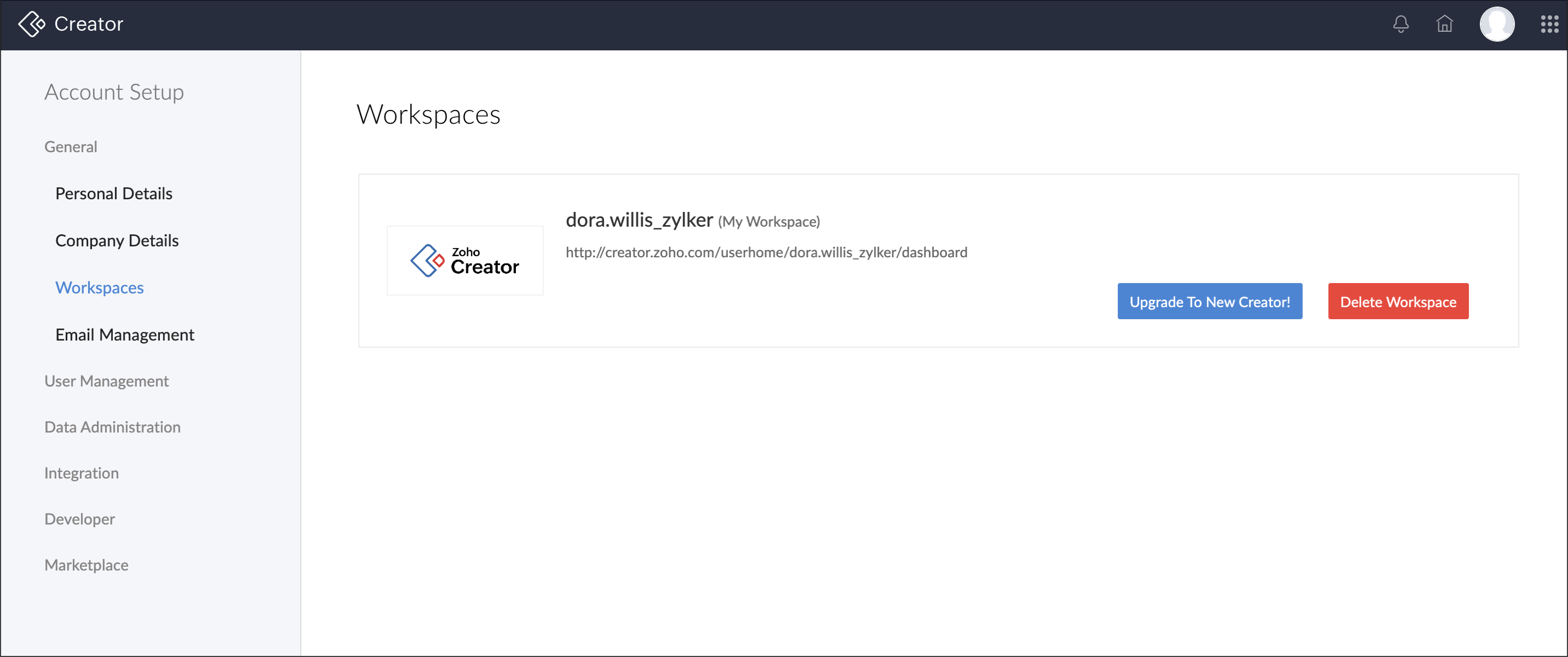
Once you verify, the Delete workspace pop-up will appear. Read the instructions, tick the checkbox, and click Delete.
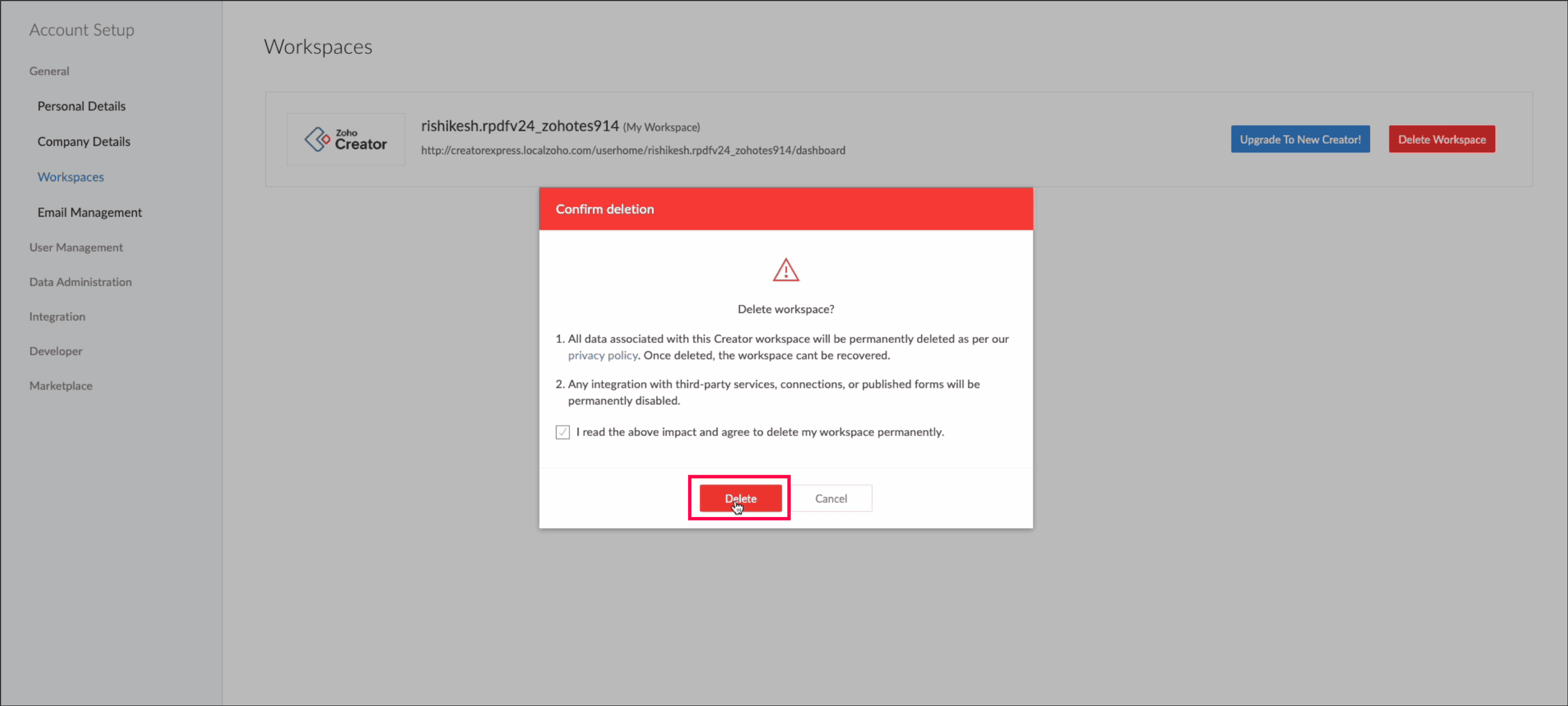
Your workspace will be deleted, and you will be redirected to the sign-up page.