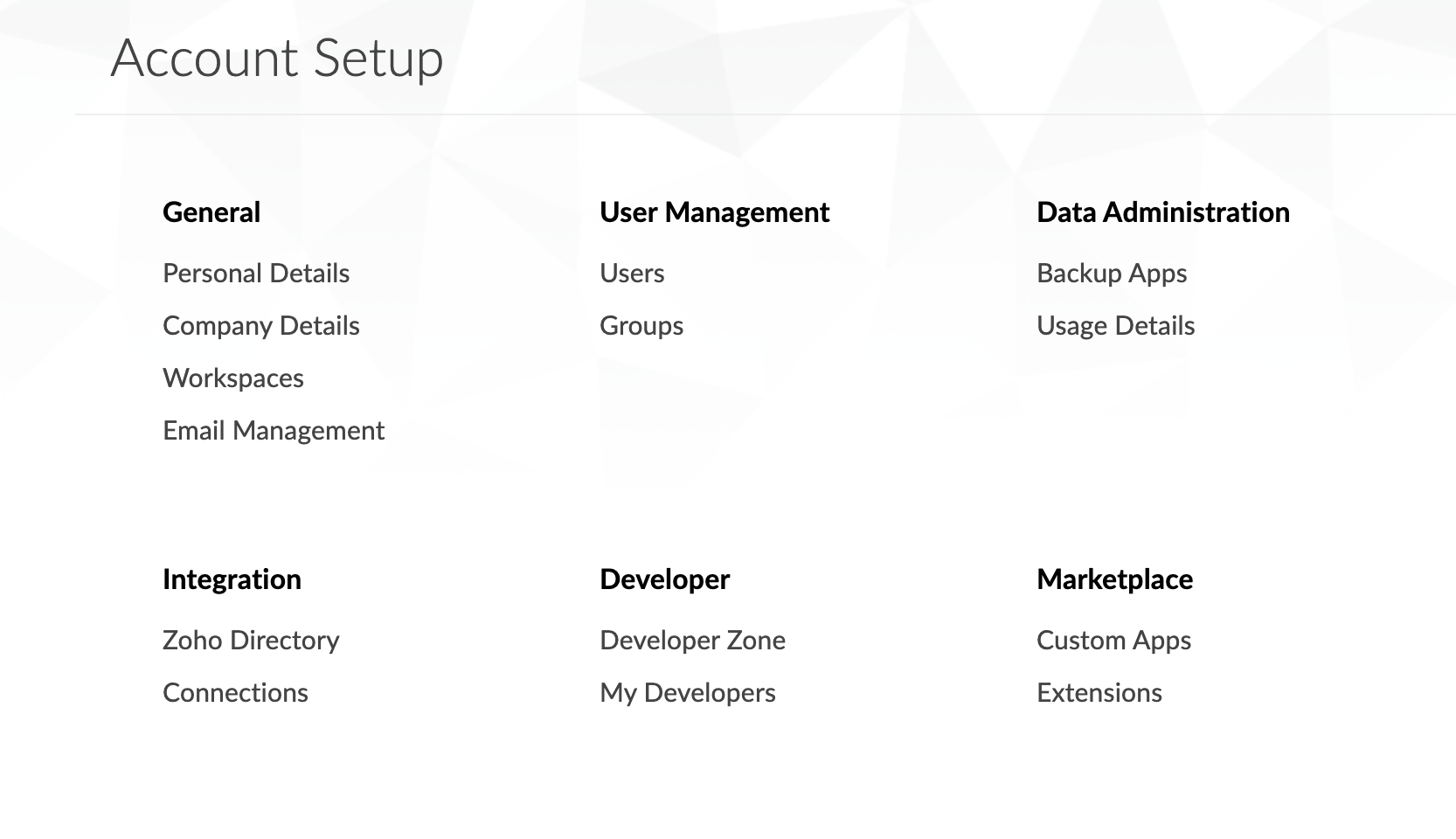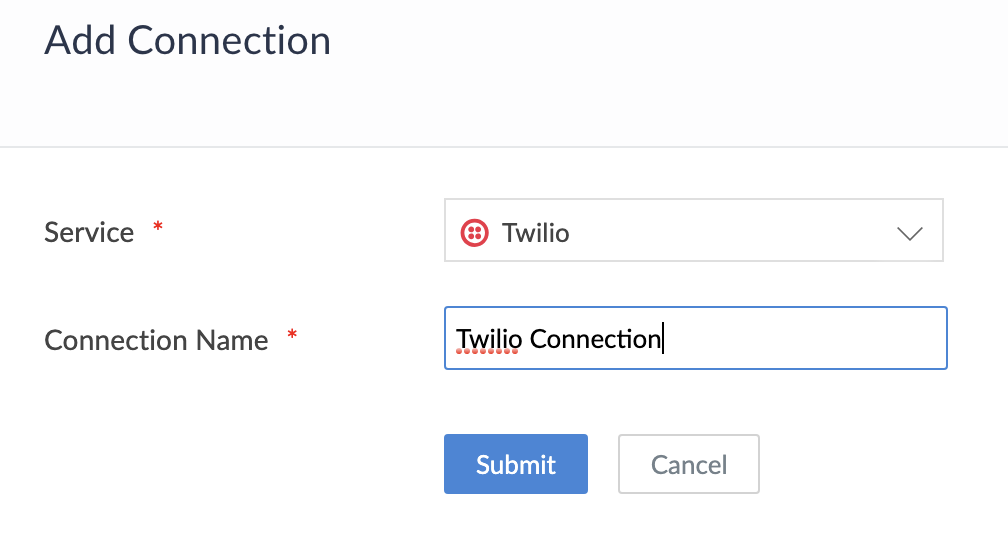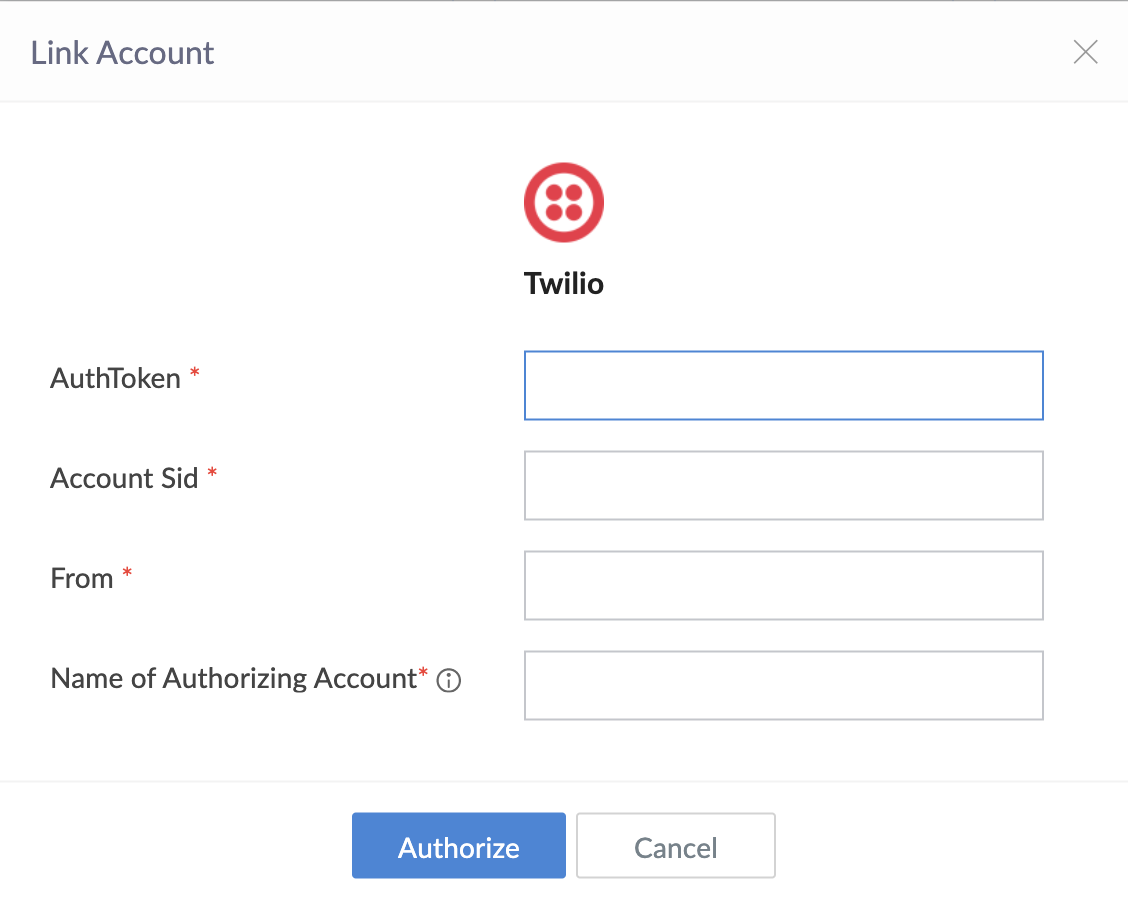Configure Twilio connection
This help page is for users in Creator 5. If you are in the newer version (Creator 6), click here. Know your Creator version.
To configure Twilio connection:
- Navigate to the Account Setup page.
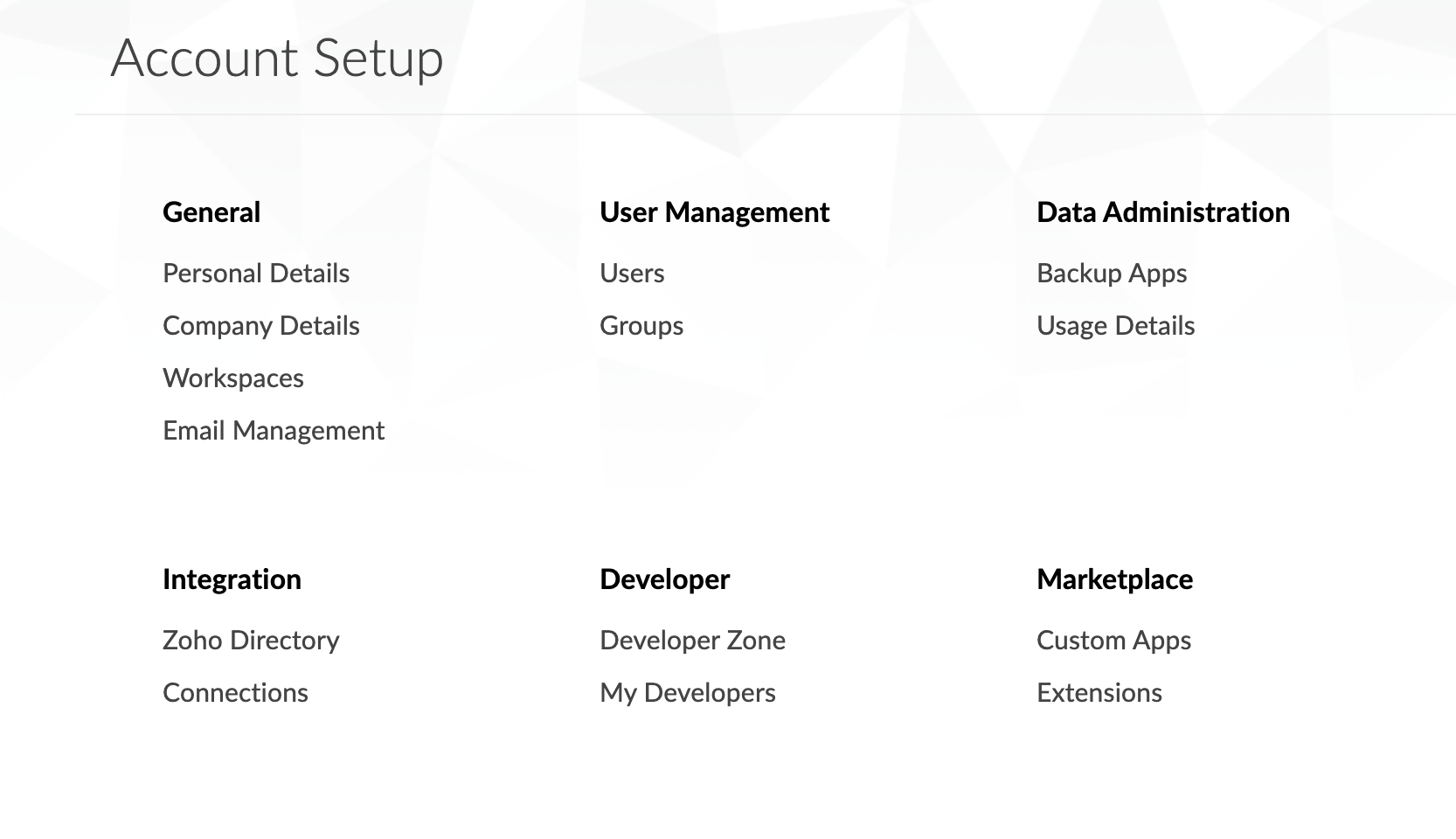
- Click Connections. The Connections page will appear.
- Click the Add Connection button. The list of services will appear.

- Select Twilio connection.
- Enter a Connection Name of your choice to uniquely identify this connection to Twilio.
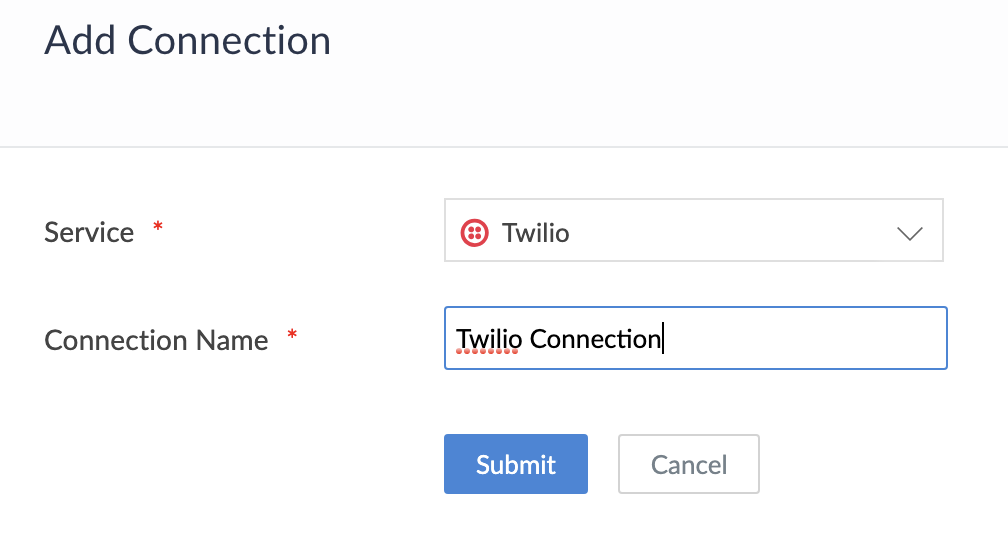
- Click Submit button. The connection is created and you will be requested to link an account.
- Open a new tab and log in to your Twilio account using your email address and password.
- Copy the AuthToken and the Account SID from the Twilio account Dashboard and paste in the respective fields on the Link New Account pop-up.
- Enter the mobile number used to sign up for the Twilio connection in the From field.
- Enter Name of the Authorized Account values to link the new account. (The name provided is used to identify the authorization.)
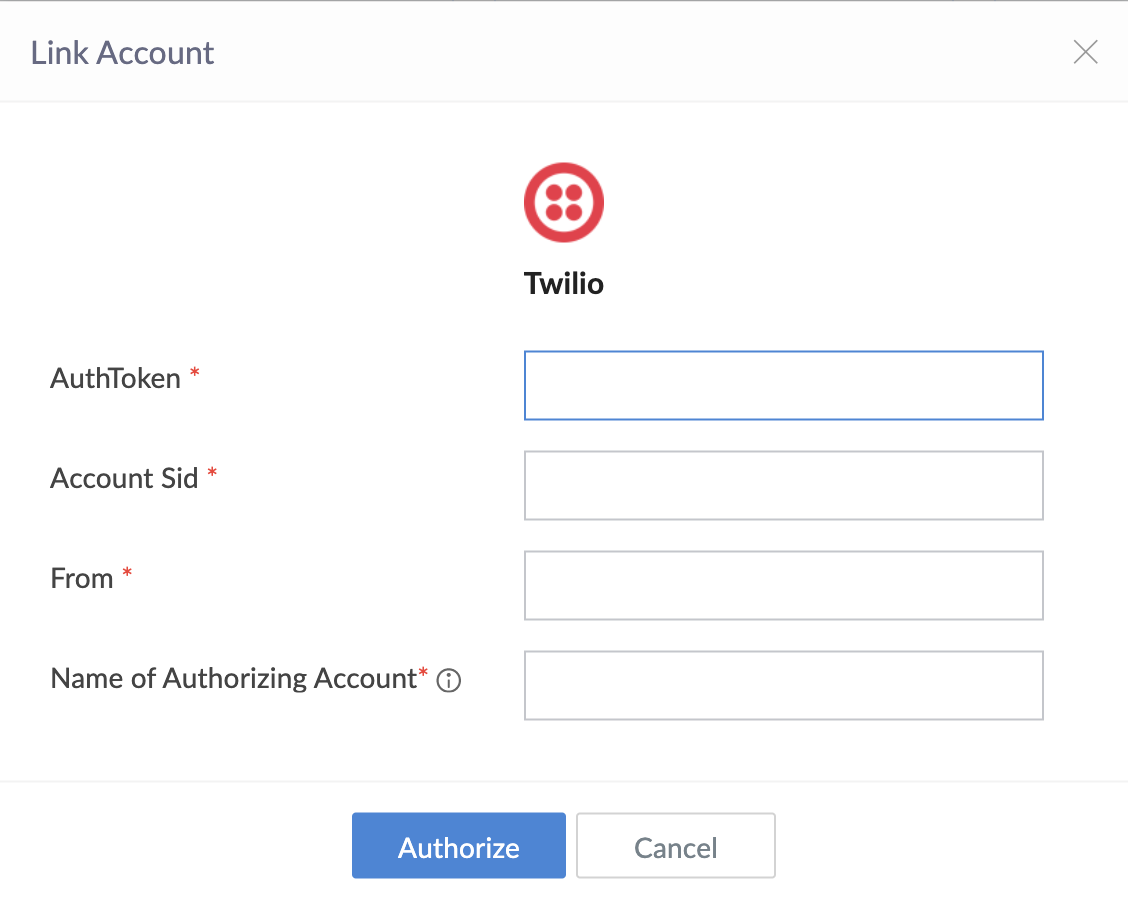
- Click Authorize button and proceed to authorize access to the selected service.
After authorization, the connection is ready to be used in your applications. The connection that you created is authorized to access the specified service.