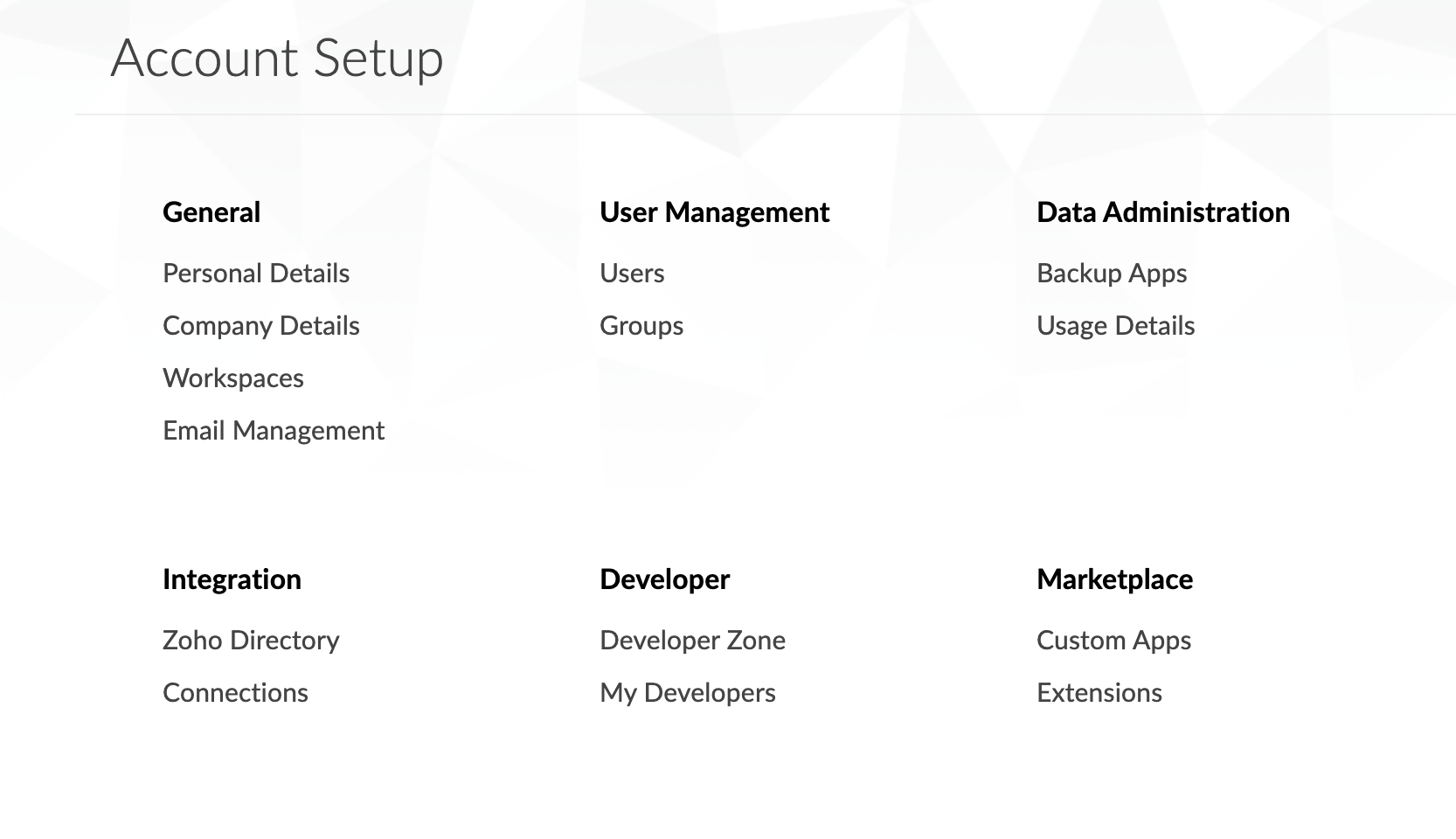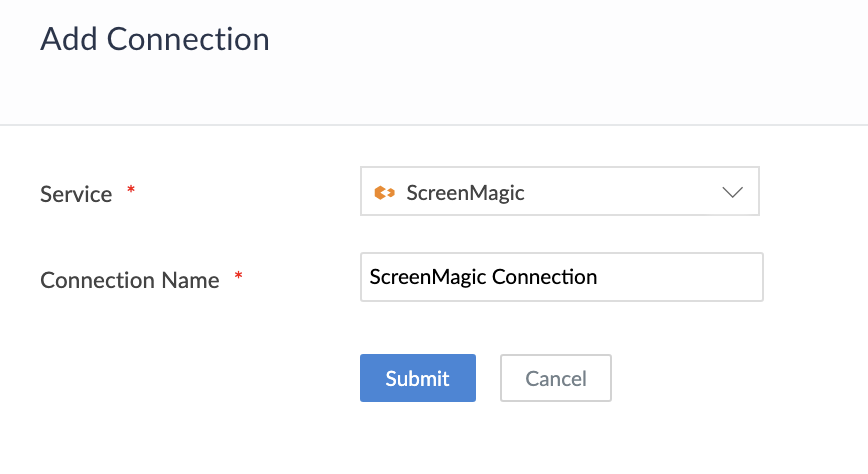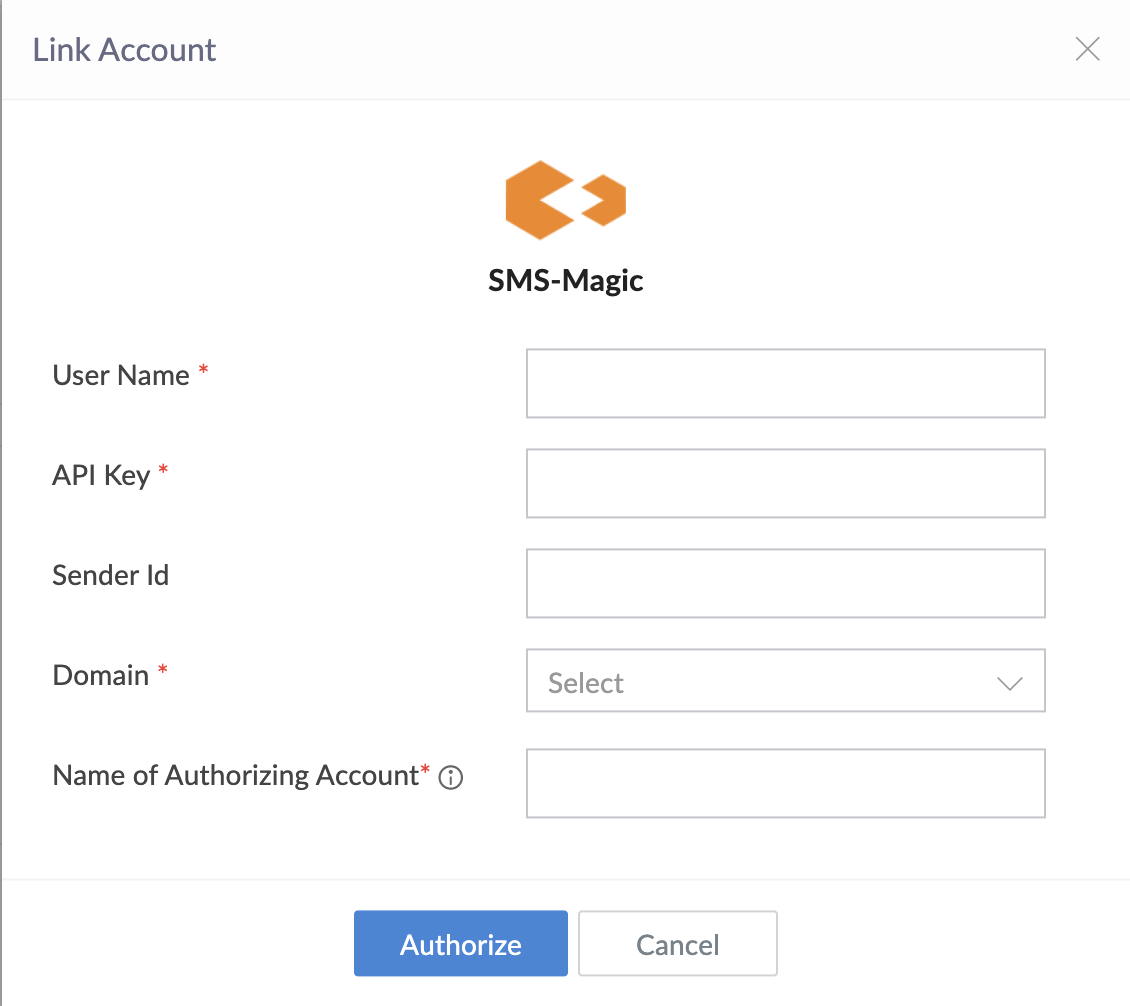Configure SMSMagic connection
This help page is for users in Creator 5. If you are in the newer version (Creator 6), click here. Know your Creator version.
- Navigate to the Account Setup page.
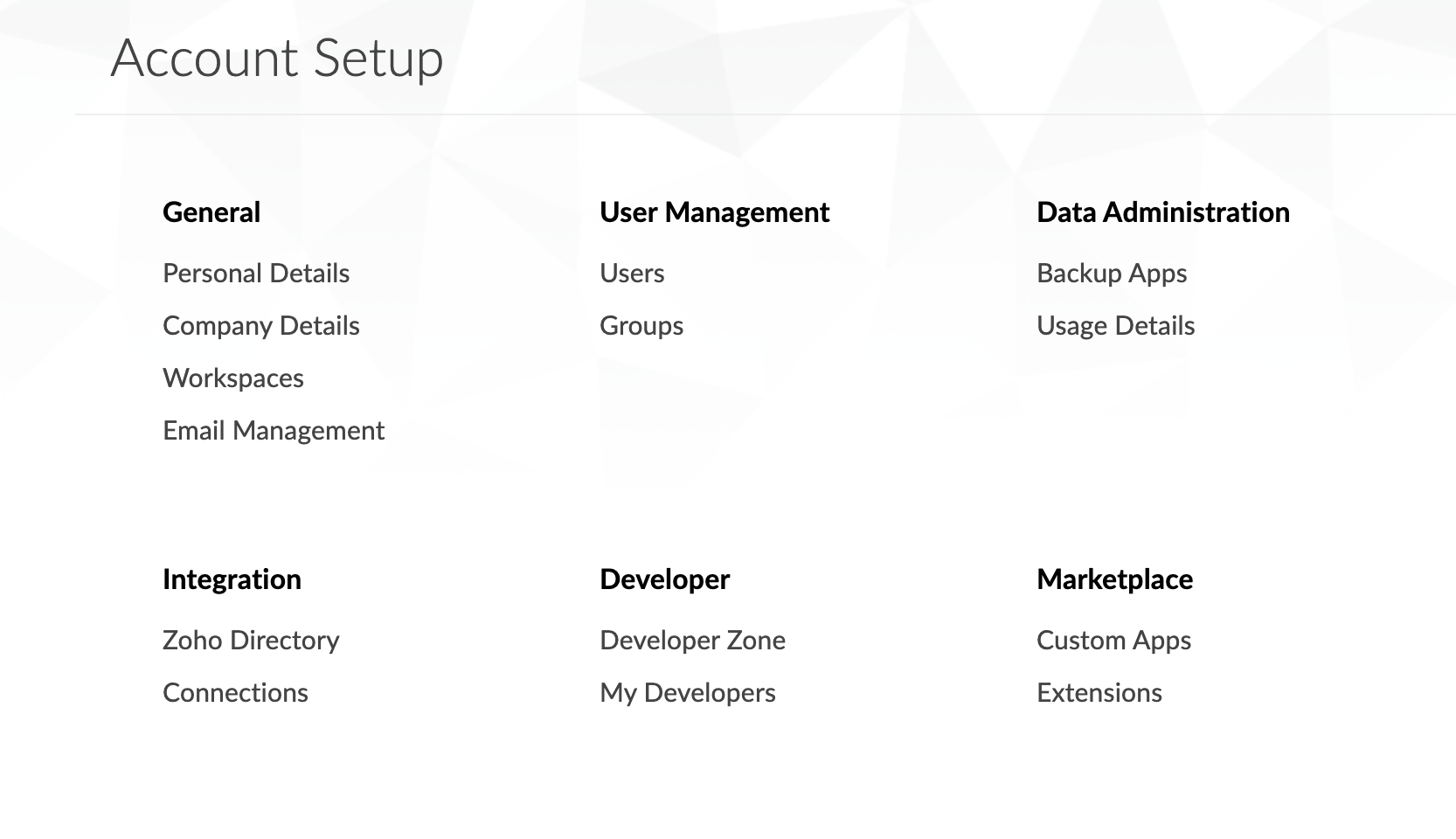
- Click Connections. The Connections page will appear.
- Click the Add Connection button. The list of services will appear.

- Select SMSMagic connection.
- Enter a Connection Name of your choice to uniquely identify this connection to SMSMagic.
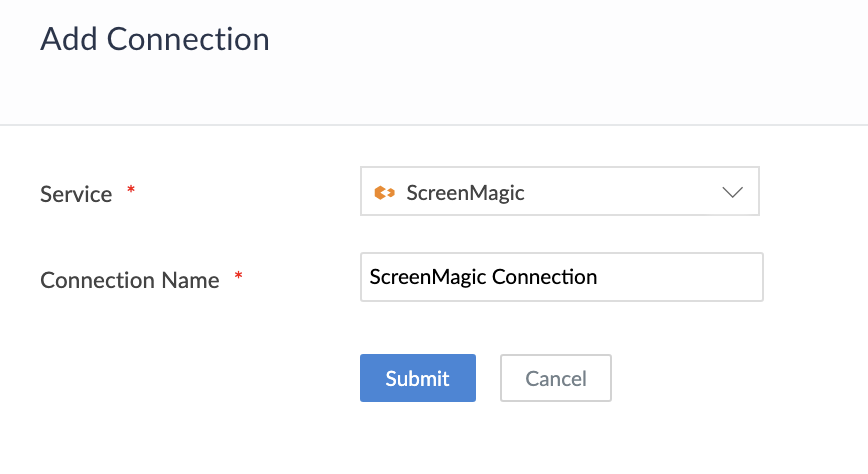
- Open a new tab and log in to your SMSMagic account to get the remaining details.
- Enter your account Username, Password and click Login.
- Click the drop-down icon in the top-right corner of the home screen. Select Account Info. The Accounts page of your SMSMagic account will open.
- Copy the Email Address(User Name), Account ID, API Key, and the Phone number(Sender ID) displayed on the page.
- Paste the information into the relevant fields in Zoho Creator and enter the Name of the Authorized Account to link the new account(The name provided is used to identify the authorization).
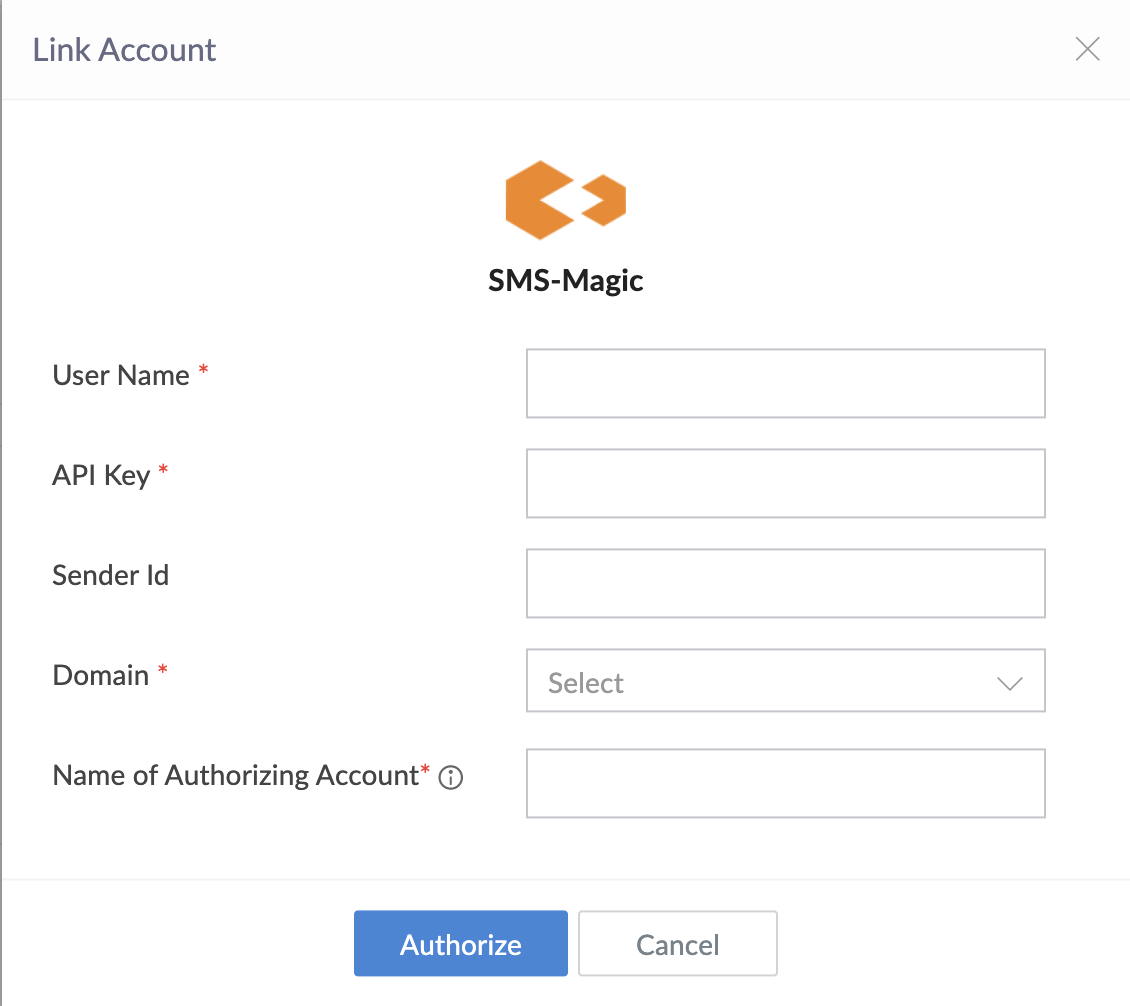
- Click Authorize button and proceed to authorize access to the selected service.
After authorization, the connection is ready to be used in your applications. The connection that you created is authorized to access the specified service.