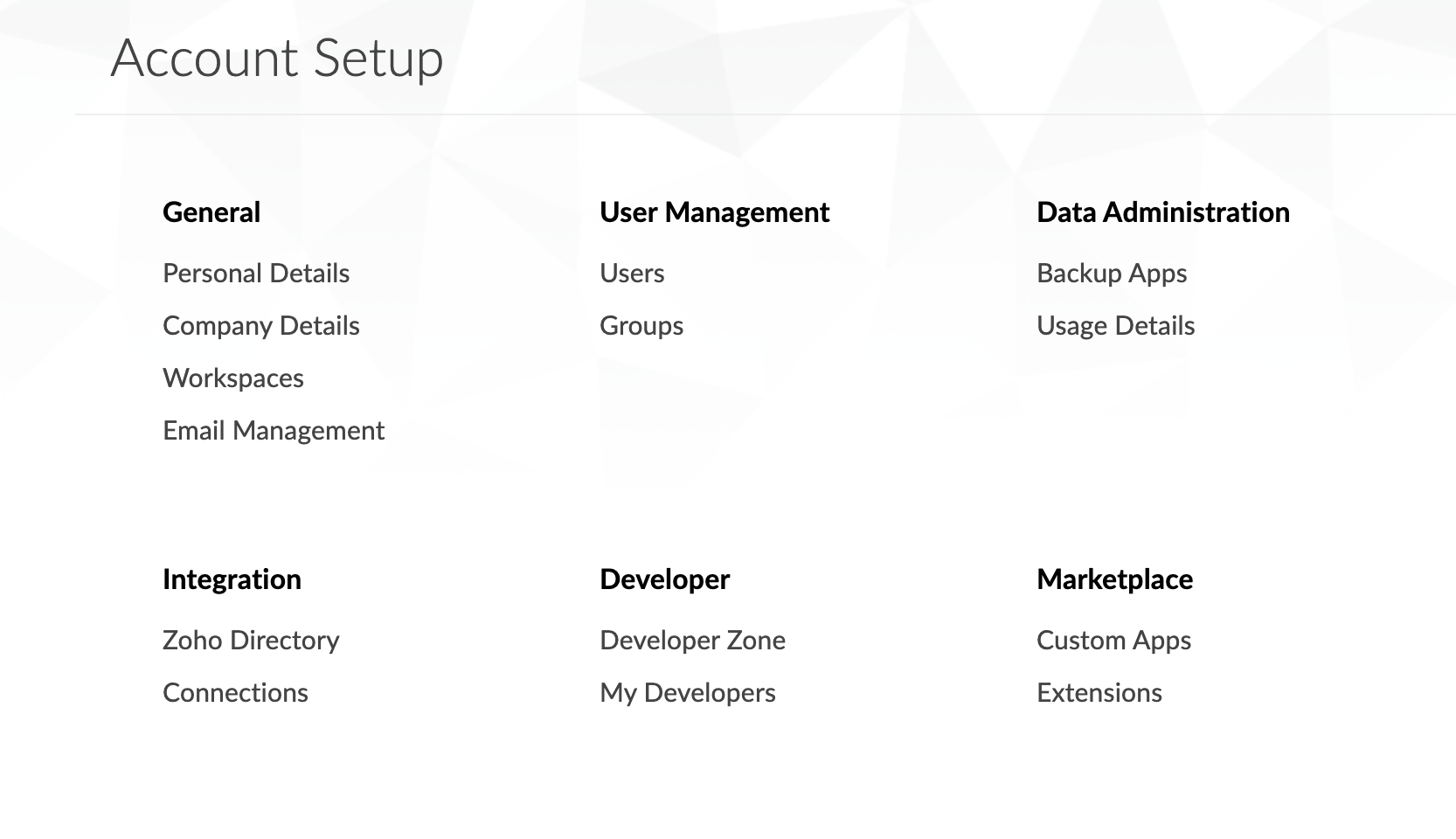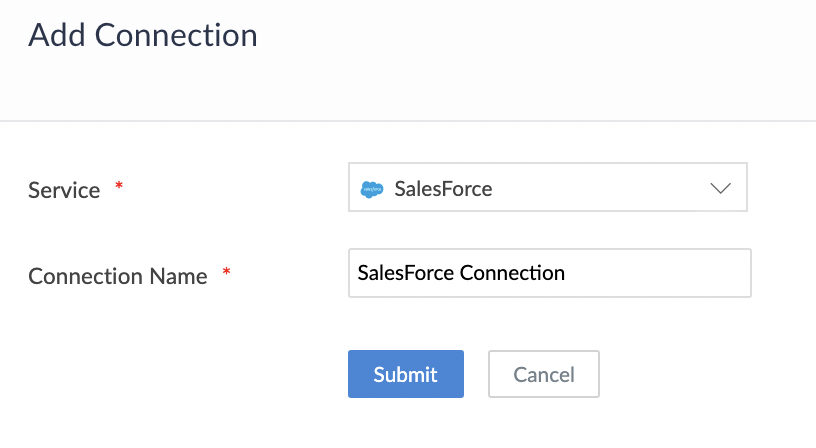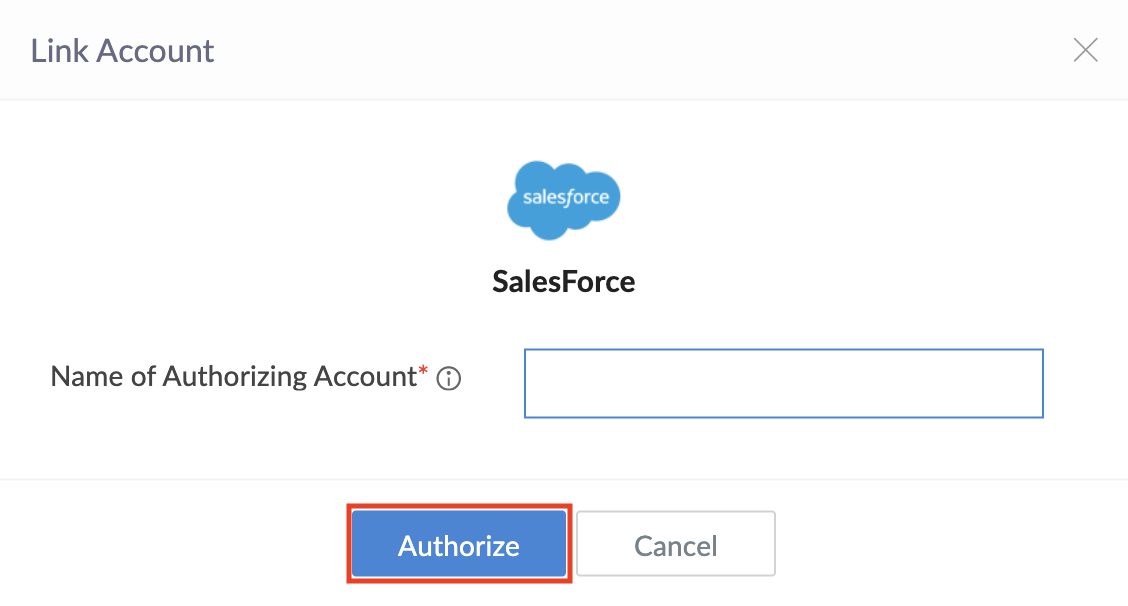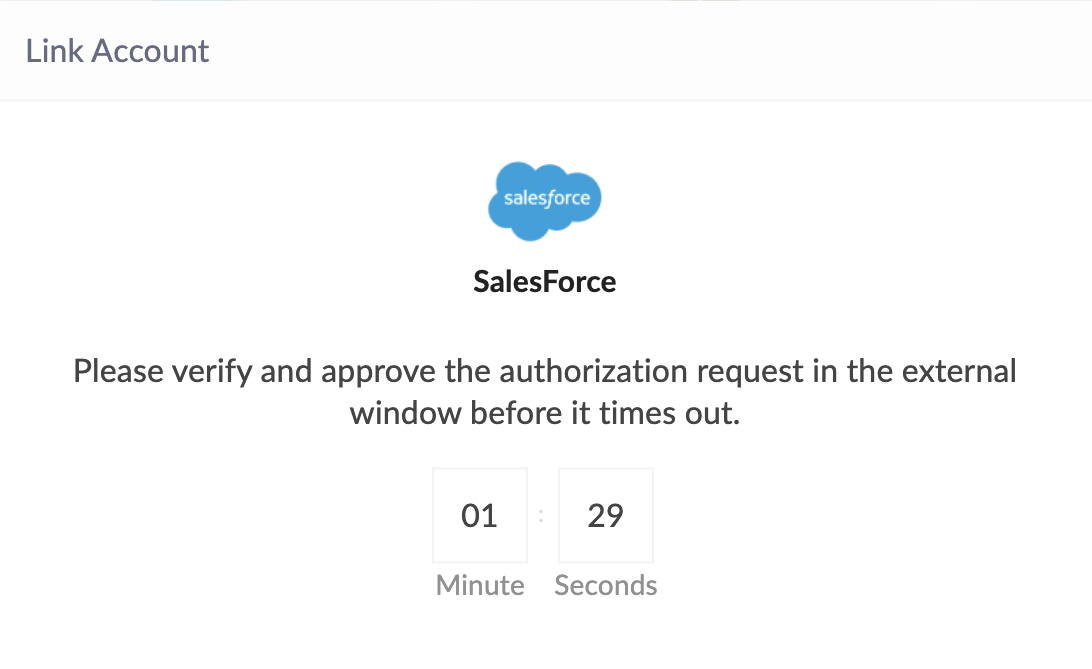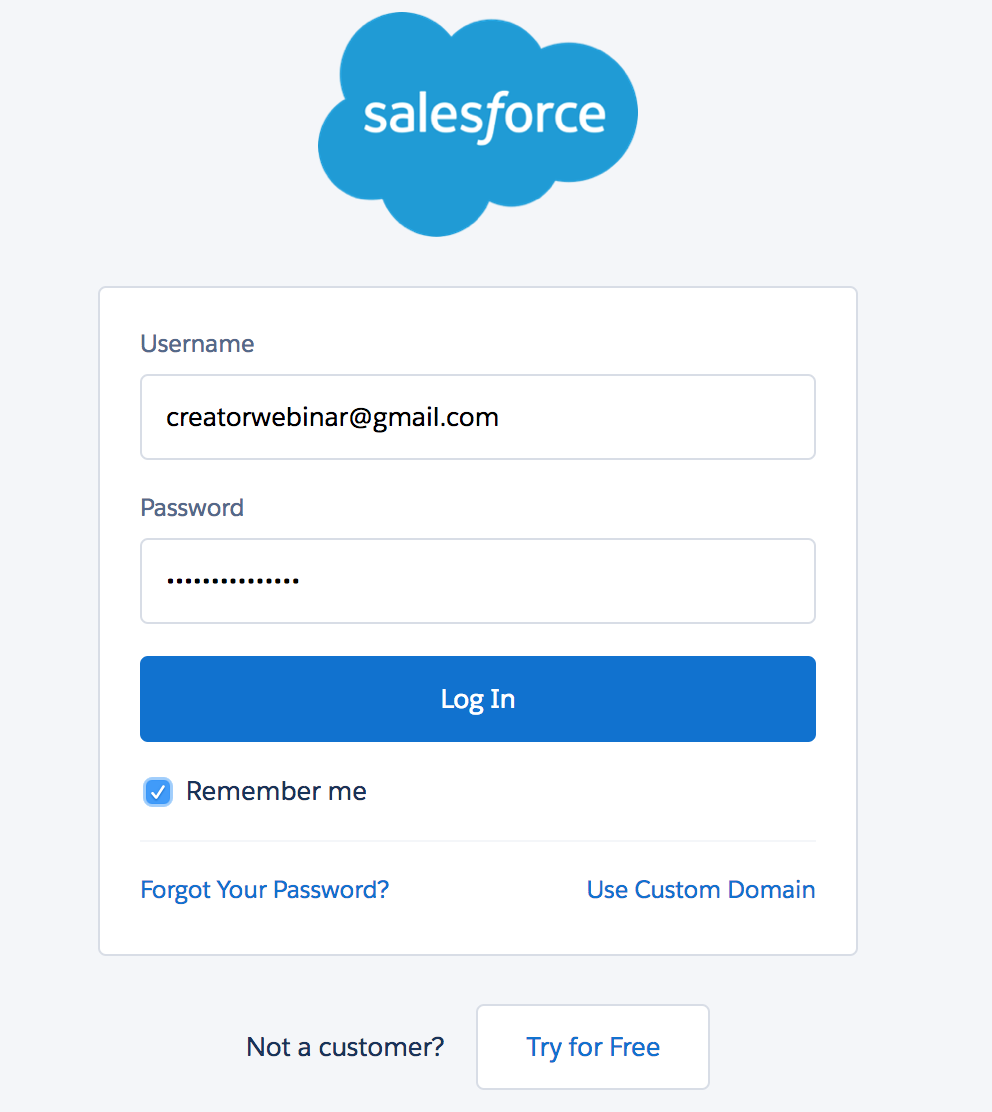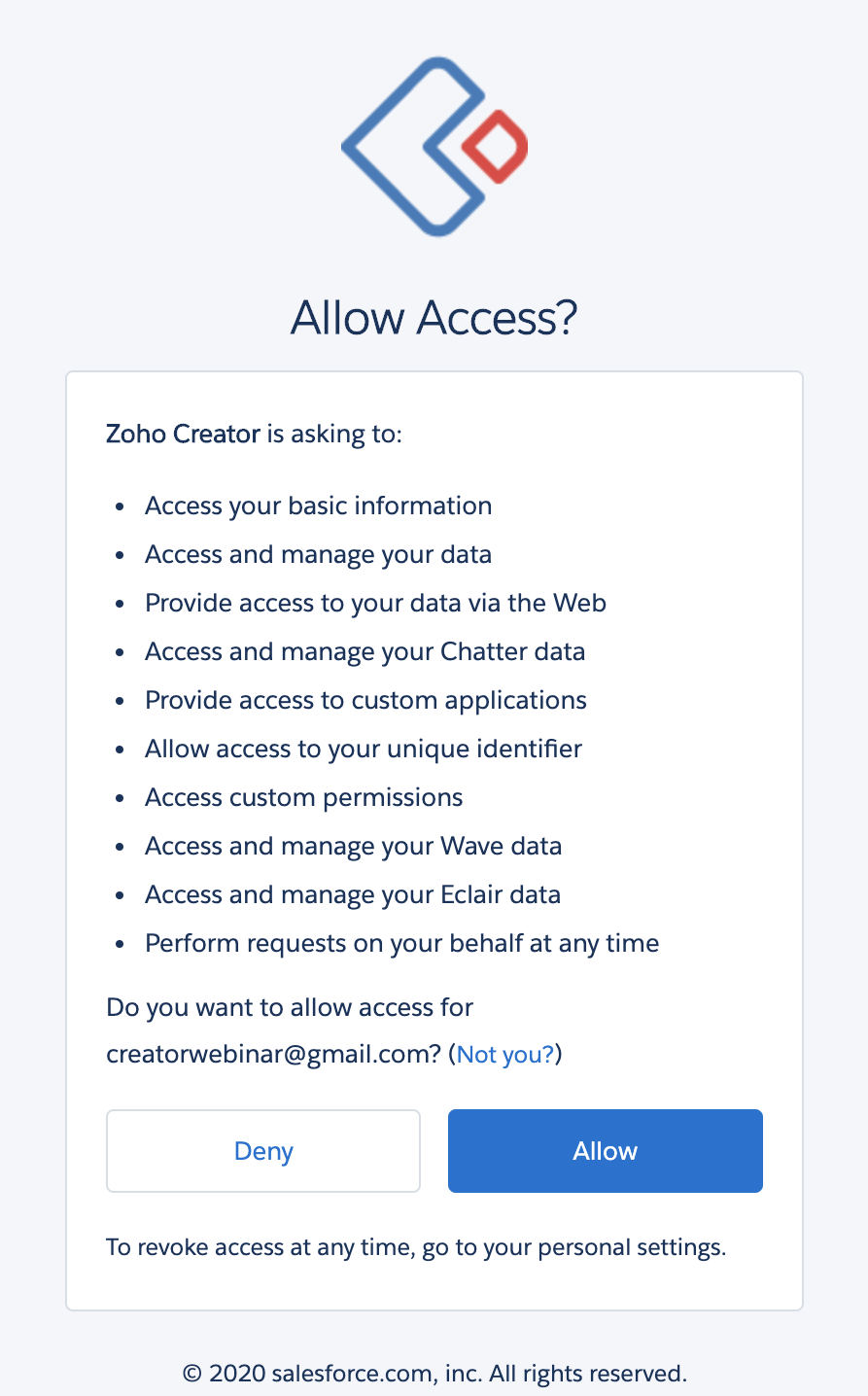Configure Salesforce connection
This help page is for users in Creator 5. If you are in the newer version (Creator 6), click here. Know your Creator version.
To configure SalesForce connection:
- Navigate to the Account Setup page.
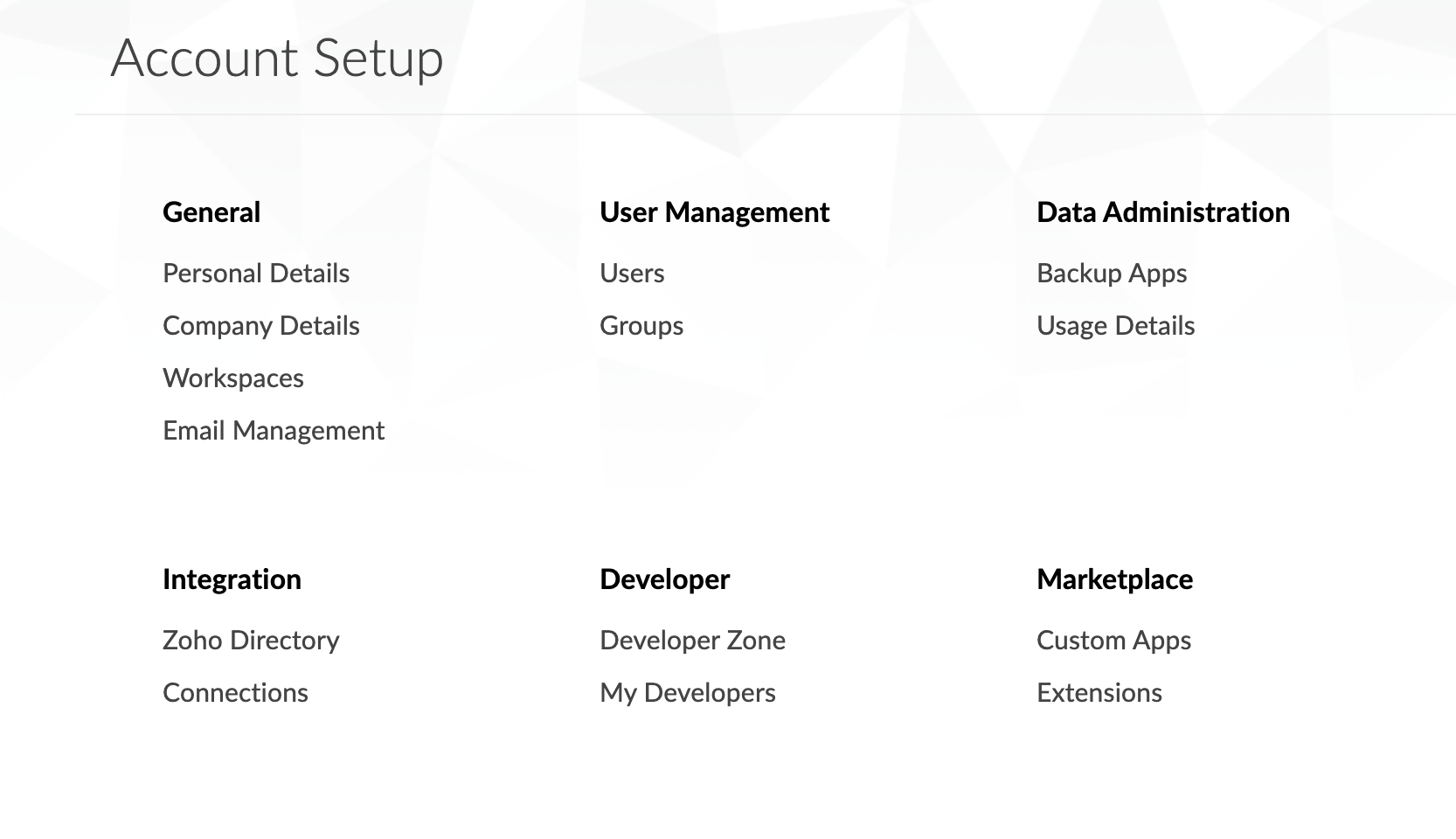
- Click Connections. The Connections page will appear.
- Click the Add Connection button. The list of services will appear.

- Select SalesForce connection.
- Enter a Connection Name of your choice to uniquely identify this connection to SalesForce.
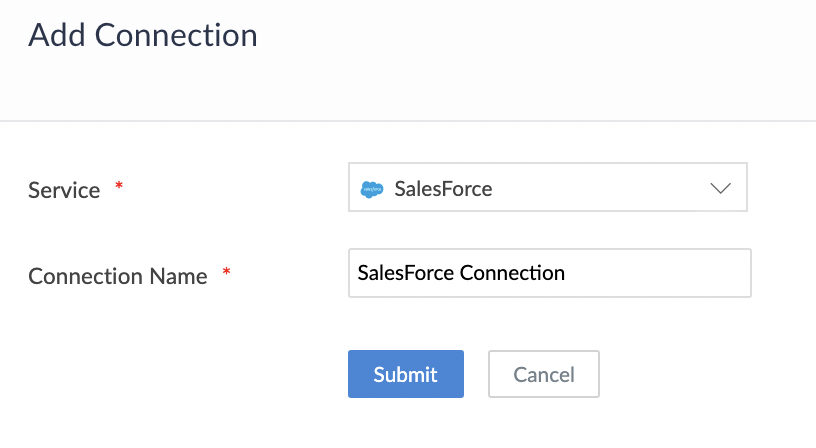
- Click Submit button. The connection is created and you will be requested to link an account.
- Enter Name of the Authorized Account values to link the new account. (The name provided is used to identify the authorization.)
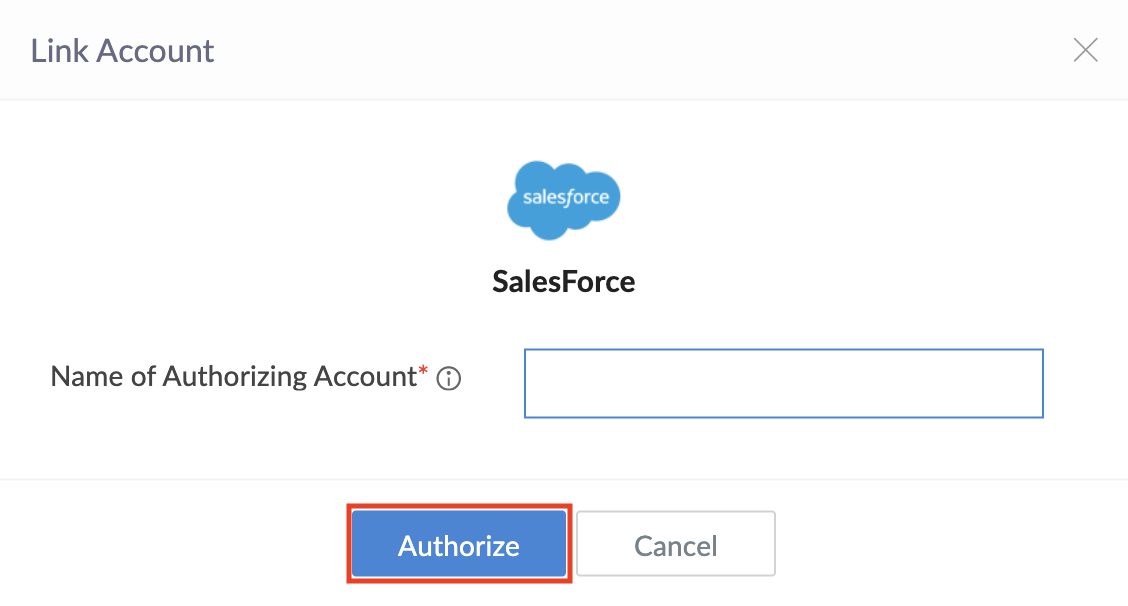
- Click Authorize button, and a timer of 90 seconds will be triggered. You will be redirected to SalesForce's authorization page.
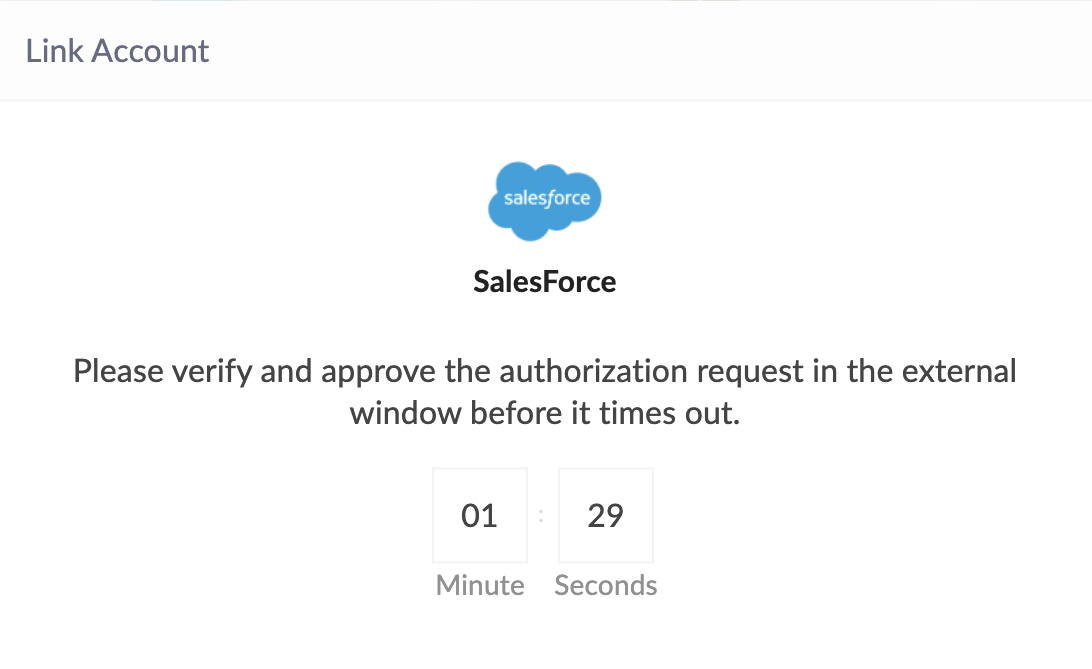
- Log in using your Salesforce login credentials.
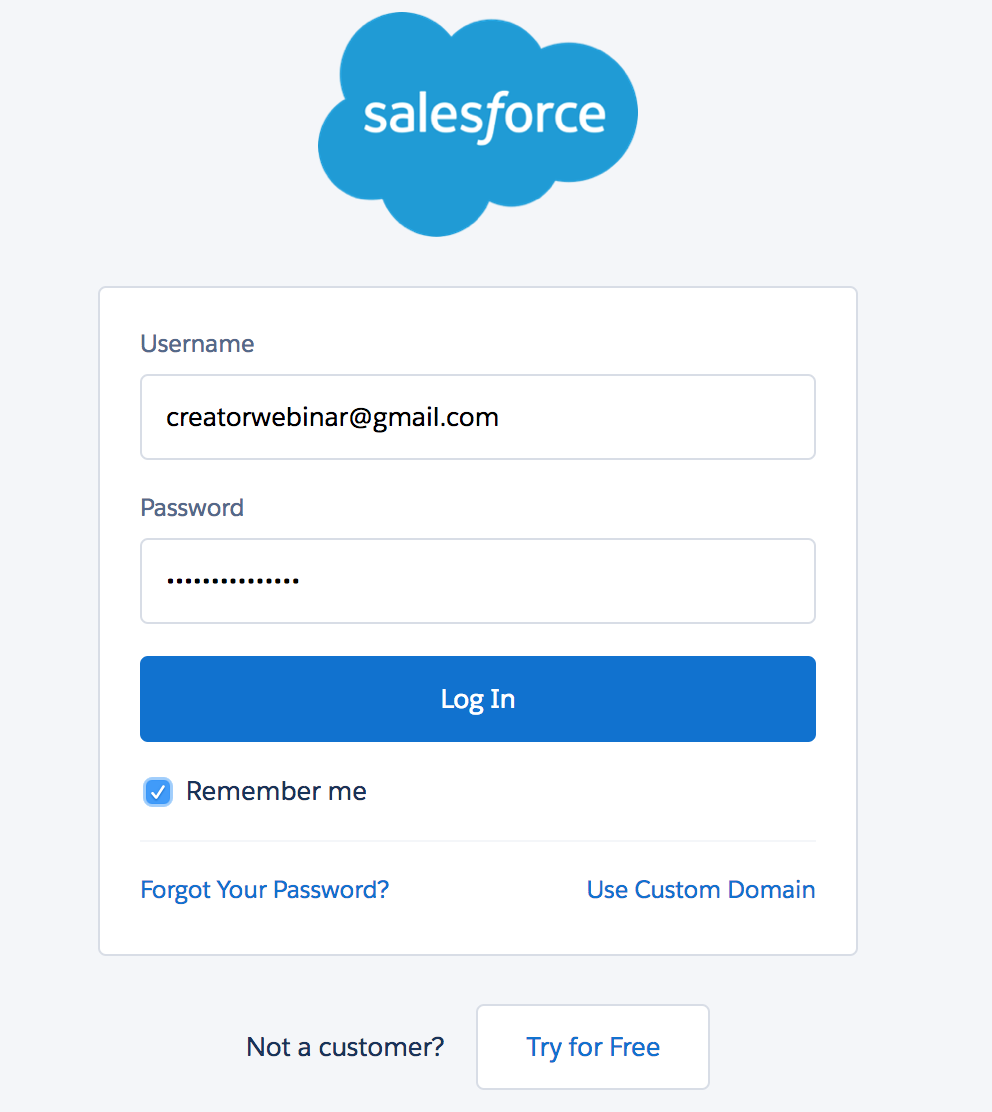
- Click Allow to share your application data between Zoho Creator and Salesforce.
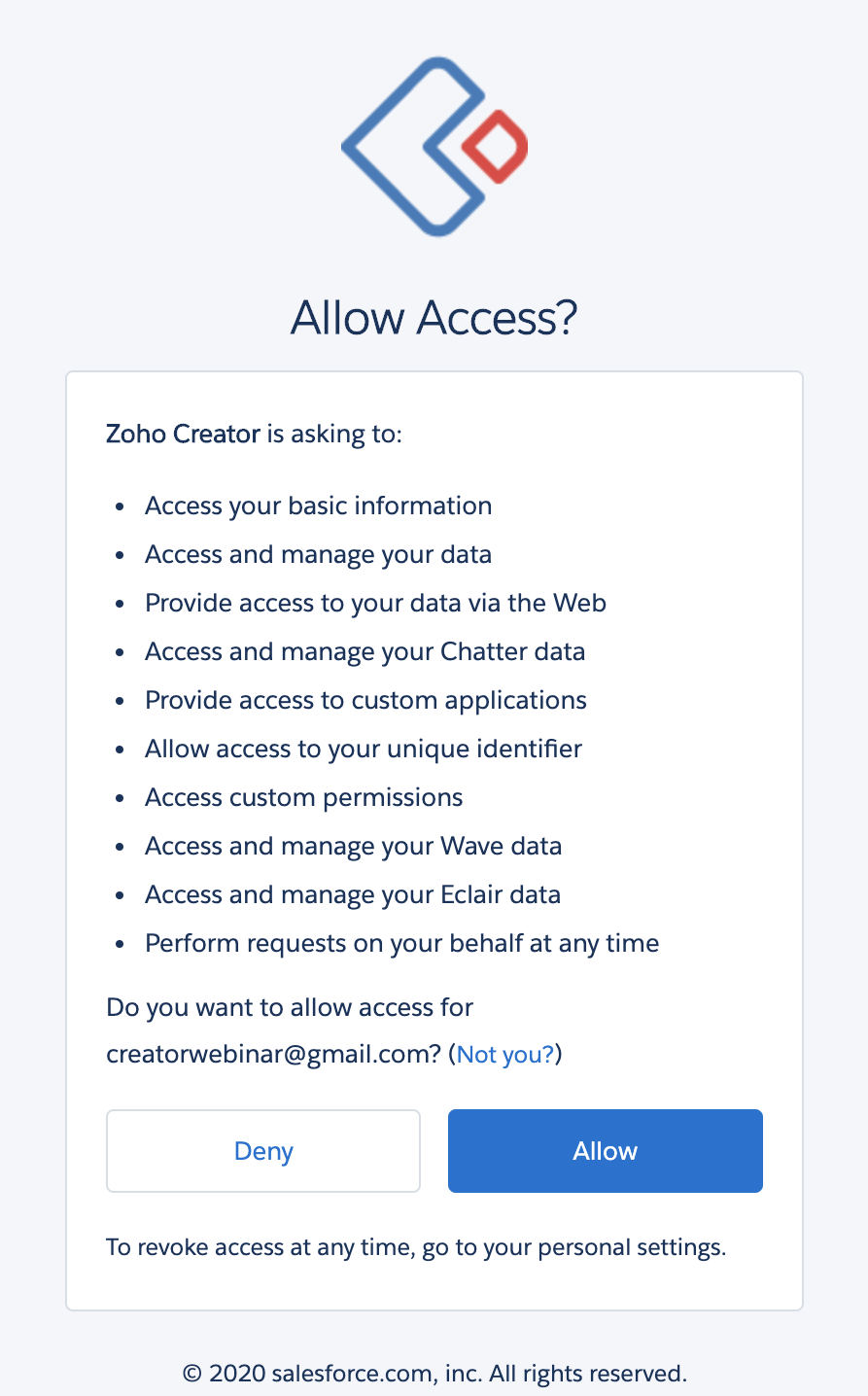
After authorization, the connection is ready to be used in your applications. The connection that you created is authorized to access the specified service.