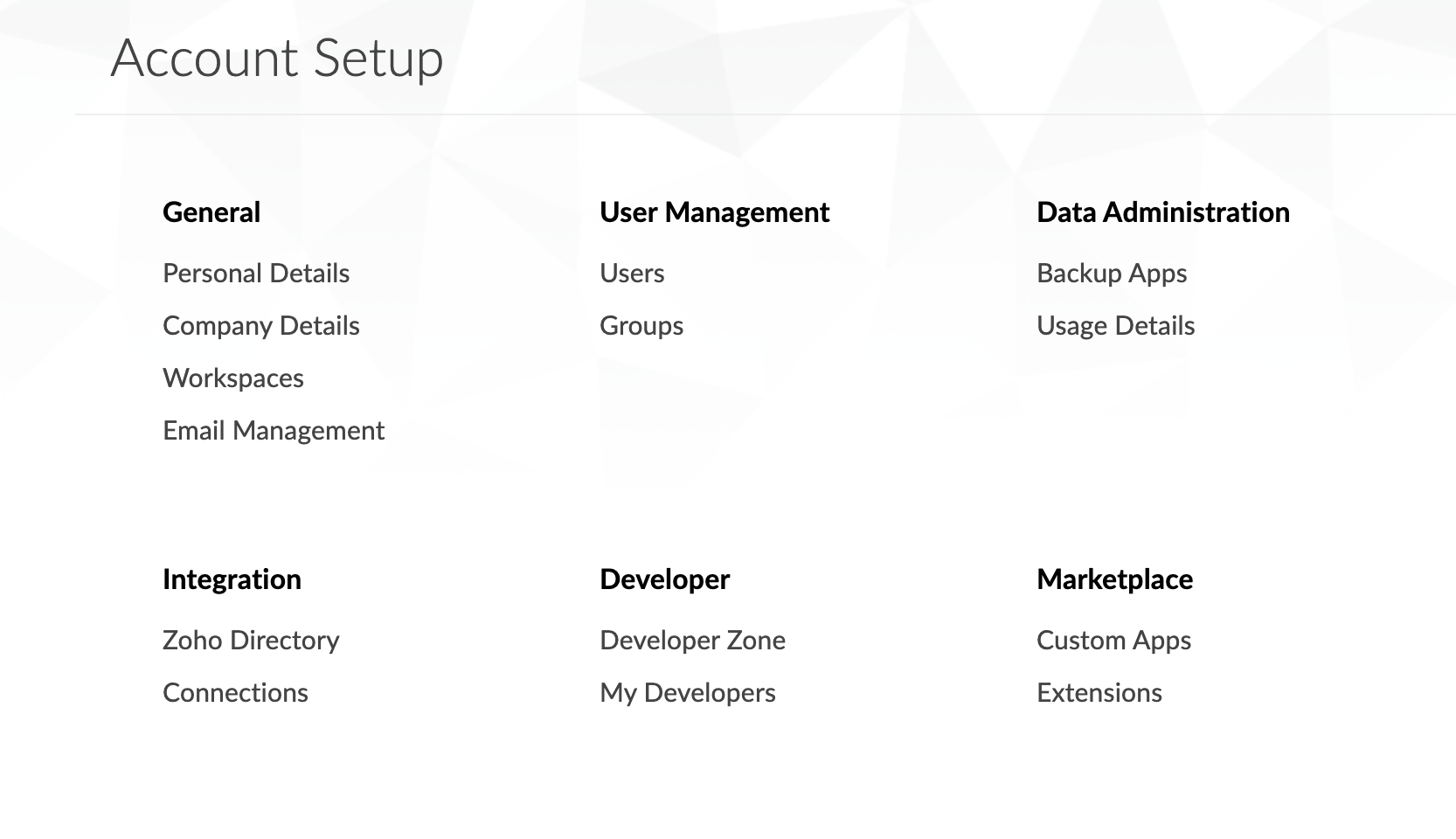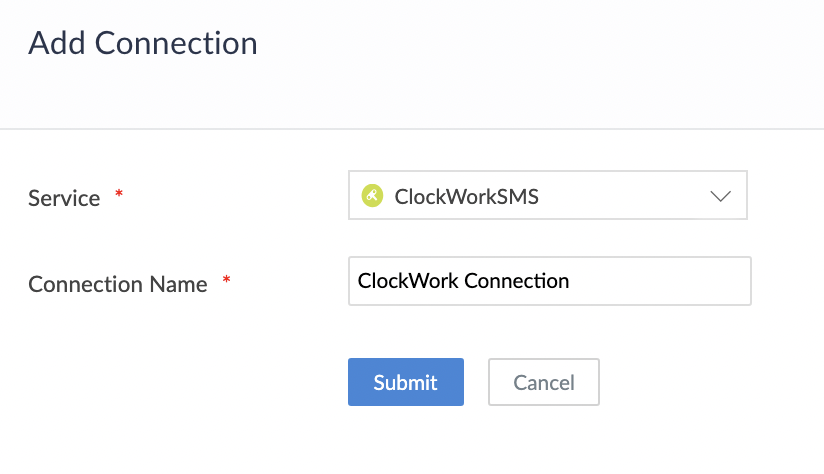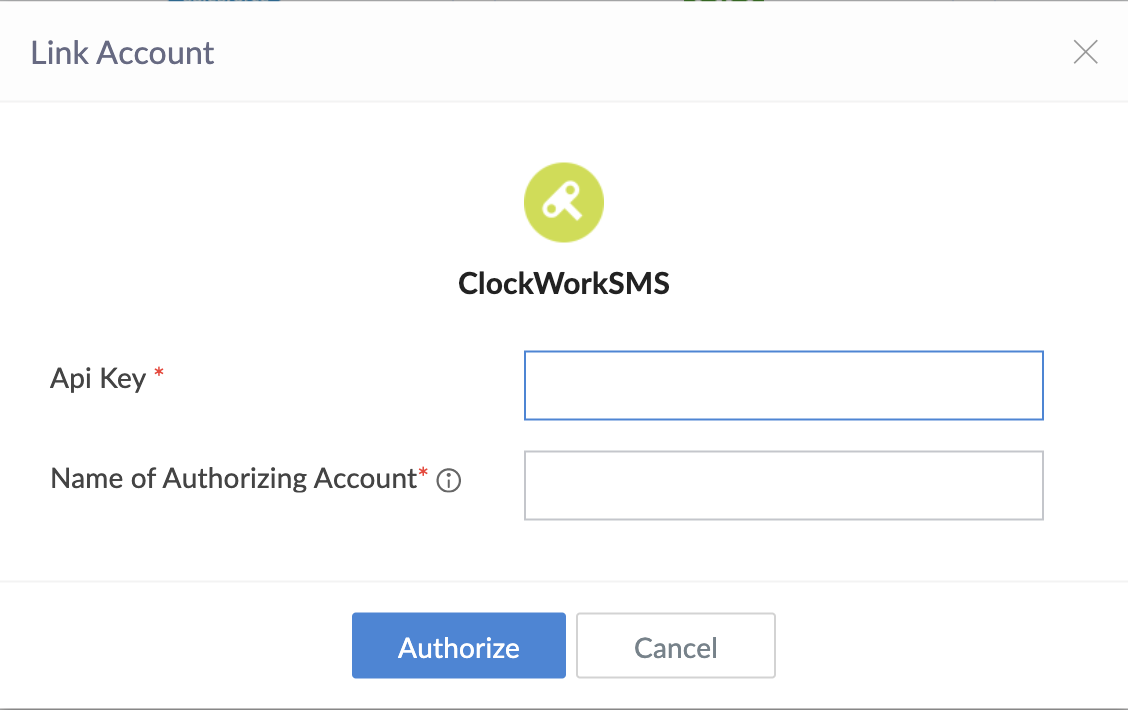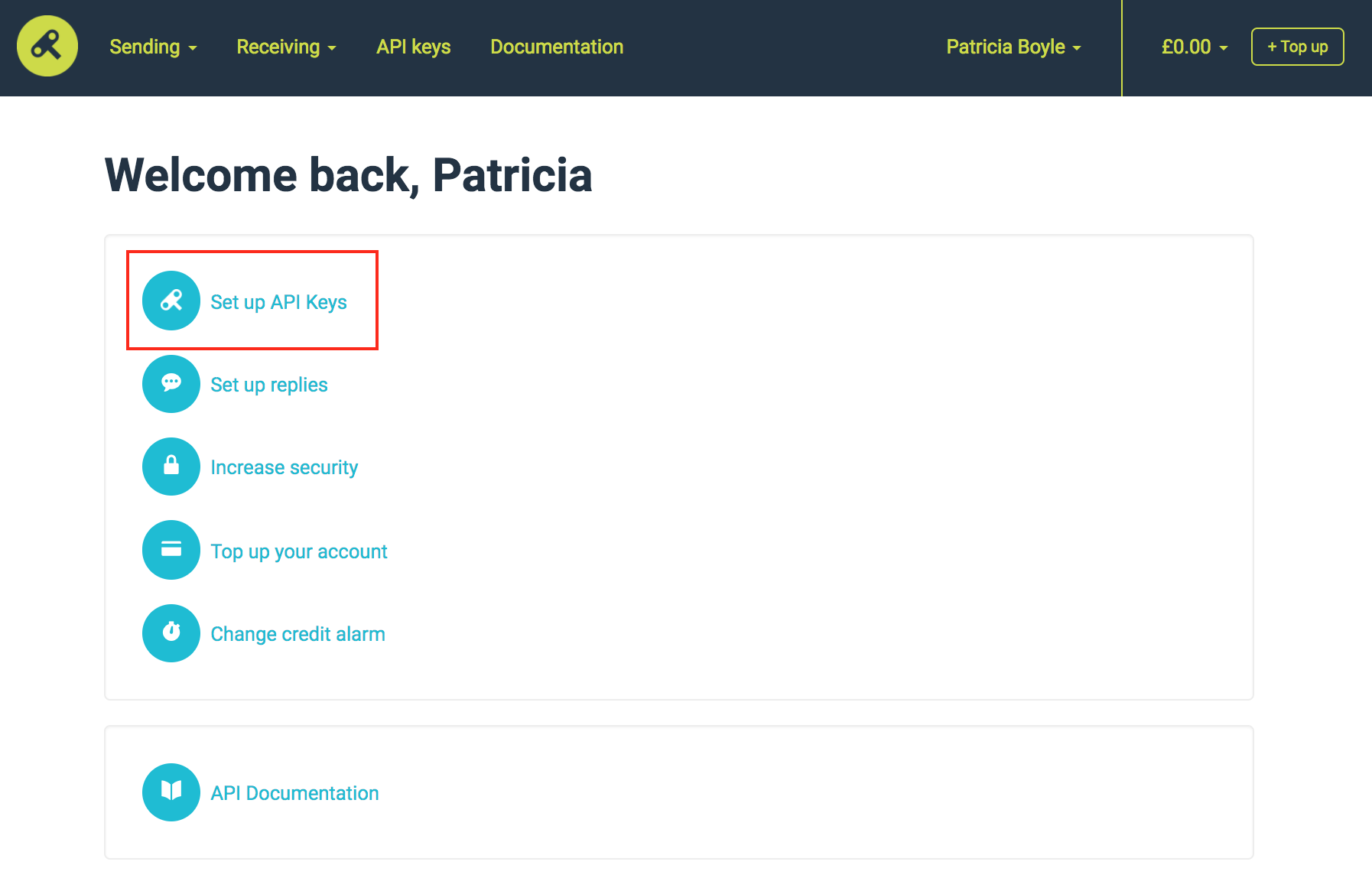Configure ClockWorkSMS connection
This help page is for users in Creator 5. If you are in the newer version (Creator 6), click here. Know your Creator version.
To configure ClockWorkSMS connection:
- Navigate to the Account Setup page.
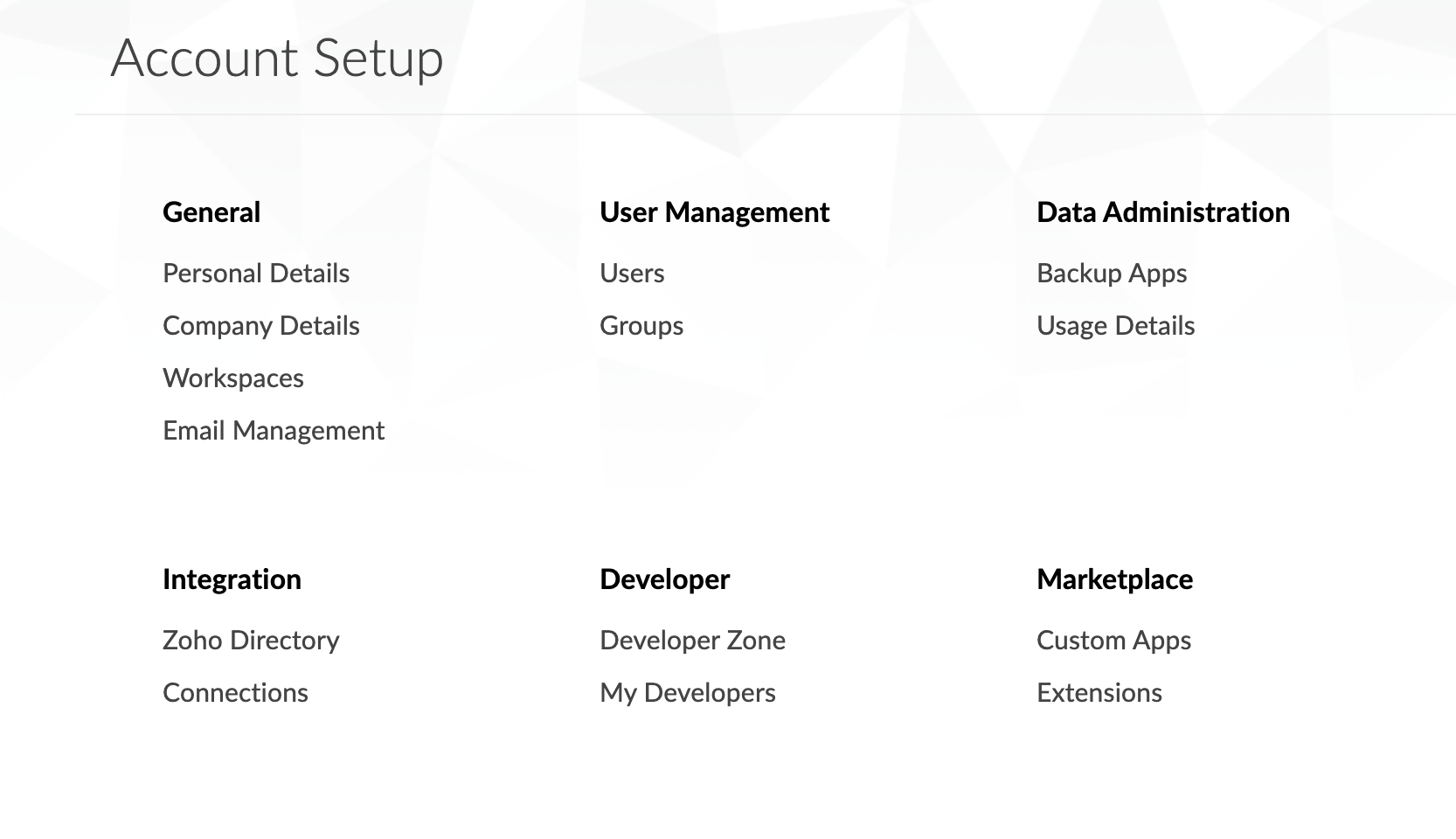
- Click Connections. The Connections page will appear.
- Click the Add Connection button. The list of services will appear.

- Select ClockWorkSMS connection.
- Enter a Connection Name of your choice to uniquely identify this connection to ClockWorkSMS.
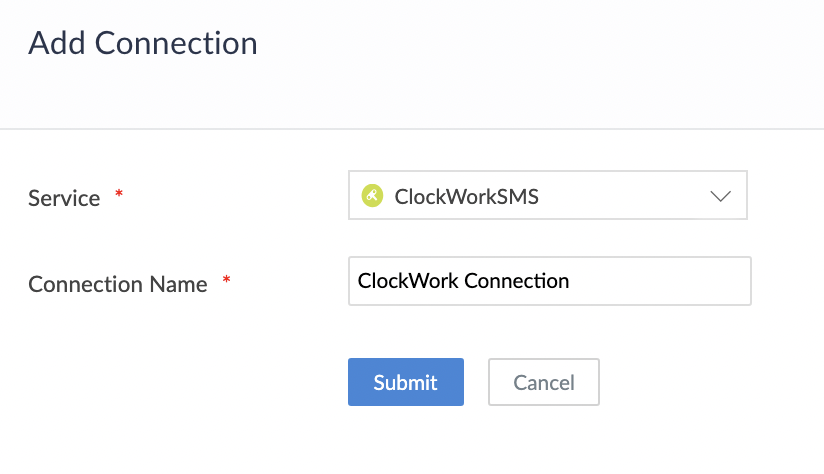
- Click Submit button. The connection is created and you will be requested to link an account.
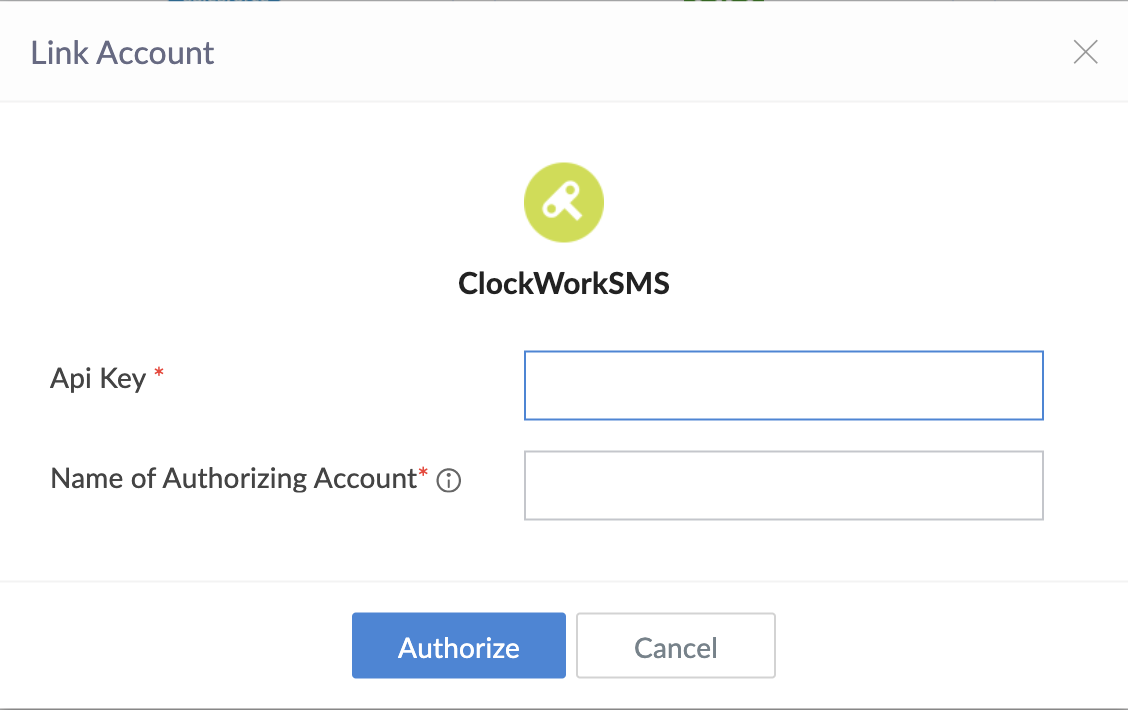
- To get the API Key, Open a new tab and log in to your ClockWorkSMS account.
- Enter your account Username, Password and click Log in.
- Choose Set up API Keys option from the homepage.
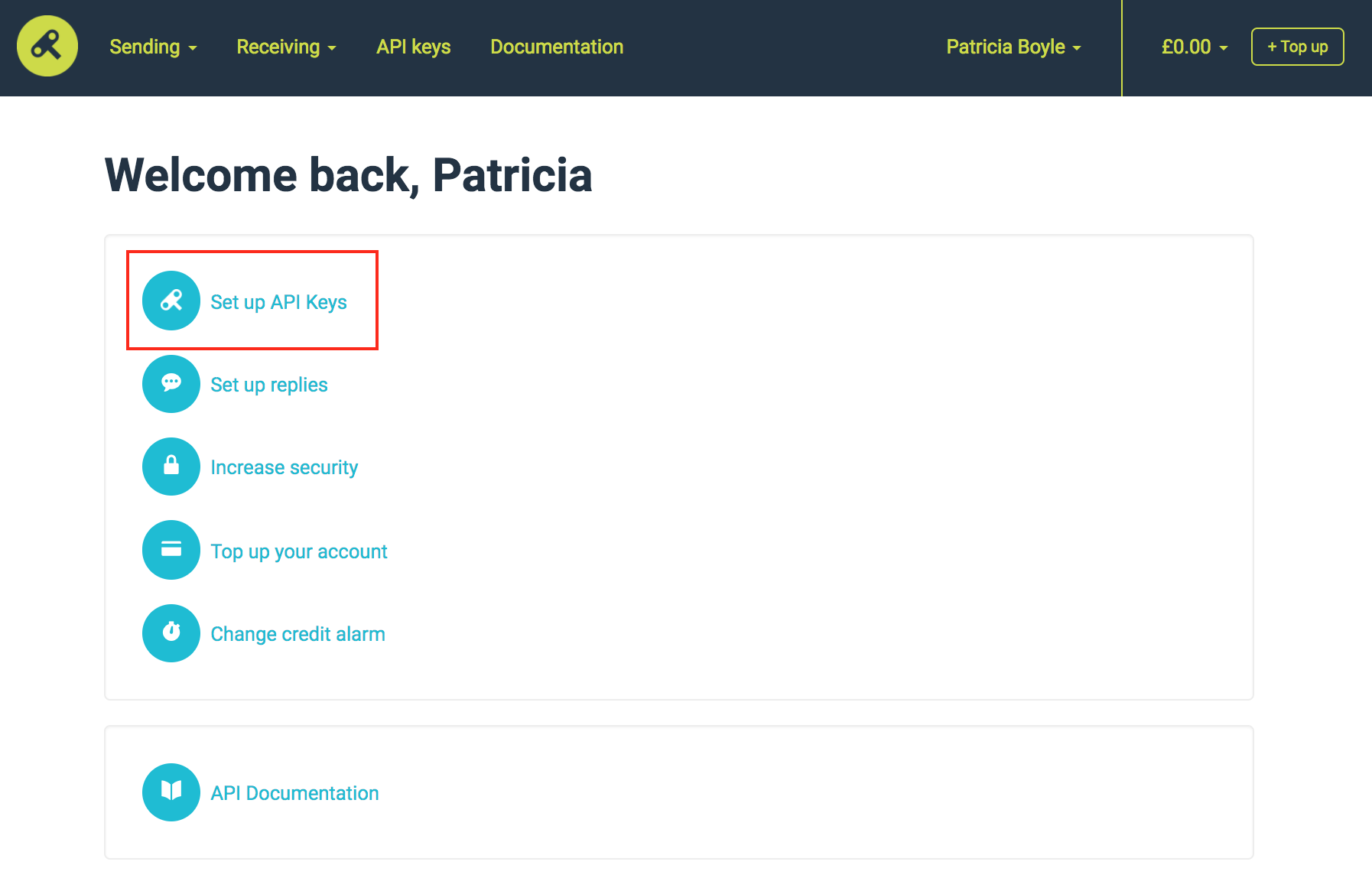
- You have to create an API key for Zoho Creator before you can start sending SMS messages. To create, enter the API Key Name and click Add New API Key. The API Key will be generated. The SMS triggered from Zoho Creator will be sent through this API key.
- Copy the API Key and paste it into the API Key field of Zoho Creator.
- Enter Name of the Authorized Account to link the new account. (The name provided is used to identify the authorization.)
- Click Authorize button and proceed to authorize access to the selected service.
After authorization, the connection is ready to be used in your applications. The connection that you created is authorized to access the specified service.