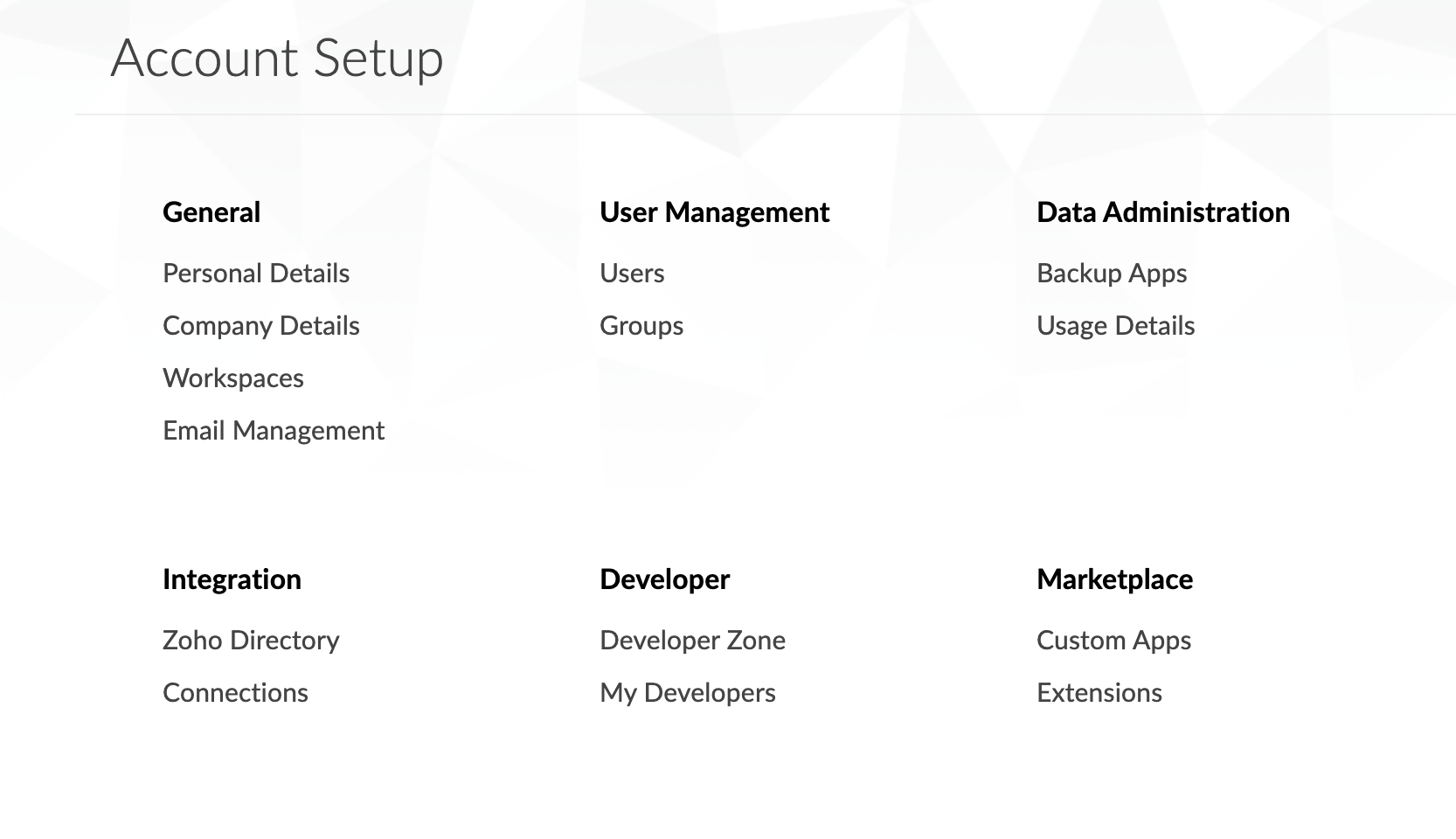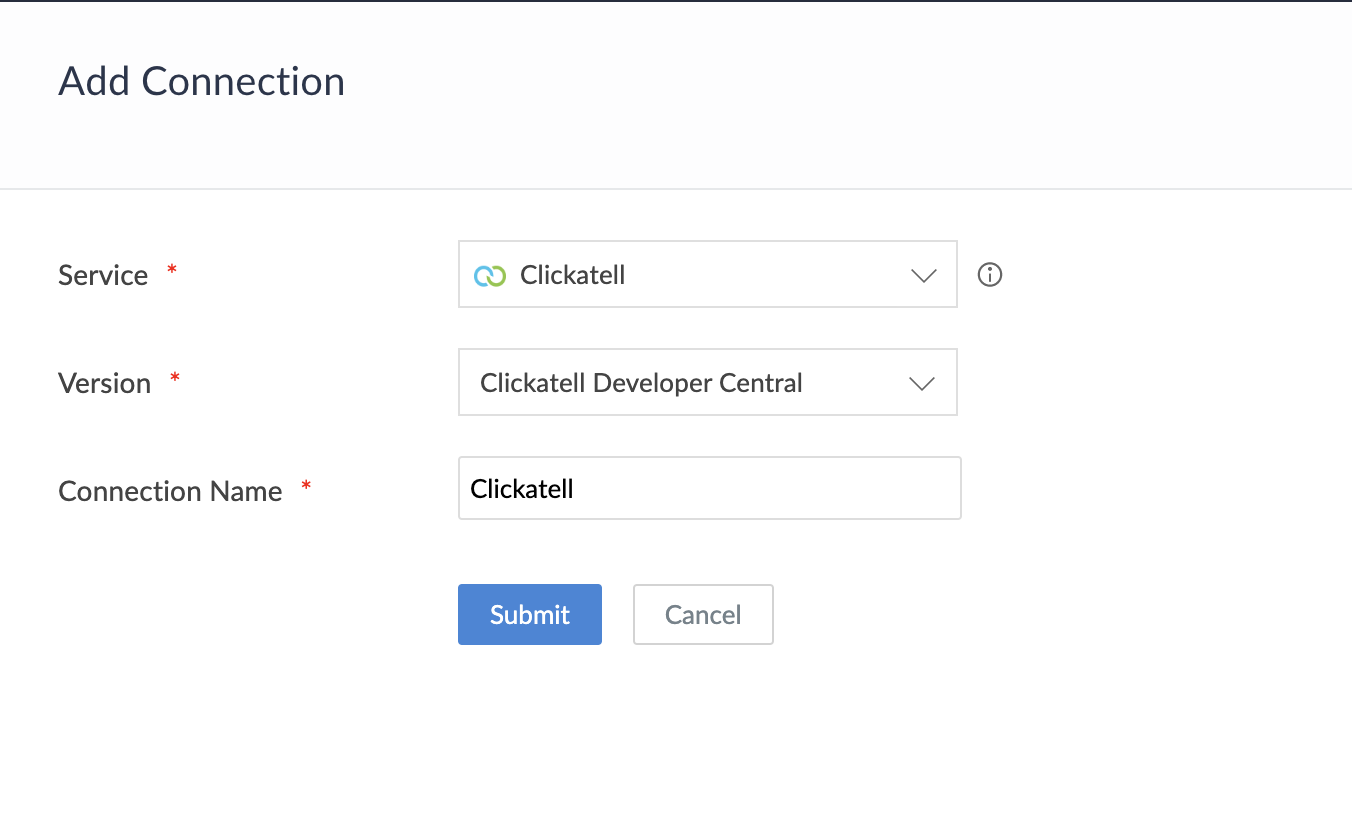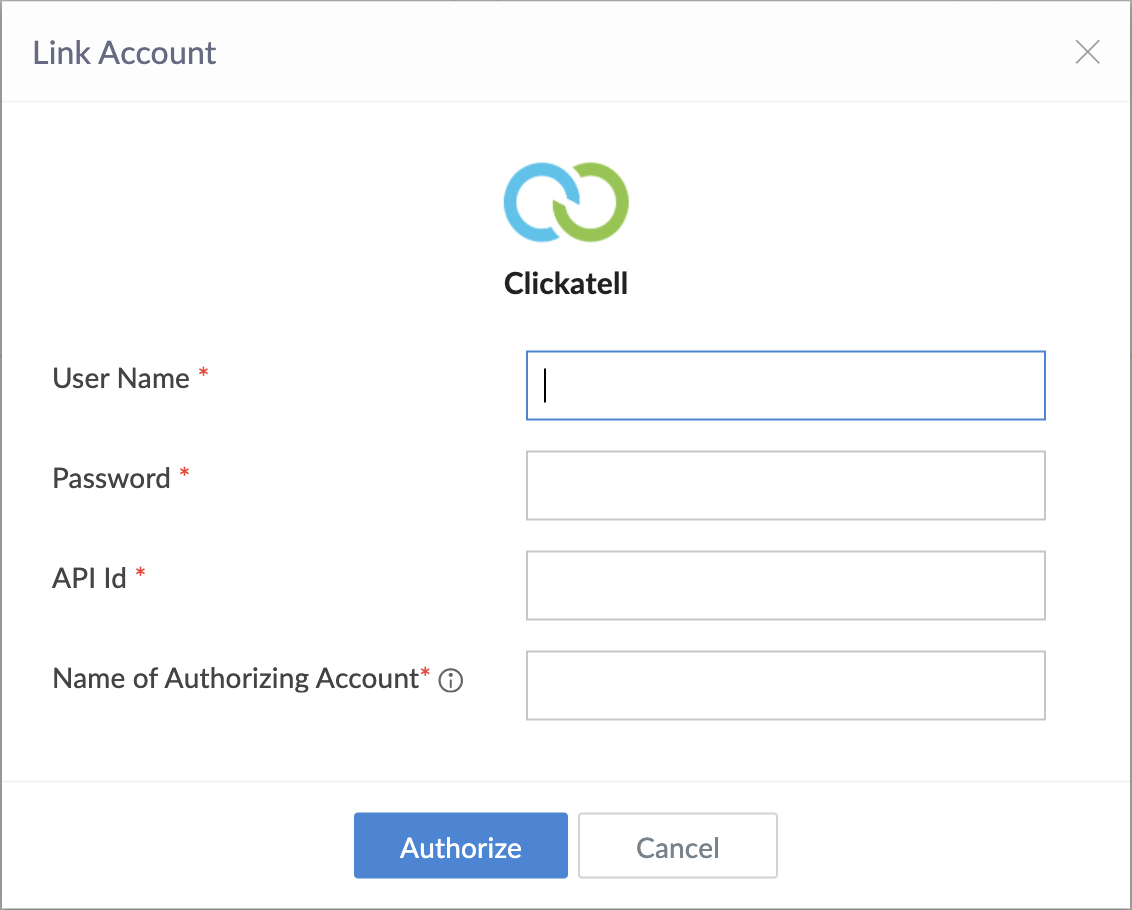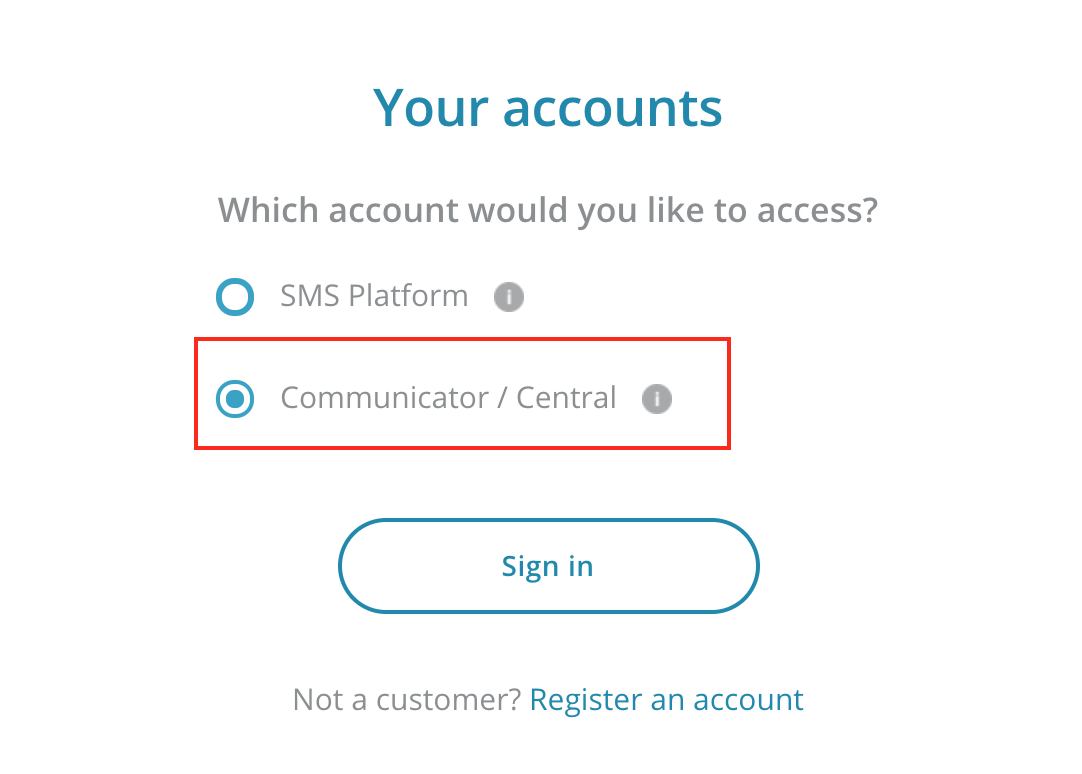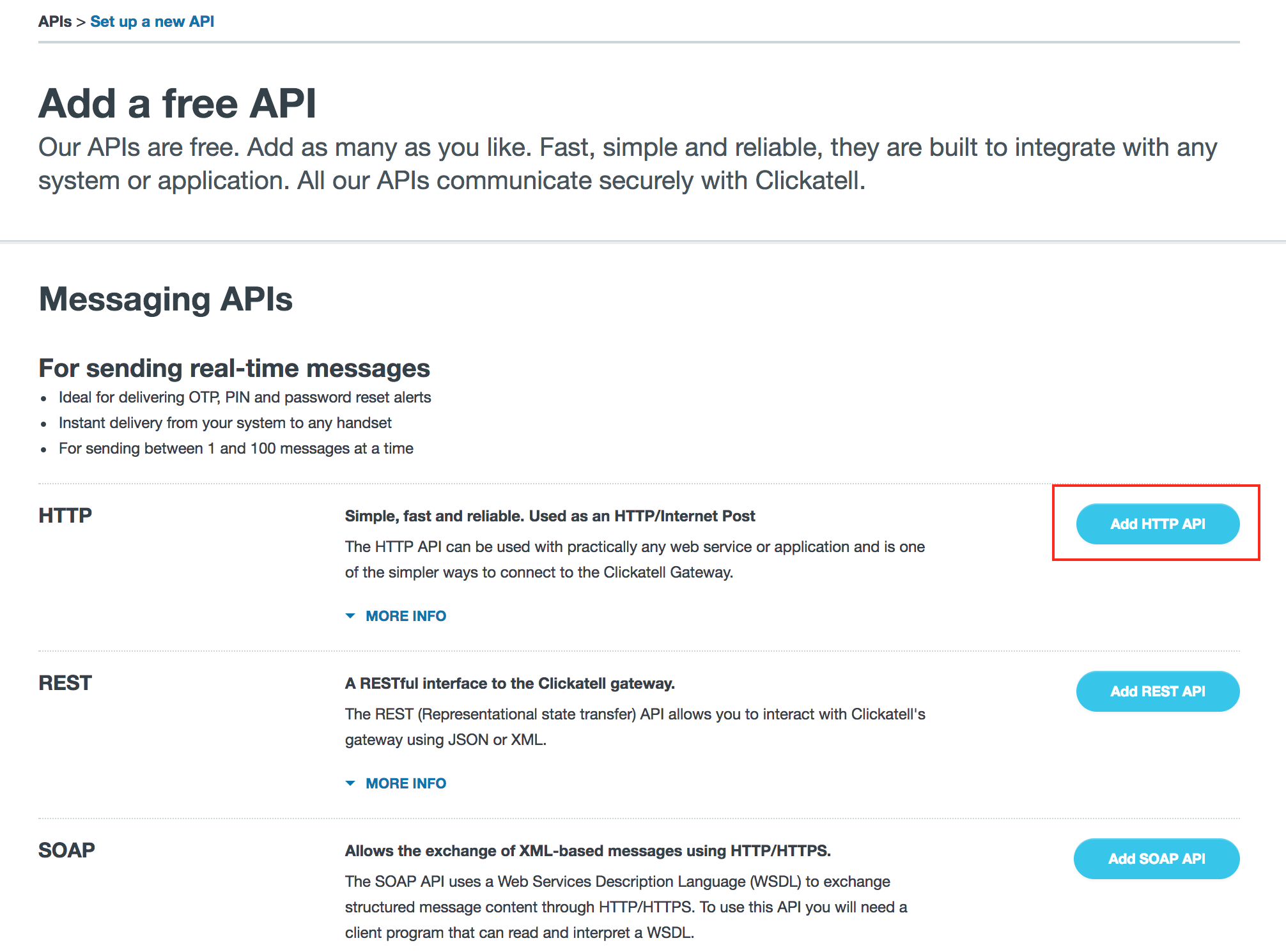Configure Clickatell connection
This help page is for users in Creator 5. If you are in the newer version (Creator 6), click here. Know your Creator version.
To configure Clickatell connection:
- Navigate to the Account Setup page.
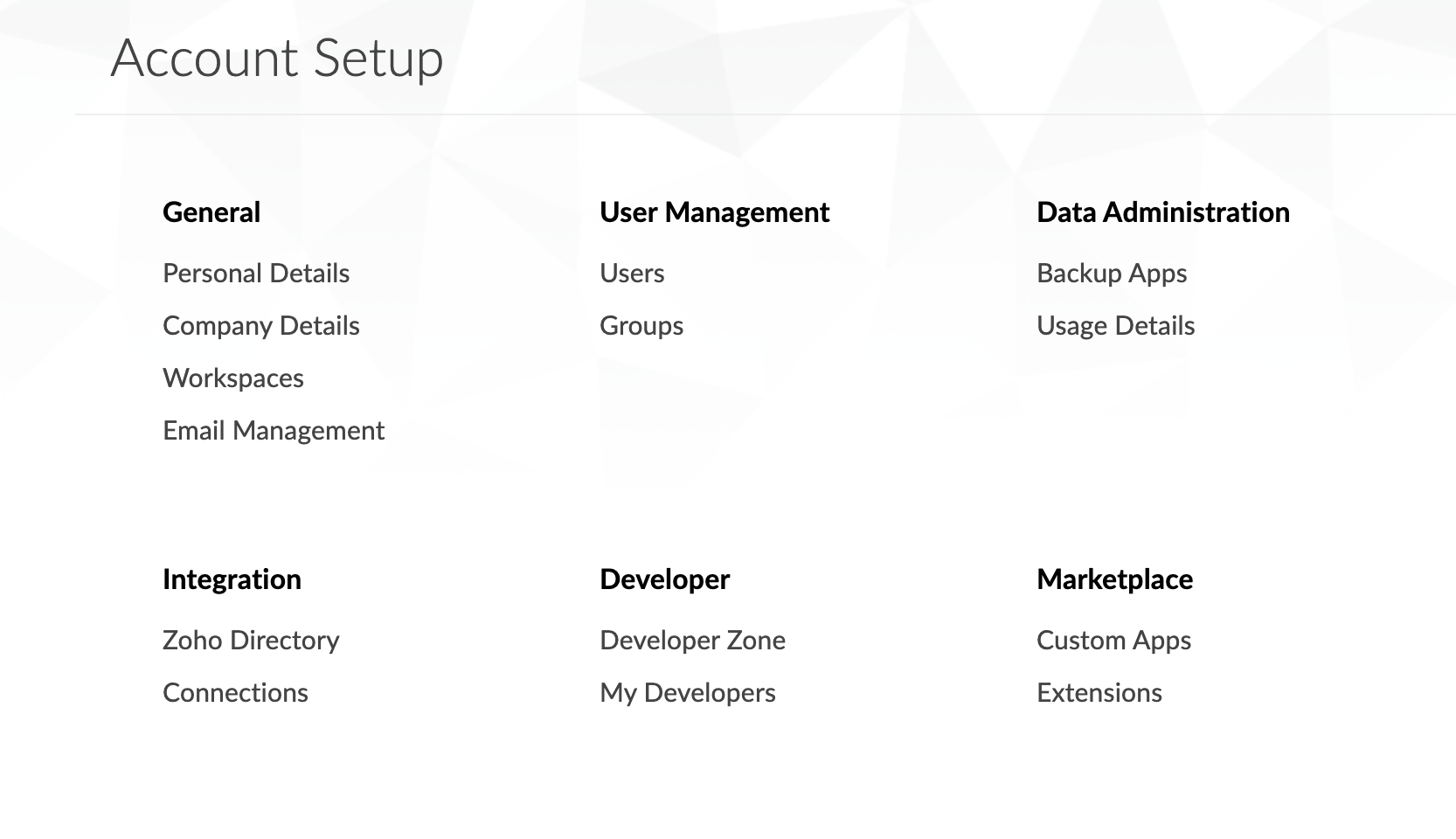
- Click Connections. The Connections page will appear.
- Click the Add Connection button. The list of services will appear.

- Select Twilio connection.
- Enter a Connection Name of your choice to identify this connection to Clickatell.
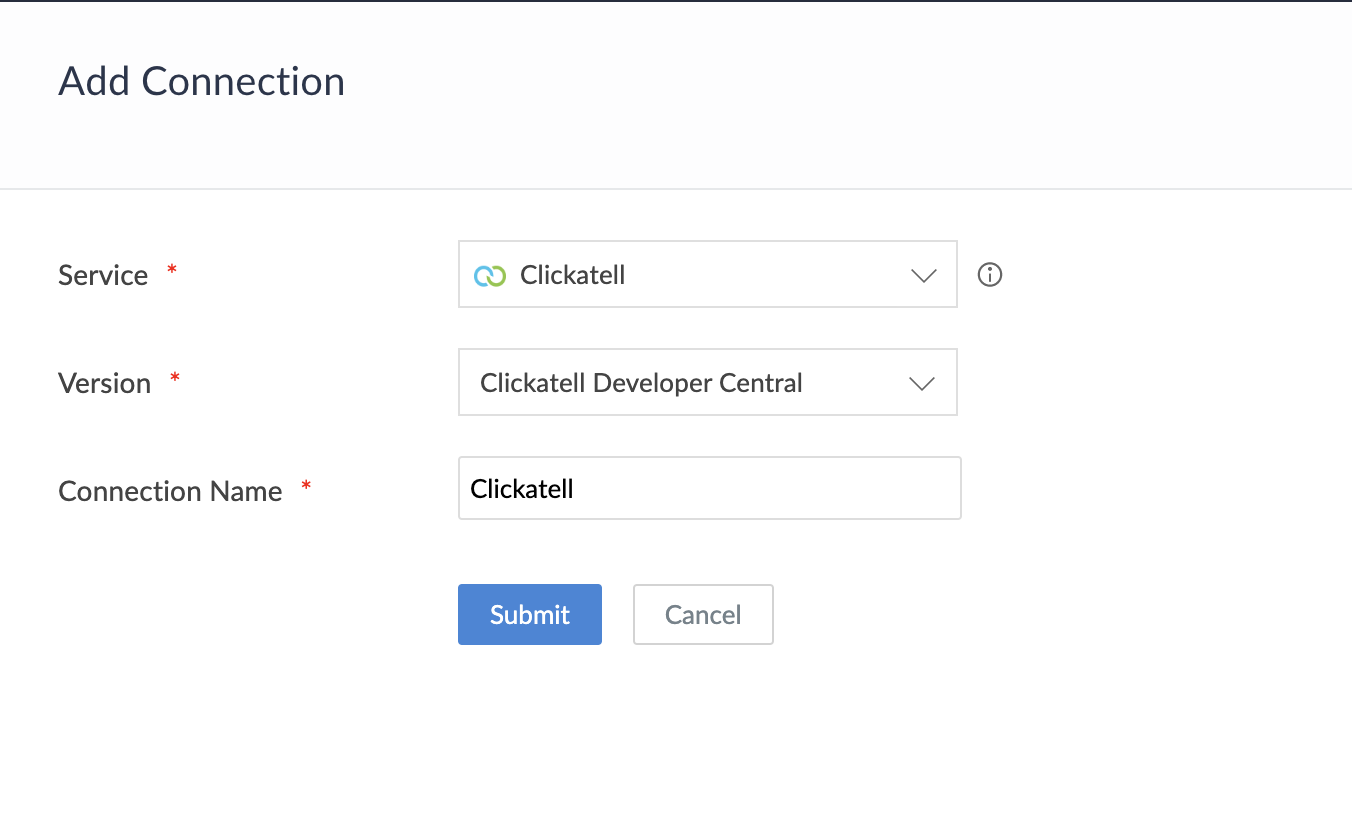
- Click Submit button. The connection is created and you will be requested to link an account.
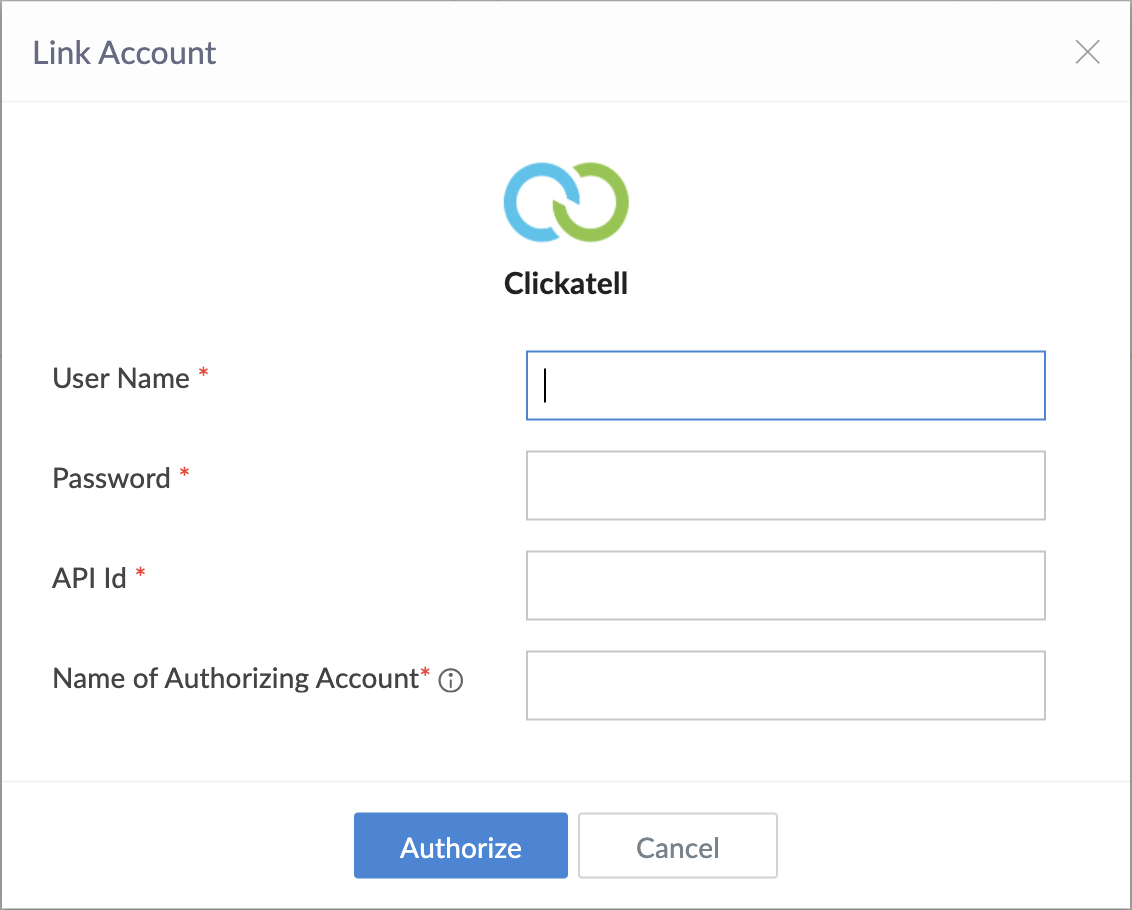
- Enter your Clickatell account User Name and Password.
- To get the API ID, open a new tab and log in to your Clickatell account.
- Choose the Communicator/Central account to access Clickatell.
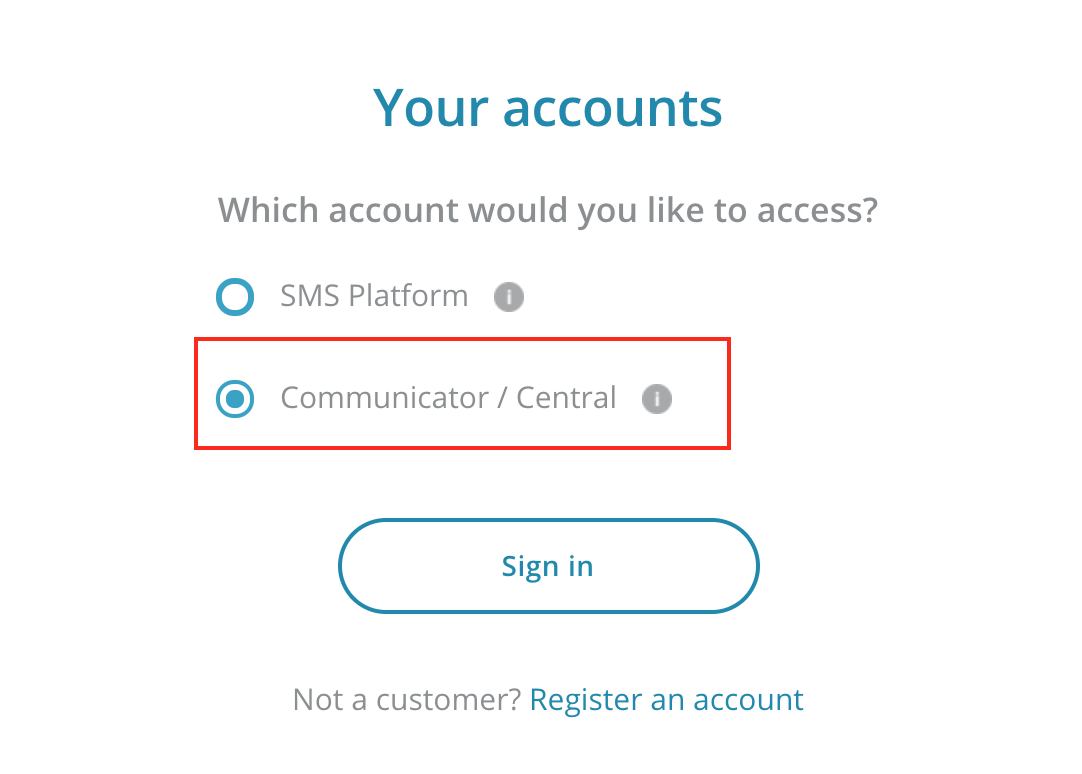
- Enter your account Username, Password and click Log in.
- Scroll down the Clickatell's Developer Central homepage and click Get another API button.
- Choose Add HTTP API in the Messaging APIs section.
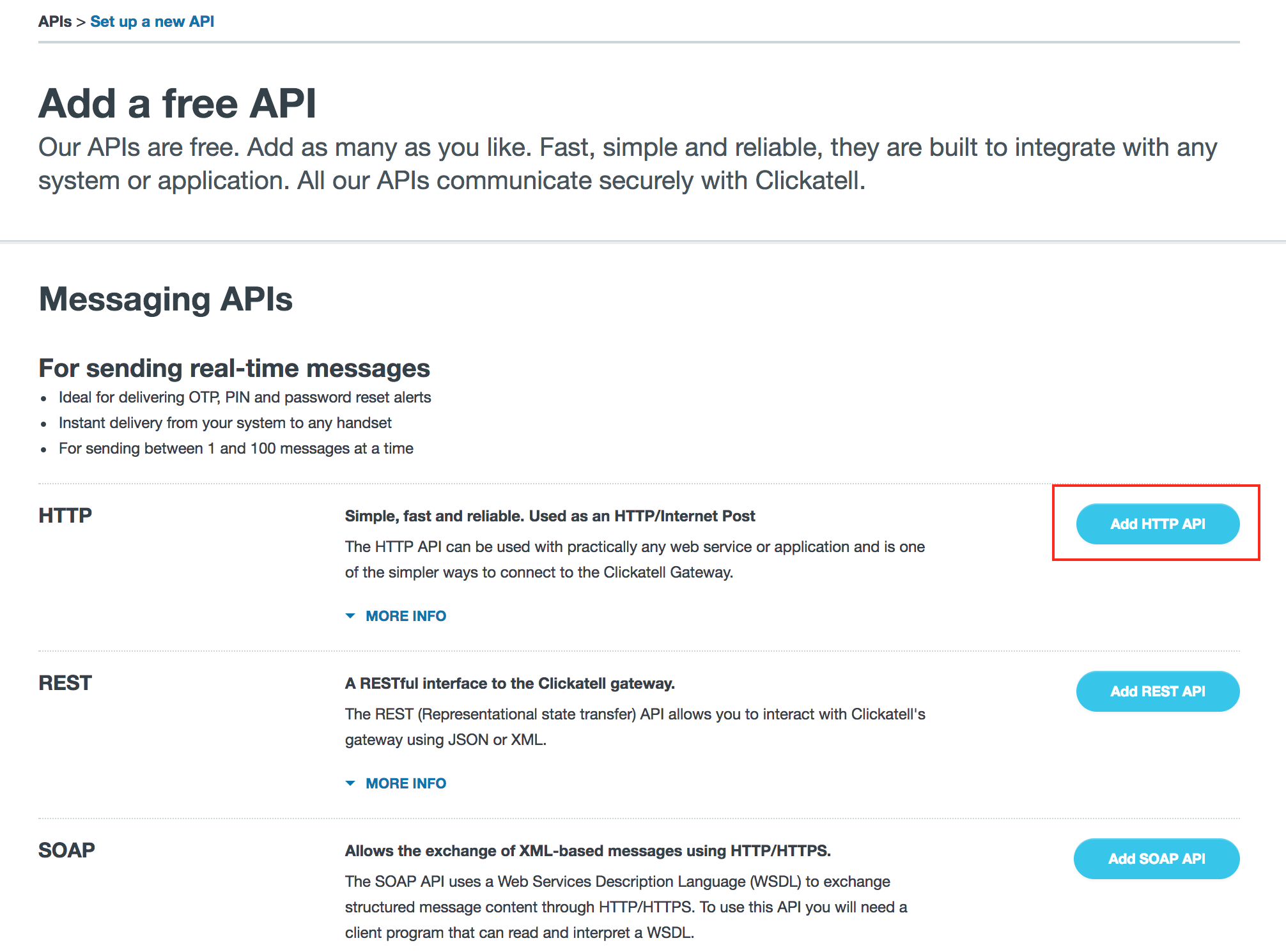
- The API ID will be generated. Copy the ID and paste it into the API ID field of Zoho Creator.
- Enter Name of the Authorized Account. (The name provided is used to identify the authorization.)
- Click Authorize button and proceed to authorize access to the selected service.
After authorization, the connection is ready to be used in your applications. The connection that you created is authorized to access the specified service.