How to avoid remote access scams with Zoho Assist
Remote access tools like Zoho Assist are powerful solutions designed to provide efficient technical support and streamline IT management. However, these tools can be misused by scammers or hackers to gain unauthorized access to your device. Understanding how to identify and avoid remote access scams is important for protecting your personal and business information.

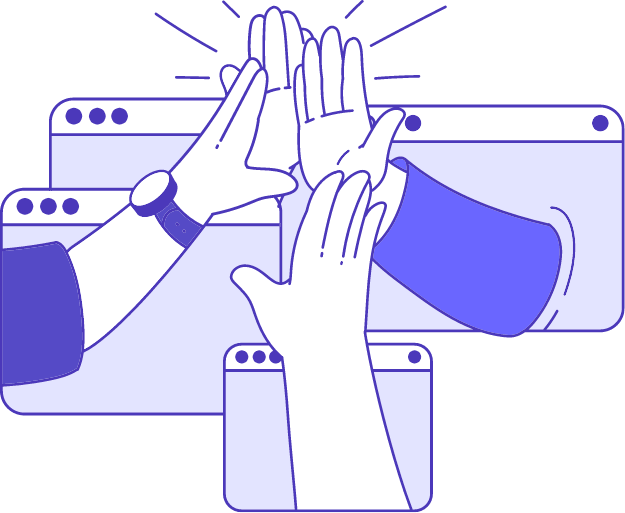
What is a remote access scam?
A remote access scam will take place when a fraudster convinces a victim to grant them remote access to their computer under the guise of providing technical support or resolving a problem. Once remote access is granted, the scammer can steal personal information, install malicious software, or demand payment for fake services.
Identifying remote access scams: Common tactics used by scammers
- Unsolicited calls or emails: Scammers often initiate contact by claiming to be from a reputable tech support company, stating that they have detected issues on your computer.
- Urgent warnings: They use scare tactics like claiming your computer is infected with a virus or that your personal data is at risk.
- Request for remote access: The scammer will ask you to download a remote access tool and provide them with the access code or credentials.
- Pressure to act quickly: Scammers create a sense of urgency, insisting that immediate action is needed to avoid severe consequences.
Red flags to watch for:
- tickUnexpected contact from tech support.
- tickHigh-pressure tactics or a sense of urgency.
- tickRequests for personal or financial information.
- tickUnprofessional communication or poor grammar.
- tickClaims that legitimate companies would not make.
Using Zoho Assist safely: Best practices for safe remote access
- Verify the source: Only accept remote support from trusted and verified sources. If you’re unsure, contact the company’s official support line to confirm the legitimacy of the request.
- Understand the process: Familiarize yourself with how legitimate remote support sessions are initiated and conducted by your service provider.
- Use secure access codes: Ensure that access codes are generated securely and shared only with trusted support personnel.
- Monitor the session: Stay present and monitor the actions taken during the remote session. End the session immediately if anything seems suspicious.
Zoho Assist’s security features:
- Encrypted sessions: All remote sessions are encrypted, ensuring that data transferred between the technician and your computer is secure.
- Multi-factor authentication (MFA): Enable MFA for an added layer of security when accessing Zoho Assist.
- Session recordings: Use session recordings to keep a record of all remote support activities for accountability and review.
- Permission-based access: Control what the technician can access on your computer by setting appropriate permissions before the session begins.
If you suspect a scam:
- End the session immediately: If you suspect you’re dealing with a scammer, terminate the remote access session right away.
- Disconnect from the internet: Temporarily disconnect your computer from the internet to prevent further unauthorized access.
- Scan for malware: Use a reliable antivirus program to scan your computer for any malicious software that may have been installed.
- Report the incident: CReport the scam to the relevant authorities and the company the scammer claimed to represent.
- Change passwords: Change passwords for any accounts that may have been compromised during the session.
Leverage Zoho Assist’s security features to avoid remote access scams.
Frequently Asked Questions
To verify the legitimacy of a remote support request, check the credentials of the person contacting you and contact the company’s official support line using information from their official website. Don’t respond to unsolicited calls or emails claiming to offer technical support.
If you suspect a scam, you can try terminating the remote session or disconnecting your computer from the internet. You can also scan your system for malware using a reliable antivirus program and change passwords for any accounts that are potentially compromised.
Zoho Assist has employed robust security measures such as encrypted remote sessions to protect data transfer, MFA for an additional layer of security, role-based permission settings to control technician access, and session recording for accountability and review.
Major signs include unsolicited calls or emails from someone claiming to offer technical support, high-pressure tactics or creating a sense of urgency, and requests for personal or financial information.
Yes, Zoho Assist can be used safely for unattended access after ensuring that only trusted personnel have access to unattended systems. Setting up strong authentication measures, including MFA, can help with your security. You can also monitor and review access logs and session recordings to detect any unauthorized activities.