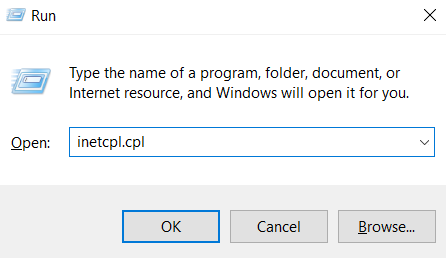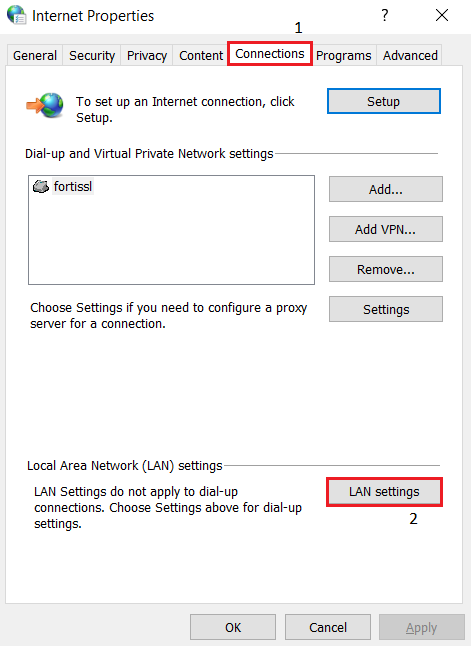Troubleshooting for reachability issue
Testing reachability in the remote machine
1. To see if the session connection has failed due to reachability issue. In the command prompt, type the following commands:
- You can use Telnet to test connectivity to a remote host on a specific port.
telnet assist.zoho.com 443
Note - Use the unreachable gateway you discovered in inspect in the highlighted section.
->If there is no problem connecting to our server, you will get a blank screen.
->If there is a problem connecting to our server, an error message will be shown.

- You can use Tracert to generate a list of intermediary routers that return ICMP "Time Exceeded" messages.
tracert assist.zoho.com
Note - Use the unreachable gateway you discovered in inspect in the highlighted section.
When you run the traceroute, a report is generated as it travels along the route. An example of a traceroute is as follows:

To determine where the packet transfer stopped on the network, see on which node the request has timed out.
2. Open powershell and run the below command,
test-netconnection assist.zoho.com -port 443
Note - Use the unreachable gateway you discovered in inspect in the highlighted section.
-> If TcpTestSucceeded : true, then there is no issue in reaching our server.

-> If TcpTestSucceeded : False, then there is an issue in reaching our server.

How to check proxy setting in machine?
To set proxy (or) To find out if your device is configured in proxy environment properly.
Using internet options:
- Select Run from the Start menu, and then enter inetcpl.cpl to open internet options.
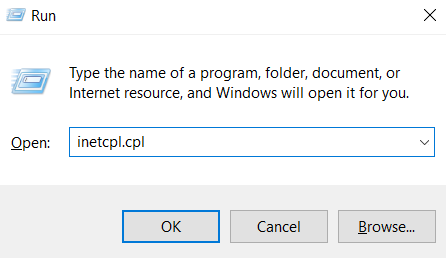
- Click on the "Connection" tab, and select "LAN settings"
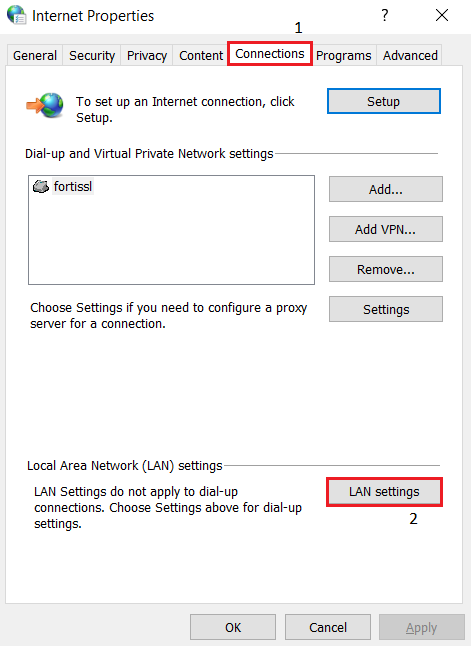
- There are 3 different ways in which proxy can be configured using internet options.
- Automatically detect settings - The system automatically looks for a proxy configuration script that is responsible for delivering a list of proxies that maybe used for the request.
- Use automated configuration script - This is the location where the configuration script is mentioned (PAC file).
- Proxy server - The IP address and port will be specified directly using the internet options. IP address and port need to be mentioned in Address and Port field respectively.

Proxy exclusion in network
The firewall or anti-virus on the user's device may be blocking our domain or certain executable files.
How to configure a firewall to work with Zoho Assist? (Learn more)
Websocket connection test
To check the web socket connection, you can use any websocket tool available online. You need to give the respective websocket url and test the connection.
Sample:
If you are testing gateway connection, use the below url by replacing the unreachable gateway (you can find it using inspect) in highlighted section.
wss://wa.zohoassist.com/ws?key=123456789&c_id=22323232323232323232323&s=38205000504897535&token=c108aa11436fddfe1f78edc3fdbfd97a9a484b5f2f18441789cb55909223ac4b&v=13232323232&dc=x
If you are testing DMS websocket connection,use the below url by replacing the unreachable DMS server in the highlighted section.
wss://us4-dms.zoho.com/wsconnect