Starting a Remote Session in Wayland Supported Devices
Zoho Assist now supports remote sessions on Linux devices using the Wayland display server. However, due to Wayland's enhanced security protocols, certain features are restricted. This document provides a step-by-step guide to starting an on-demand and unattended remote session on a Wayland-supported device.
How to Start an On-Demand Remote Session
- Go to assist.zoho.com.
- Navigate to the Remote Support tab.
- Click the Start Now button to create an on-demand remote session.
- Once the session is created, you’ll be provided with a link. Copy and share the session link or session ID with your client or end user via email.
- Once the end user clicks the session link, the application will launch. They’ll be prompted to grant the necessary permissions. The session will begin once these permissions are granted.
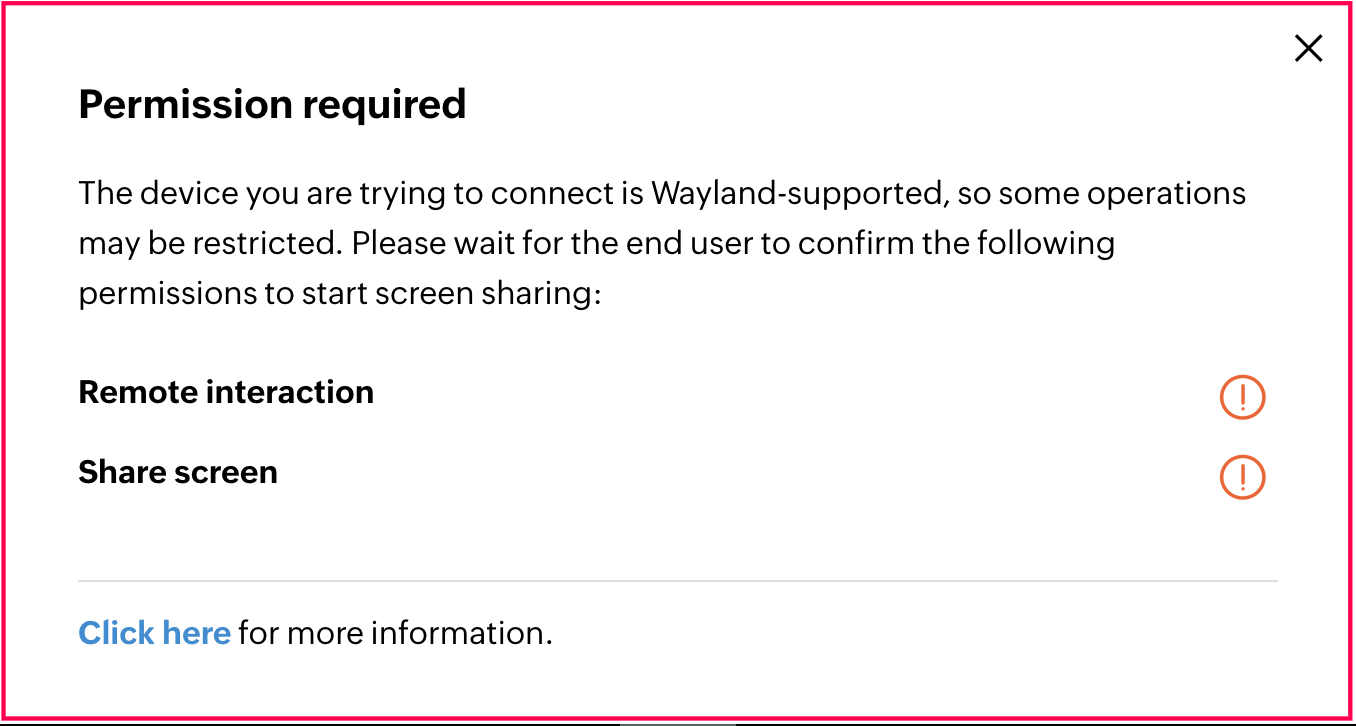
How to Start an Unattended Access Session
- Go to assist.zoho.com.
- Navigate to the Unattended Access tab.
- Click Connect next to the device you want to initiate the unattended access session for.
- Once the remote connection is successfully established, the end user will be prompted to grant the necessary permissions. After granting them, you can begin interacting with the remote desktop.
Note: For full unattended access, it is recommended to switch to an x11 session.
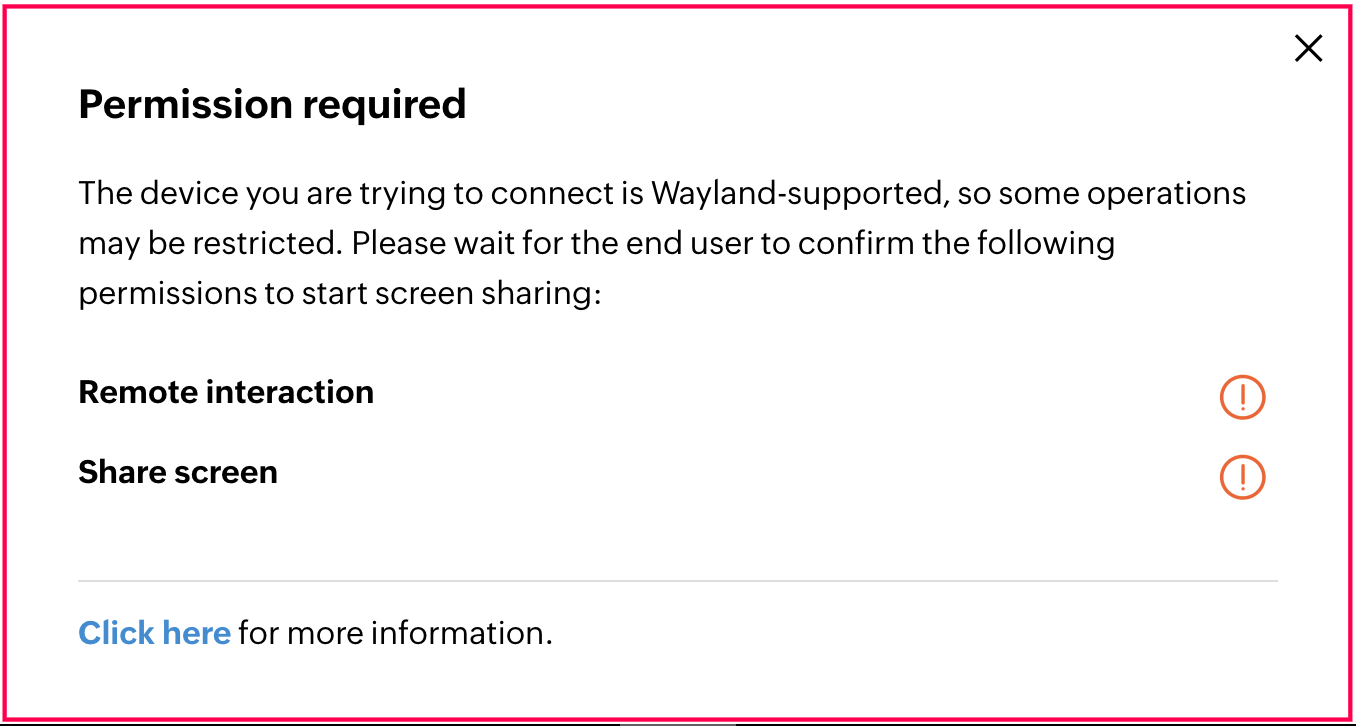
Request Permission from the End User to Join the Session
Wayland's security protocol requires explicit permission from the end user before you can join the session and access or control their screen. Without this permission, screen sharing and remote control are not possible.
- After initiating the session, the end user will receive a prompt asking for permission to share their screen and allow remote interaction.
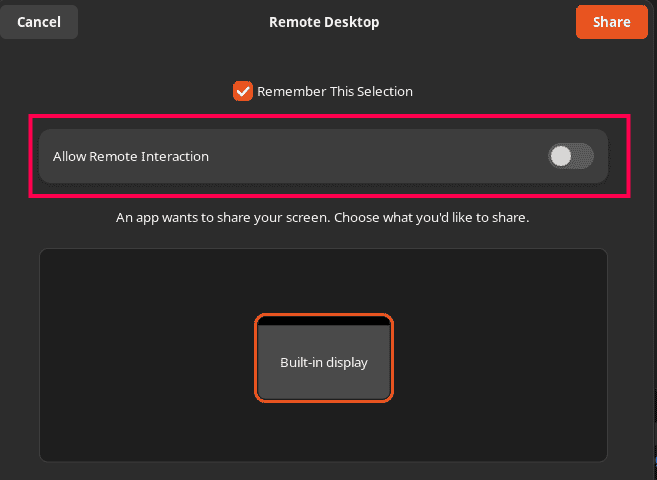
- The end user must acknowledge and accept the permission request. Until this is done, the screen will not be shared, and no interaction will be possible.
- Once permission is granted, you’ll be able to join the session, view the end user’s screen, and control their device remotely.
Managing Screen Lock and Resolution Changes
If the screen is locked or the resolution is changed by the end user during the session, Wayland’s security restrictions will prevent Zoho Assist from continuing to share the screen. In such cases, the end user will receive a new prompt asking for permission to share their screen and allow remote interaction.
The end user must accept the permission request again to resume screen sharing and remote control. Once granted, the technician can view and control their device to continue the session.
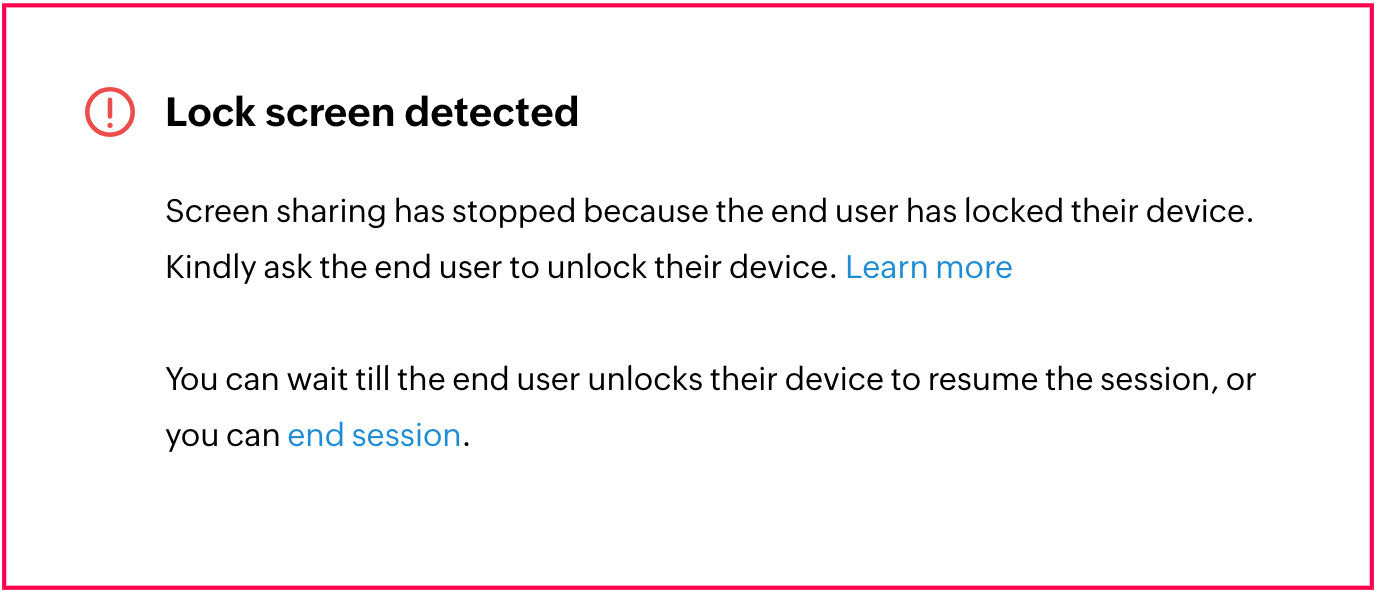
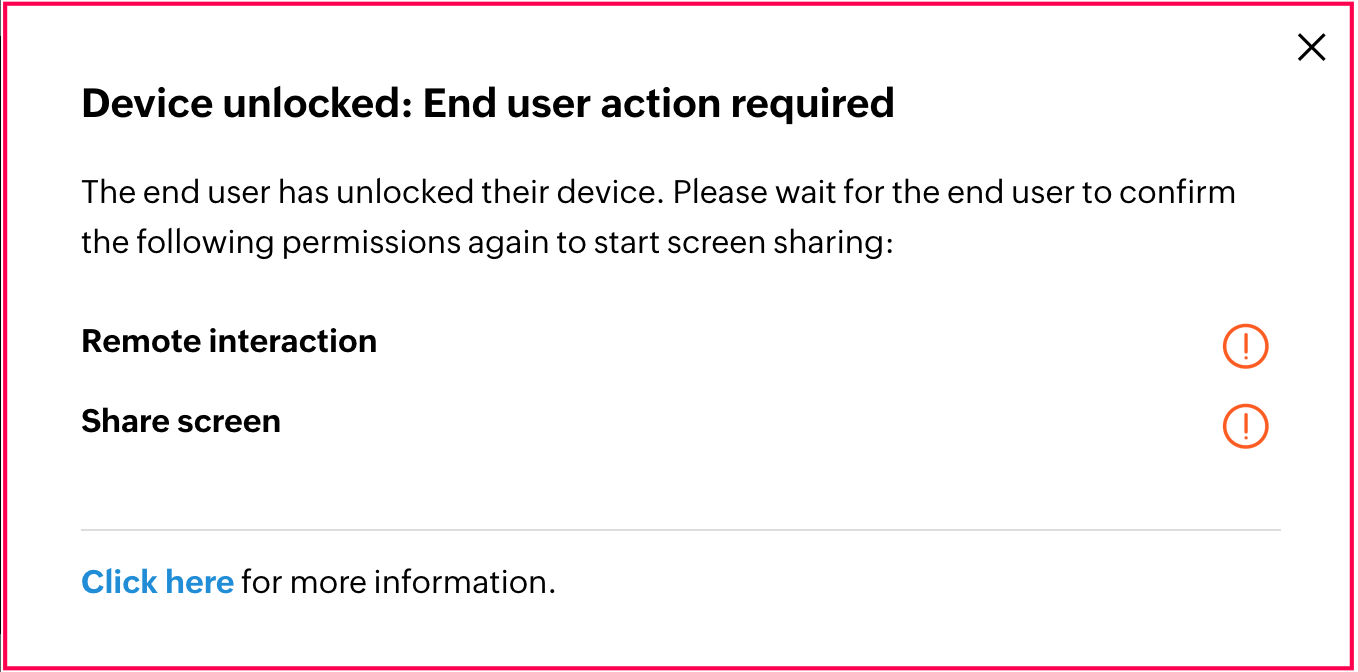
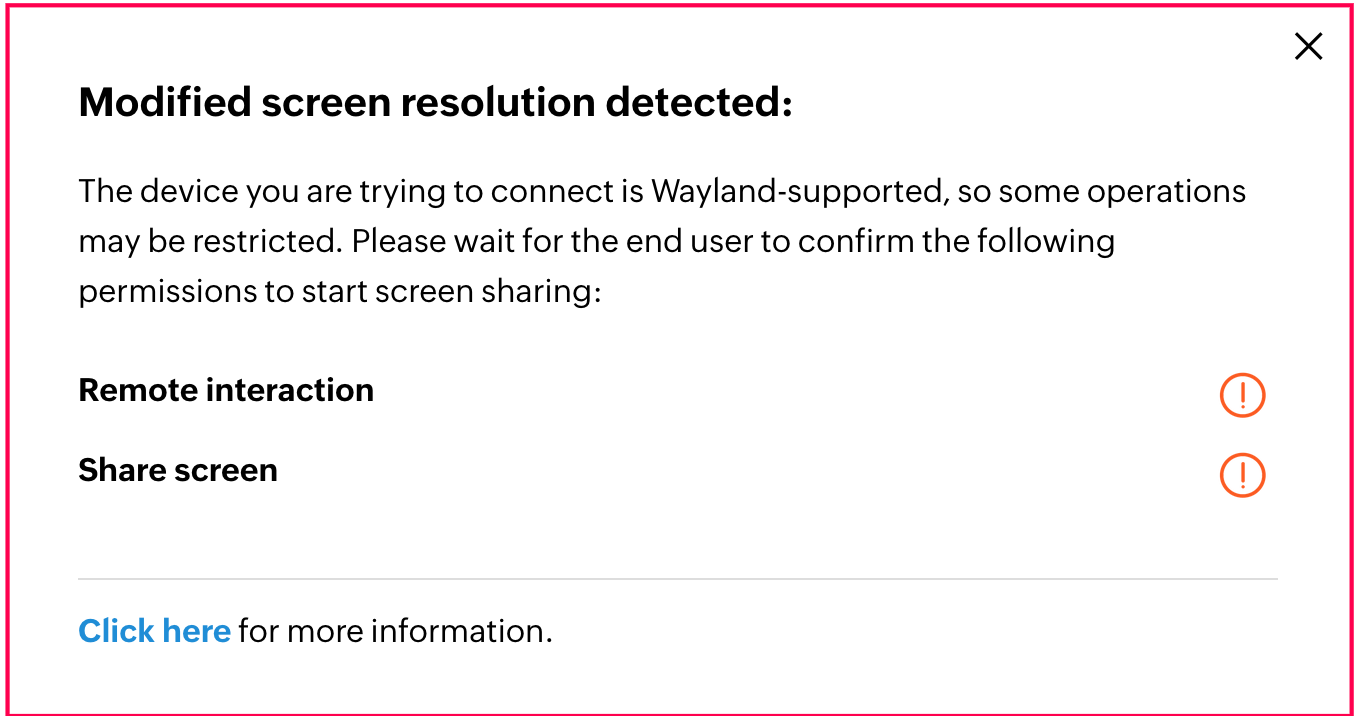
Remote Features Restricted for Technicians on Wayland Devices
- Run as Service: You cannot run the Zoho Assist agent as a service.
- Remote Cursor: The remote cursor will not be visible or controllable.
- Lock Screen: You will not be able to lock the end user's screen remotely.
- Screen Resolution: Changing the screen resolution during the session is not possible.
- Disable Input Devices: Input devices (e.g., mouse, keyboard) cannot be disabled remotely.
Note:
- To ensure smooth session functionality, use Chromium-based browsers such as Google Chrome or Microsoft Edge.
- Firefox and Zoho’s Native Viewer do not support screen sharing on Wayland.
- Only GNOME and KDE desktop environments are supported. Wayland sessions on ARM-based devices are not supported.