Zoho Assist Contacts management: Efficient support starts here
Effective contacts management is crucial for any business, especially when it comes to providing instant remote support. Zoho Assist’s Contacts Management feature allows you to organize, track, and access your contacts seamlessly within the platform. This feature streamlines your support process, making it easier to initiate remote sessions, keep track of clients, and ensure personalized support. In this guide, we’ll explore how to effectively use the Contacts Management feature in Zoho Assist.

What is Contacts Management in Zoho Assist
Contacts Management in Zoho Assist will enable you to store and organize information about your customers or users in one centralized location. This includes details like names, email addresses, phone numbers, and other relevant information. With this feature, you can quickly access your contacts, initiate support sessions, and maintain a comprehensive history of interactions.
Key benefits of Contacts Management
Centralized information
Keep all your client details in one place, making it easy to find and manage contacts.
Quick access
Easily search for and access contact information to start remote support sessions without delay.
Personalized support
Store notes and historical data on each contact to provide tailored support based on their unique needs.
Efficient organization
Categorize and tag contacts for better organization and faster retrieval.

Setting up contacts management in Zoho Assist
Adding new contacts
1
From your Zoho Assist dashboard, go to the Contacts section available in the left panel.
2
Click on the "Add Contact" button and fill in the required fields, such as name, email, phone number, and any additional notes or tags.
3
Once all the information is entered, click "Save" to add the contact to your list.
Importing contacts
- Bulk import: If you have a list of contacts in a CSV file, you can import them all at once by selecting the "Import" option and uploading the file.
- CRM integration: Zoho Assist allows seamless integration with Zoho CRM and other CRM tools, enabling automatic synchronization of your contacts.
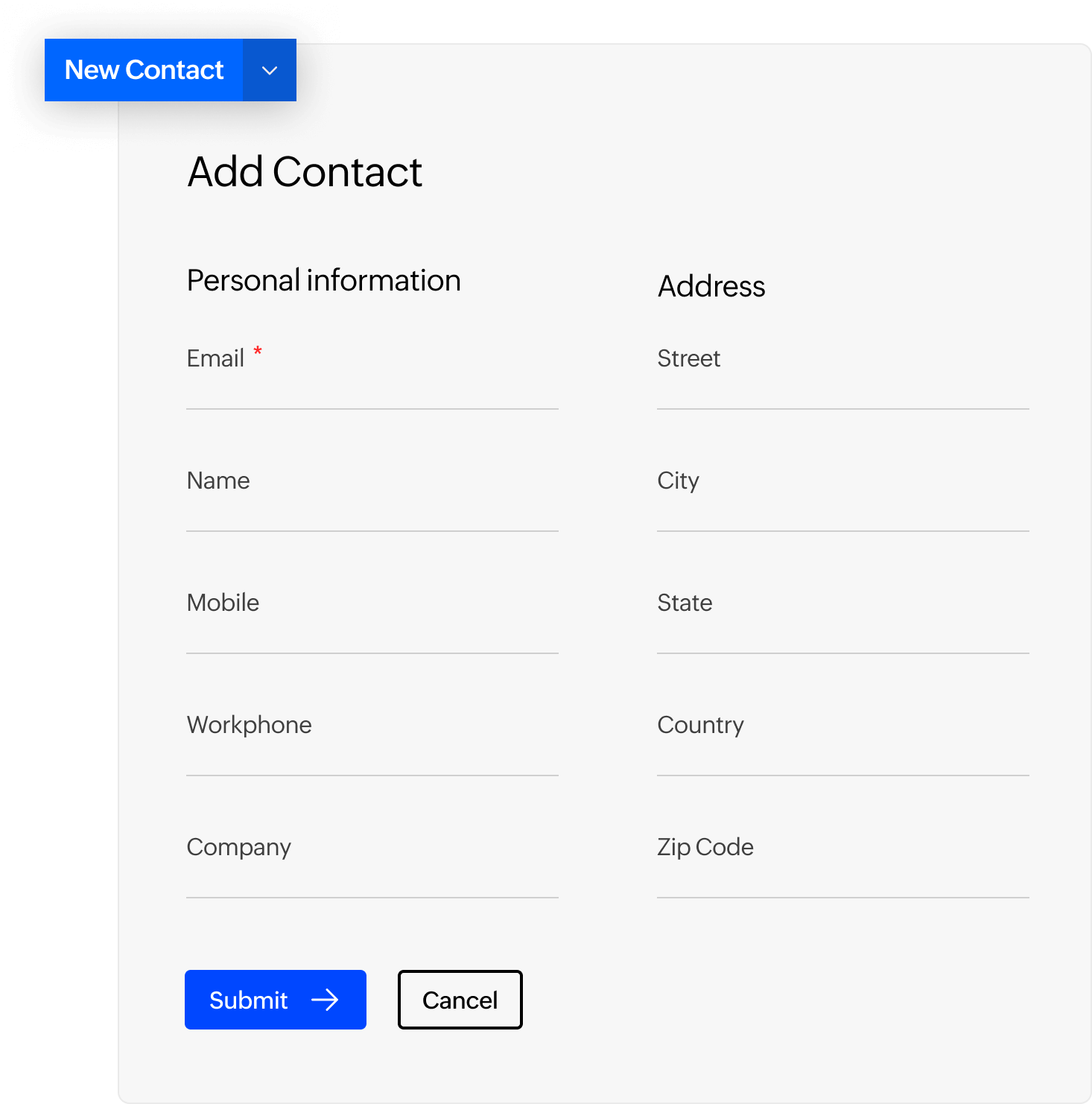
Using Contacts Management for remote support
Initiating support sessions
1
Select a Contact: Go to your Contacts list and select the person you want to support.
2
Start a Session: Click on the contact’s name, and from the contact details page, choose the option to start a remote support session. This will automatically use the stored information to initiate the session without needing to reenter details.
3
Send Session Details: The contact will receive the session link or ID through their preferred method of communication (email, SMS, etc.).
Managing support history
- View interaction history: Each contact's page maintains a log of all previous sessions, notes, and communications. This helps you keep track of recurring issues and provides context for future interactions.
- Add notes: After a session, you can add notes to the contact's profile, detailing the issue addressed and the solutions provided. This makes it easier to refer back during future sessions.
Synchronizing with CRM
- Automate contact management: EBy integrating Zoho Assist with Zoho CRM or other CRM systems, you can automate the process of contact management, ensuring that your support tool is always up-to-date with the latest client information.
- Unified customer view: Synchronization allows you to view a unified profile of each customer, combining CRM data with support history for comprehensive management.
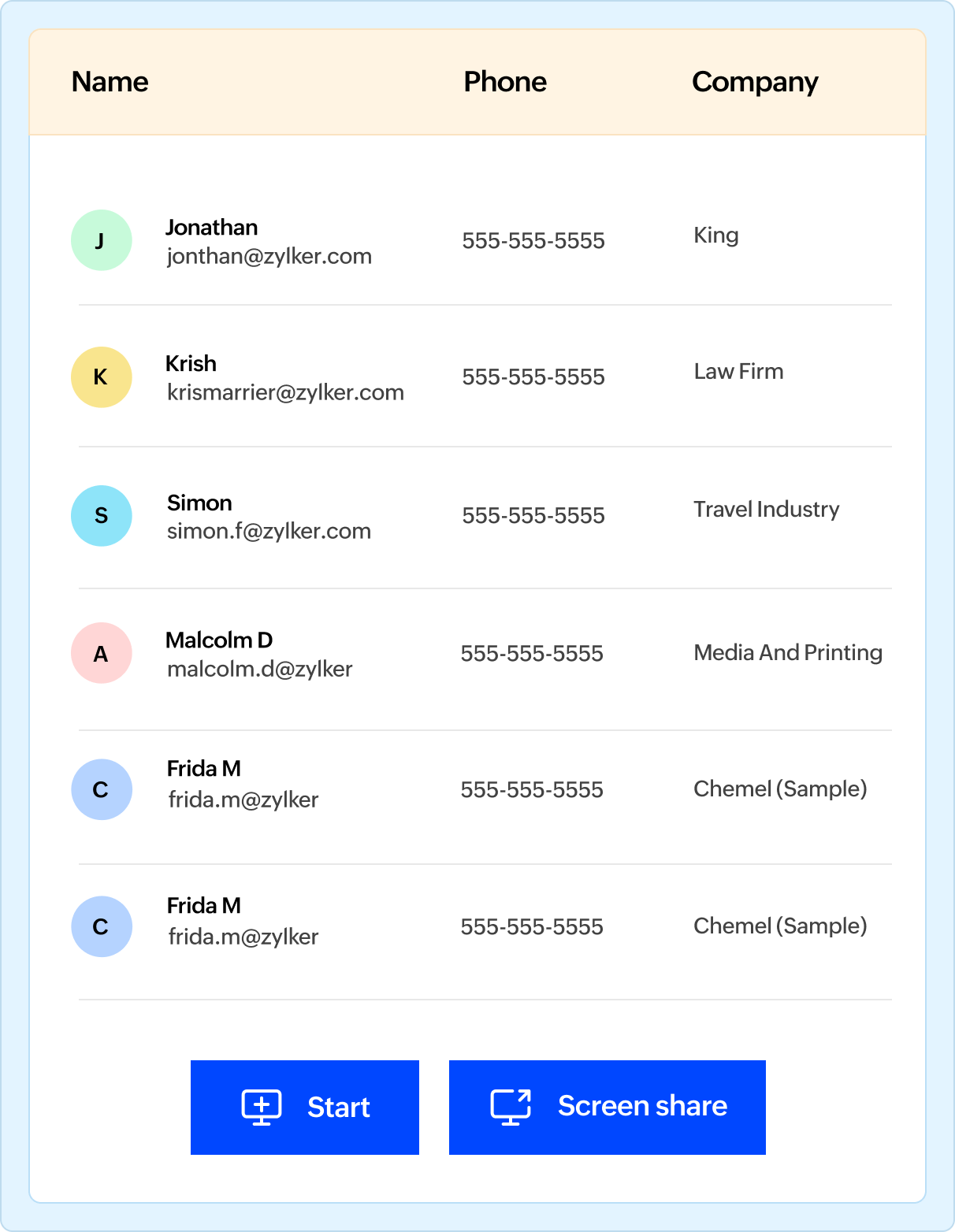
Best practices for Contacts Management
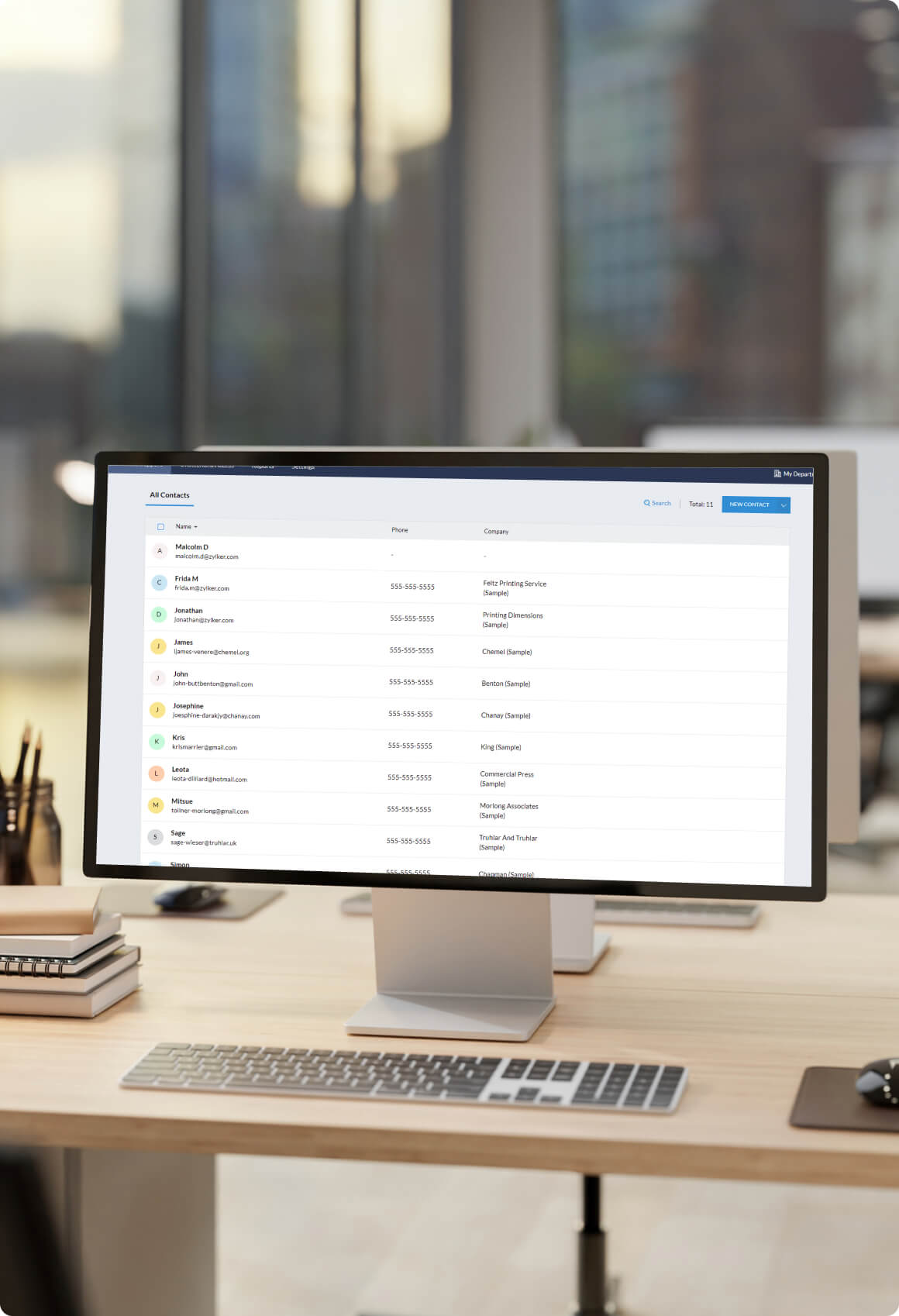
Keep information updated
1
Regularly review contacts:
Periodically review and update contact information to ensure accuracy and relevancy.
2
Remove duplicates:
Use the merge or delete options to handle duplicate entries, keeping your contact list clean and organized.
Use detailed notes
Document sessions:
After each session, document key details in the contact’s notes. This helps in providing consistent support and tracking progress over time.
Add personalization:
Include personal notes about preferences or specific client needs to enhance the customer experience.
Utilize tags and categories
Efficient sorting:
Tags and categories make it easier to sort through large contact lists, enabling faster access to the right information.
Tailored support:
Use tags to quickly identify contacts based on their industry, product usage, or support needs.
Frequently Asked Questions
How do I add a new contact in Zoho Assist
To add a new contact, go to the Contacts section in your Zoho Assist dashboard, click on "Add Contact," fill in the required information, and save the contact. You can add details like name, email, phone number, and notes.
Can I import contacts into Zoho Assist
Yes, you can import contacts in bulk using a CSV file. Navigate to the Contacts section, select the "Import" option, and upload your CSV file. You can also integrate Zoho Assist with Zoho CRM or other CRM tools to automatically sync your contacts.
How do I initiate a remote support session from a contact?
To initiate a remote support session, select the contact from your Contacts list, go to their contact details page, and click on the option to start a session. The session details will be sent to the contact automatically.
How can I organize my contacts in Zoho Assist
You can organize your contacts using tags and categories. Assign tags based on specific criteria, such as priority or industry, and create groups to manage contacts associated with particular teams or projects.
Is it possible to sync Zoho Assist contacts with Zoho CRM?
Yes, Zoho Assist can be integrated with Zoho CRM, allowing for seamless synchronization of contacts. This ensures that your contact information is always uptodate and provides a unified view of each customer’s profile, combining CRM and support data.