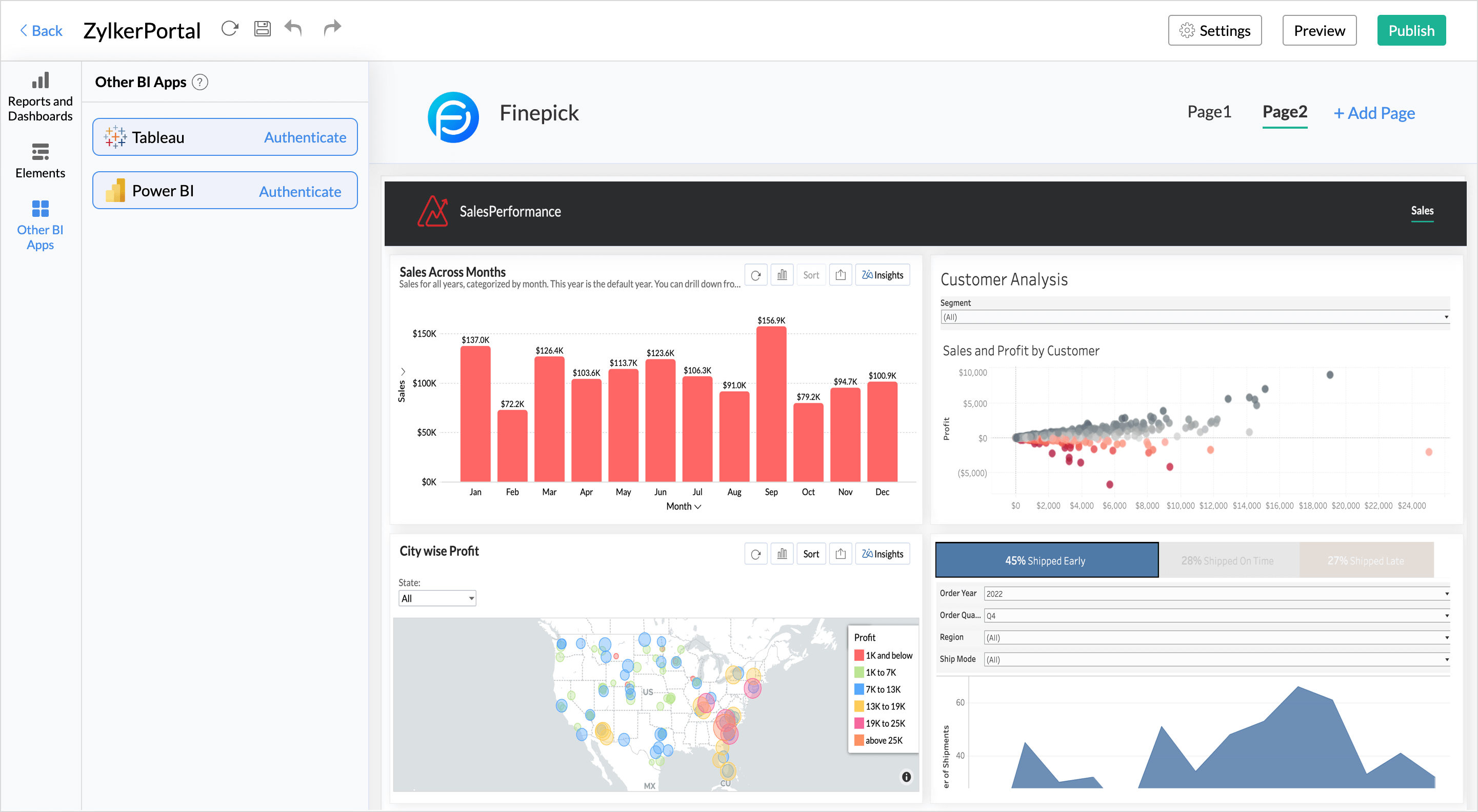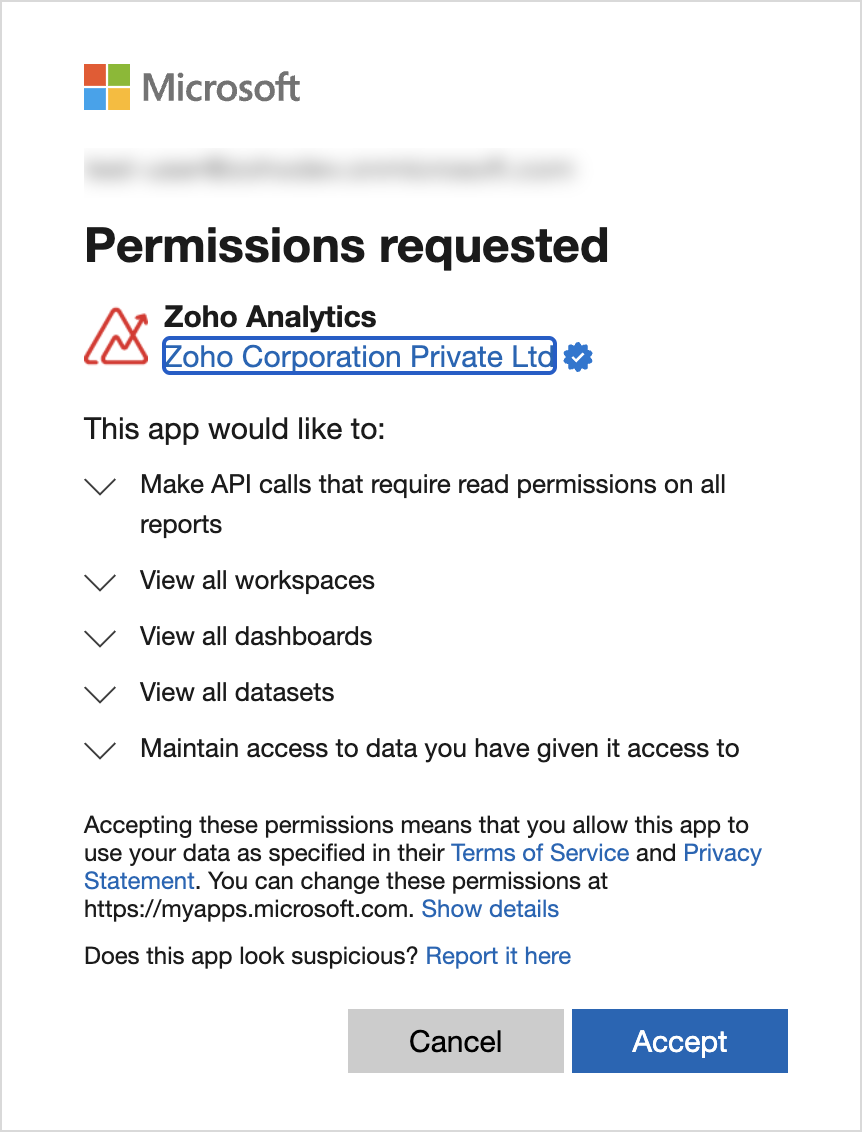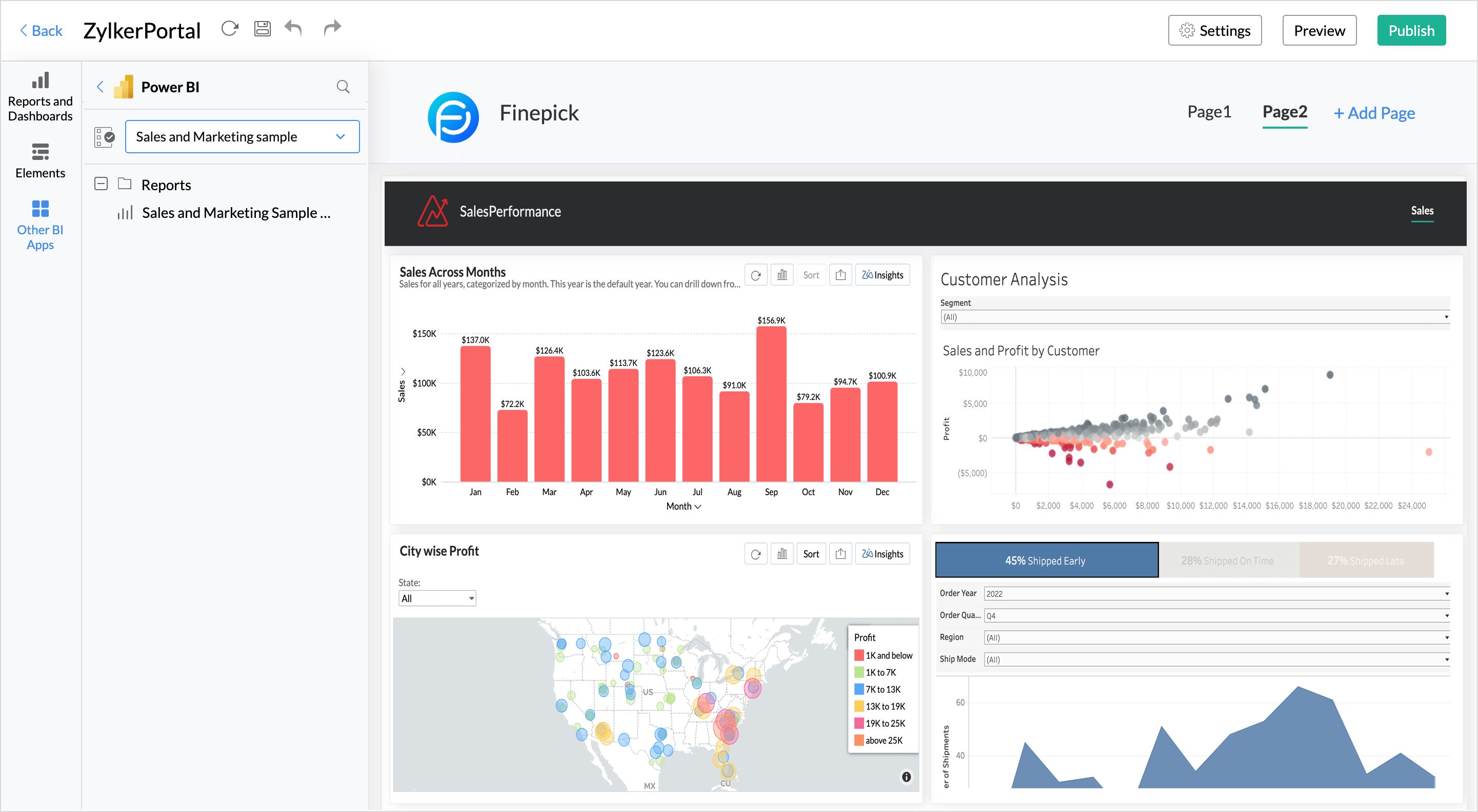BI Fabric - Unified Portals
Multiple departments in an organization may deploy diverse BI & analytics tools to analyze their data. Studies reveal that 86% of organizations use two or more BI tools.
Zoho Analytics enables you to have a unified portal for your organization's business needs. This helps you collate reports and dashboards from other BI applications like Tableau and Power BI making it easy for C-level executives to make decisions.
The positive aspects of having a unified portal include,
Centralized Accessibility: A unified BI portal promotes a single point of access for all the business insights, thereby eliminating BI silos and helping users consume the relevant information without having to switch through multiple BI platforms and also access the information on the go. It also significantly reduces the time spent managing user permissions.
Increased Efficiency: Working with multiple BI tools means users need to spend a considerable amount of time to get familiarised with each application's interface. With a unified portal, organizations can implement a single, consistent interface that is easy to use and customize it as needed. This helps organizations gain a competitive edge and drive growth through data-driven strategies.
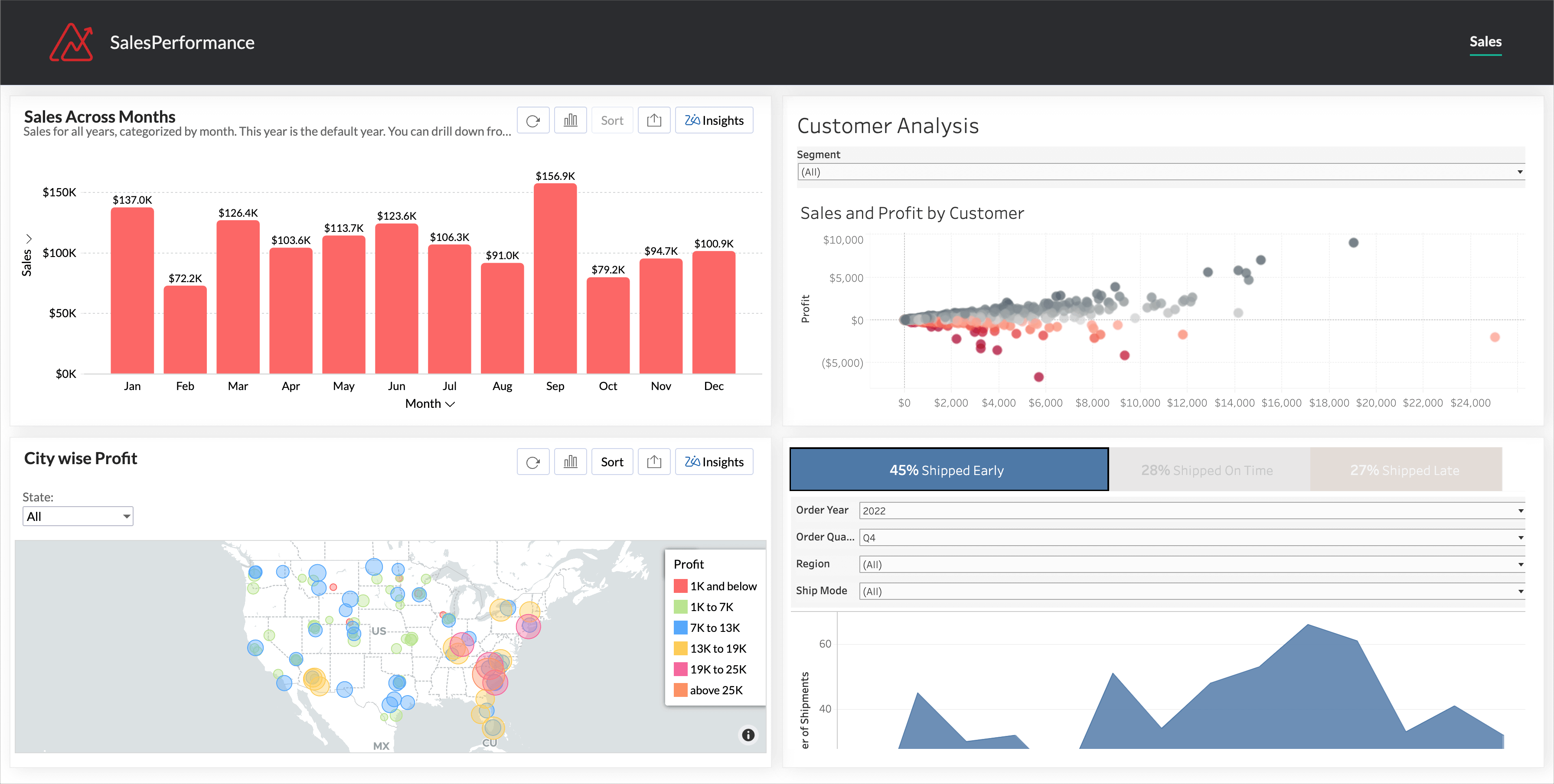
Pricing Plan
Portals are available for the Premium plan as an add-on, and one portal is included in the Enterprise plan. Click here to learn more.
Embedding Tableau Reports
Pre - requisites
The following details are required to embed Tableau reports into a Zoho Analytics Portal.
- Connected App
- Tableau Instance Name
- Content URL
Embedding Tableau Reports
The below presentation explains how to authenticate your Tableau connection and embed reports created in Tableau in a Zoho Analytics portal.
Managing Authentication Details
In the instance of any authentication changes in the source application (Tableau) - such as changes in the secret value - you can choose to re-authenticate. Click the More icon and select Re-authenticate from the drop-down menu.

Embedding Power BI Reports
- Access the Organization Settings tab.
- Click Controls/Configurations > Portals. All the existing portals will be listed.
- Click Edit Portal Builder. If you are using portals for the first time, a dialog to enable a free trial for portals will be displayed.
- Click Other BI apps to create a unified portal by including reports from multiple BI tools.
- Click the Authenticate option for Power BI.
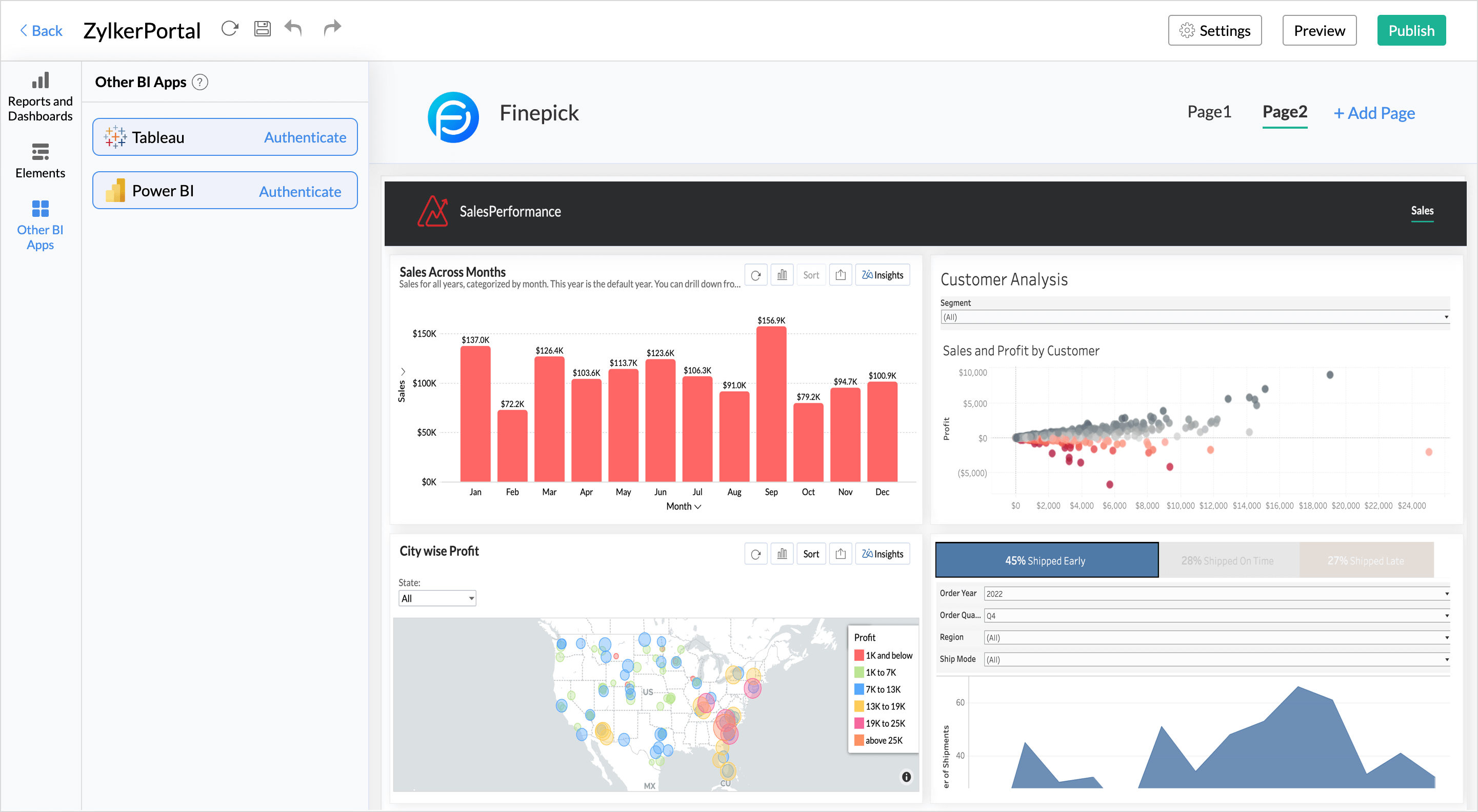
- Sign to your Microsoft account.
- Click Accept for Zoho Analytics to view the Power BI workspaces, dashboards, and datasets.
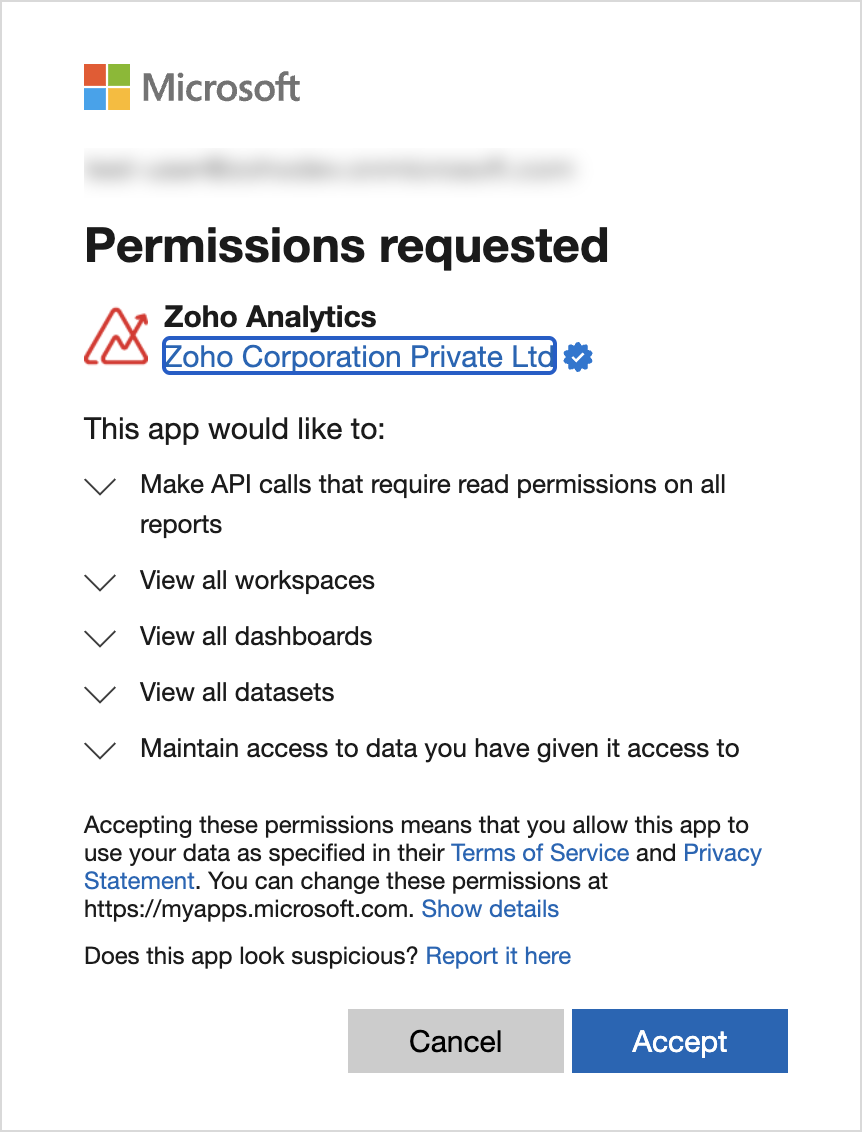
- On successful authentication, All the Power BI workspaces will be listed; choose the workspace.
- Drag and drop the required reports into the portal builder.
- Click Publish on the top right corner for users to access the unified portal.
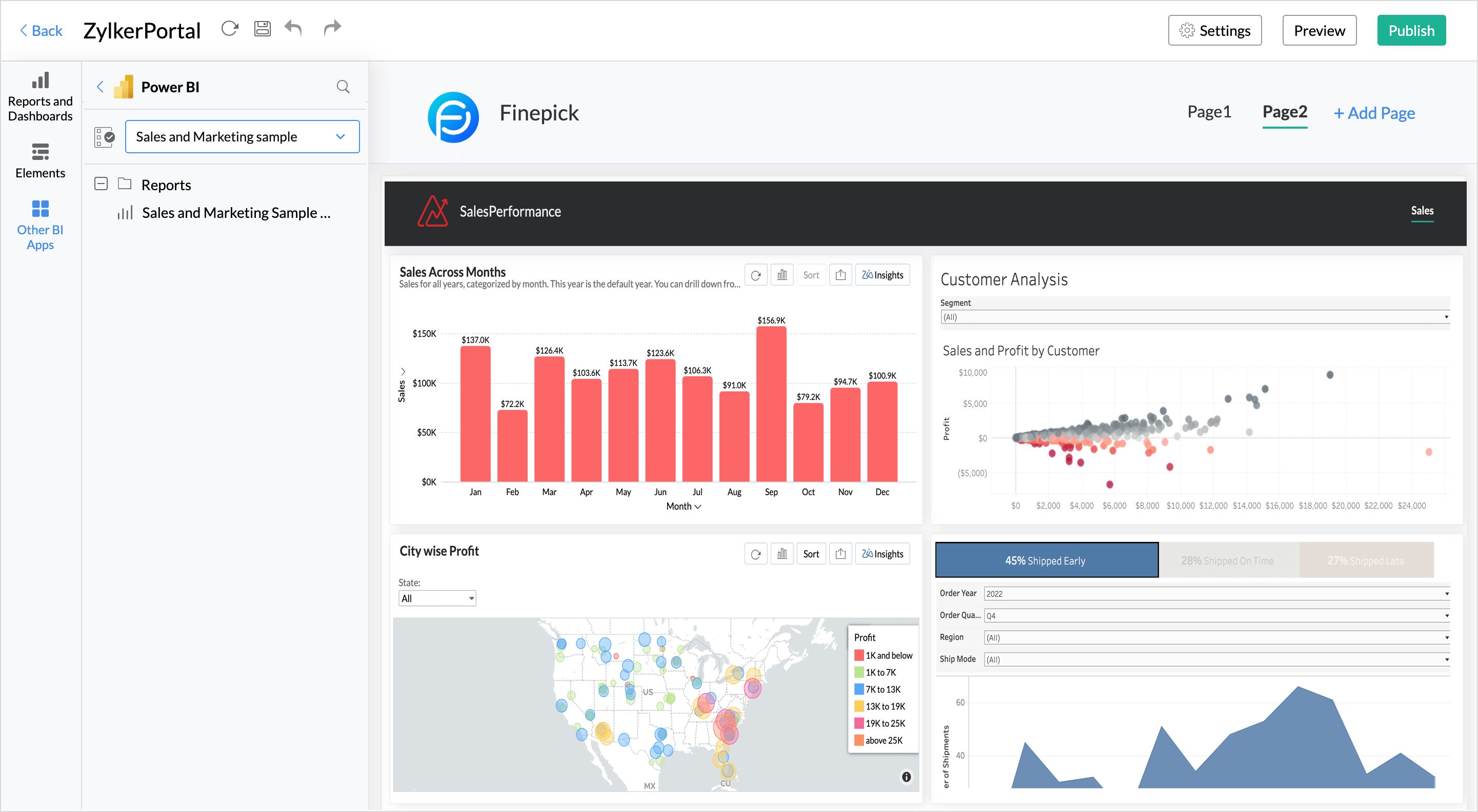
Collaboration
Zoho Analytics provides fine-grained permissions on how users can view and interact with reports in the unified portal. Click here to learn more.