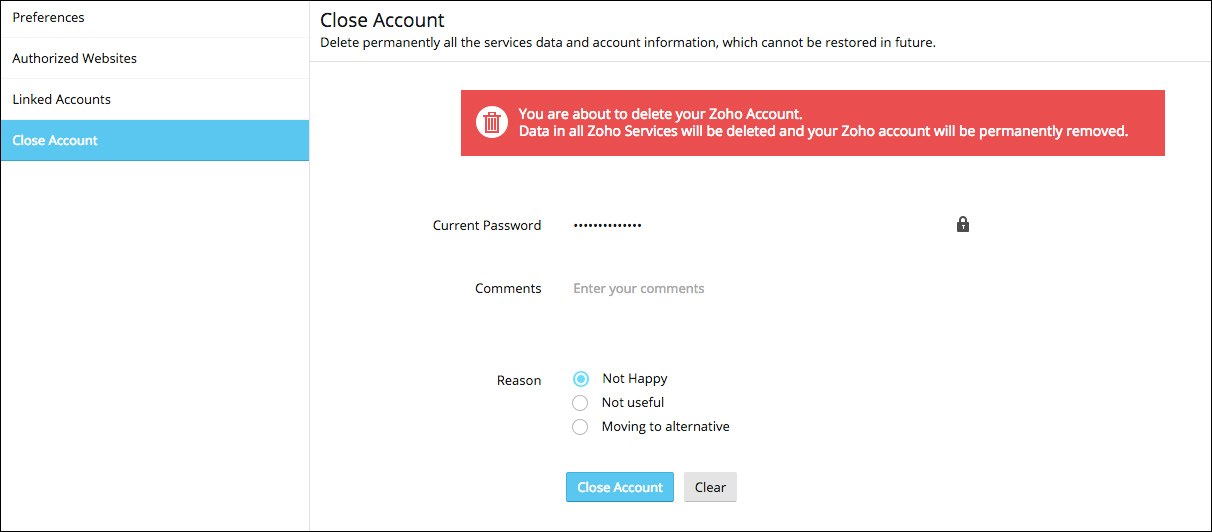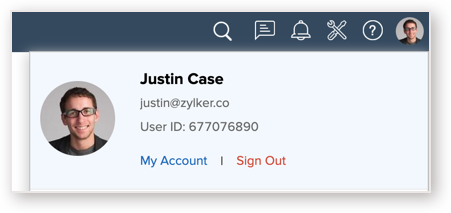My Account Settings
- How can I resend the confirmation mail to my email id?
- How do I change my account password
- How do I change my Account password in case I don't remember it?
- How do I change my email id?
- How do I set a secondary email id?
- How do I restrict my account access only to a particular IP range?
- How do I change the timezone?
- How do I close my account?
1. How can I resend the confirmation mail to my email id?
- Log into Zoho Analytics using your credentials.
- Click the Profile icon in the top right corner of the Zoho Analytics tab and select My Account.
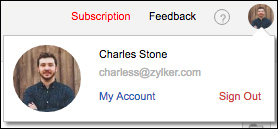
- Select My Profile Info > Profile > E-mail Address.
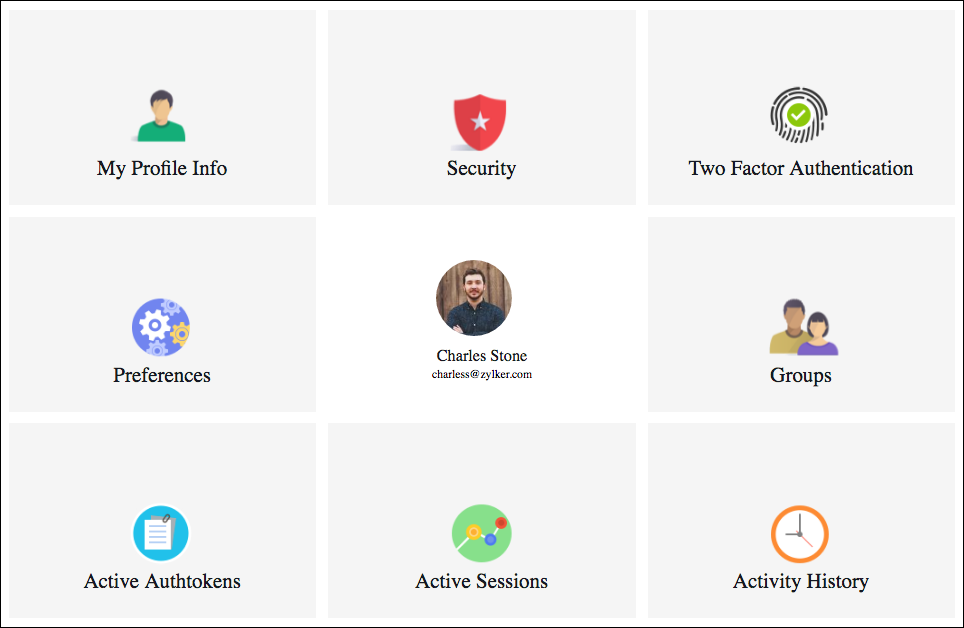
- Click the Resend confirmation mail icon next to your email address as shown in the below snapshot.
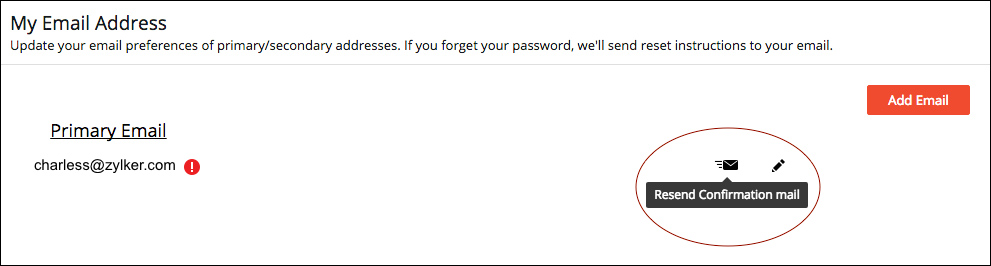
Alternatively, you can also click Send Verification Email button that appears when you try to log into your account the second time after setting up the account.
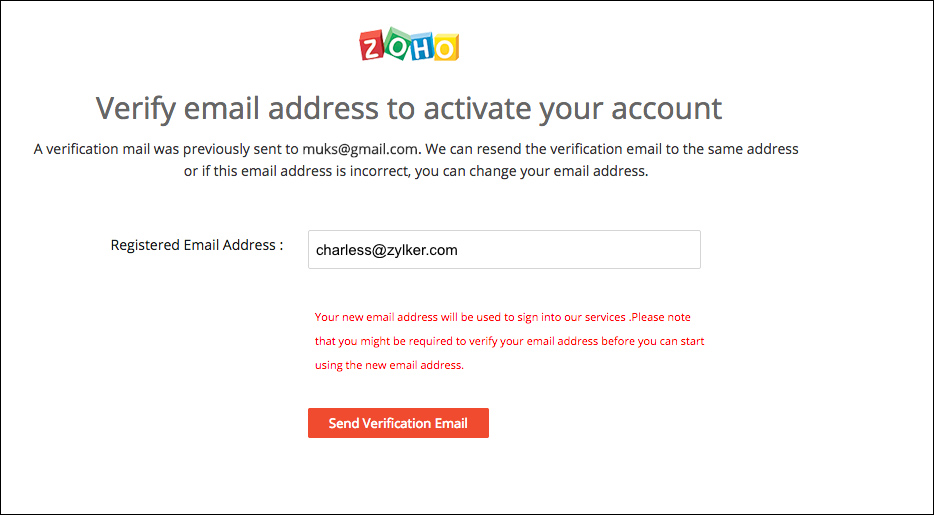
2. How do I change my account password?
- Log into Zoho Analytics using your credentials.
- Click the Profile icon in the top right corner of the Zoho Analytics tab and select My Account.
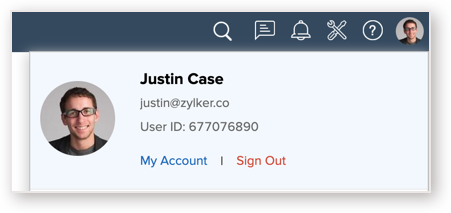
- Select My Profile Info > Security > Change password.
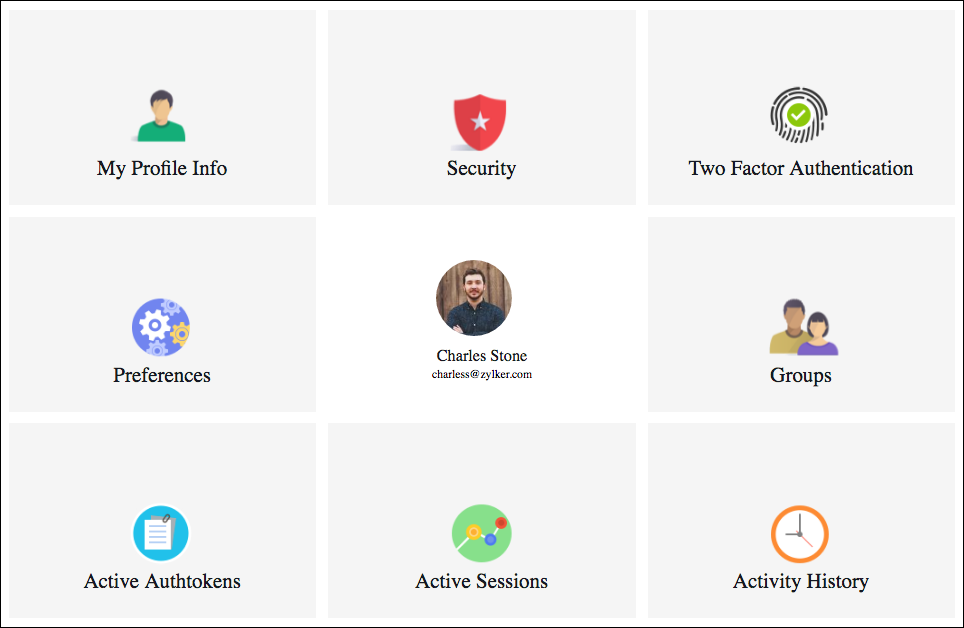
- In the Change Password tab that opens, enter your old password and then your new password.
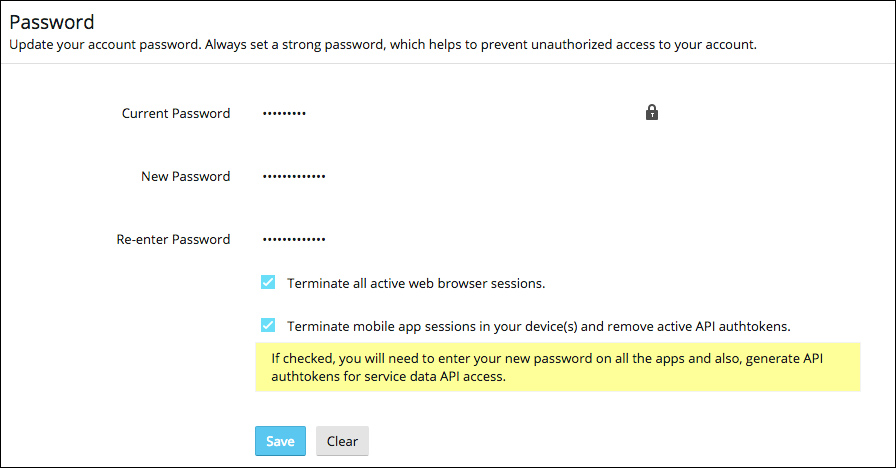
- Select Terminate all active web browser sessions, if you wish to terminate all the active web sessions and select Terminate mobile app sessions in your device(s) and remove active API authtokens to terminate all active mobile sessions and remove active API authentications.
- Click Save to save the new password.
Note
- Password cannot be same as your username.
- Password length should not be less than 8 character.
- Password length should not be greater than 60 character.
- Password should contain at least 1 numeric character.
- Password should contain both uppercase and lowercase character.
- Password should not be same as your last 3 password(s).
3. How do I change my Account password in case I don't remember it?
Zoho Analytics allows you to easily reset your password in case you have forgotten it. Follow the below steps to reset your password.
- Click Sign in option in the Zoho Analytics homepage.
- Enter your registered email id and then click Forgot Password? link.
- In the Password Reset Request page that opens enter the necessary details and click Request.
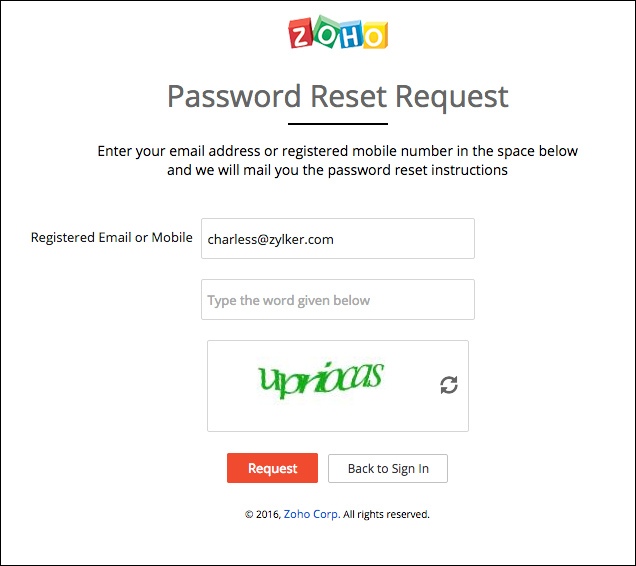
- A password reset mail with a reset link will be sent to the email address with which you have registered. Clicking the link will redirect you to the Reset your Password page as shown below.
- Enter the necessary details.
- Select Terminate all active web browser sessions, if you wish to terminate all the active web sessions and select Terminate mobile app sessions in your device(s) and remove active API authtokens to terminate all active mobile sessions and remove active API authentications.
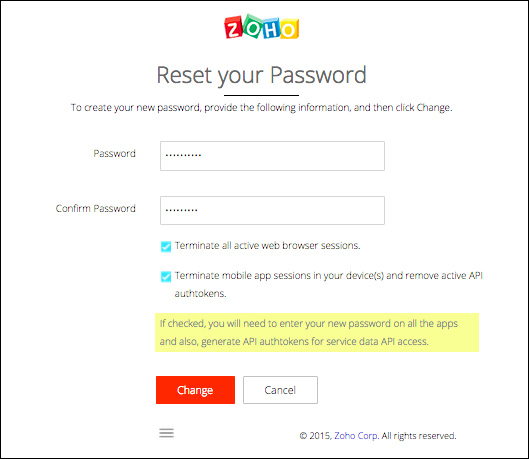
- Click Change.
4. How do I change my account email id?
- Log into Zoho Analytics using your credentials.
- Click the Profile icon in the top right corner of the Zoho Analytics tab and select My Account.
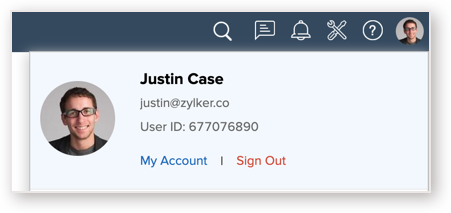
- Select My Profile Info > Profile > E-mail Address.
- Click the Edit icon adjacent to your primary email address.
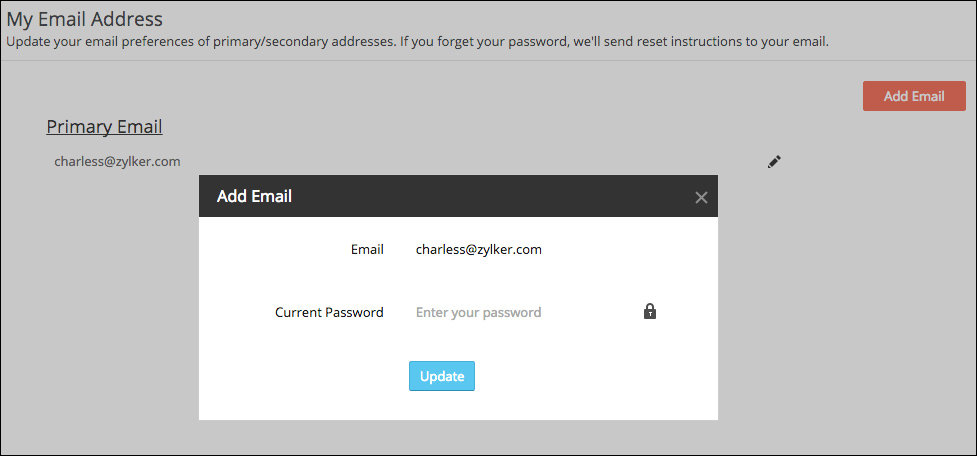
- In the Add Email dialog box that appears, enter the email id that you would like to update.
- Enter your current password in the Current Password box
- Click Update.
5. How do I set a secondary email id?
Zoho allows you to update a secondary email id, such that in case you forget your password you may also choose to use this alternate id to get the password reset link. To know how to reset your password refer Question#4.
To get the password reset link to your secondary email id, enter your secondary email in the Password Reset Request page.
To set a secondary email id,
- Log into Zoho Analytics using your credentials
- Click the Profile icon in the top right corner of the Zoho Analytics tab and select My Account.
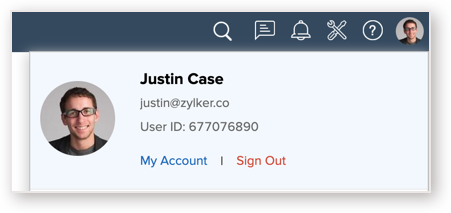
- Select My Profile Info > Profile >E-mail Address.
- Click Add E-mail.
- Enter the email id and password and click Add.
6. How do I restrict my account access only from particular IP Addresses?
Zoho Analytics allows you to restrict the activities of your account to a particular network range.
To do so,
- Log into Zoho Analytics using your credentials.
- Click the Profile icon in the top right corner of the Zoho Analytics tab and select My Account.
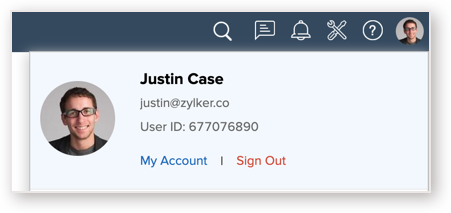
- Select My Profile Info > Security > Allowed IP Address.
- In the Allowed IP Address page, click Add new.
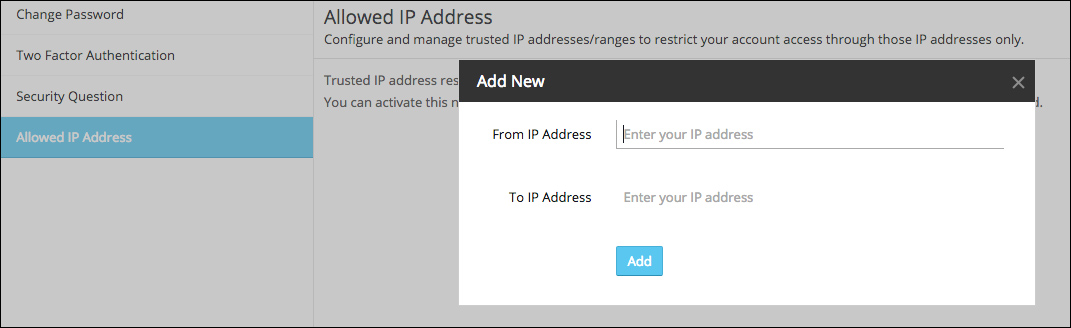
- Enter the From and To IP address and click Add.
7. How do I change the time zone?
Zoho Analytics, by default captures your time zone when you log in to your account for the first time, In case you wish to change it, you may do so by following the below steps.
Click the Profile icon in the top right corner of the Zoho Analytics tab and select My Account.
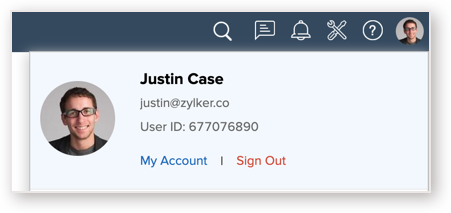
Select My Profile Info > Profile > Personal Information.
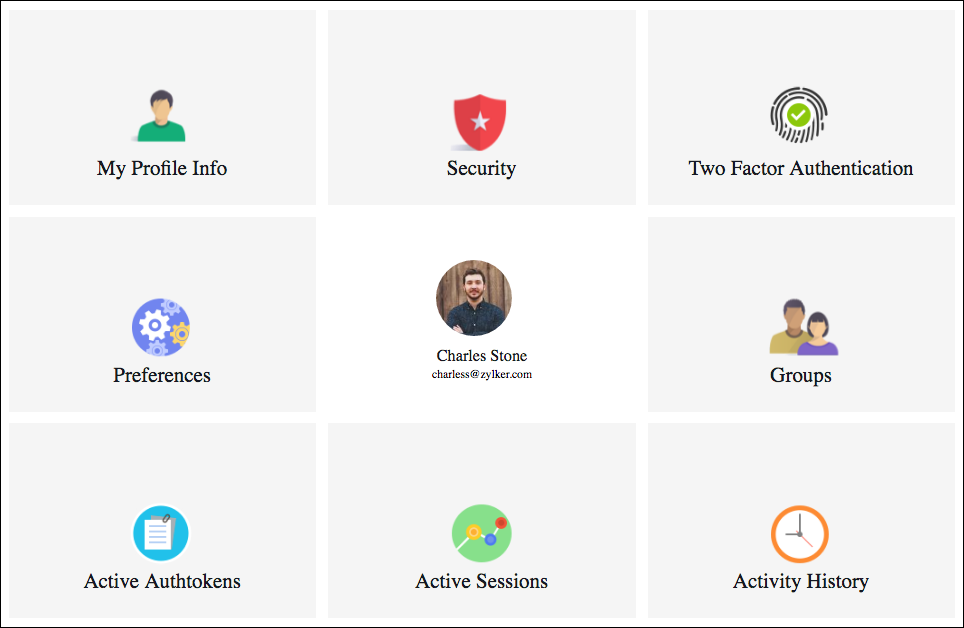
- Select the time zone that you would like to change from the Timezone dropdown and click Save.
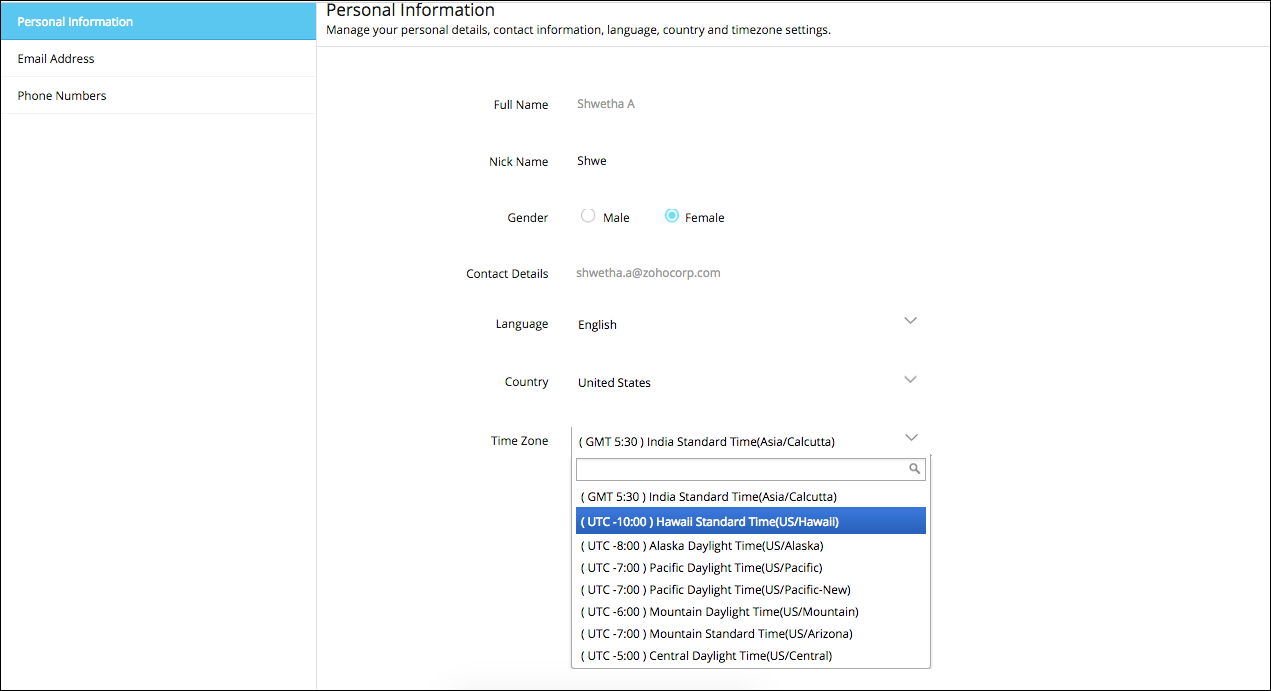
8. How do I close my account?
- Log into Zoho Analytics using your credentials
- Click the Profile icon in the top right corner of the Zoho Analytics tab and select My Account.
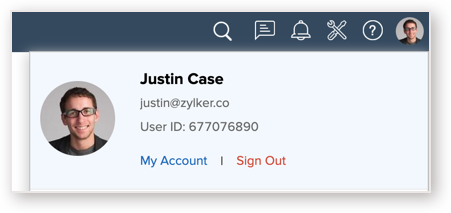
- Select My Profile Info > Settings > Close Account.
- In the Close Account page that opens, enter your current password and click Close.