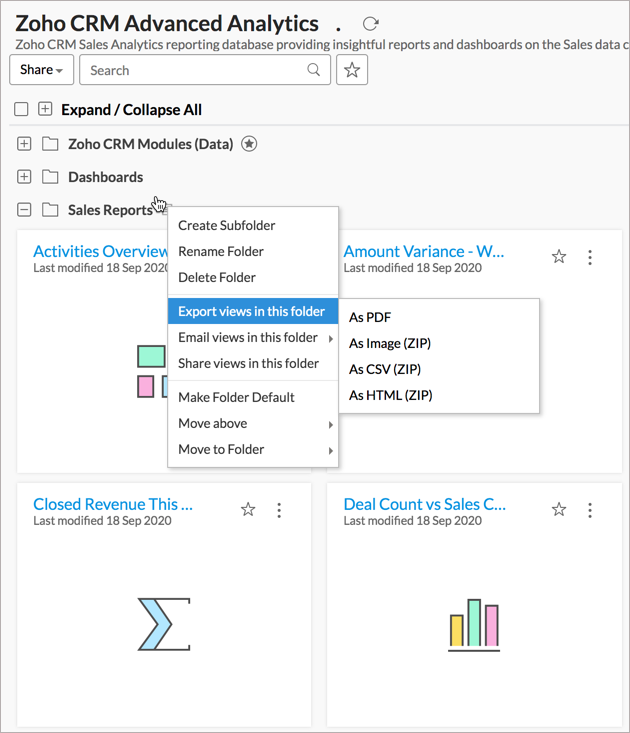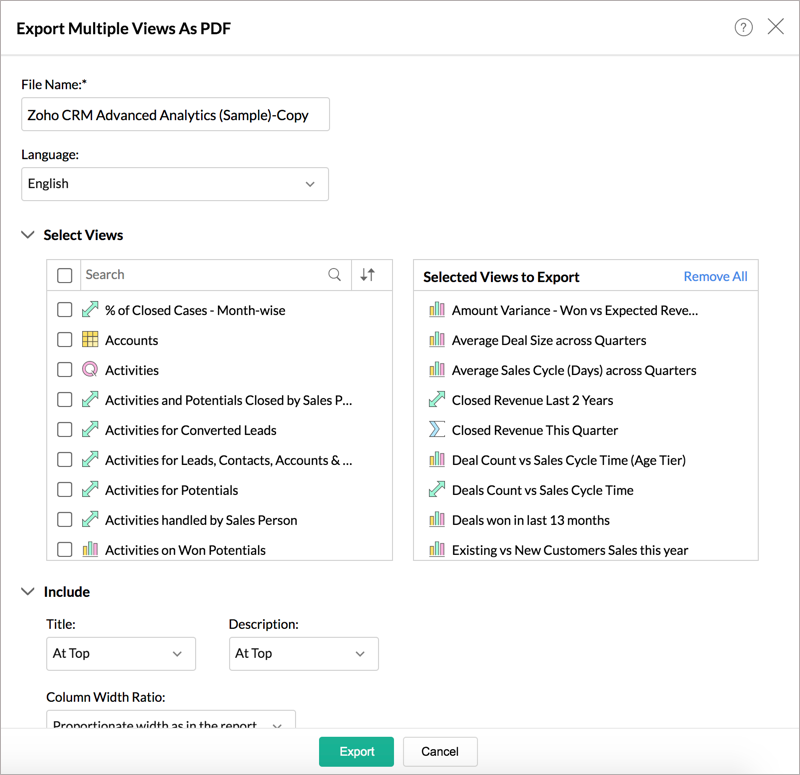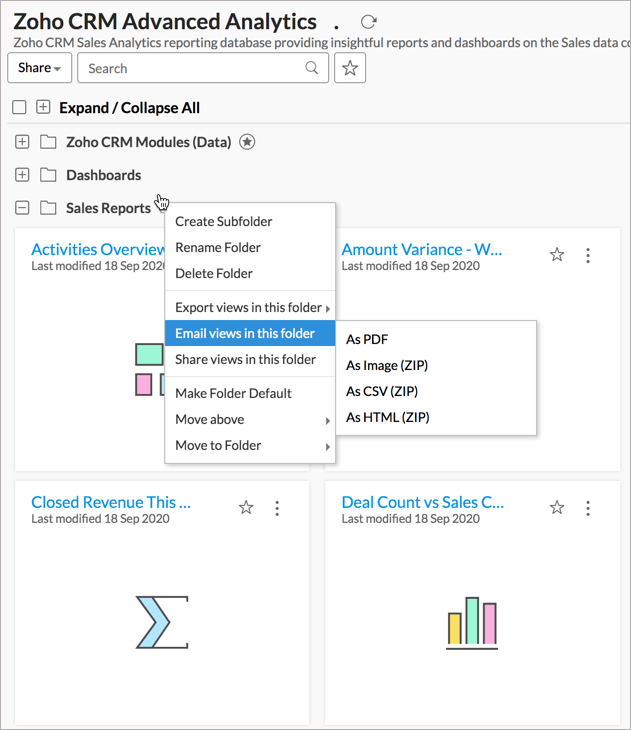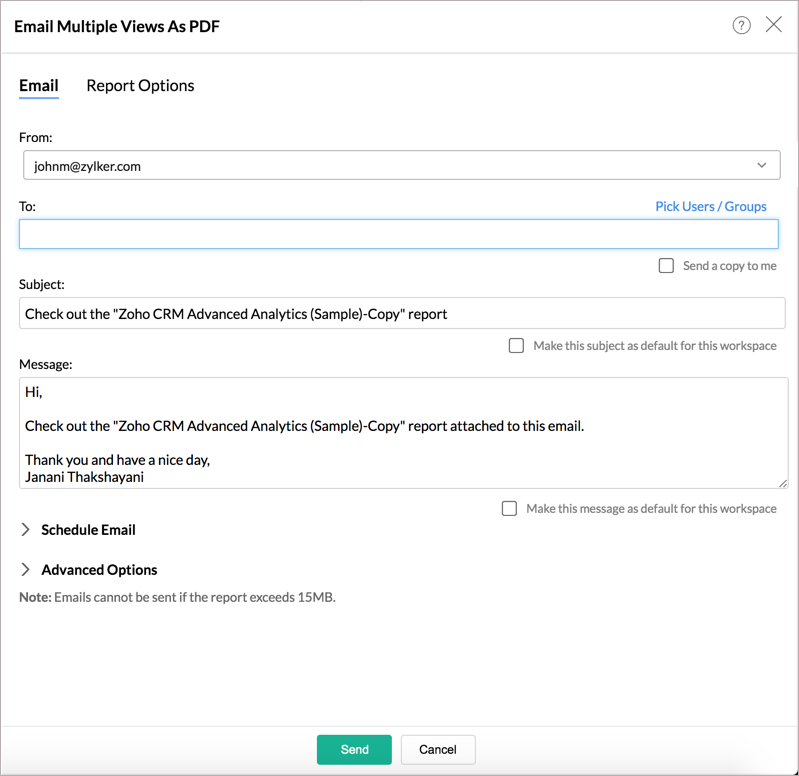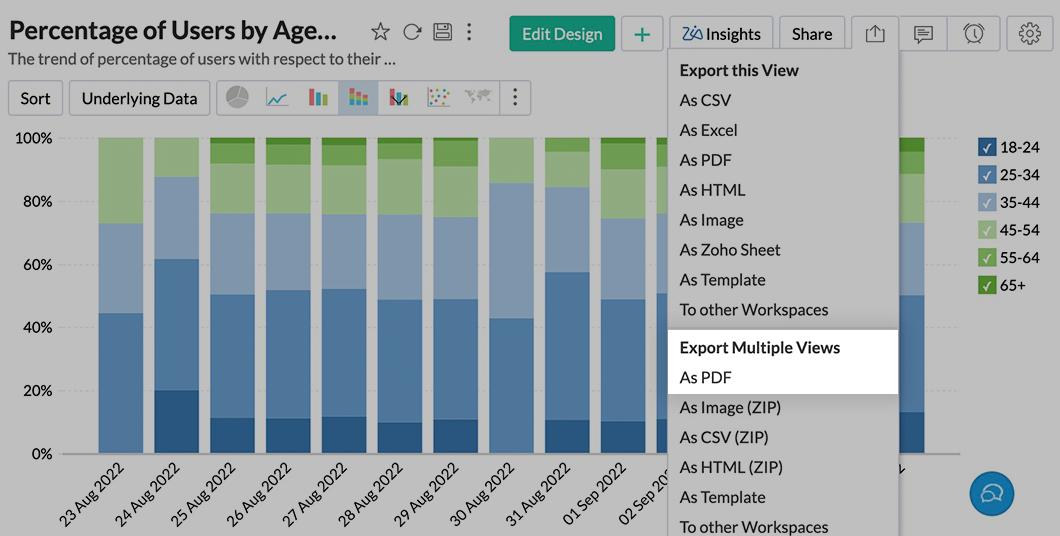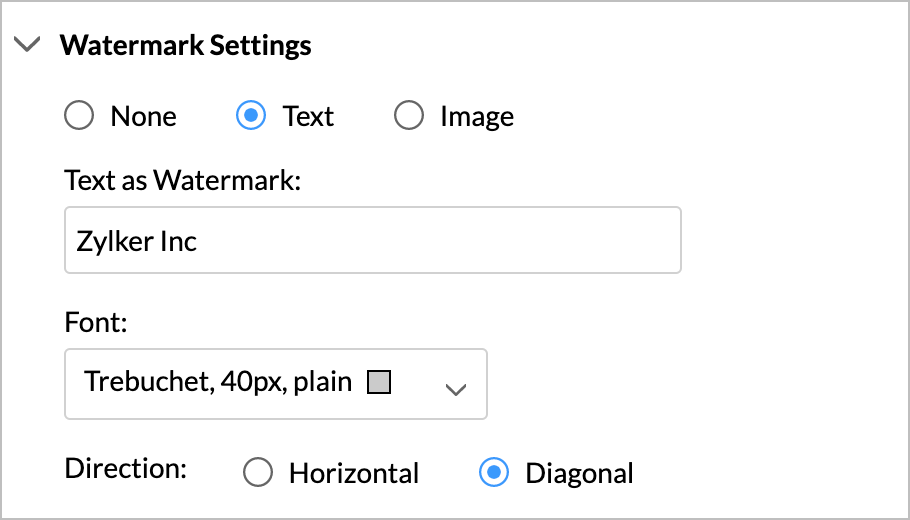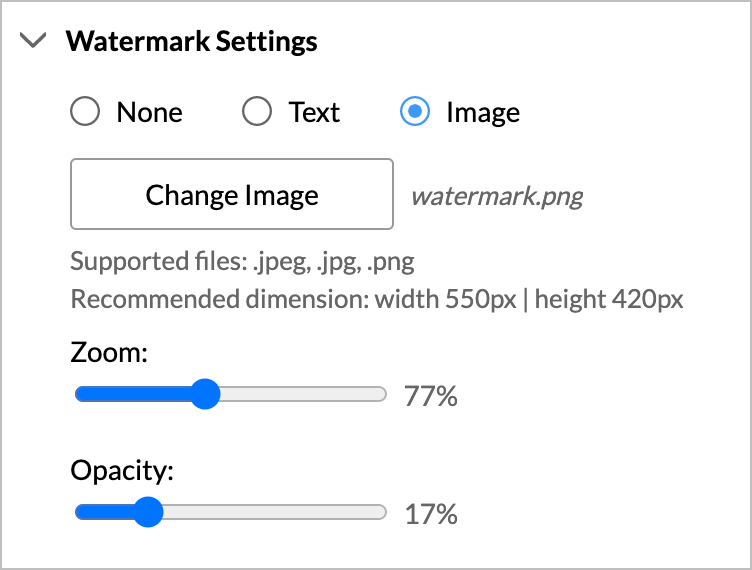Exporting Multiple Views
Zoho Analytics supports exporting multiple views together. Using this feature, you can export all the required views together to view them offline or to share with Non-Zoho users.
- What are the formats that I can Export multiple views into?
- How do I export multiple views into a PDF?
- How do I export multiple views into a PPT?
- How do I export multiple Charts into Image?
- How do I export multiple views into a CSV?
- How do I export multiple views into an HTML?
- Can I export multiple views with password protection?
- Can I export a folder?
- Can I e-mail multiple reports together?
- Can I email a folder?
- How do I add Watermark to the multiple views I export?
1. What are the formats that I can Export multiple views into?
Zoho Analytics supports exporting multiple views together into the following formats:
2. How do I export multiple views into a PDF?
3. How do I export multiple views into a PPT?
4. How do I export multiple Charts into Images?
5. How do I export multiple views into CSV files?
6. How do I export multiple views into an HTML?
7. Can I export multiple views with password protection?
Yes, you can secure the exported files with a password. To do this select the Set Password option in the Export Settings page and then specify the password in the given fields.
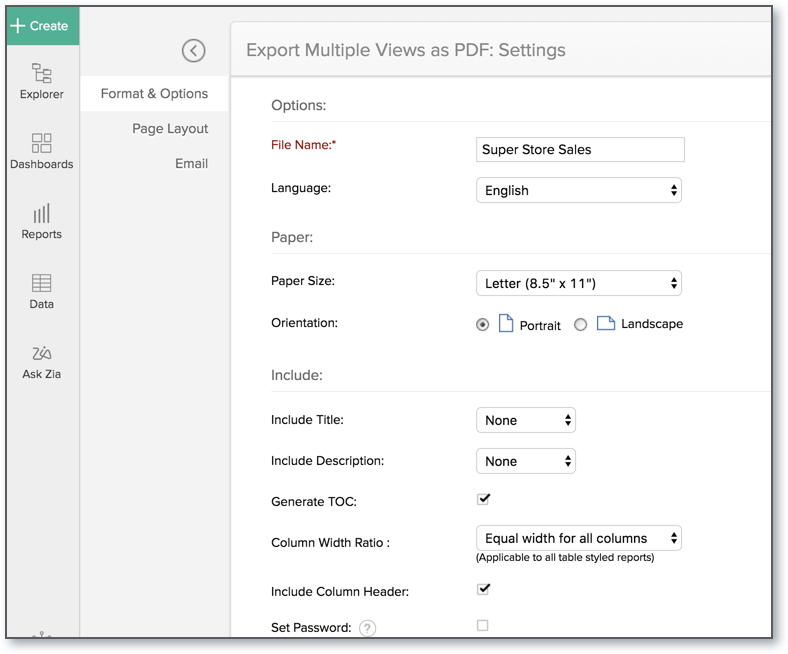
8. Can I export a folder?
Yes, you can export an entire folder. Follow the below steps to export a folder.
- Open the Explorer in the workspace.
- Hover the mouse over the folder you want to export. An Action icon will appear.
- Click the Action icon. The Action menu will open.
- Click Export views in this folder and then choose the format you want to export.
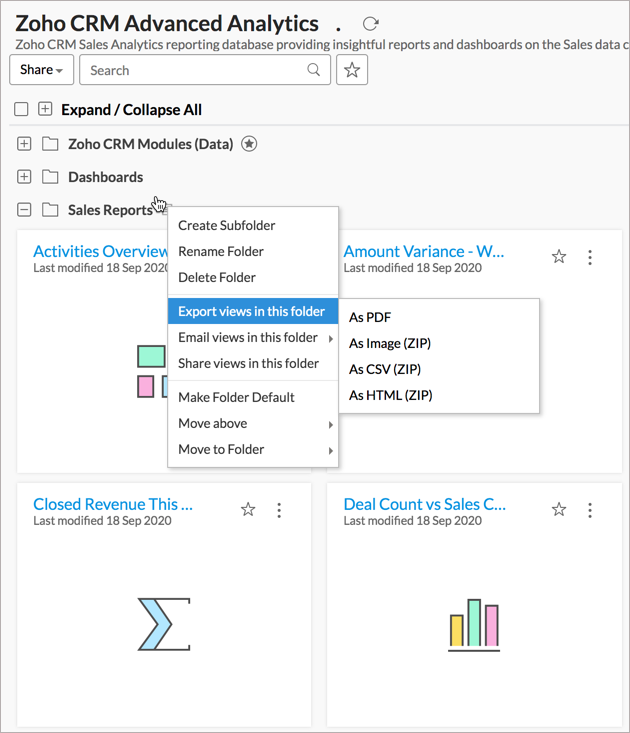
- The Export Multiple Views dialog will open.
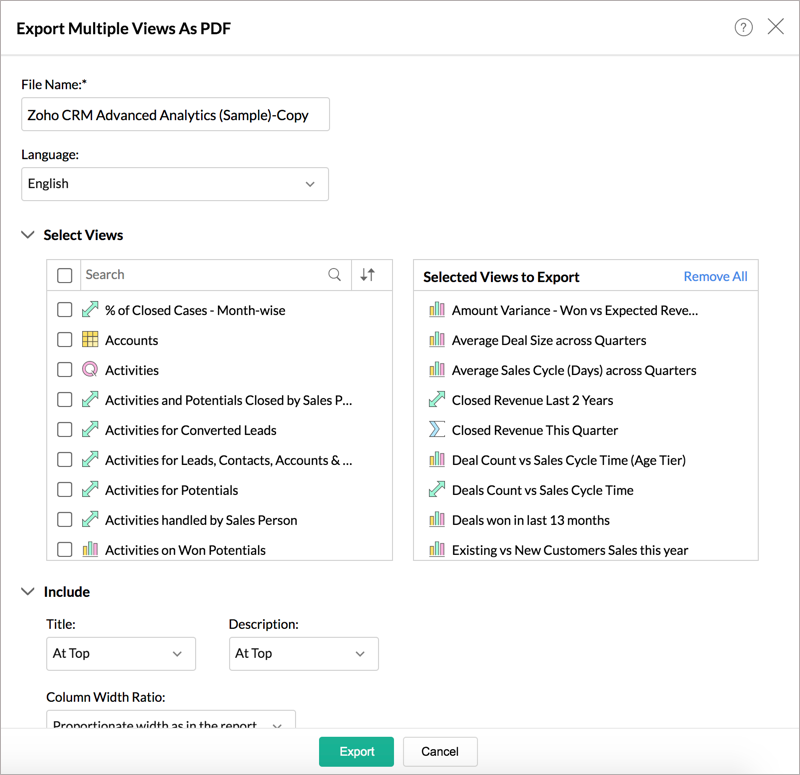
- All the views in the folder, except the dashboards, will be listed. You can choose to remove views if needed.
- Specify the other settings appropriate to the format you are exporting.
- Click Export. Views will be exported as a zip file.
9. Can I e-mail multiple reports together?
Yes, you can also the reports using the Email tab. Refer to the Emailing Reports section to learn more on this.
10. Can I email a folder?
Yes, you can email an entire folder. Follow the below steps to email a folder.
- Open the Explorer in the workspace.
- Hover the mouse over the folder you want to export. An Action icon will appear.
- Click the Action icon. The Action menu will open.
- Click Email views in this folder and then choose the format you want to export.
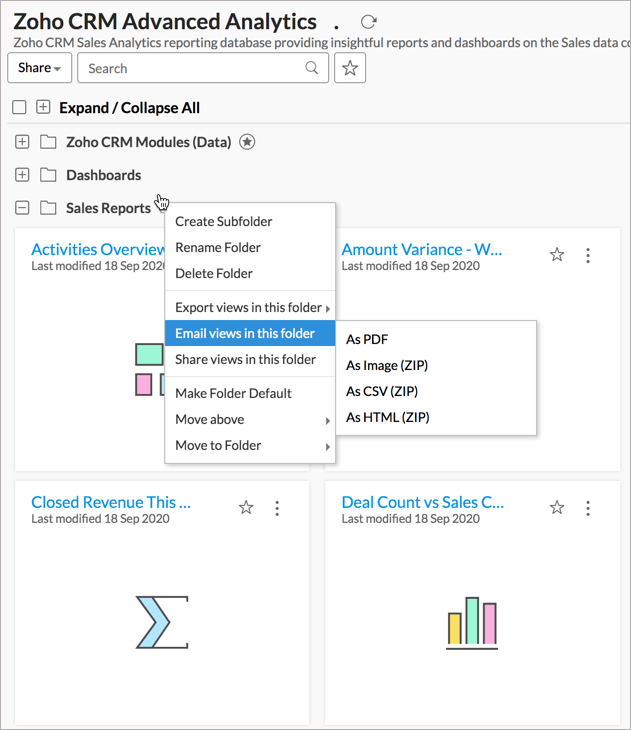
- The Email Multiple Views dialog will open.
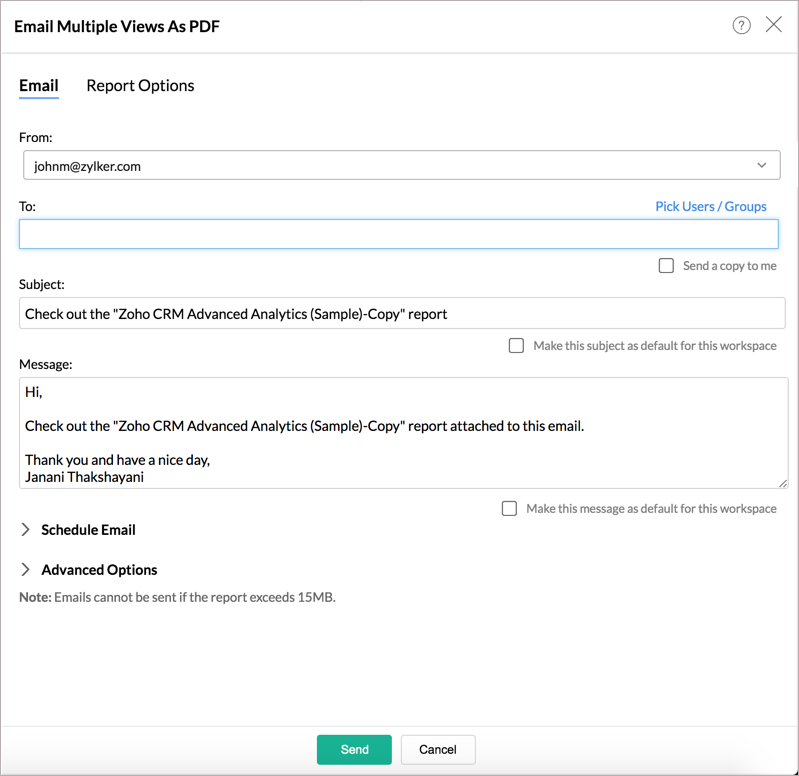
- All the views in the folder, except the dashboards, will be listed. You can choose to remove views if needed.
- Specify the other settings appropriate to the format you are emailing.
- Click Send. Views will be compiled as a zip file and mailed to your recipient(s).
11. How do I add watermark to the multiple views I export?
Zoho Analytics allows you to add a watermark to your views while exporting as PDF files. Watermark helps to establish ownership over the reports and dashboards that are exported and also enhances visual appeal.
Watermarks are completely customizable in Zoho Analytics. You can choose to add text or image as a watermark.You can also customize the watermark position, size and opacity.
The following steps explain how to add Watermark to a view.
- Open the View/Dashboard you intend to export.
- Click the Export icon and select As PDF from the drop down menu.
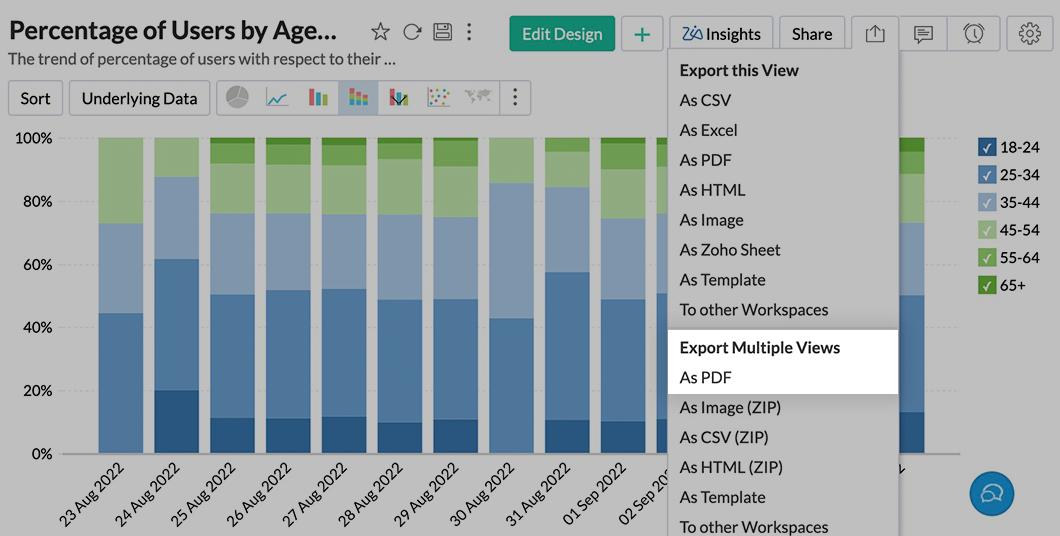
- Click Watermark Settings.
- Select Text or Image as needed. Selecting None will export the view/dashboard without watermark.
To add Text as Watermark
- In the Text as Watermark field, enter the text that needs to be added as watermark.
- Customize the Font settings as needed.
- Select Horizontal or Diagonal, the Direction in which the watermark must be added.
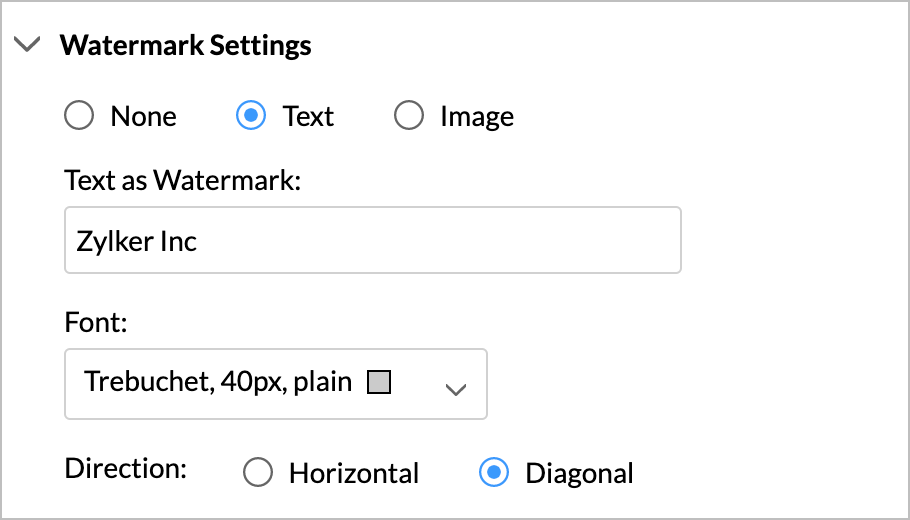
- Click Export.
To add Image as Watermark
- Click Add Image.
- Select the image to be used as watermark.
- The uploaded file name will be displayed next to the Change Image field.
- The supported file types for watermarks are .jpeg, .jpg, .png.
- Click Change Image to replace the file if needed.
- Click the Remove icon to remove the uploaded image.
- Adjust the Zoom slider from 0 to 200% according to your preference.
- Adjust the Opacity slider from 0 to 100% according to your preference.
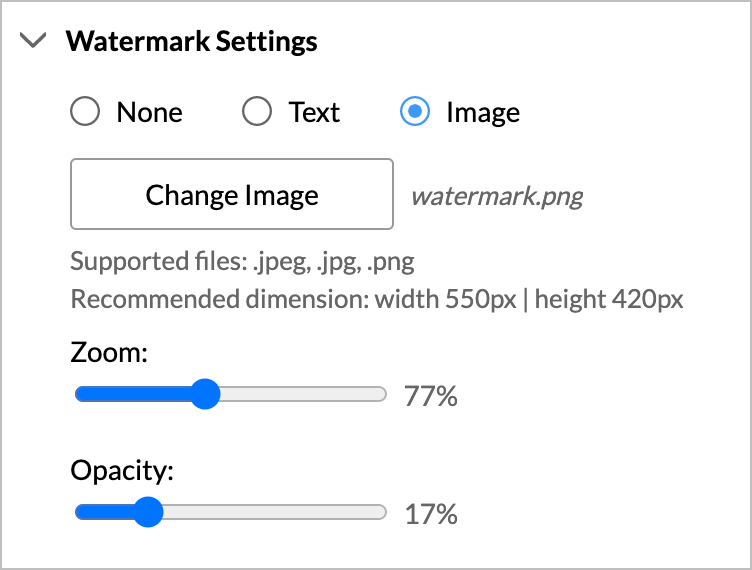
- Click Export.
Note: After you initially configure the watermark settings for a view, it will be taken as default setting for further PDF exports in the workspace. You can choose to change it later.