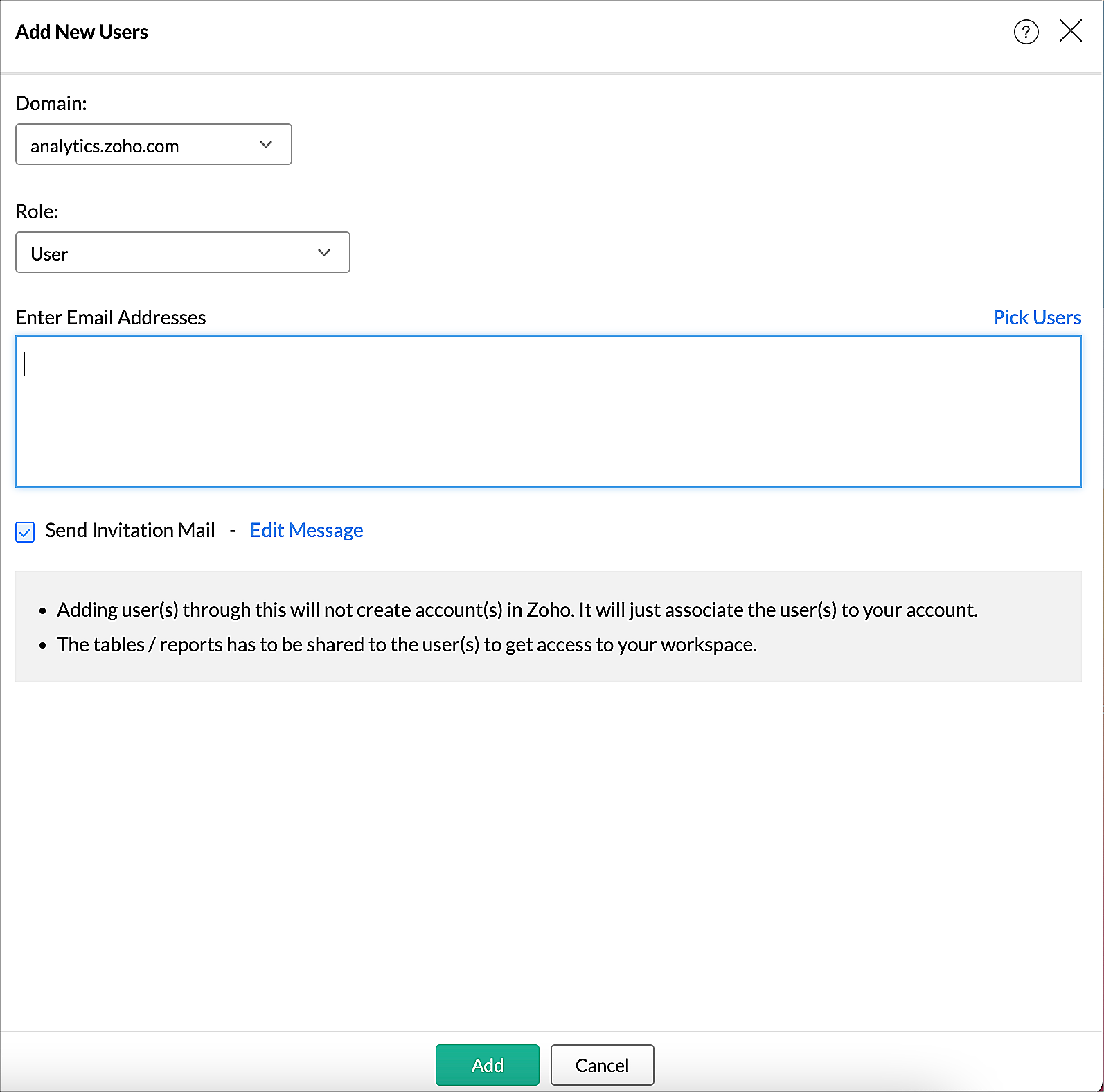Managing Users
All details of the users, along with the domain they were added to, will be listed in the Manage Users tab of Organization settings page. You can add, delete, activate, or deactivate users from here.
Adding Users
You can add users to the Zoho Analytics and your white label instance. This section explains how to add the users to your account.
To add a user:
- Log in to Zoho Analytics.
- Open Organization Settings.
- Click Manage Users tab.
- Click Add New Users button. The Add New Users dialog will open.
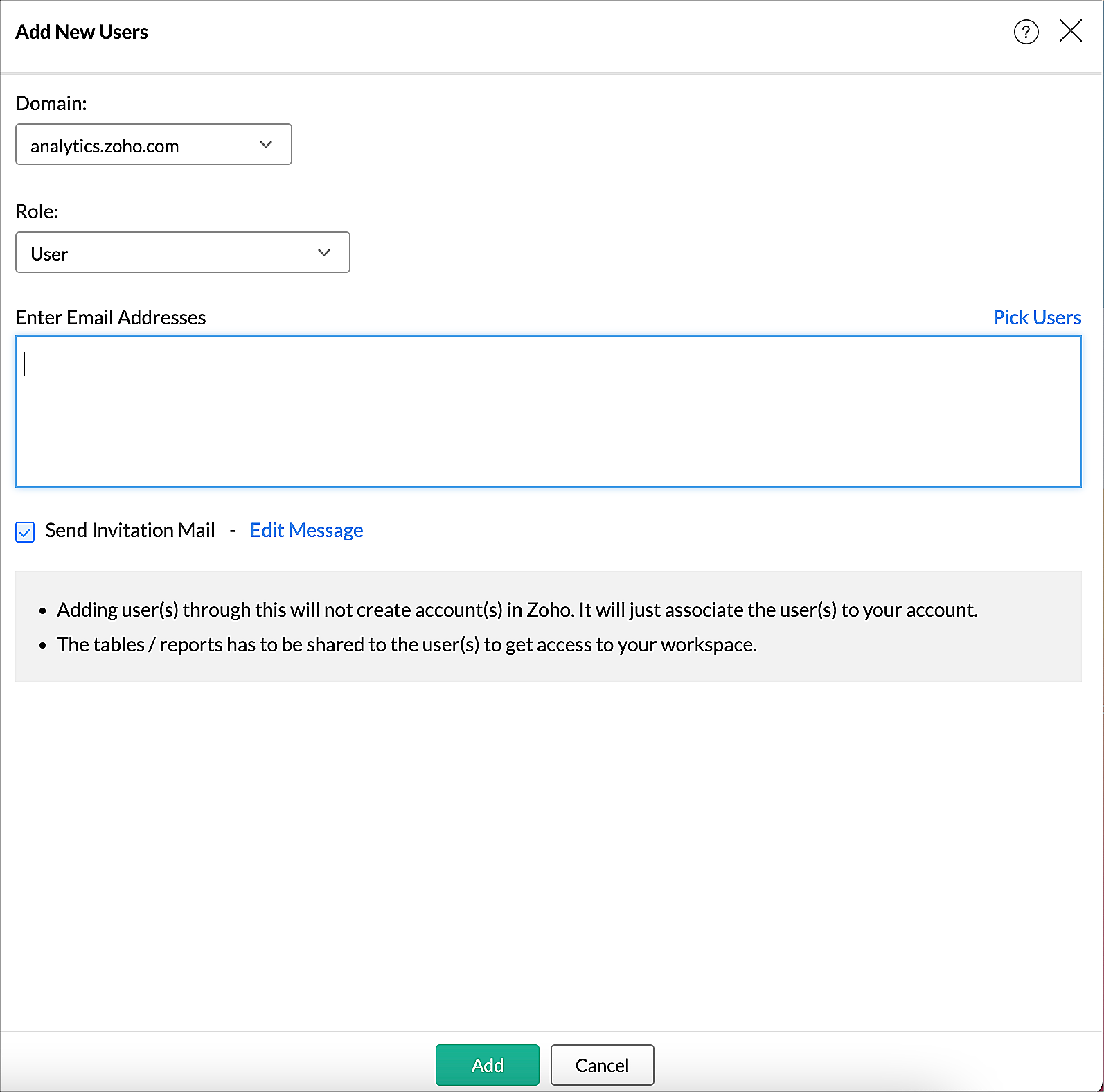
- In the Domain drop-down, specify whether the user need to be added as Zoho Analytics user or as your white label instance user.
- In the Role drop-down, select the role of the users. Refer the help section for roles supported in Zoho Analytics and white label instance.
- In the Enter Email Address field, specify all the users to be added.
- You can edit the message in the invite email by clicking the Edit Message link.
- Click Add. The user will be added to the specified domain with the specific role.