How does it work?
A bad recipient address could be any email address that is causing high bounces or spam complaint rates. Once added to the suppression list, even when the address is present in the recipient list, email will not be sent to the address, helping you keep the rates under control.
Suppression lists in ZeptoMail
Zoho ZeptoMail gives you multiple layers of options to configure your suppression list. You can choose who the recipients are, what type of suppression you want, and how the recipients are added to the list.
Who can be added?
Suppress by email
Even with transactional emails, there are recipient addresses that cause hard bounces or spam complaints. You can add these email addresses to the suppression list to ensure that emails aren’t sent to these addresses in the future.
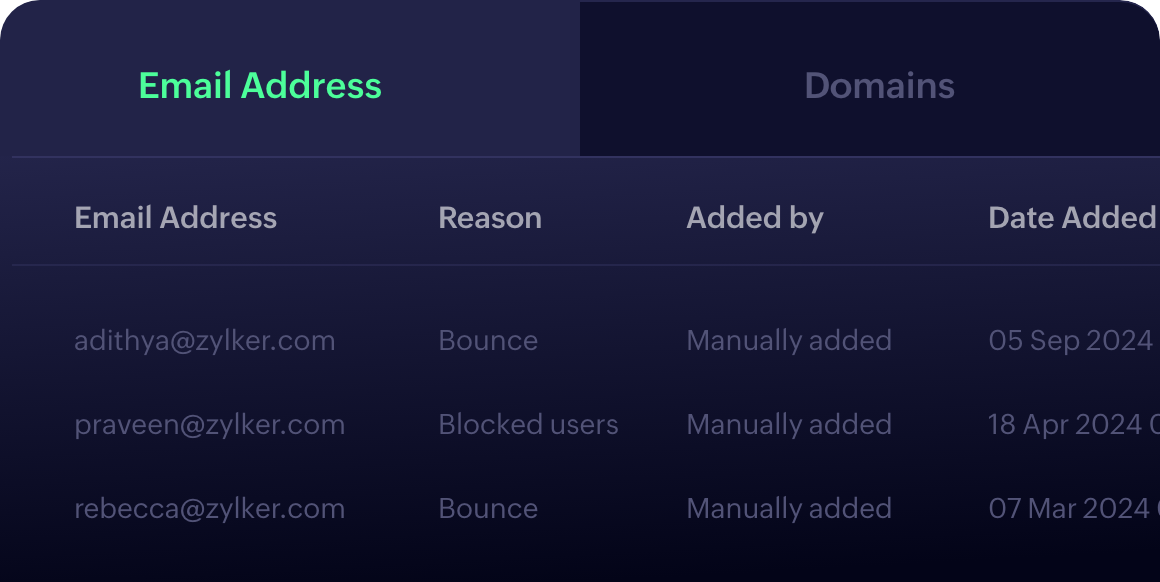
Suppress by domain
Sometimes, adding a few email addresses isn’t enough. If email addresses from a particular domain always cause bounces or complaints, you can add the entire domain to the suppression list to block emails to the domain as a whole.
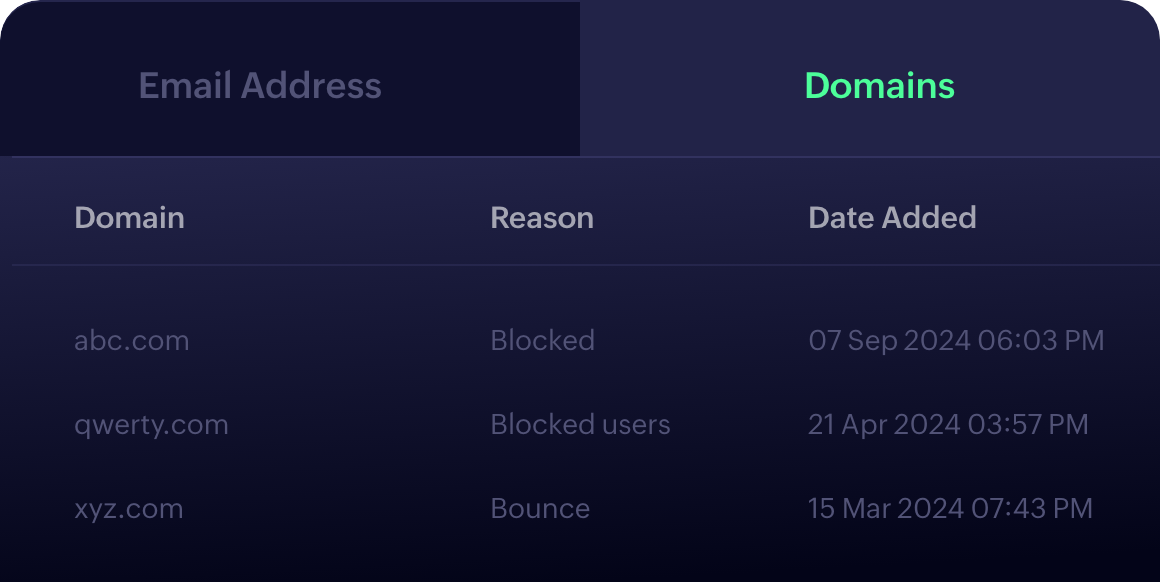
What can be suppressed?
Email sending
When email suppression is enabled for an email address, even if it’s part of the recipient list, emails sent to the addresses will not be processed. You can choose to suppress email to the added addresses alone or to all of the recipients on the list containing the email address.
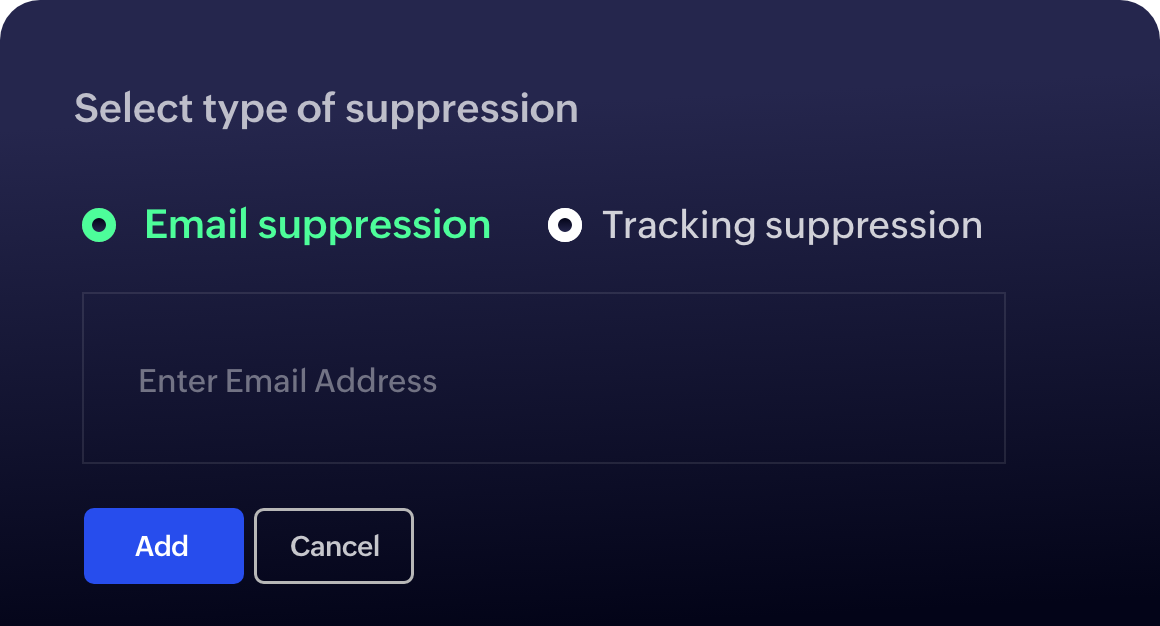
Email tracking
With ZeptoMail, you can go one step further and suppress email tracking for specific email addresses. Whether they opted out or you simply don’t want to track their emails, you can add them to tracking suppression to turn off email tracking for emails sent to these recipients.
How is a suppression added?
Manually
Manually add any email addresses of your choice to the email or tracking suppression from ZeptoMail’s suppression list page. These can be emails causing bounces, spam complaints, or other issues that might affect your sender reputation.

Automatically
Of course, you don’t need to do it all. You can let ZeptoMail do some of the work by enabling auto suppression. Once enabled, in crucial scenarios like spam complaints via feedback loops, mailbox, domain or user not found cases, ZeptoMail will automatically add the addresses to the suppression list.
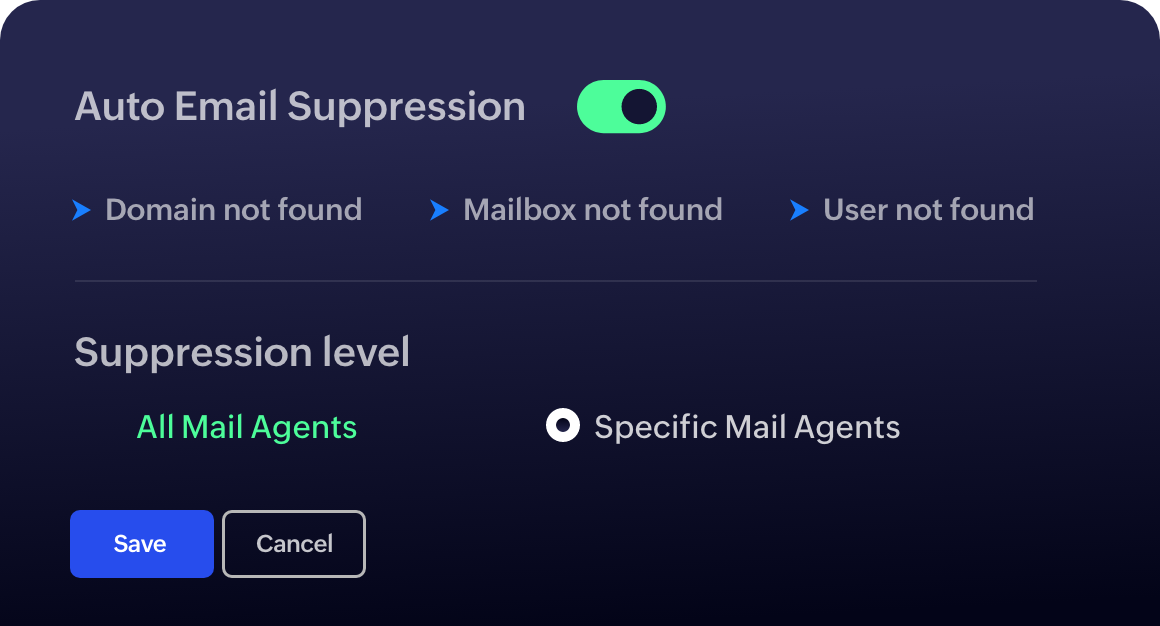
What else?
Choose Agents
Whether it’s email suppression or tracking suppression, you can choose to execute suppression for all Agents, or choose the Agents you want to apply it to.
Auto-suppression level
While enabling auto-suppression in ZeptoMail, you can pick if the suppression will occur when an email is sent to the recipient from any Agent, or only the Agent that triggered the auto-suppression.
Export suppression list
You can export the suppression list into a zip file for future reference. Pick the date range and the suppression type for the export and even secure it with a password.
Search suppression list
Use the search bar in the suppression list page in ZeptoMail to find an entry. Simply enter the relevant email address to search the list.