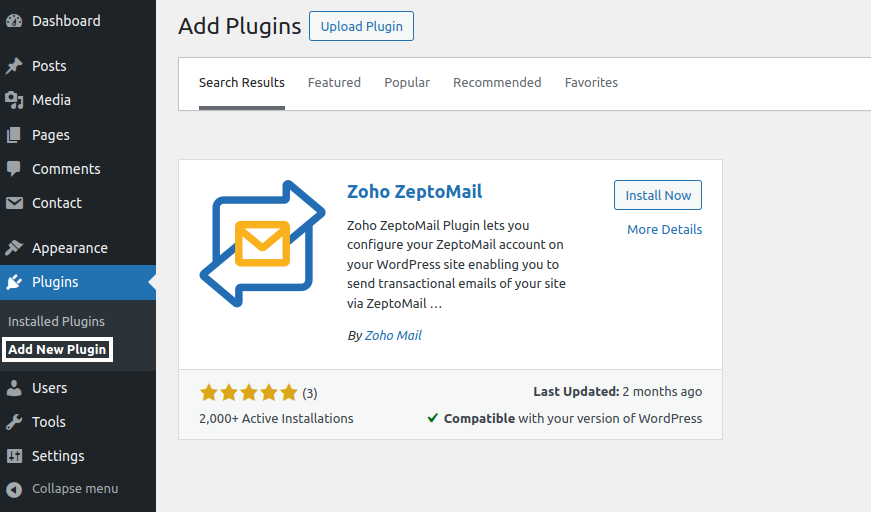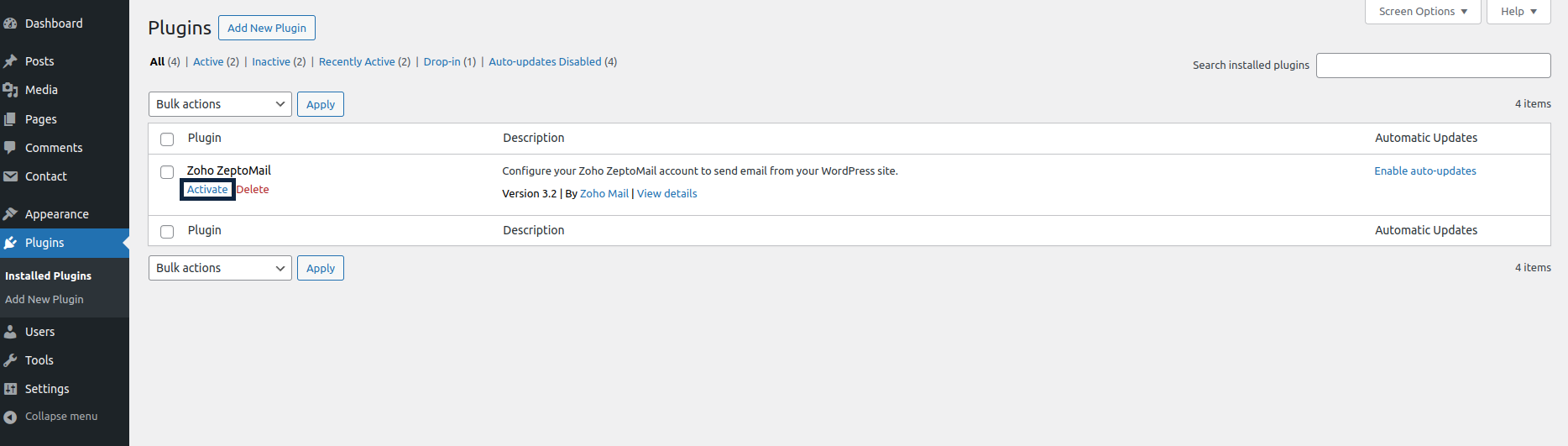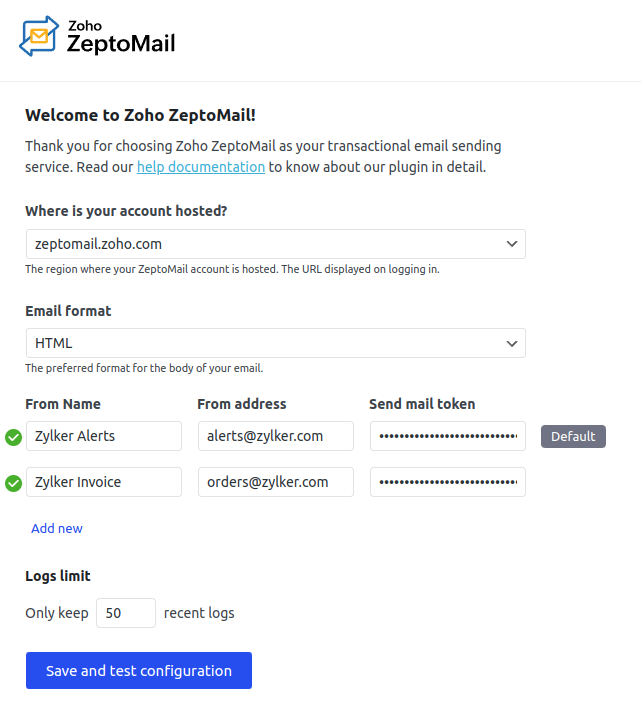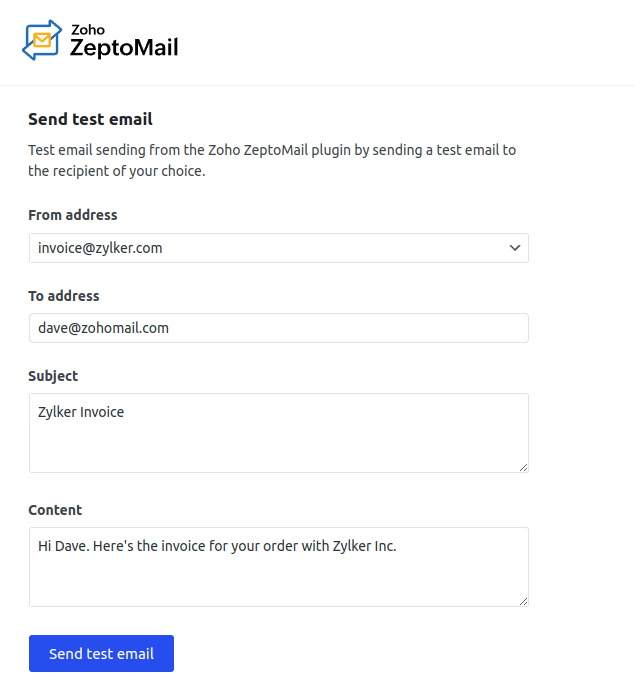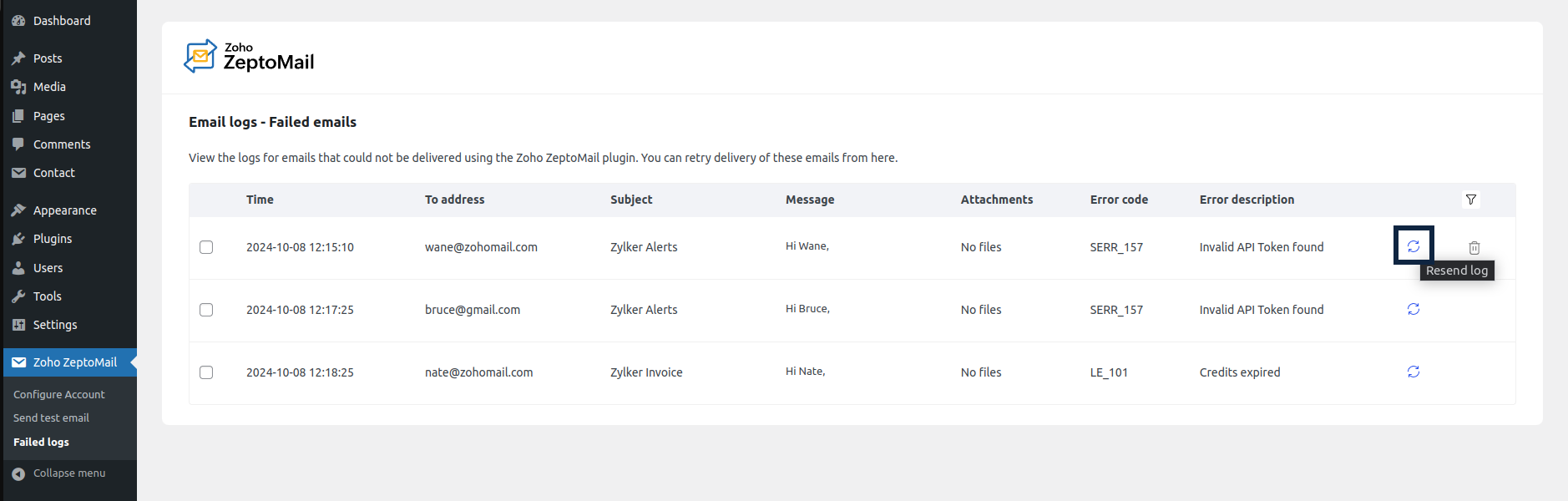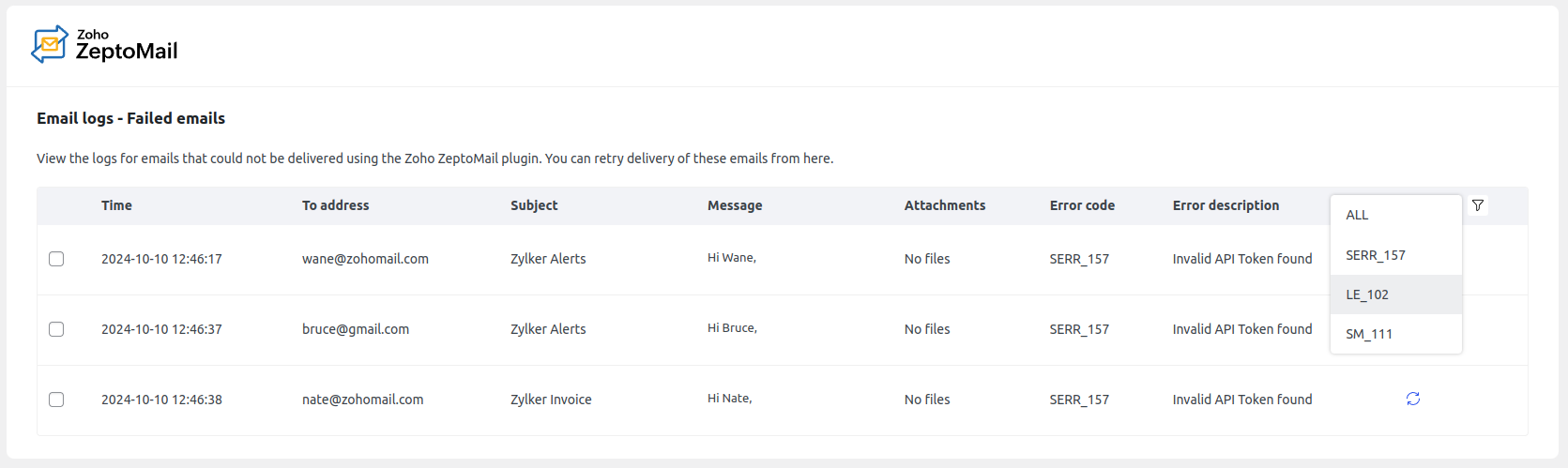ZeptoMail Plugin for WordPress
ZeptoMail Plugin for WordPress helps you configure your ZeptoMail account in your WordPress site. It allows you to send transactional emails from WordPress using your ZeptoMail account.
Table of Contents
To make sure that emails from your website are considered valid and authentic, you need to use only authorized server configuration to send emails. Configuring email servers for your websites can be too technical and complex. To make it simple, in WordPress Sites, you can directly install the ZeptoMail WordPress Plugin to easily use any Mail Agent in your ZeptoMail account to send transactional emails from your site.
ZeptoMail Plugin for WordPress - Requirements
To use the ZeptoMail plugin for Wordpress, you need to have a self-hosted Wordpress site for your domain.
- A ZeptoMail Account
- A self-hosted WordPress site
- PHP 5.6 or later
How to install ZeptoMail Plugin in WordPress?
- Login to your self-hosted WordPress account and navigate to the Admin Dashboard.
- Navigate to Plugins > Add New section of the Dashboard from the left panel.
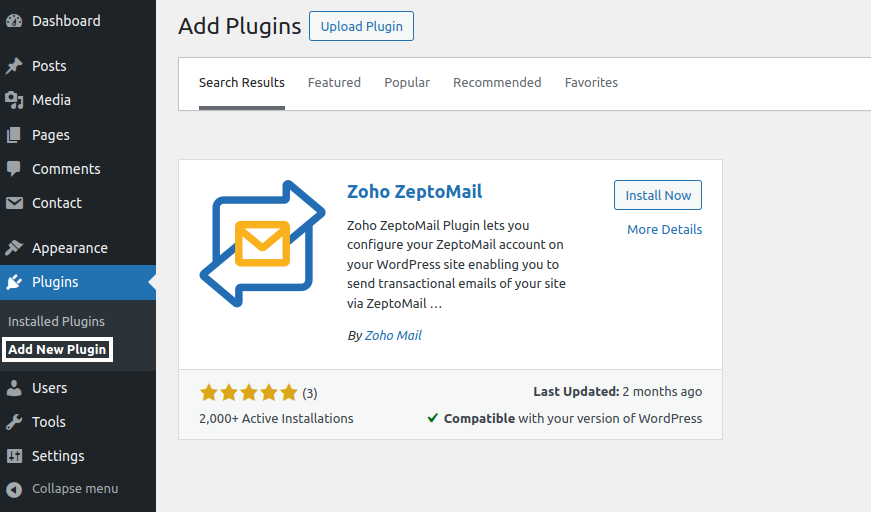
- Search for ZeptoMail Plugin using the Search bar and click the Install Now button next to the plugin.
- You can also install the ZeptoMail Plugin from here.
- To begin using the plugin, go to the Plugins > Installed Plugins Section.
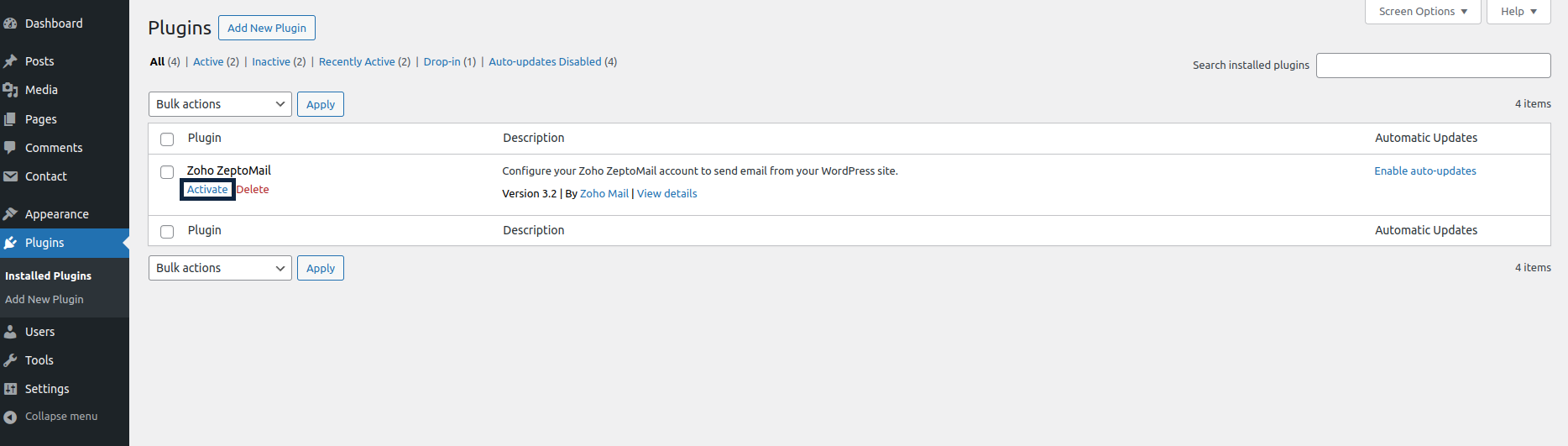
- Click the Activate button near the ZeptoMail Plugin.
- The ZeptoMail plugin will be activated in your WordPress account.
Configuration Parameters - ZeptoMail WordPress Plugin
| Parameter | Description |
| Hosted region | The region in which your Zoho Account Data resides. (One of the valid domains hosted with Zoho) |
| Send Mail token | Send Mail token generated in the ZeptoMail Mail Agent you wish to configure in WordPress. |
| Email Format | Emails from the plugin will be sent in the chosen format by default. |
| From Email Address | The email address that will be used while sending all emails. |
| From Name | The name that will be shown as the Display Name while sending all emails from WordPress. |
Configuring ZeptoMail Plugin
Once the plugin is installed, you need to configure your ZeptoMail account in WordPress to send transactional emails via ZeptoMail API.
- After installing the plugin, the ZeptoMail plugin tab will appear on the left menu. Navigate to the ZeptoMail Account configuration page under this tab.
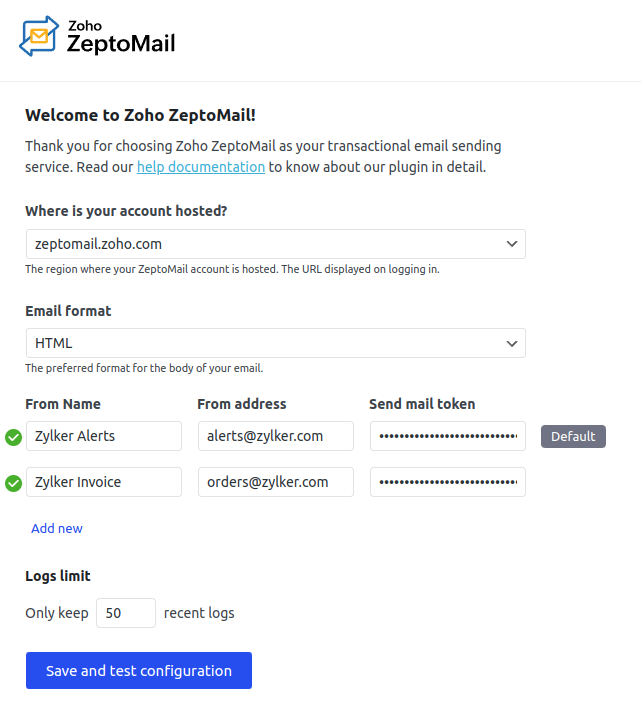
- Choose the region where your ZeptoMail account is hosted.
- Next, select the format in which your emails will be sent - HTML or Plain text.
- Enter the From name, From addresses and Send mail token you wish to use to send out emails for you. A total of three From addresses and Send mail tokens can be used. The from address and send mail token values can be from a single Mail Agent or multiple Mail Agents.
- Of the three email addresses, one can be set as a default address. This will be used, if an incorrect email address or an email address apart from the ones mentioned is used to send out emails.
- Next, choose the number of email logs you wish to see in the Email logs section.
- Click save and test configuration to save changes. The configuration will be checked and validated. In case of discrepancies, the data should be changed to send out emails.
The Send mail token you use to send out emails should be generated from your ZeptoMail account.
Steps to generate send mail token
- Login to your ZeptoMail Account and access the relevant Mail Agent you wish to configure in WordPress.
- Copy your existing Send Mail token or generate a new one from the Setup Info section of the Mail Agent.
- Go to the ZeptoMail Account configuration page in the WordPress Dashboard to complete the process.
Once the configuration is correctly saved, you will be able to send transactional emails using the plugin.
Test email from the plugin
Once the ZeptoMail plugin is configured in your WordPress account, you can check the functionality of the plugin by sending a Test Email.
- In your WordPress Dashboard left menu, go to ZeptoMail > Test Mail.
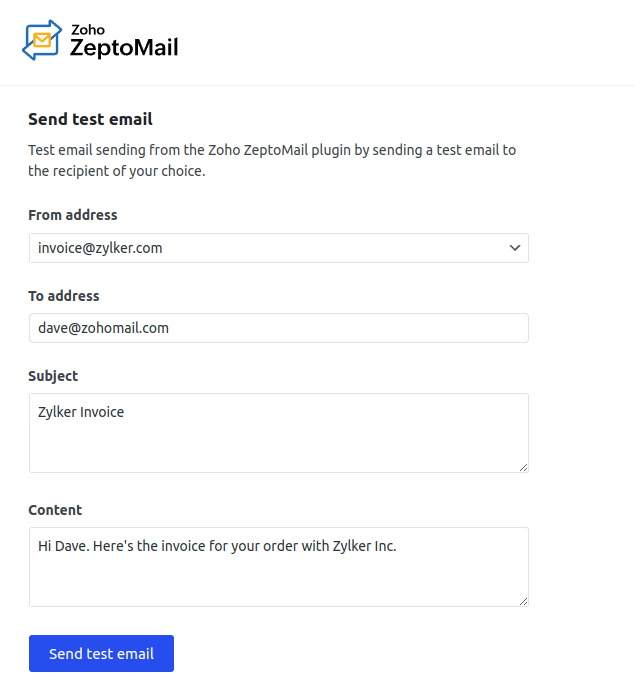
- Enter the following details:
- From : Validated sender address from the list
- To: Email Address of the recipient
- Subject: Subject of the email
- Content: The message or body of the email
- Click Send Mail.
A test mail will be sent. By default, the email will be sent using the 'From address' of the account.
Email logs
- You can view the list of emails that haven't reached the recipients due to various reasons from the Email logs section. You can attempt to resend these emails again using the Resend log button.
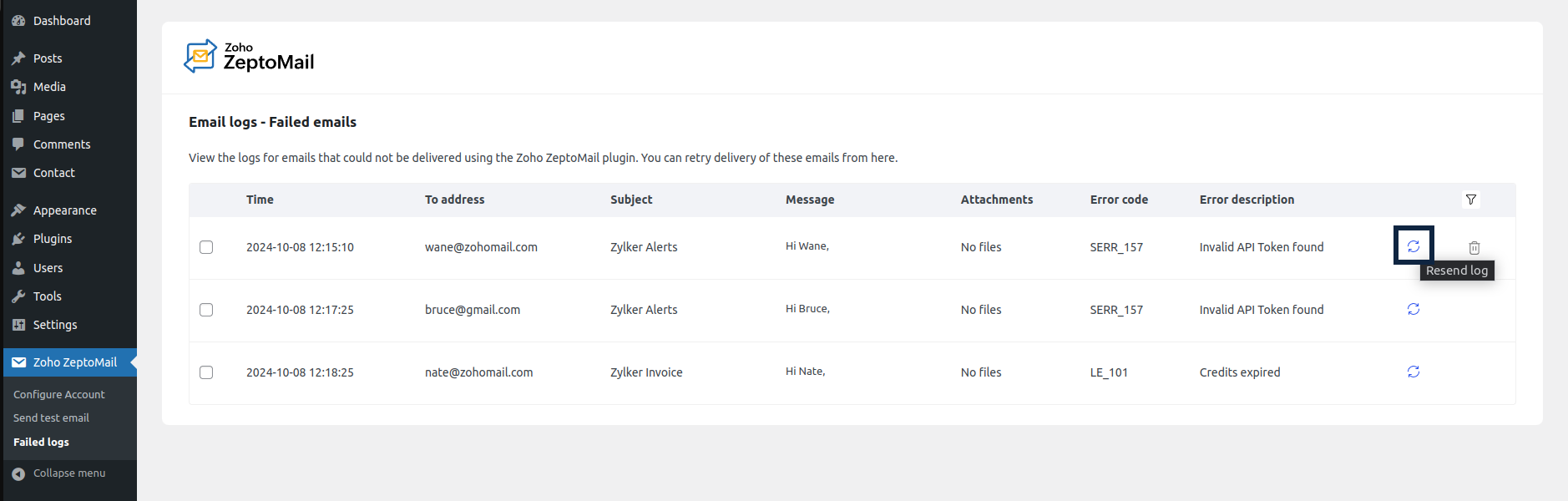
Further, you can filter the contents based on commonly encountered errors using the filter option.
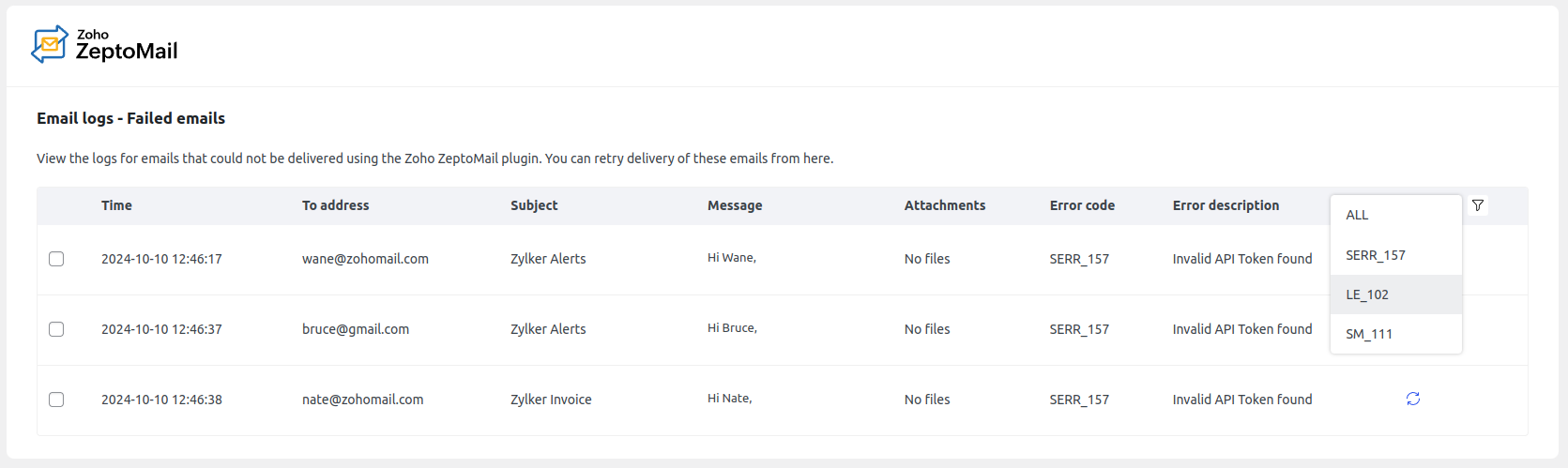
The error codes listed are :
Code Reason Solution SERR_157 Invalid send mail token Obtain the correct send mail token from the Setup info section of the Mail Agent. SM_111 Unverified from address domain Verify the domain or use an email address with a verified domain LE_102 Credit exhausted Purchase new credits You can refer this document for information on other types of errors you encounter.
Note:
Sending emails through ZeptoMail is subjective to our Usage Policy restrictions. Please refer to our Usage Policy page for details.