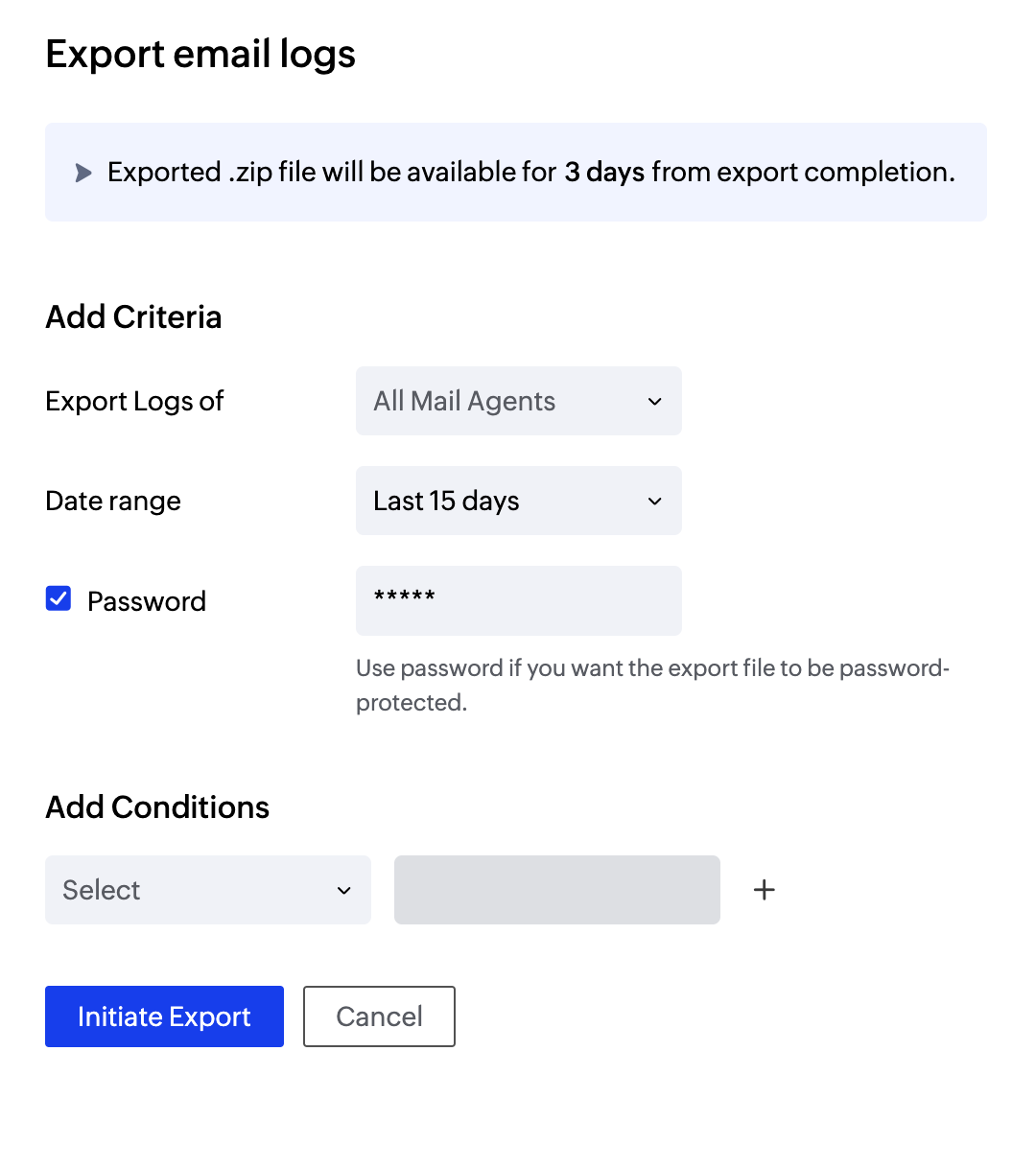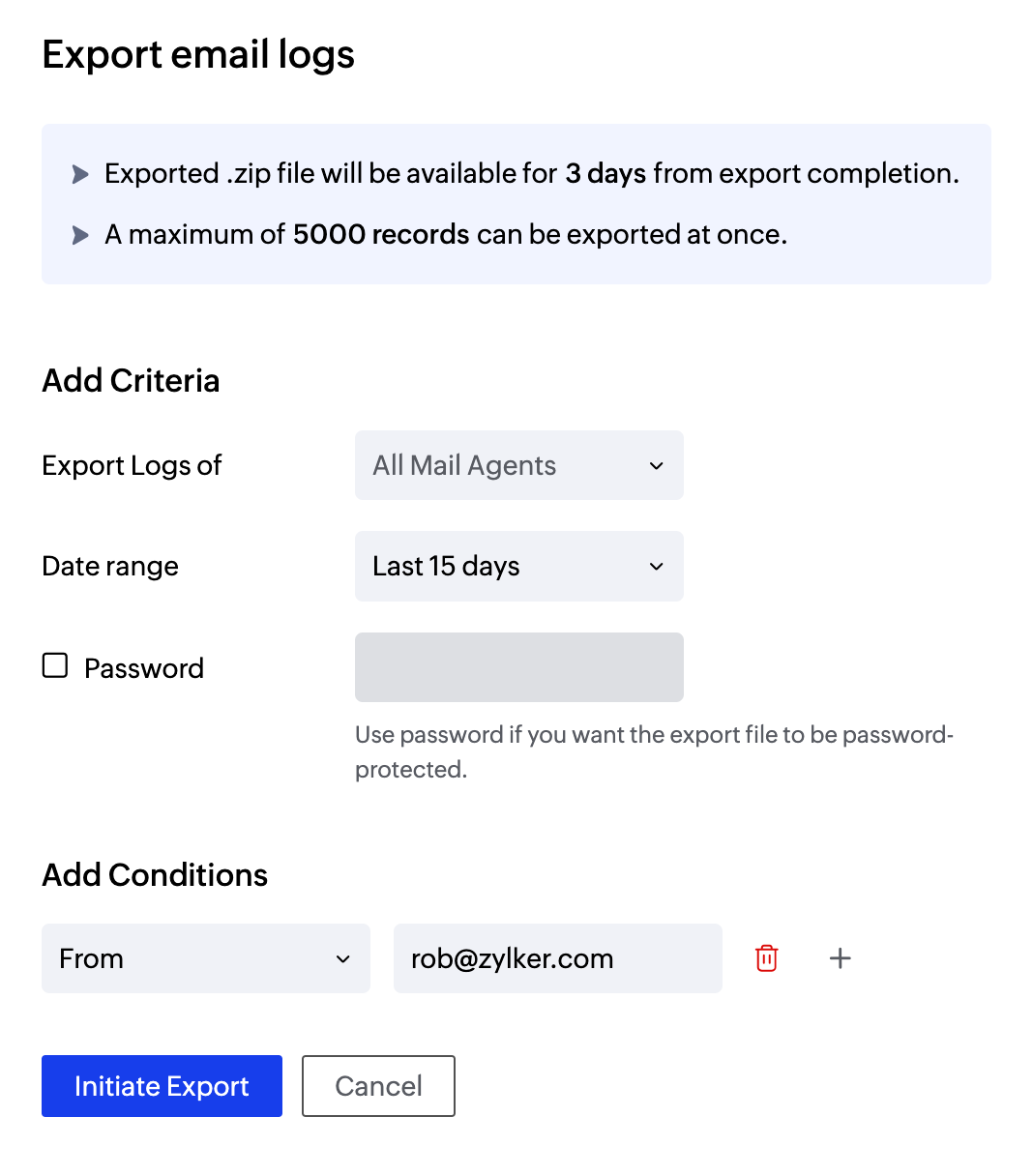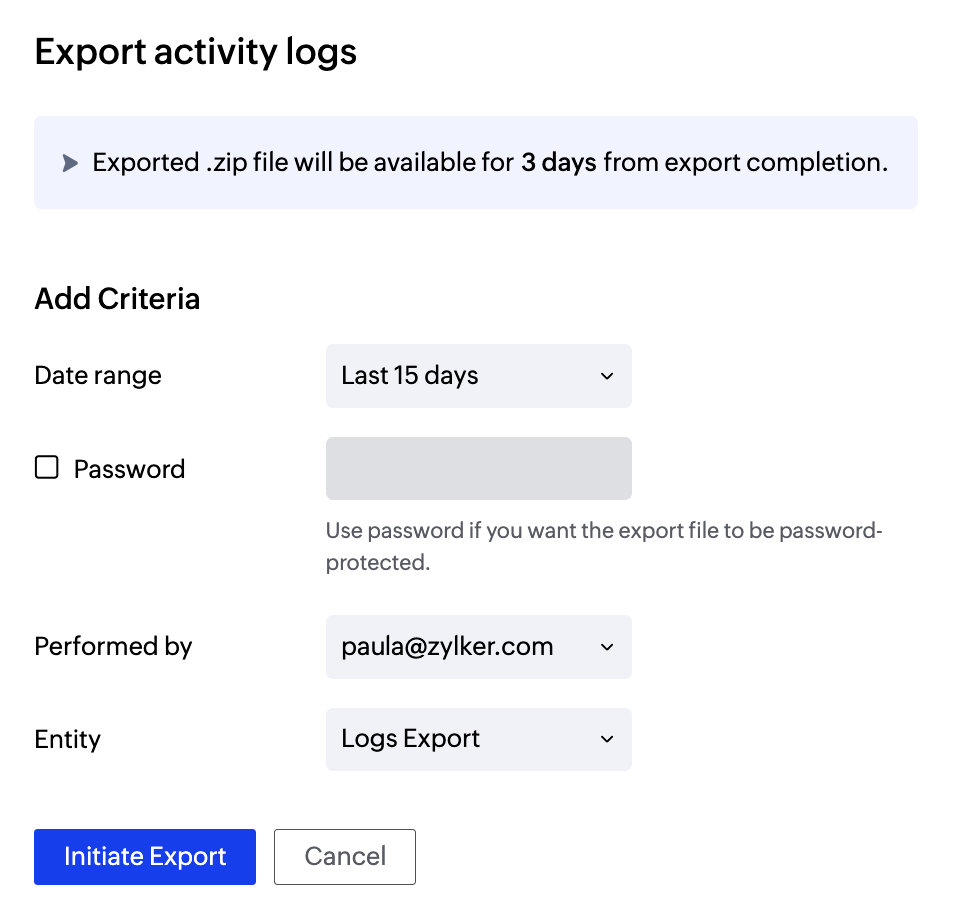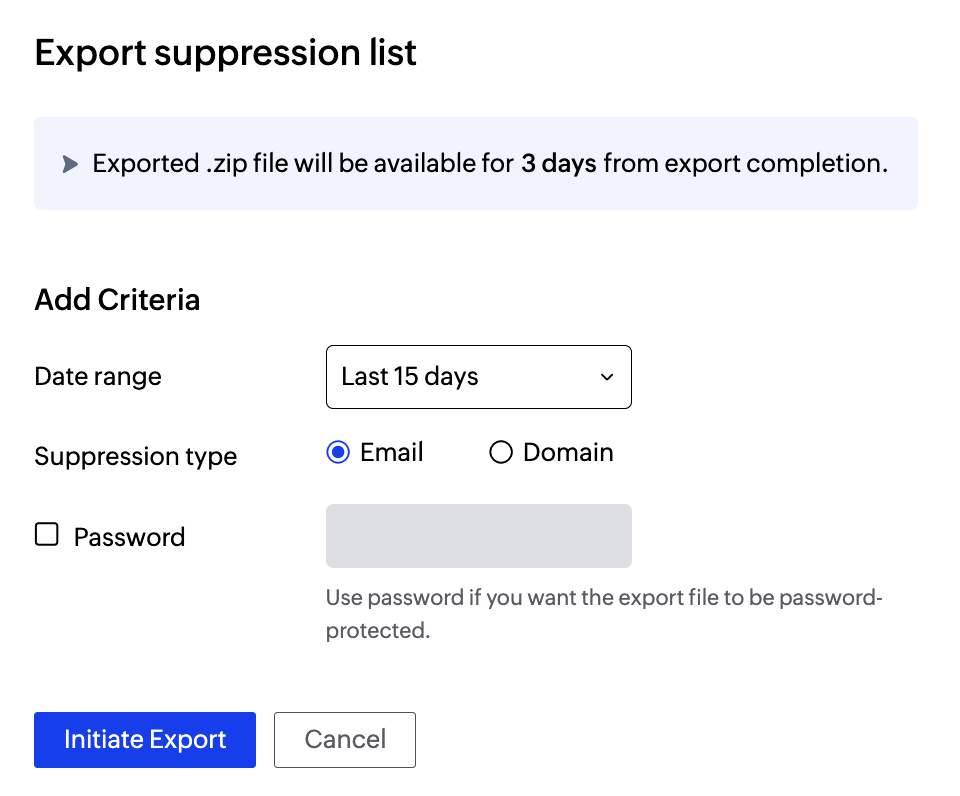Export Logs
You can export different logs available in your ZeptoMail account using the Export Logs option. The last 60 days' logs can be exported. The exported data will be available as a zip file for 3 days from the date of completion. A maximum of 5000 records can be exported at once.
You will be able export three types of data :
- Email logs - Data related to your email like bounce, clicks and sender/recipient information.
- Activity logs - Information related to activities of different users which is listed in activity logs.
- Suppression list logs - Data available in suppression list.
Steps to export your email logs
- Login to your ZeptoMail account.
- Navigate to Export Logs in the Settings menu.
- In the Email logs tab, click Initiate export.
- Choose whether to export the logs for a specific Mail Agent or all Mail Agents.
- Choose the date range. You can either choose the last 7, 15, 30, 60 days' logs or pick a custom time range.
- You even have the option to password protect your exported data. Enter your desired password.
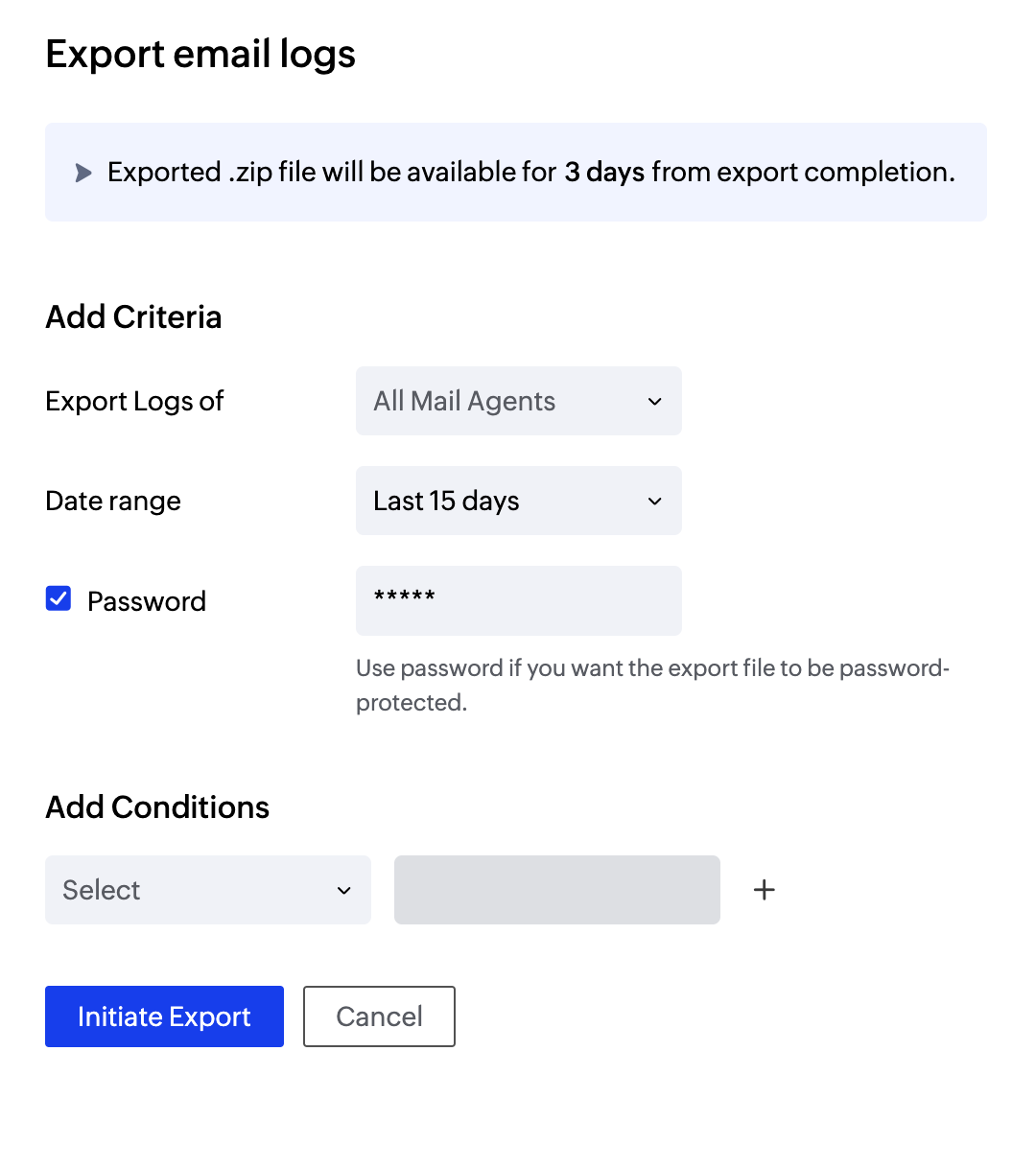
- You can also choose to export logs based on the available filter options:
- To
- From
- Request Id
- Subject
- Client reference
- CC
- BCC
- Soft bounces
- Hard bounces
- Process failed
- Delivered
- Bounce category
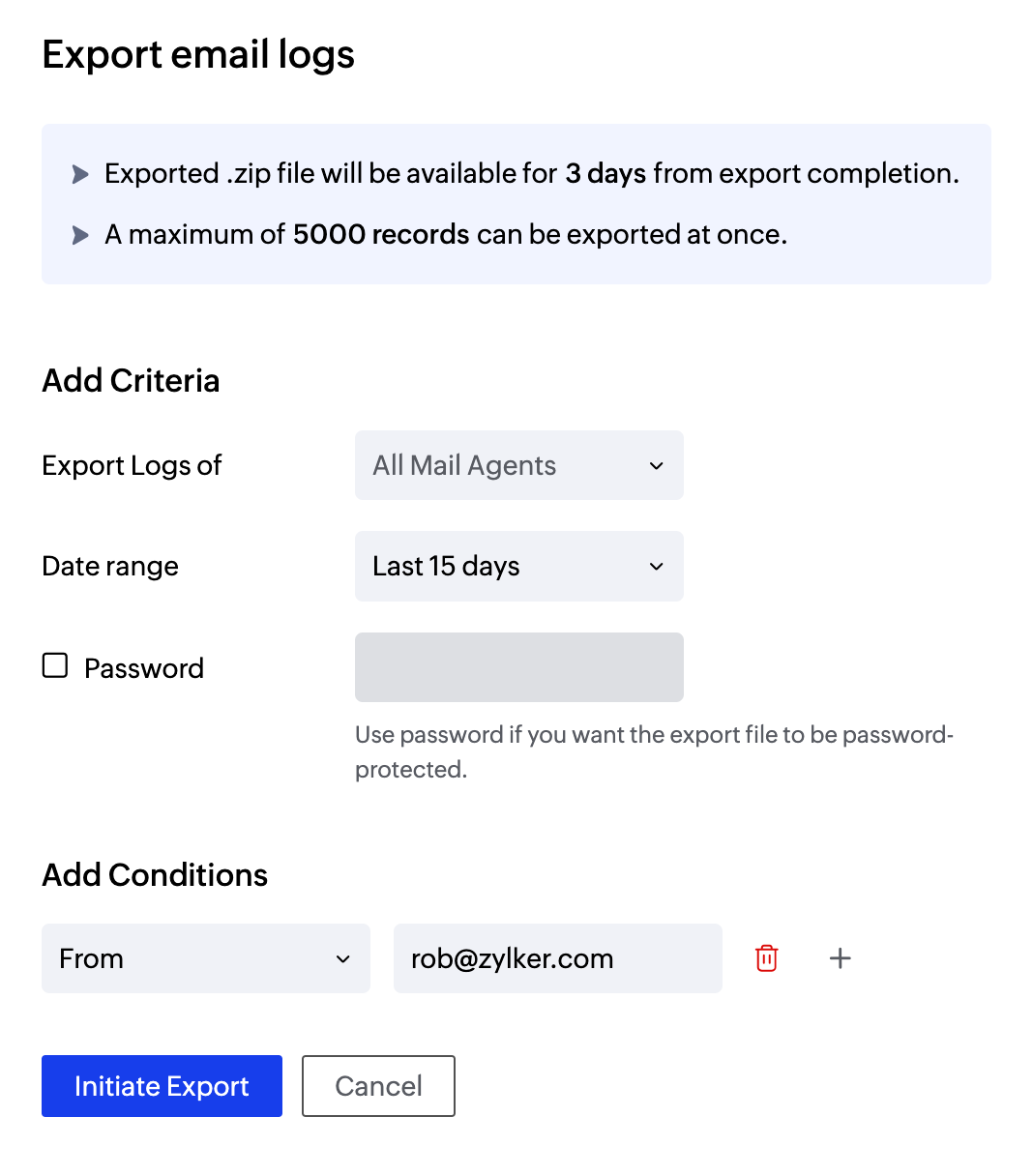
- Pick the desired category and add the relevant values.
- You can even add multiple conditions to narrow down your search. You can do this using the plus icon next to the conditions textbox.
- Click Initiate export.
- The .zip file can be downloaded from the Dashboard or the Export logs section. It will be available for a period of two days.
Steps to export activity logs
You can export the data related to the activities of all the users of your account.
- Login to your ZeptoMail account.
- Go to Export in the Settings menu.
- In the Activity logs tab, click Initiate export.
- Choose the date range.You can either choose the last 7, 15, 30 days' logs or pick a custom time range.
- You even have the option to password protect your exported data. Enter your desired password.
- Select the email address whose activity you wish to export.
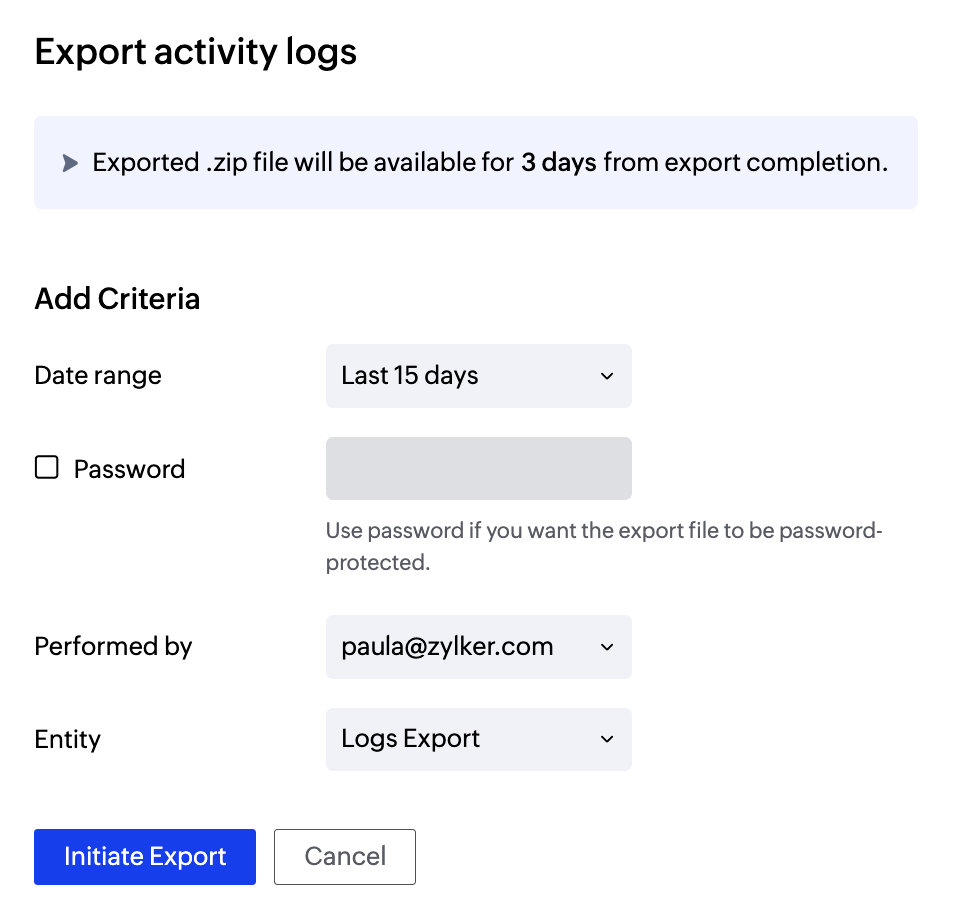
- Choose the criteria based on which you wish to export the files.
- Bounce address
- Domains
- Email tracking
- Files
- Mail Agent
- Email template
- Tags
- User management
- Webhooks
- API token
- Account Setting
- Logs Export
- Custom Report
- Suppression List
- Sender address
- Export
- Integration
- IP restriction
- Dedicated IP
- Click Initiate export.
- A .zip file will be available for download in Dashboard as well as the Export logs section. It will be available for a period of two days.
Steps to export suppression list
- Login to your ZeptoMail account.
- Go to Export in the Settings menu.
- In the Suppression list tab, click Initiate export.
- Choose the date range. You can either choose the last 7, 15, 30 days' logs or pick a custom time range.
- You even have the option to password protect your exported data. Enter your desired password.
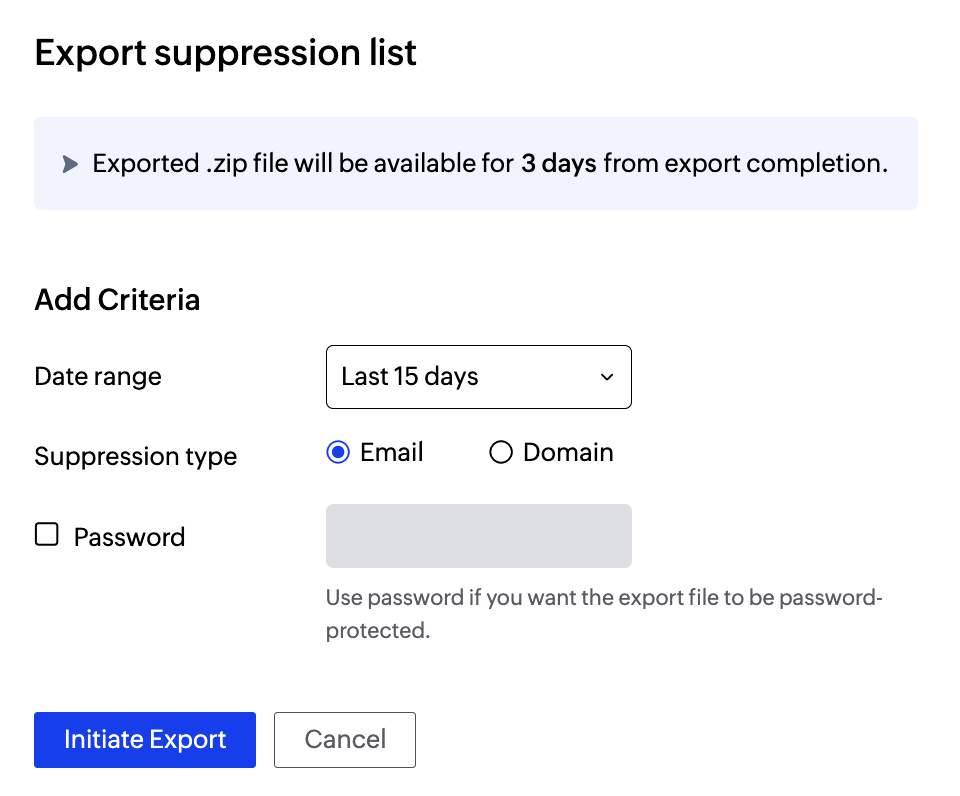
- Choose the type of suppression based on which you wish to export the emails. Click Initiate export.
- A .zip file will be available for download in Dashboard as well as the Export logs section. It will be available for a period of two days.