Sales Order Cycle Automation
The sales order cycle in Zoho Inventory can be automated to create follow-up transactions after a sales order has been created, such as invoices, packages, or shipments.
Configure the Sales Order Cycle
To configure the sales order cycle:
- Go to Settings in the top right corner.
- Navigate to the Module Settings.
- Click Sales Orders under Sales.
- Navigate to the Sales Order Cycle tab.
- For manual orders: Click Configure Preferences under the Configure sales order cycle preference for manual sales orders section.
[OR]
For marketplace orders: Click + New Rule and select the marketplace from the Applies To dropdown under the Create sales order cycle rules for marketplace orders section.
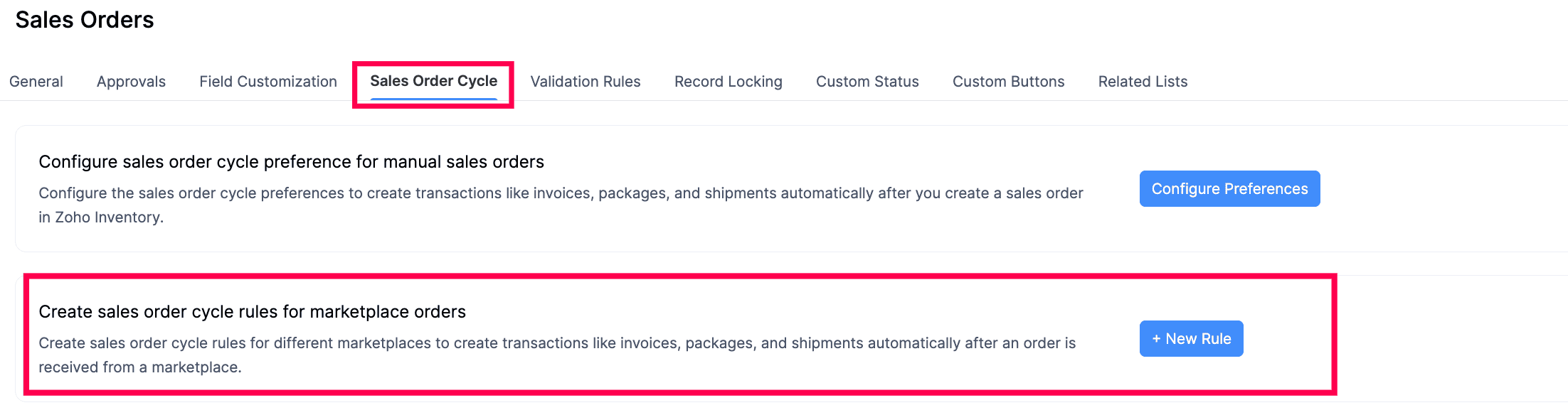
In the pop-up, select the transactions that need to be automated after creating a sales order.
Create an Invoice – Enable this to create an invoice for the respective sales order automatically.
Mark it as Sent – Once enabled, the invoice status will be updated to Sent.
Record a Payment – Enable this to record payment for the invoice. You’ll need to select the:
Payment Mode – Choose the default payment mode.
Deposit To – Select the account under which you want the payment to be tracked.
Create a Package – Enable this to convert the sales order into a package automatically.
Create a Shipment – Enable this to convert the package into a shipment automatically.
- Carrier – Select the carrier to ship the packaged sales order.
- Status – Select the if you want to mark the shipment as Delivered or Shipped.
Click Save to automate the sales order cycle preference for manual sales orders.
If it is for market place, click Create Rule to automate the market place sales order cycle rule.
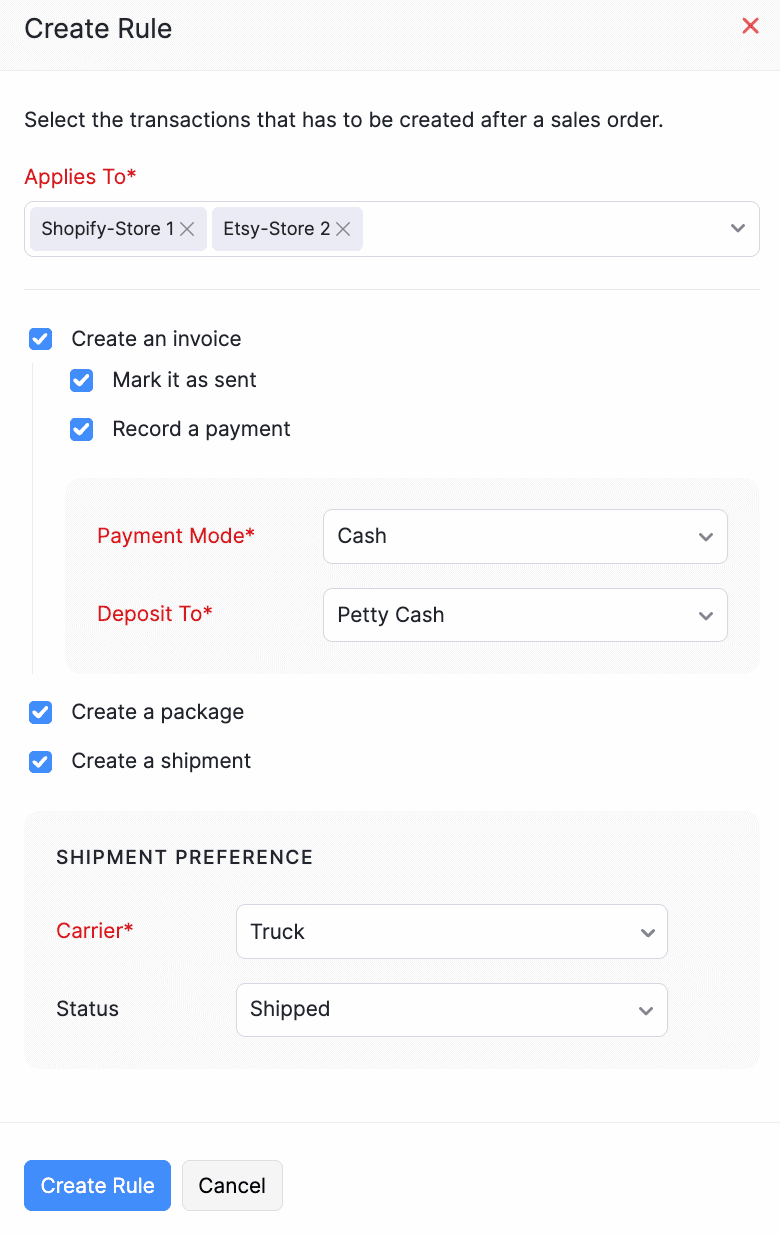
Execute the Sales Order Cycle
Prerequisite:
- If a sales order contains items with serial number tracking or batch tracking, packages or shipments cannot be created during sales order automation.
- Transactions with custom fields will be created with empty fields, even if the custom field is mandatory.
- Disable any custom functions that may interfere with the sales order cycle. For more details, contact support@zohoinventory.com.
- Create a sales order.
- Click Save and Confirm in the sales order creation page.
- Choose between the following options, in the popup that appears.
| Option | Description |
|---|---|
| Execute Sales Order Cycle | The sales order cycle will be executed with the preferences that you’ve configured. |
| Override Sales Order Cycle | You can modify the sales order cycle preferences for that specific transaction and click Execute to proceed. |
| Skip Sales Order Cycle | The sales order cycle for that specific transaction will be skipped and the sales order will be marked as Confirmed. |

Based on your selection, Zoho Inventory will execute, override, or skip the sales order cycle.
For existing sales orders that have their status as Confirmed,
- Click the More dropdown in the sales orders’ details page.
- Select Execute Sales Order Cycle or Override Sales Order Cycle.
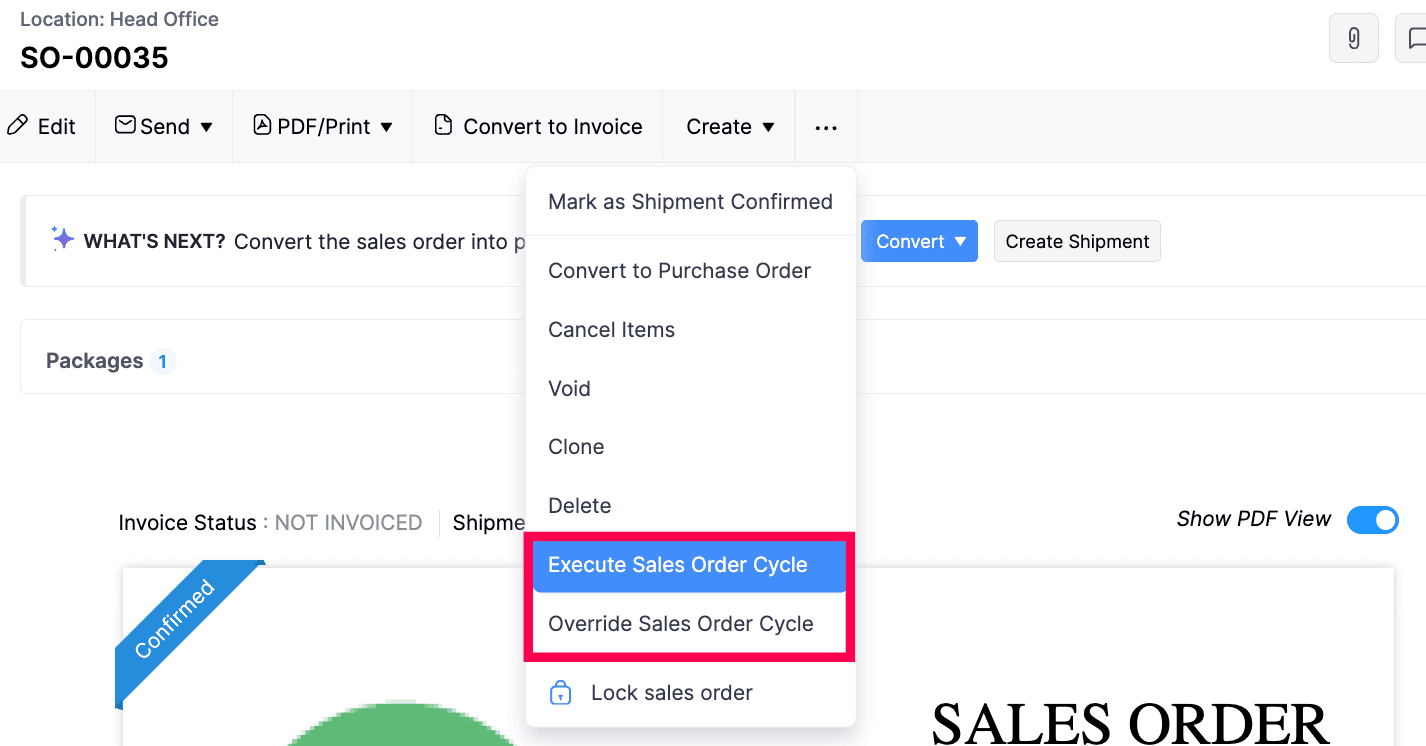
Note: You have to execute the sales order cycle from the sales order details page for orders that have been imported manually, or synced to Zoho Inventory from sales channels.
Edit the Automated Sales Order Cycle
To edit the automated sales order cycle in your organization:
- Go to Settings in the top right corner.
- Click Sales Orders, under Sales in the Module Settings.
- Navigate to the Sales Order Cycle tab in the top.
- Click the Pencil icon near the automated sales order cycle or rule.
- Make the required changes and click Save.
Delete the Automated Sales Order Cycle
To delete the automated sales order cycle in your organization:
- Go to Settings in the top right corner.
- Click Sales Orders, under Sales in the Module Settings.
- Navigate to the Sales Order Cycle tab at the top.
- Click the Trash icon near the automated sales order cycle or rule.
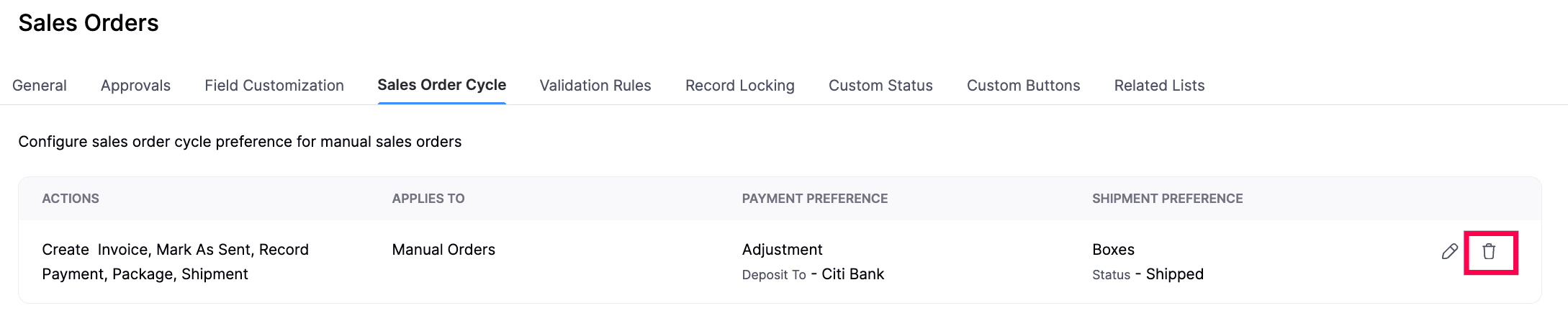
- In the pop-up, confirm your action by clicking Delete Rule.


