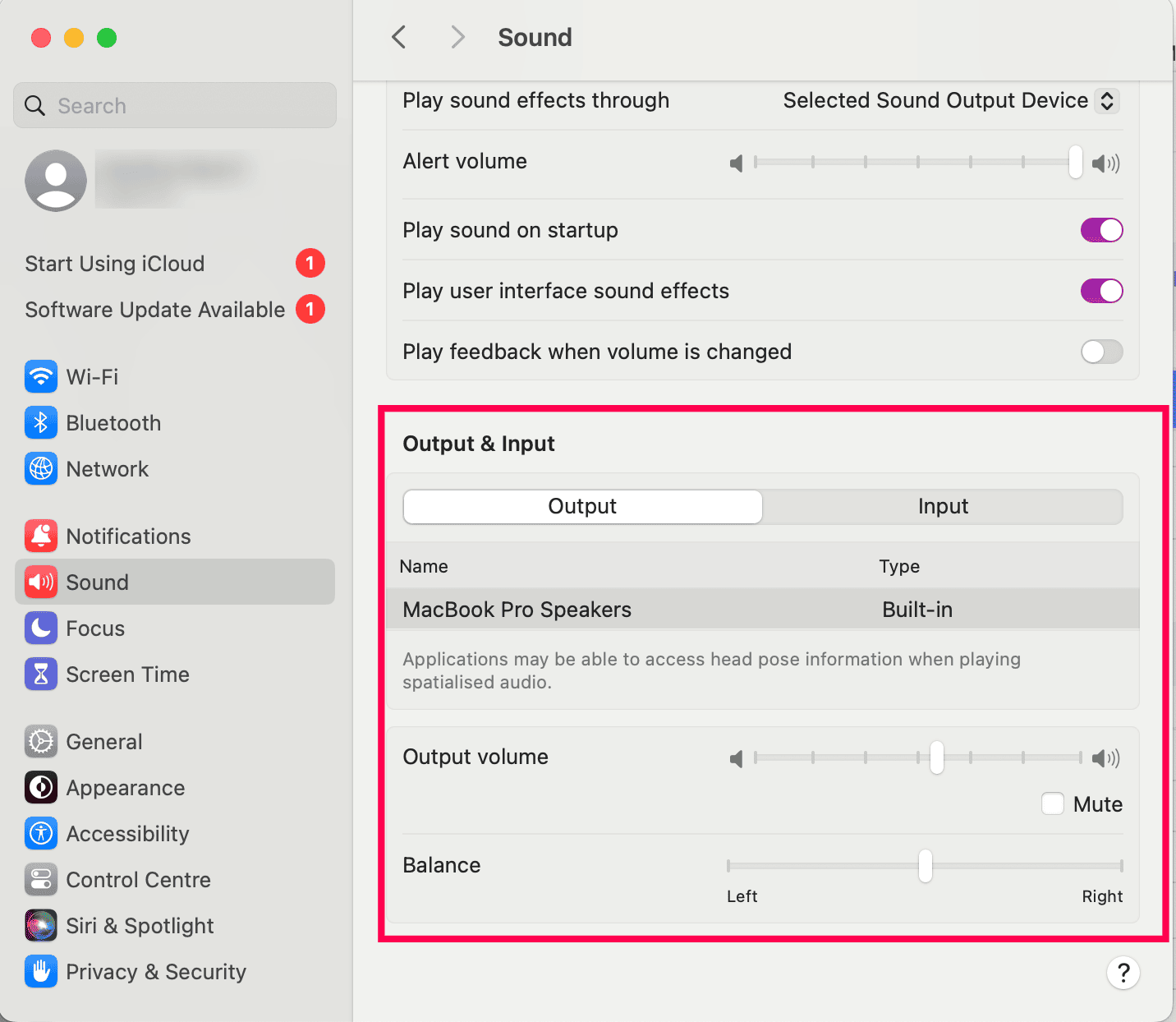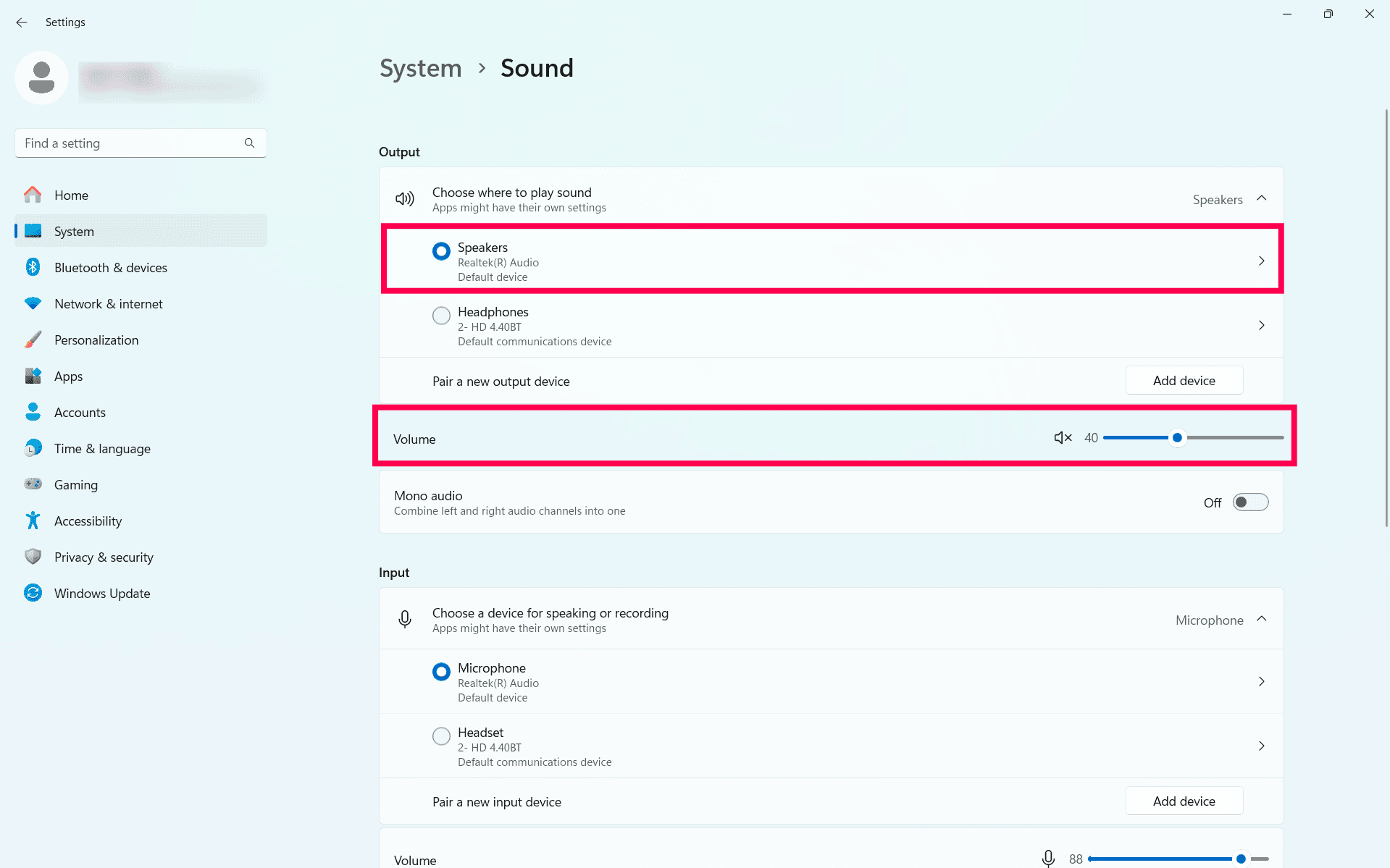Troubleshooting Common Issues
This page discusses the common issues and solutions that Zoho Voice users have faced in ZDialer in general and reached out to us.
ZDialer Extension & Desktop app
During incoming calls, no ringing sound is heard but notification is displayed
This issue may occur due to the following reasons:
Check user interaction: Autoplay with sound is allowed only if the user has interacted with the domain. Without interaction, the browser may block audio playback. Learn more about autoplay
Solution:
The user must interact with the application by performing an action such as a click, tap, or any other engagement within the interface.
Check "Ring-in System Speaker": If a headset is connected, adjusting the volume using your keyboard will only affect the headset, not the system speaker. By default, the ringing sound should play through both the headset and the system speaker, provided the built-in speaker is correctly configured.
Solution:
For macOS users: Navigate to System Settings > Sound > Output > Built-in Speaker, then adjust the volume as needed.
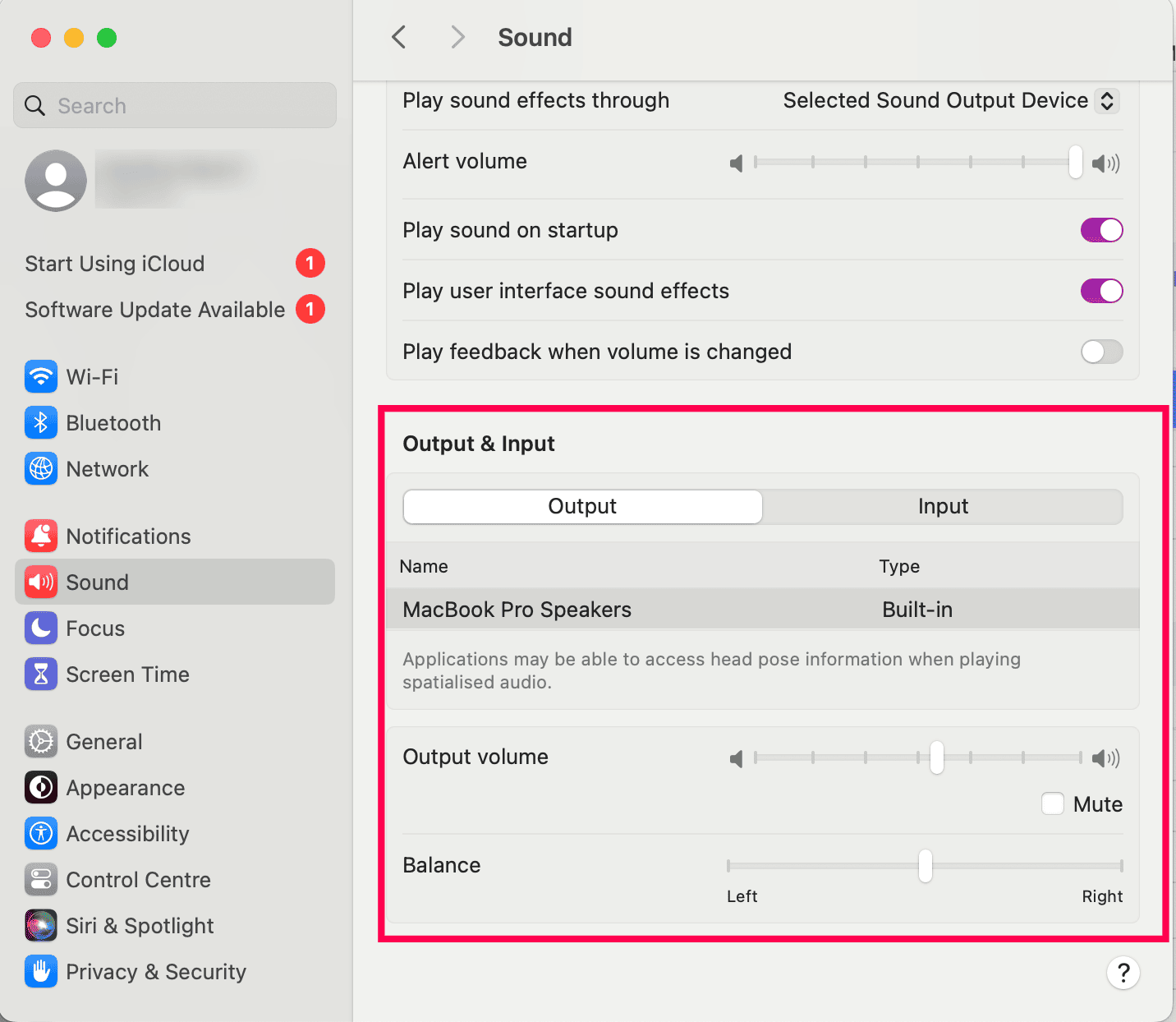
For Windows users: Navigate to System Settings > Sound > Default Speaker, then adjust the volume as needed.
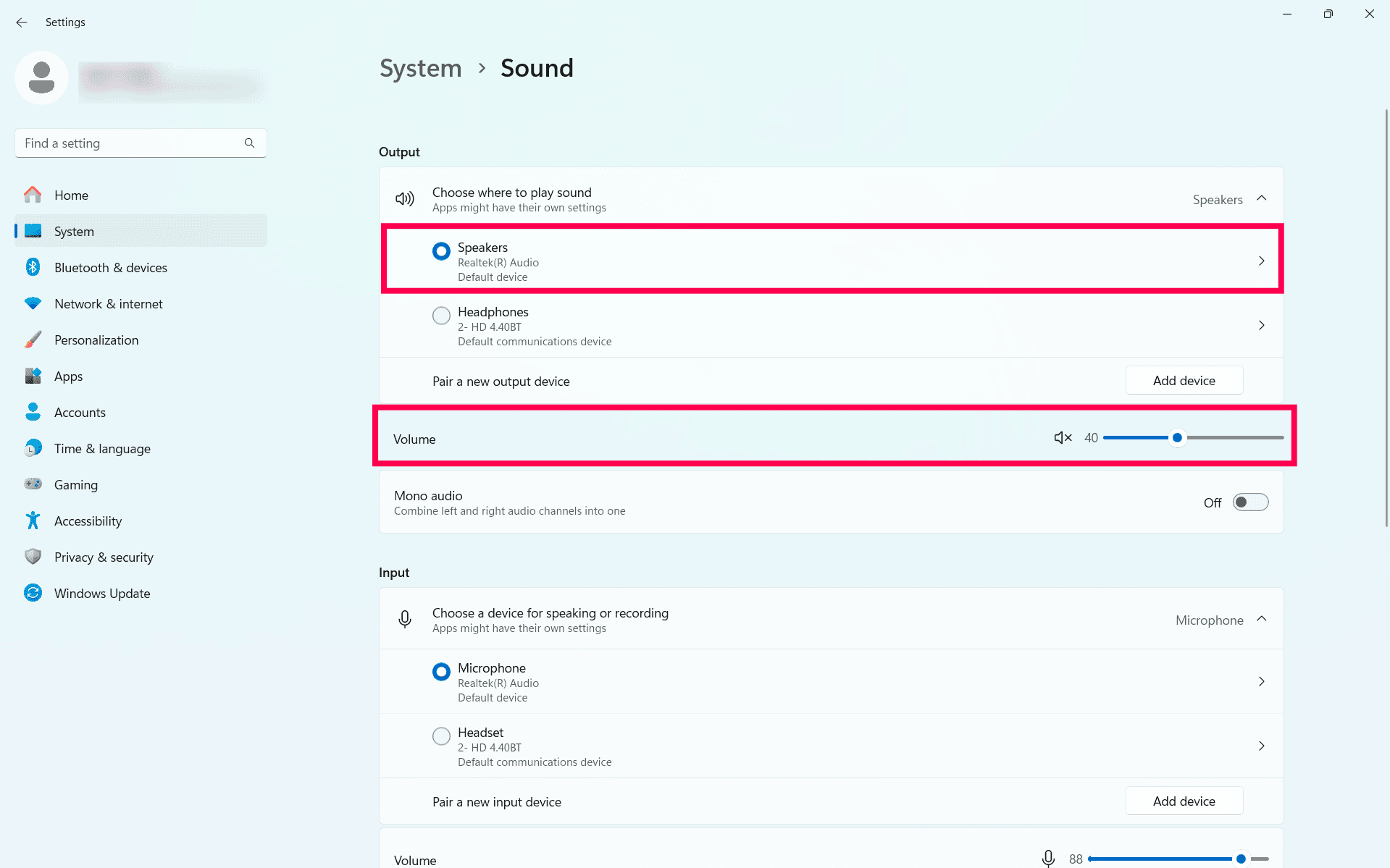
Call is getting connected, but unable to detect any audio (ZDialer Dektop app)
The error appears as shown in the below screenshot:
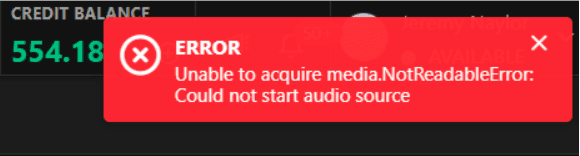
When this issue occurs:
For Windows and macOS users: The microphone permission might not have been enabled.
Solution:
Navigate to Settings > Privacy & Security > Microphone > ZDialer desktop app. Enable the permission.
ZDialer Mobile App
Incoming call lands on desktop or extension but not on ZDialer Mobile app
Solution:
Ensure that you have the latest version of the ZDialer app installed. Follow the steps below for Android and iOS devices:
For Android Users:
This issue may occur due to the following reasons:
Verify App Permissions: The needed permission for the ZDialer mobile app may not be granted.
Solution:
Navigate to Settings > Apps > App Management > ZDialer > Permissions.
Confirm that all necessary permissions are granted.
Check “Display Over Other Apps”: This permission makes sure that ZDialer appear over other apps.
Go to Settings > Apps > App Management > ZDialer > Display Over Other Apps and ensure this is Allowed for ZDialer.
For iOS Users:
Verify App Permissions: The needed permission for the ZDialer mobile app may not be granted.
Navigate to Settings and search for ZDialer.
Confirm whether all necessary permissions are granted.
If you continue to have issues,
Diagnose and Share App Logs:
Open the ZDialer app, go to Settings, and enable Diagnose.
Close the app from the recent apps list.
Use the app as usual. Once the issue is reproduced, go back to Settings and share the app logs by sending them to support@zohovoice.com
Facing connectivity issues while making/receiving call on the ZDialer Mobile app
This issue may occur due to the following reason:
Check for VPN use: Using a VPN may interfere with call connectivity, preventing proper audio transmission.
Solution: Disable the VPN and try making a call again.
If you continue to have issues:
Diagnose and Share App Logs:
Open the ZDialer app, go to Settings, and enable Diagnose.
Close the app from the recent apps list, then reopen it and try to make or receive a call.
After the issue is reproduced, share the diagnose logs from Settings by sending them to support@zohovoice.com
The call is connected, but both the caller and the receiver can't hear any audio, or there is no two-way audio during call.
Solution:
Check Audio Input/Output Devices:
Verify whether your audio input and output devices are listed in the ZDialer's Dial-pad under the Audio Devices tab.
Microphone Permissions:
For iOS Users:
Navigate to Settings and search ZDialer. Check if microphone permission is enabled.
For Android Users:
Navigate to Settings > Apps > App Management > ZDialer > Permissions. Check if microphone is allowed.
If you continue to have issues:
Diagnose and Share App Logs:
Open the ZDialer app, go to Settings, and enable Diagnose.
Close the app from the recent apps list.
Use the app as usual. Once the issue is reproduced, go back to Settings and share the app logs by sending them to support@zohovoice.com
The call disconnects abruptly a second after being answered.
This issue may occur due to the following reasons:
Check user network: Slow network connectivity might cause this issue.
Solution:
Try connecting to a different network.
You will need to diagnose logs to debug further whether the invite was received or not. Ask the user to send the app logs.
Diagnose and Share App Logs:
Open the ZDialer app, go to Settings, and enable Diagnose.
Close the app from the recent apps list.
Use the app as usual. Once the issue is reproduced, go back to Settings and share the app logs by sending them to support@zohovoice.com
The user wants to receive calls even when the device is placed in DND
Follow the steps below for Android and iOS devices:
For Android Users:
Navigate to Settings > Sounds & Vibrations > Do Not Disturb > Apps > Add Apps > ZDialer. Select the required notifications (Allow all notification, ZDialer Call Channel, ZDialer Incoming Call)
For iOS Users:
Navigate to Settings > Focus > Do Not Disturb > Apps > Add > ZDialer.
Select the required notifications (Allow all notification, ZDialer Call Channel, ZDialer Incoming Call).
For users who continue to experience same issues, please email support@zohovoice.com with detailed screenshots or call recordings of the problem for further investigation.