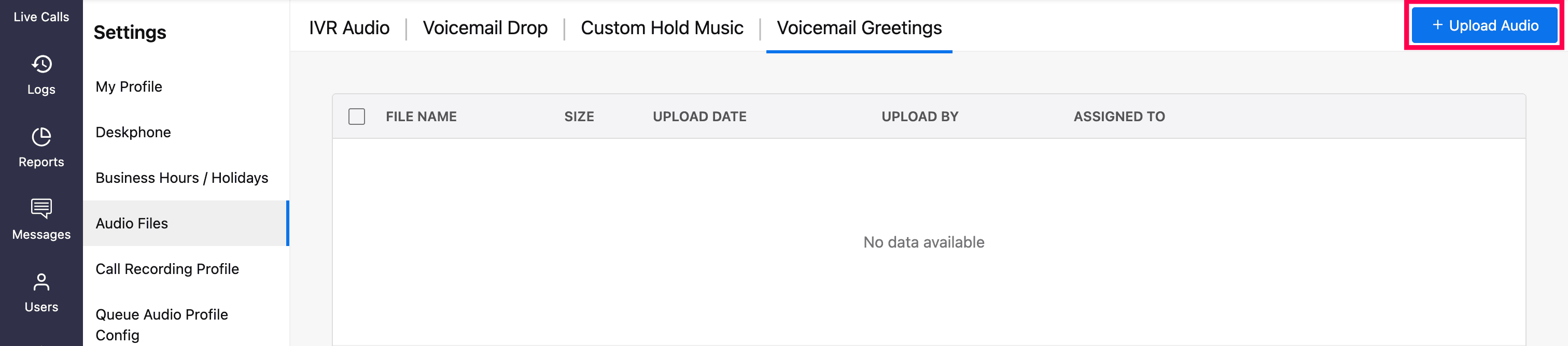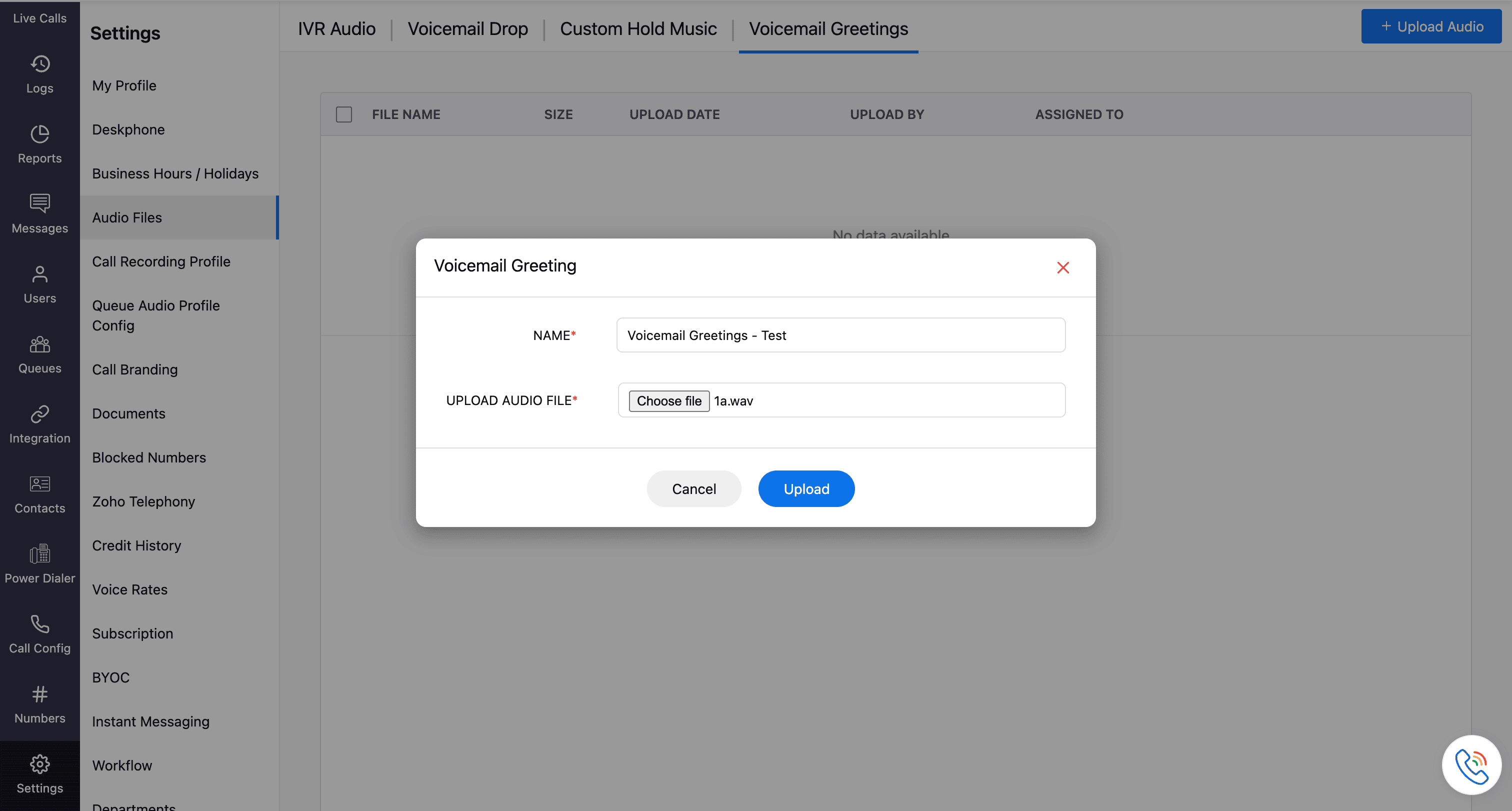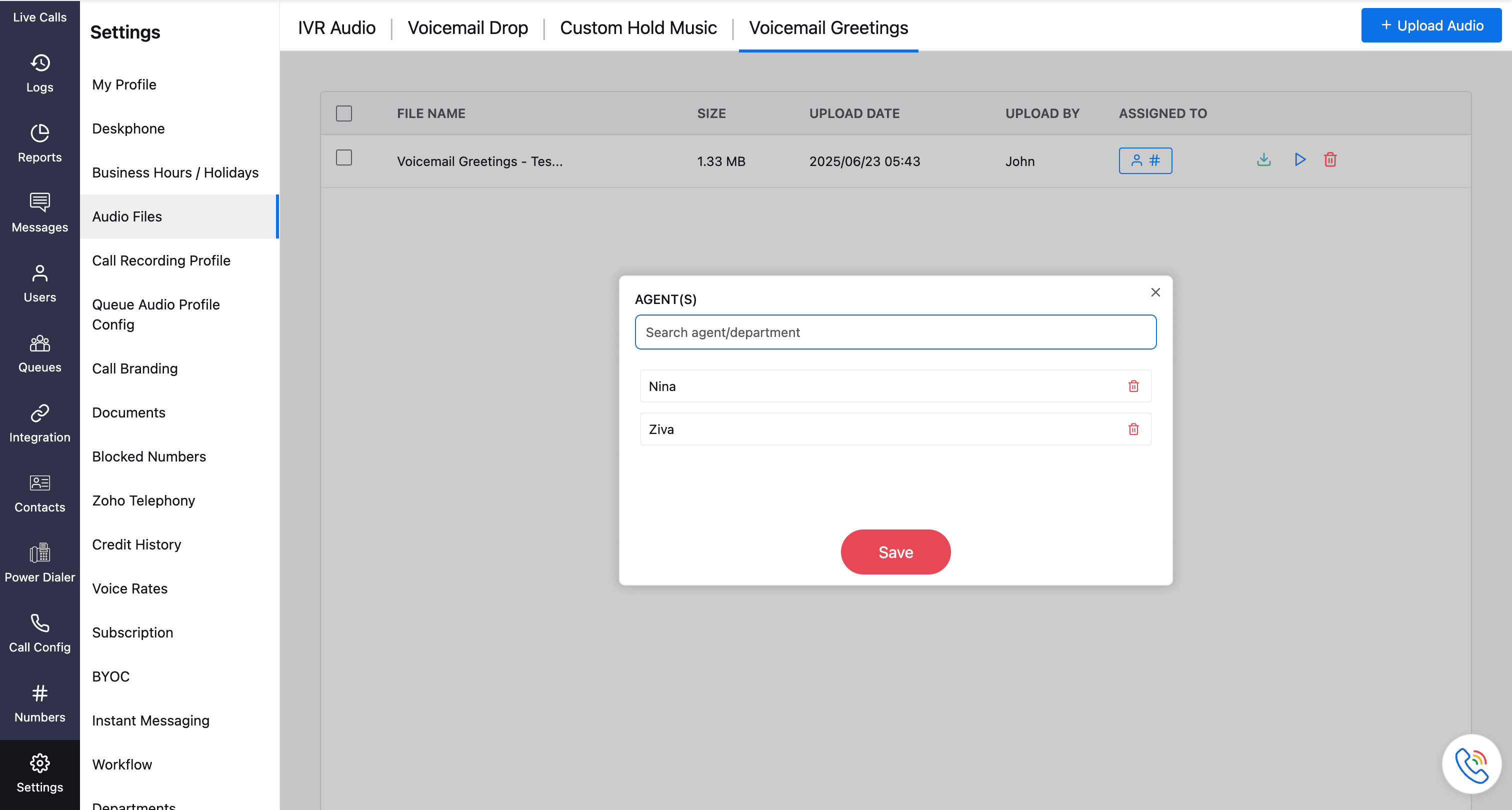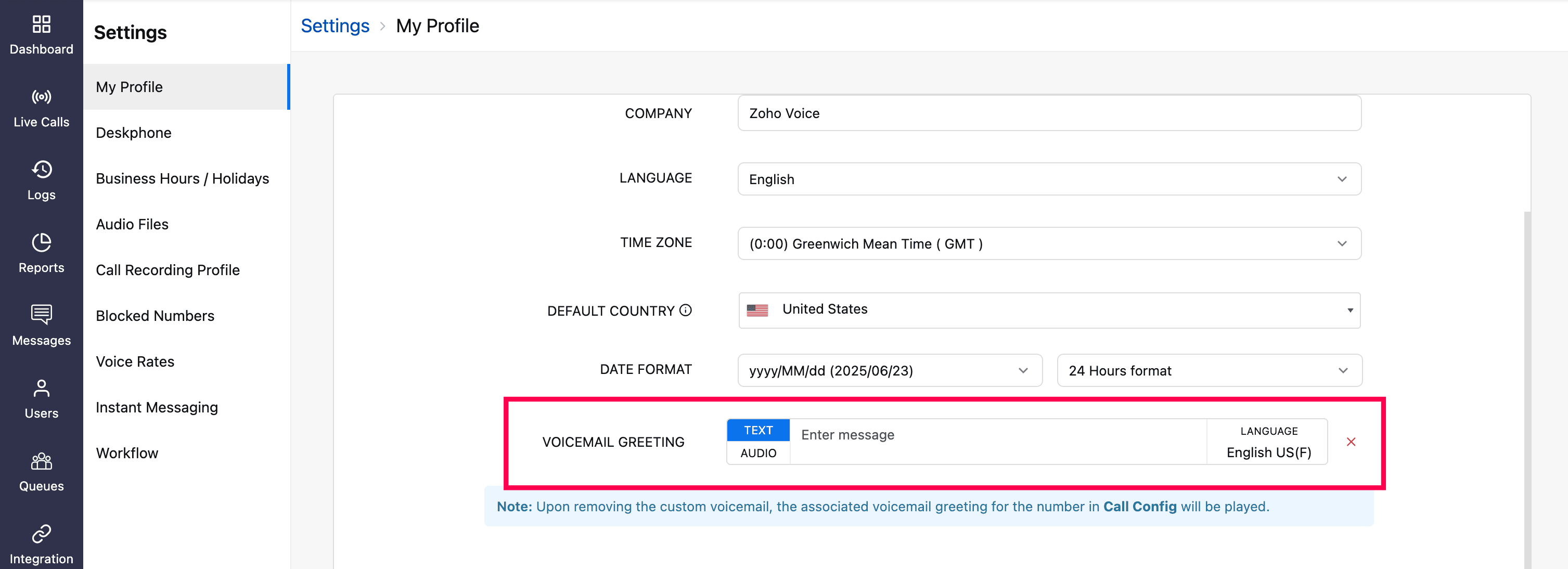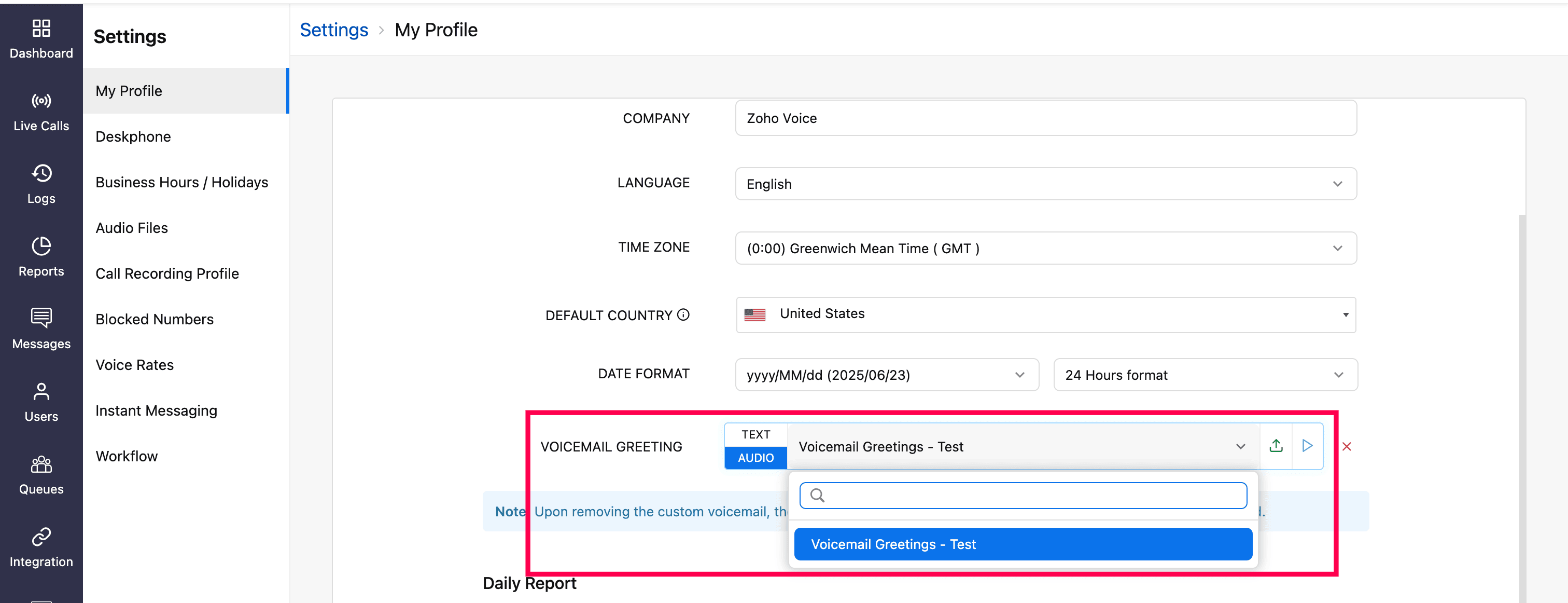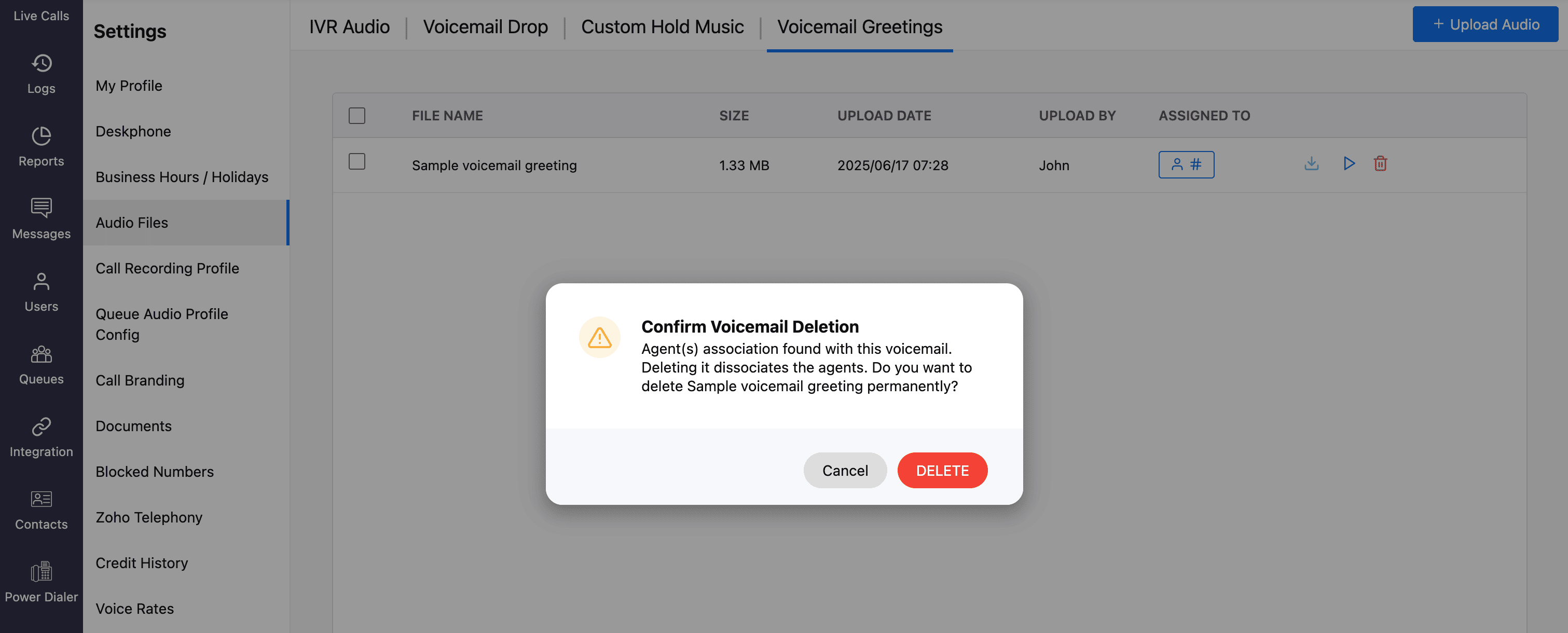Voicemail Greeting
With Zoho Voice, you can personalize the voicemail greeting for your callers during business hours by uploading the custom audio file that reflects your brand's tone.
To upload a voicemail greeting audio file:
Go to Settings and select the Audio Files module in the left sidebar menu.
On the Audio Files page, click the Voicemail Greetings tab.
Click the Upload Audio button in the top-right corner.
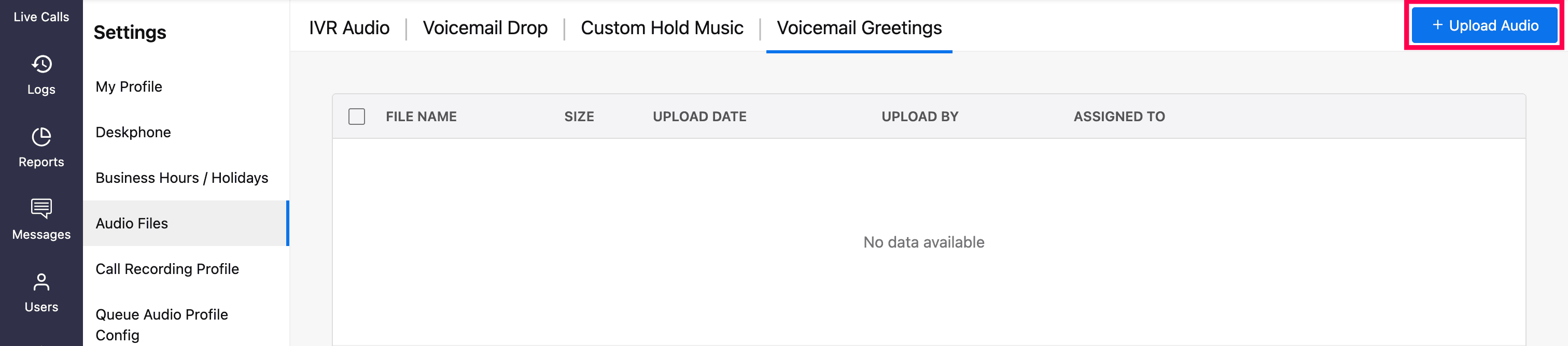
In the Voicemail Greeting prompt:
Enter a name for the audio file.
Click Choose file, select your audio file, and click Upload.
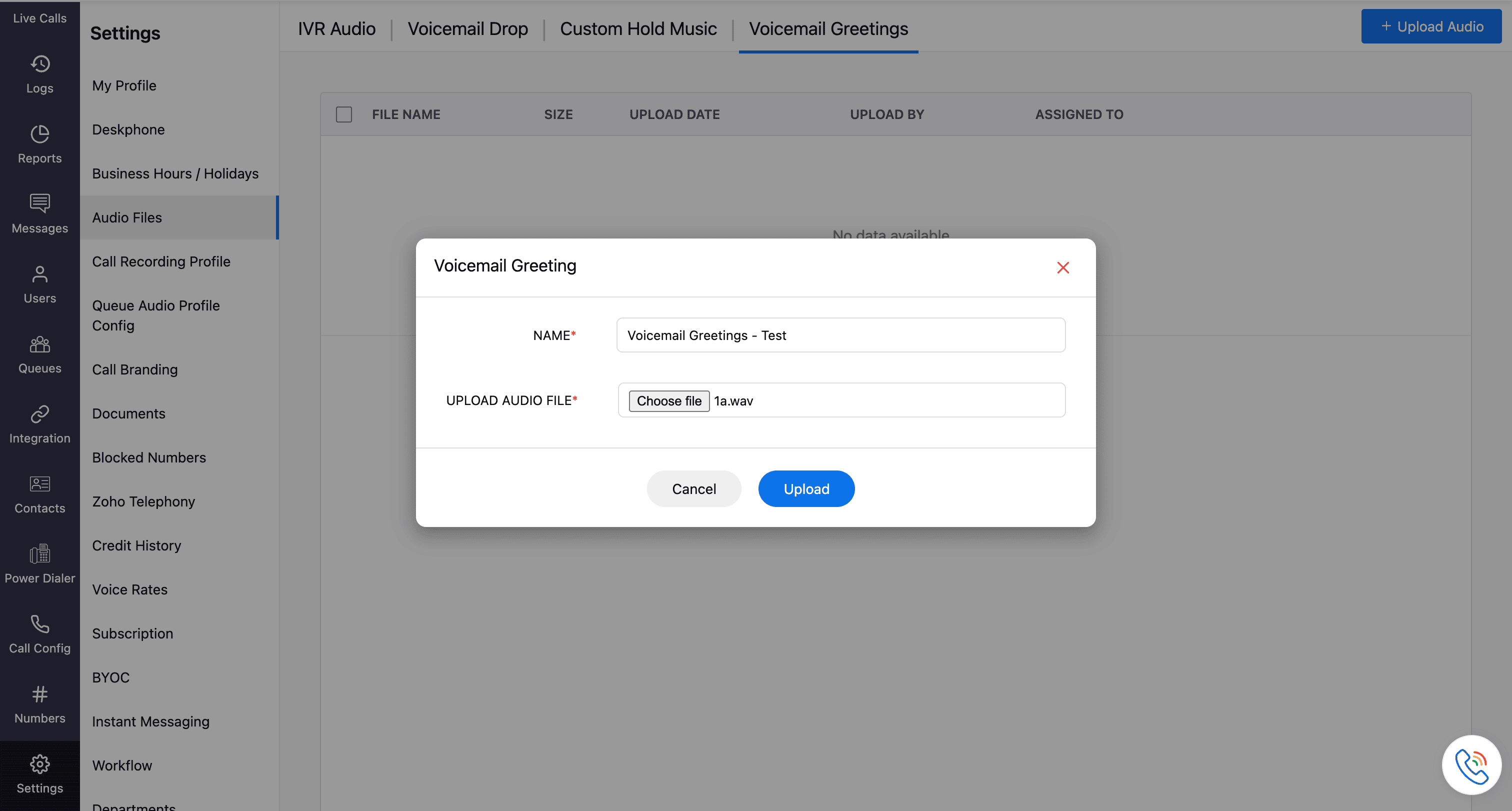
Note
Audio files supported are .mp3 and .wav.
Assign the uploaded Voicemail Greeting
Once uploaded, the audio file can be used to set the voicemail greeting.
Note
If business hours are configured for the organization, the voicemail greeting will be played to callers when the user or agent is unavailable during business hours. Outside of business hours, only the off-business hours message and the off-duty message (if configured) will be played.
Role-based permissions:
Super admin and admins can assign greetings for themselves and other users.
Supervisor plus and supervisors can assign greetings for themselves and their associated users/agents.
Technicians can only assign greetings for themselves.
To bulk assign:
On the Voicemail Greetings homepage, click the assign to icon of the file.

Search and select the agents.
Click Save.
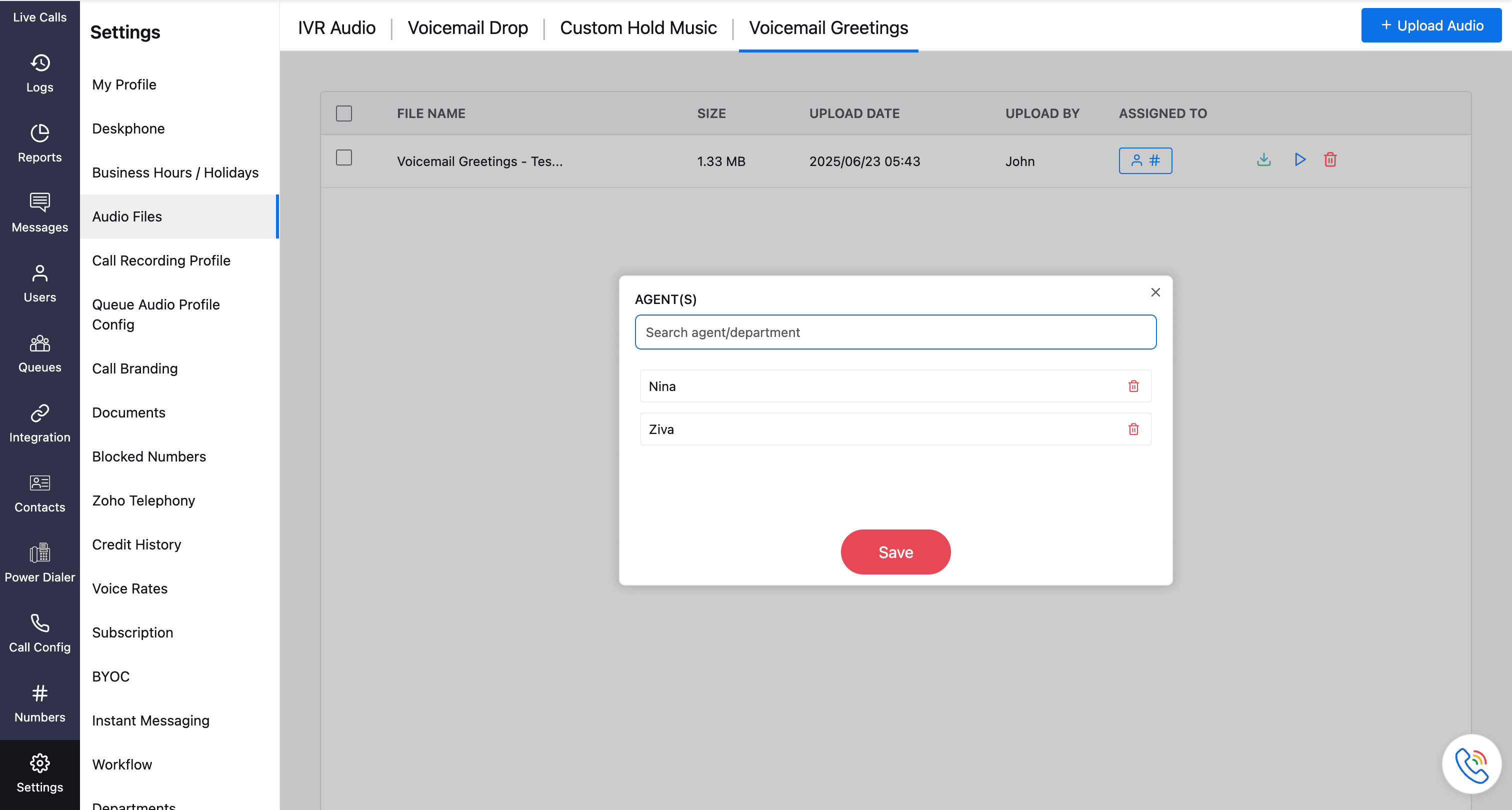
To assign a voicemail greeting for yourself:
Go to Settings and select My Profile.
Scroll to the Voicemail Greeting section.
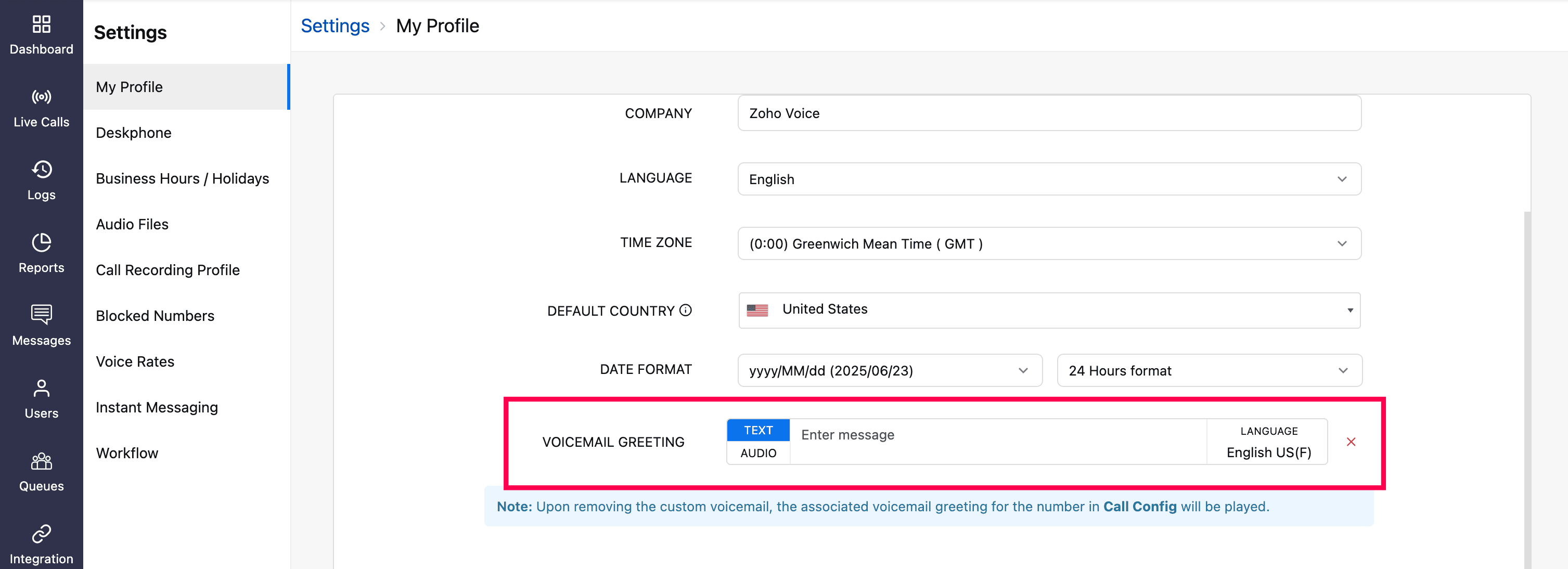
Choose between:
Text: Type your message in the configured language.
Audio: Click the Audio tab and select a file from the dropdown list. (These are pre-uploaded files from the Settings → Audio File page). If the required audio is not available, click the upload icon, name the file, and upload your audio. The created audio profile will be available in the dropdown for future use.
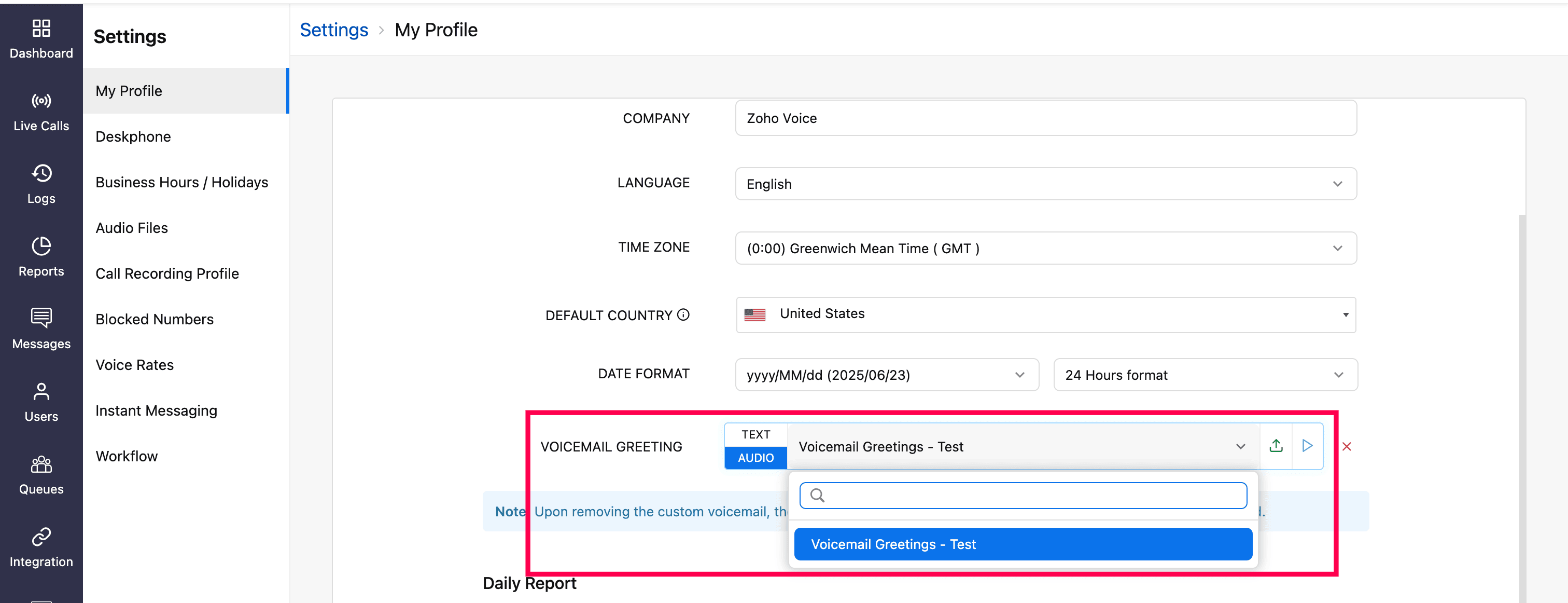
Edit or Delete a Voicemail Greeting
All uploaded files appear on the Voicemail Greetings homepage (Settings → Audio files → Voicemail Greetings).
To rename, hover over the desired file and click the edit icon. Make your changes, then click the save icon.
Use the play and download icons to listen to or download an audio file.

To delete the voicemail greeting, click the delete icon next to the desired file.
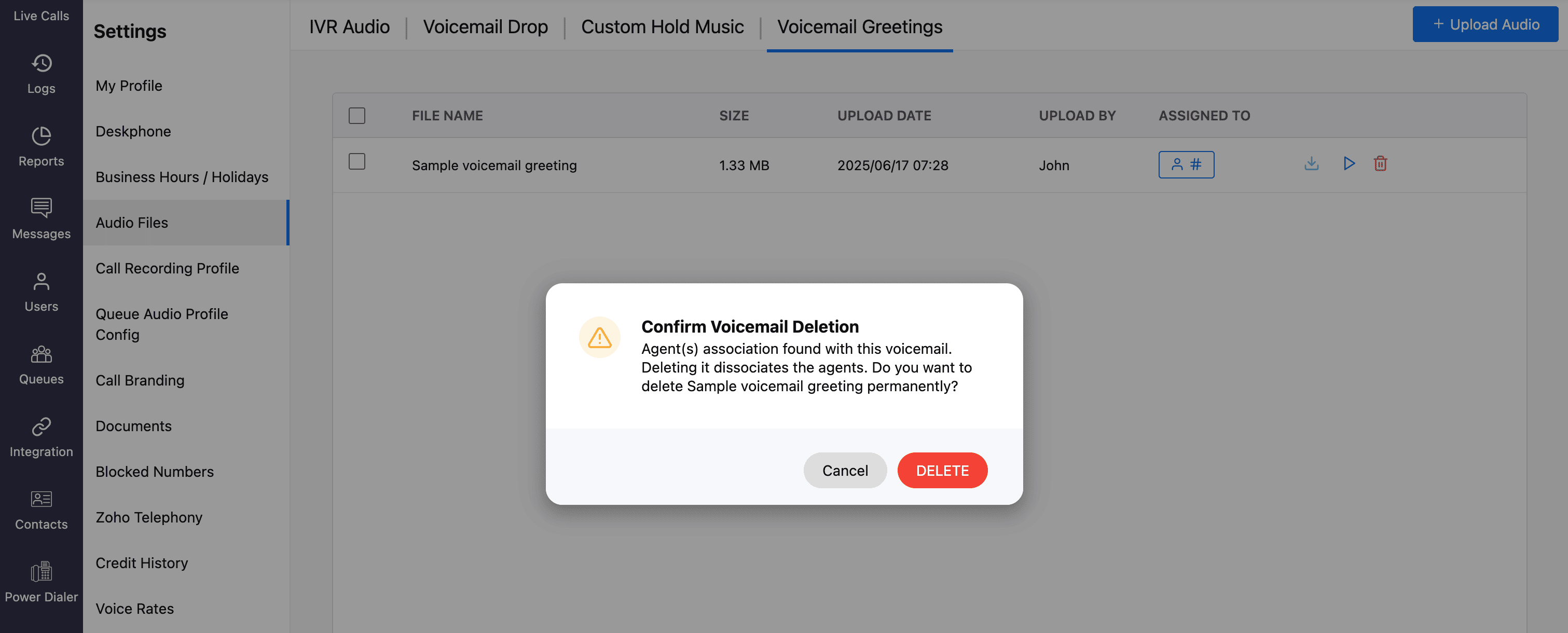
Note
If the voicemail greeting assigned to agents is deleted, the default voicemail greeting configured in the Call Config module (under the Call Action Handler field) for the number will be played instead.