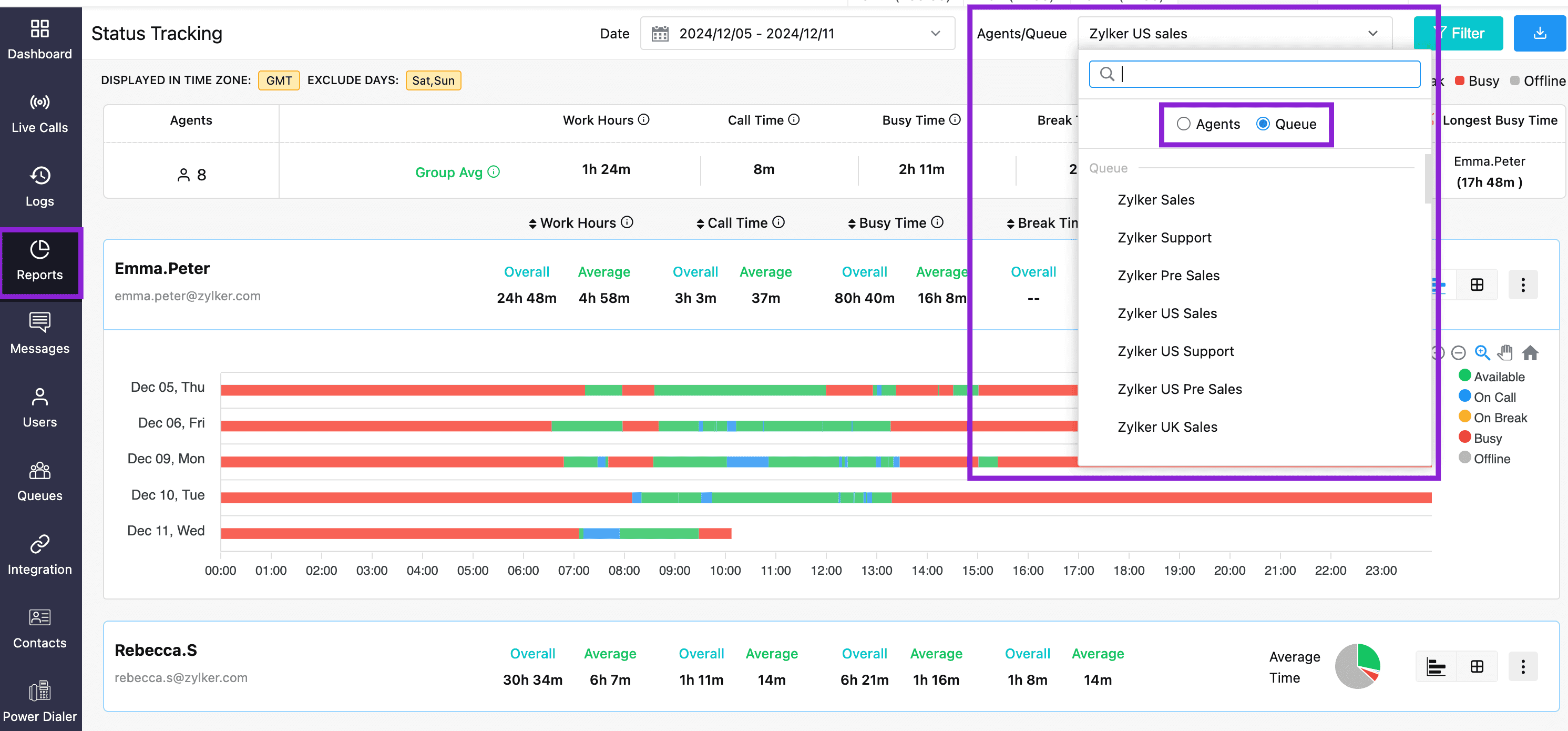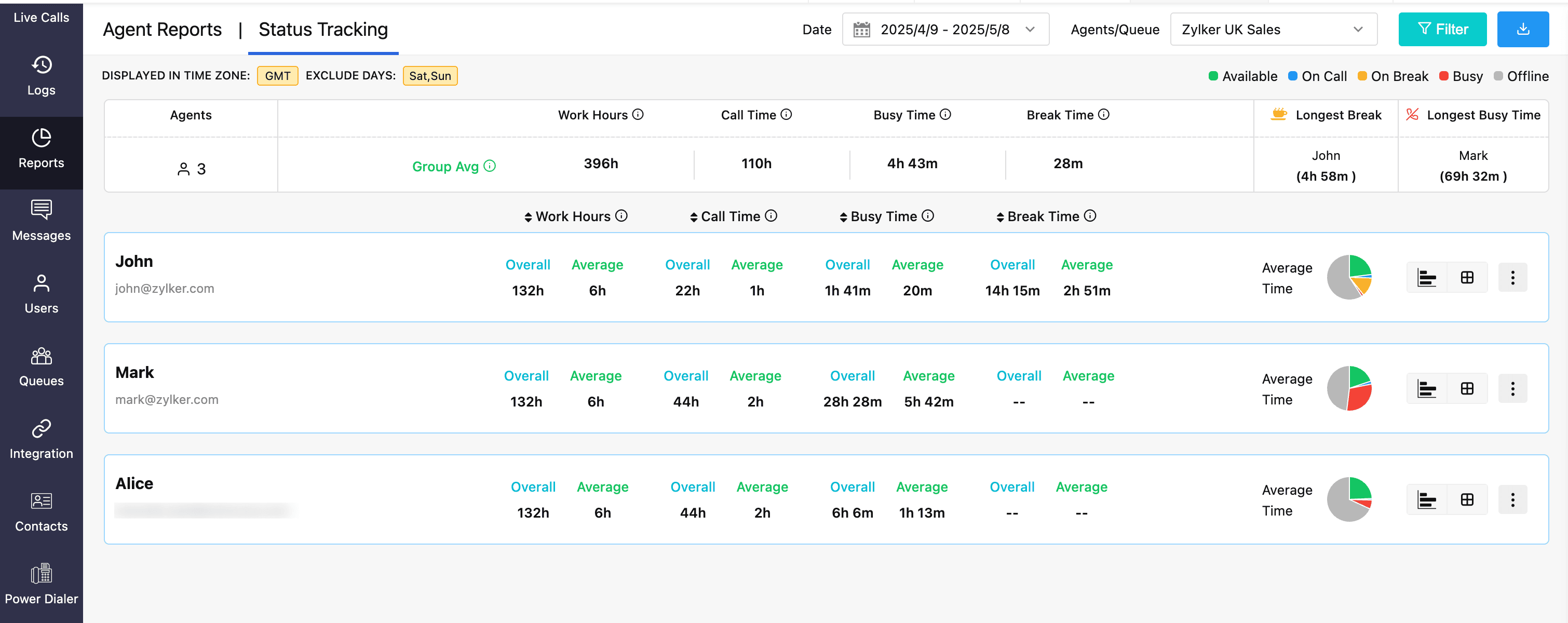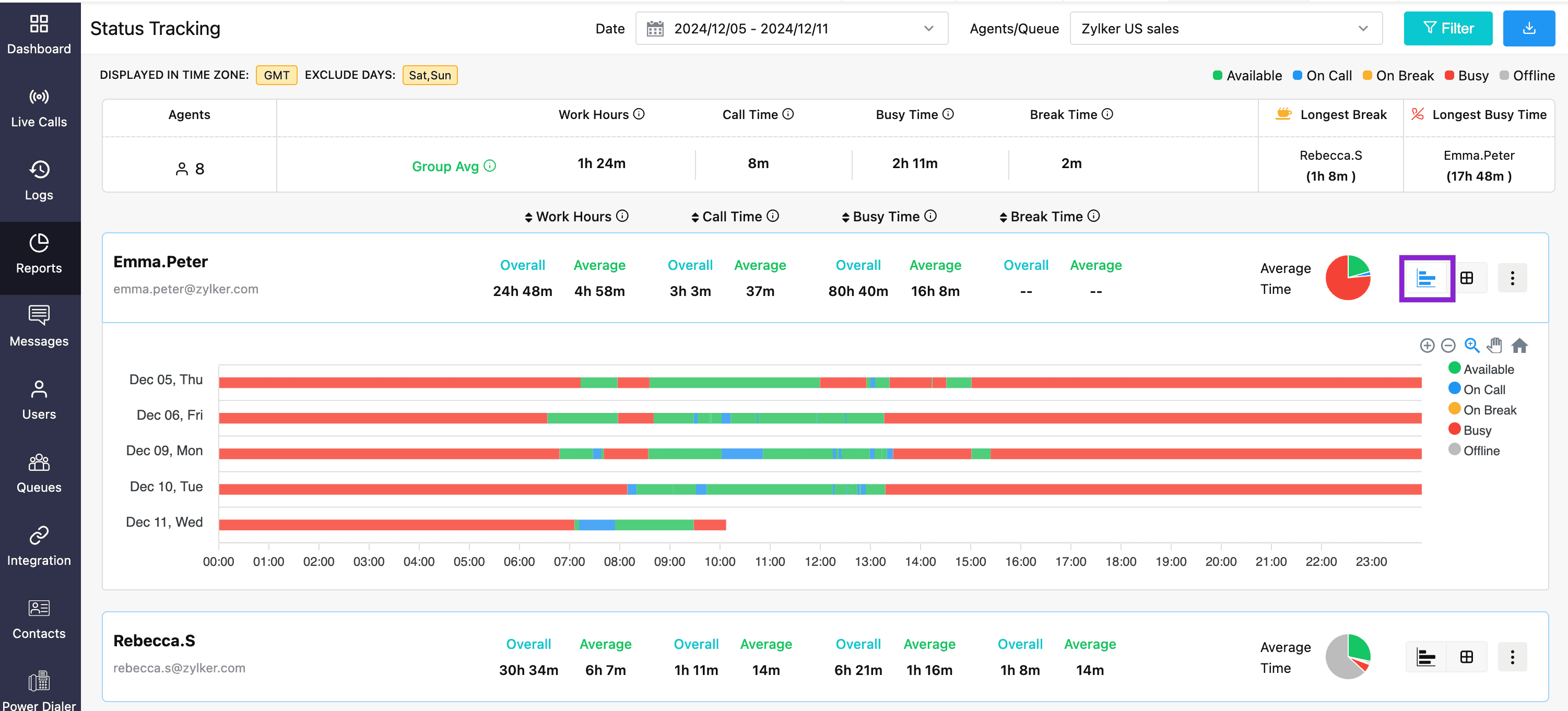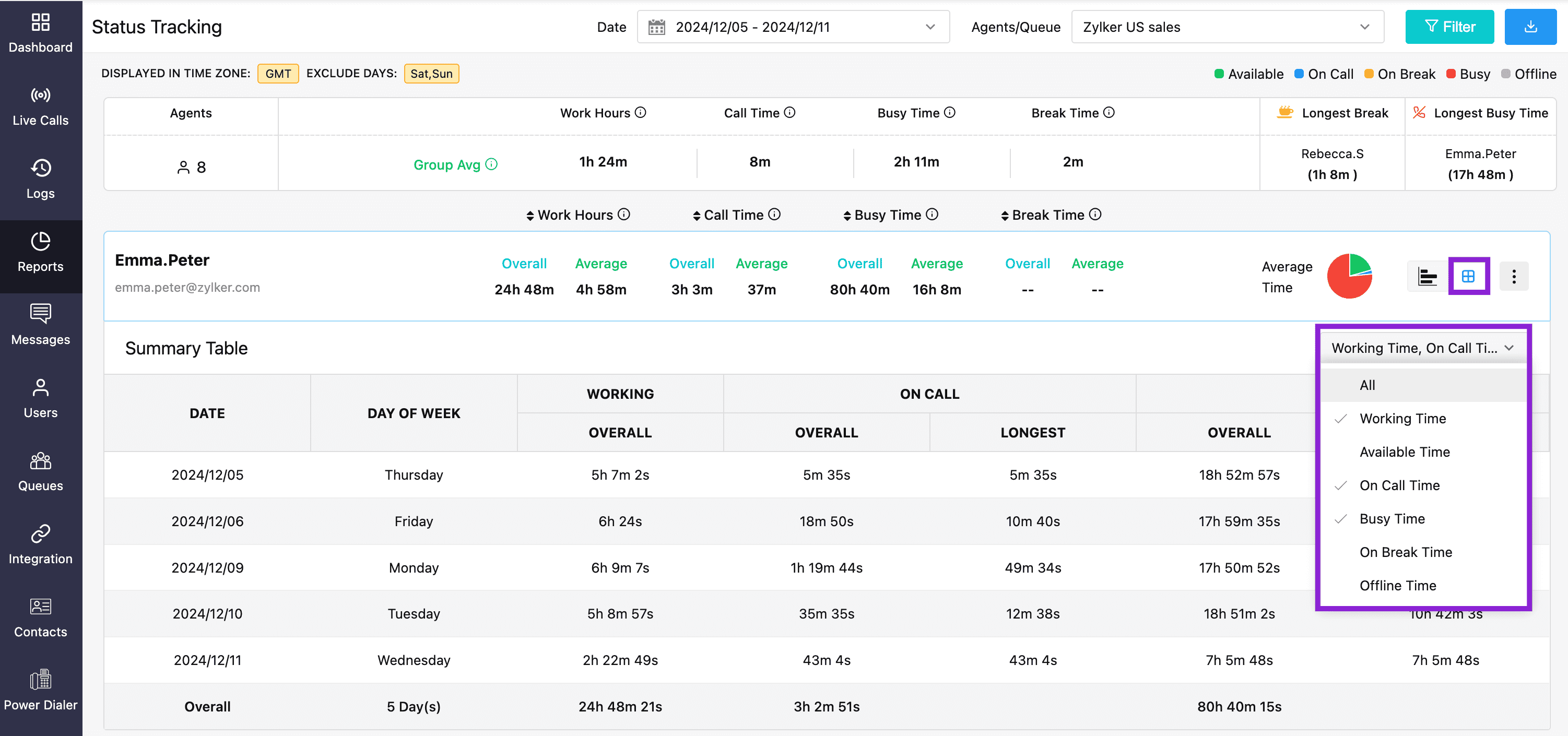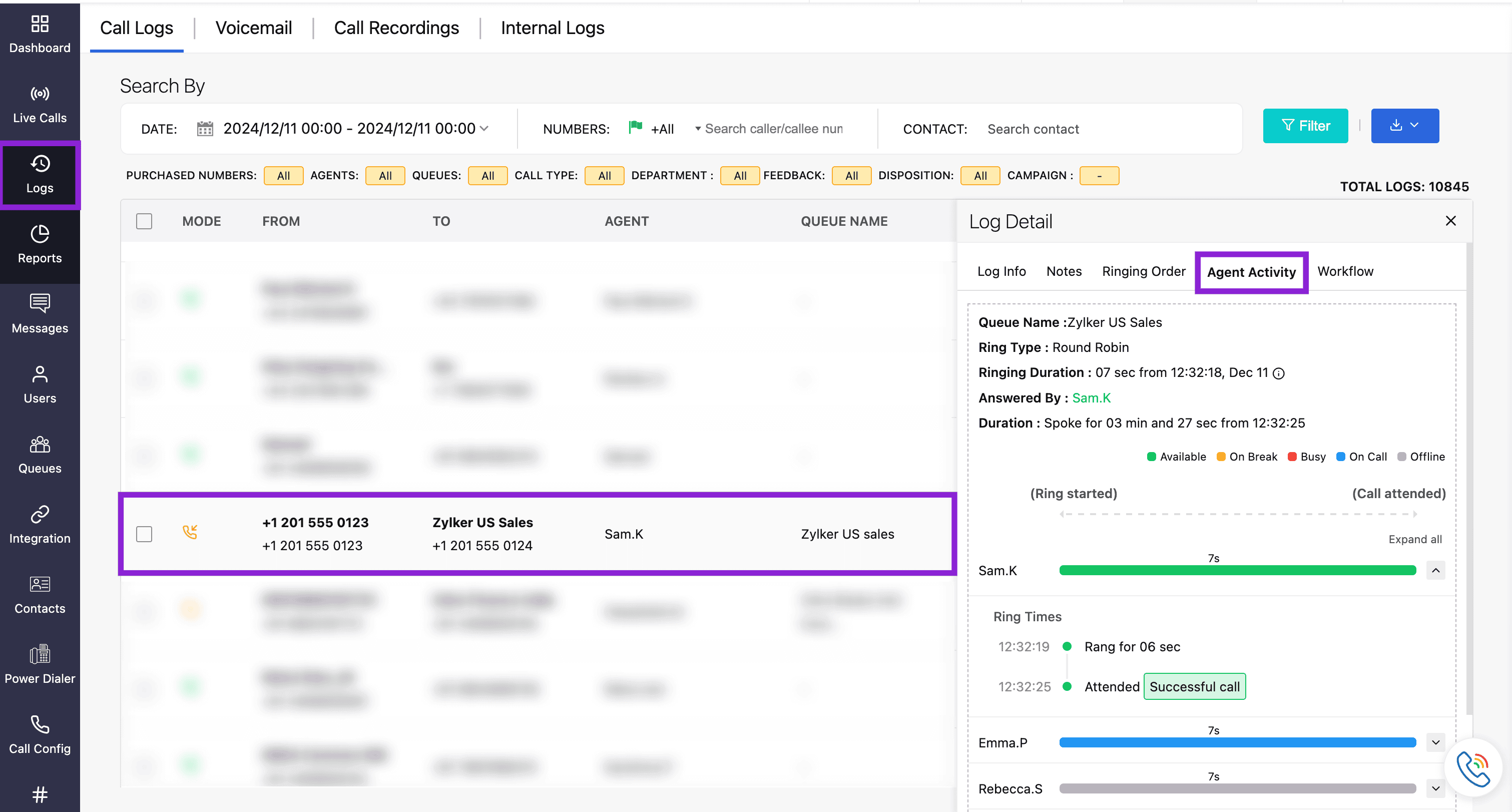Status Tracking & Export Report
This guide provides a comprehensive overview of Agent Status Audit in Zoho Voice. It covers the key terms and metrics monitored, the features and functionalities of the status audit system, the formulas used to calculate each metric, how data is visually presented, and the steps to export detailed reports for further analysis.
What details are audited?
Status: This showcases the agent's status. The status includes On Call, Available, On Break, Busy, Offline.
Time: The time when the status was set.
Actor: The person who sets the status. This can be the agent themselves, their supervisor/admin, or Zoho Voice based on the agent's activity.
Reason: When the status is set by Zoho Voice, a reason is specified. This can be "Agent entered a call", "Agent exited a call", "Max-no answer reached" or "Automatic check-in/check-out".
Key Terminologies
This section introduces the key terminologies used and related to status tracking.
Work Hours: The duration when the agents were on call + available to take calls.
Call Time: The duration when the agents were on call.
Busy Time: The duration when the agents were busy.
Break Time: The duration when the agents were on break.
Both busy and break time shows that the agent was unavailable to take other calls.
Features and Functionalities
Go to the Reports module and click the Status Tracking tab from the left sidebar menu.
Agents/Queue
Supervisors/admins can select the required agents or queue to audit their status report.
Agent View: To view individual/multiple agents' status, click the Agents/Queue dropdown, then select the Agent radio button. Select one or more agents to view their status.
Note
When multiple agents are selected, the summary bar shows a consolidated view of the agent status.
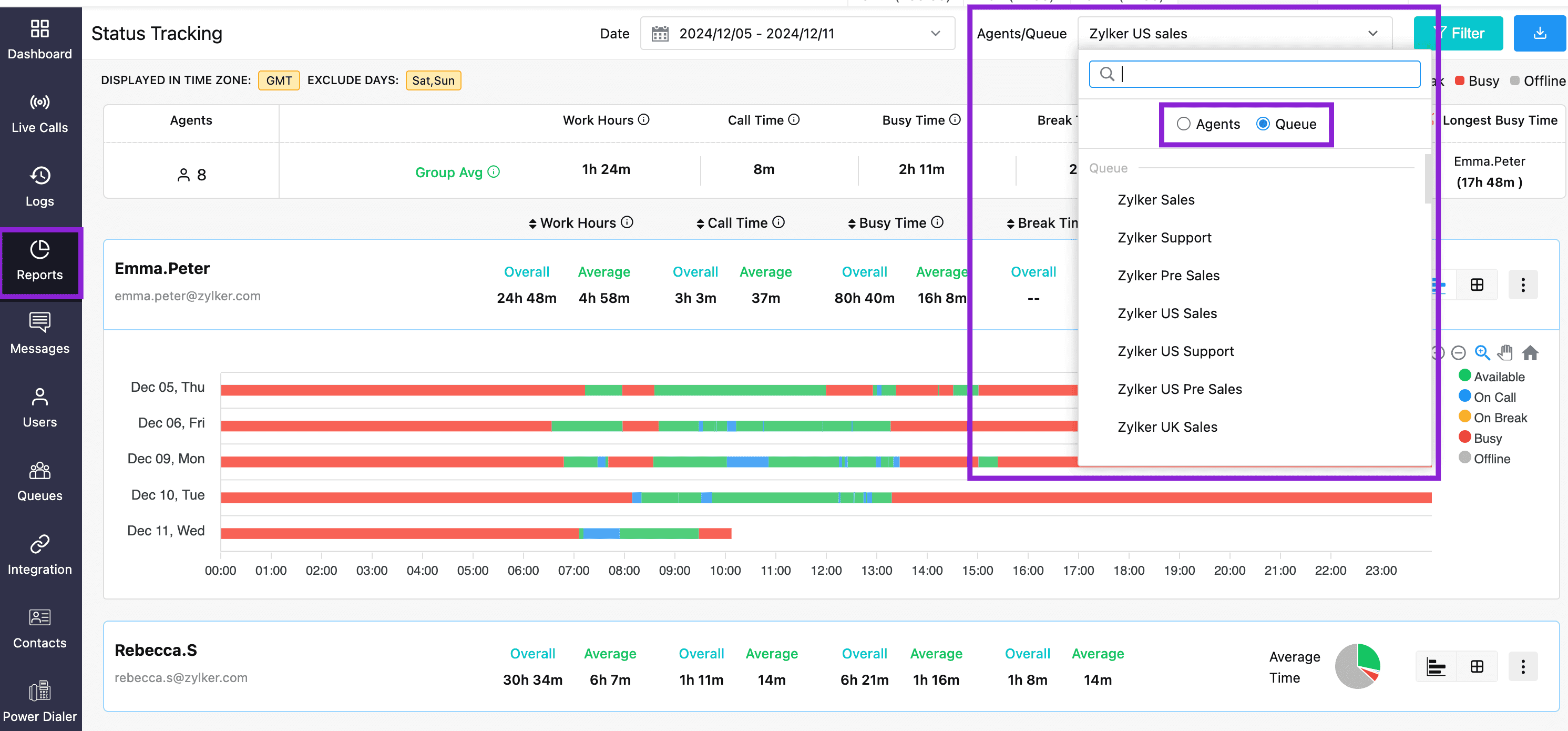
Queue View: To view the status of agents in a queue, click the Agents/Queue dropdown, choose the Queue radio button, and select the queue.
Note
For supervisors, if their associated agents are present in any queues, then they can select the respective queue.
Flexible Date Range Filter
Based on the user requirement, the date range can be set for status tracking/viewing.
Click Date and select the required data range.
Note
In the Custom range, up to 31 days can be selected.
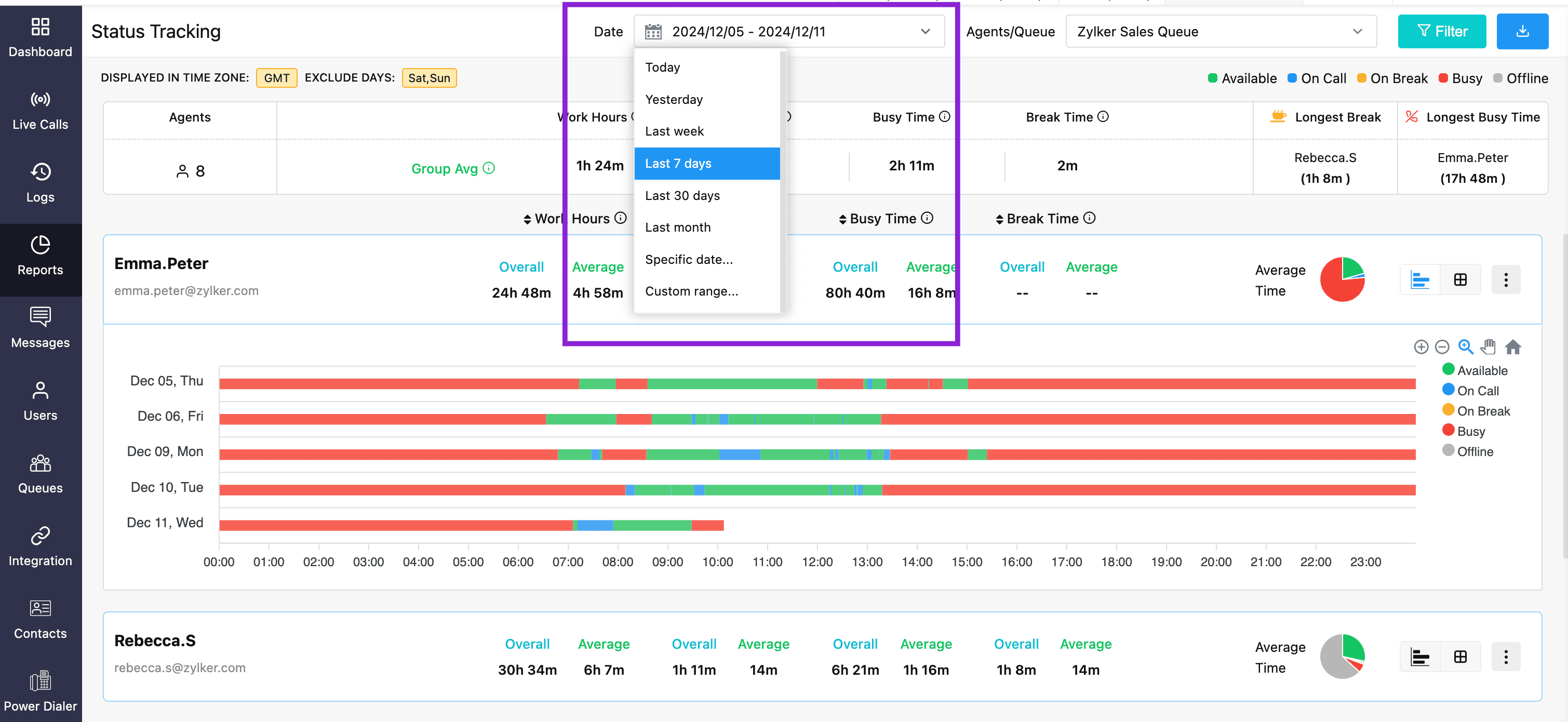
Flexible Filter option
You can customize your display time zone(the time zone in which the data has to be displayed), and exclude the days and status you want to avoid in the status view.
Click Filter, customize the filter, and then click Apply.
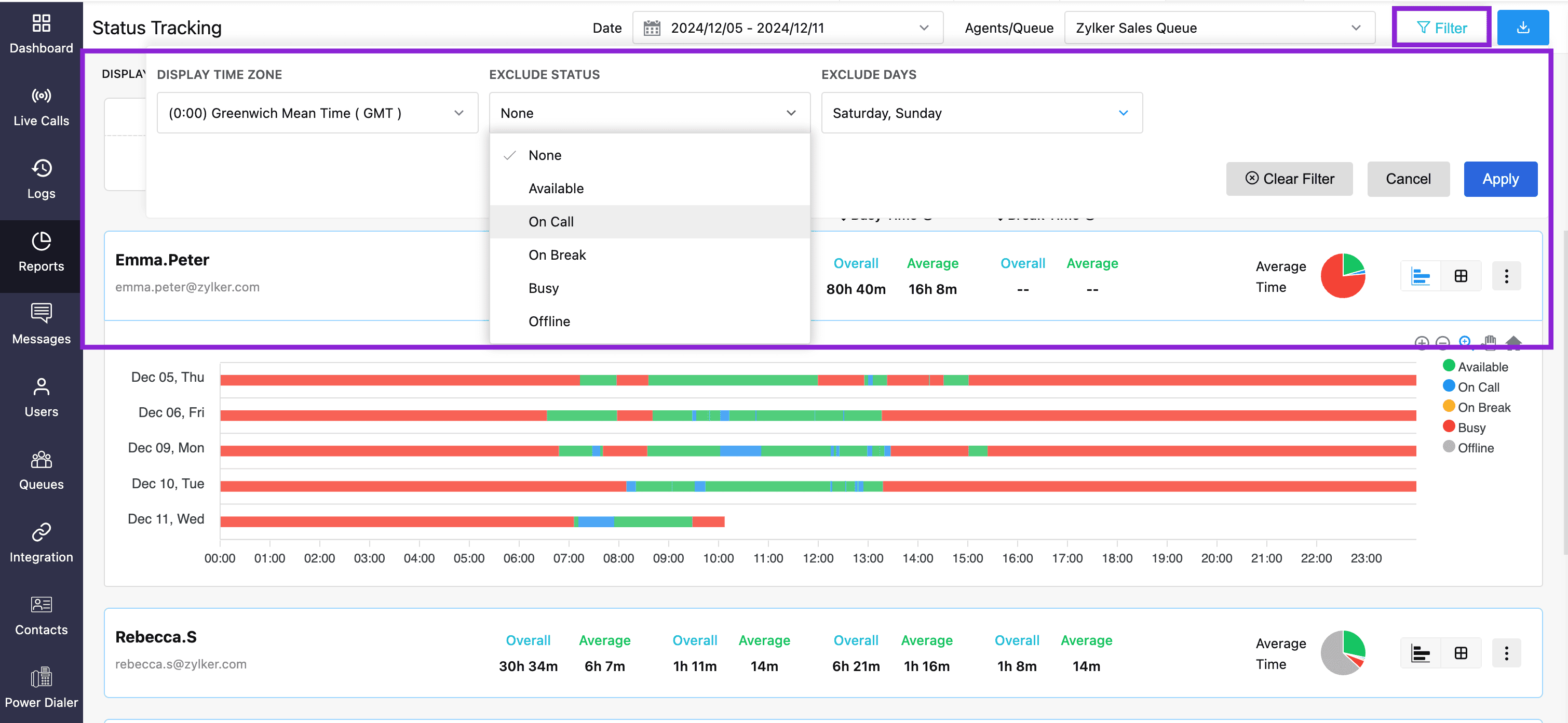
Status Tracking
In status tracking, admins monitor all agents in the organization, and supervisors track the status changes of their assigned agents.
![]()
Summary Section
The Summary section presents a combined view of the selected agents' performance data, including the metrics:
Work Hours - On Call Time + Available Time
Call Time - Total duration spent actively engaged in calls.
Busy Time & Break Time - Time spent unavailable for calls.
The agent with the longest break and longest busy time.
Detailed Agent Breakdown
Below the Summary section, you’ll find individual metrics for each agent where you can drill down into each agent’s individual metrics, viewing a breakdown of their Call Time, Works hours, Busy Time, and Break Time.
Understanding Time Metrics
Each agent’s metric/status is shown with respect to:
Overall Time - Shows the cumulative time logged in each status for the selected period.
Average Time - The per-day average of the time logged in each status.
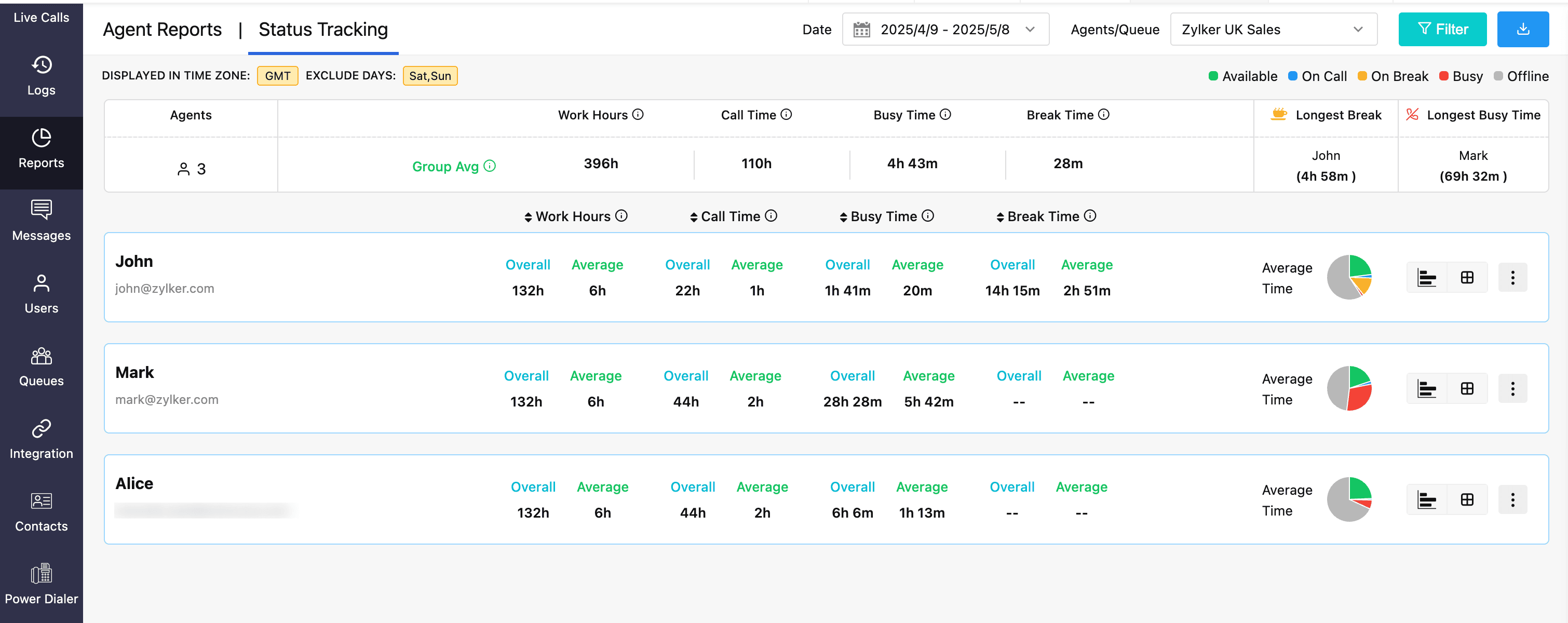
Let’s consider an example where John works 5 days a week, spending 6 hours per day at work, with 1 hour of calls per day. His report for a 30-day period (excluding weekends - 22 working days) will be calculated as follows:
On Call Time
Overall On Call Time = Total time spent on call during the selected period
For John: 1 hour × 22 days = 22 hours.
Average On Call Time = (Total time on call) / (Number of days in the selected period)
For John: 22 hours / 22 days = 1 hour per day.
Available Time
Overall Available Time = Total time spent available during the selected period
For John: 5 hours × 22 days = 110 hours.
Average Available Time = (Total time available) / (Number of days in the filtered period)
For John: 110 hours / 22 days = 5 hours per day.
Work Hours
Work Hours track the total time an agent spends waiting for and actively handling calls.
Note
This does not include Busy Time or Break Time.
Overall Work Hours = (Total time spent in Available status + Total time spent On Call) during the selected period
For John: 6 hours × 22 days = 132 hours.
Average Work Hours = (Total Work Hours) / (Number of days in the selected period)
For John: 132 hours / 22 days = 6 hours per day.
Multi-Agent Summary with Example
When multiple agents are selected, the Summary bar shows a consolidated view of the agent statuses.
If we now include Mark and Alice, who each handle 2 hours of calls per day, their times for a month excluding the weekends (22 working days) would be:
Metric | John | Mark | Alice | Total (All Agents) |
Overall On Call Time/22 days | 22 hrs | 44 hrs | 44 hrs | 110 hrs |
Average On Call Time | (22 / 22) = 1 hr/day | (44 / 22) = 2 hrs/day | (44 / 22) = 2 hrs/day | (110 / (22×3)) = 1.6 hrs/day per agent |
Overall Available Time | 110 hrs | 88 hrs | 88 hrs | 198 hrs |
Average Available Time | (110 / 22) = 5 hrs/day | (88 / 22) = 4 hrs/day | (88 / 22) = 4 hrs/day | (198 / (22×3)) = 3 hrs/day per agent |
Overall Work Hours | 132 hrs | 132 hrs | 132 hrs | 396 hrs |
Average Work Hours | (132 / 22) = 6 hrs/day | (132 / 22) = 6 hrs/day | (132 / 22) = 6 hrs/day | 6 hrs/day per agent |
Overall Summary: We can observe that John’s average on-call time is below the group average, while Mark and Alice exceed the group average.
Two options to view the Status Report
Timeline view provides a visual representation of the agent's day using individual status. Click the Timeline view icon to display the graphical representation of the agent's data.
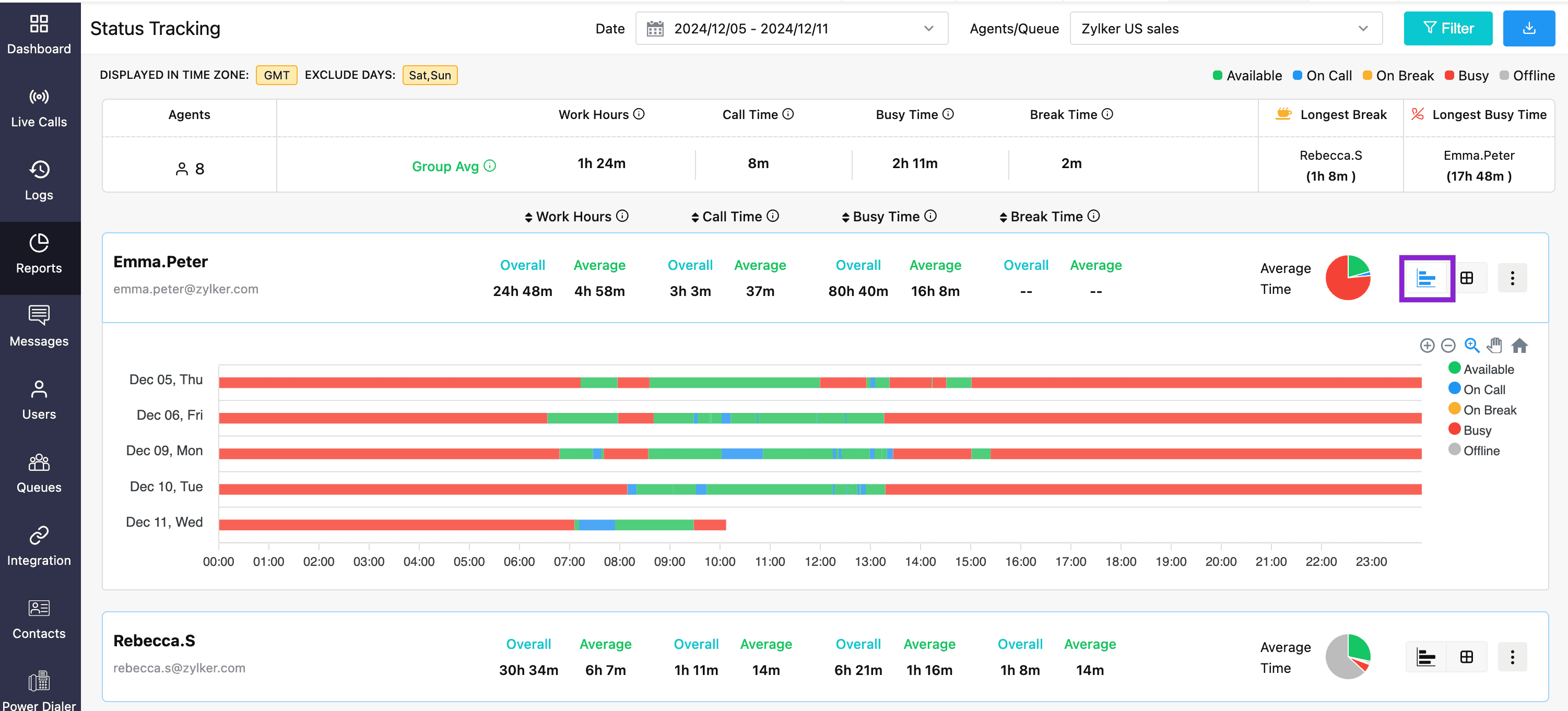
Table view displays the summary of the agent's activities based on the status. Click the Table view icon to display the tabular view for the agent's data. The required statuses can be selected from the drop-down.
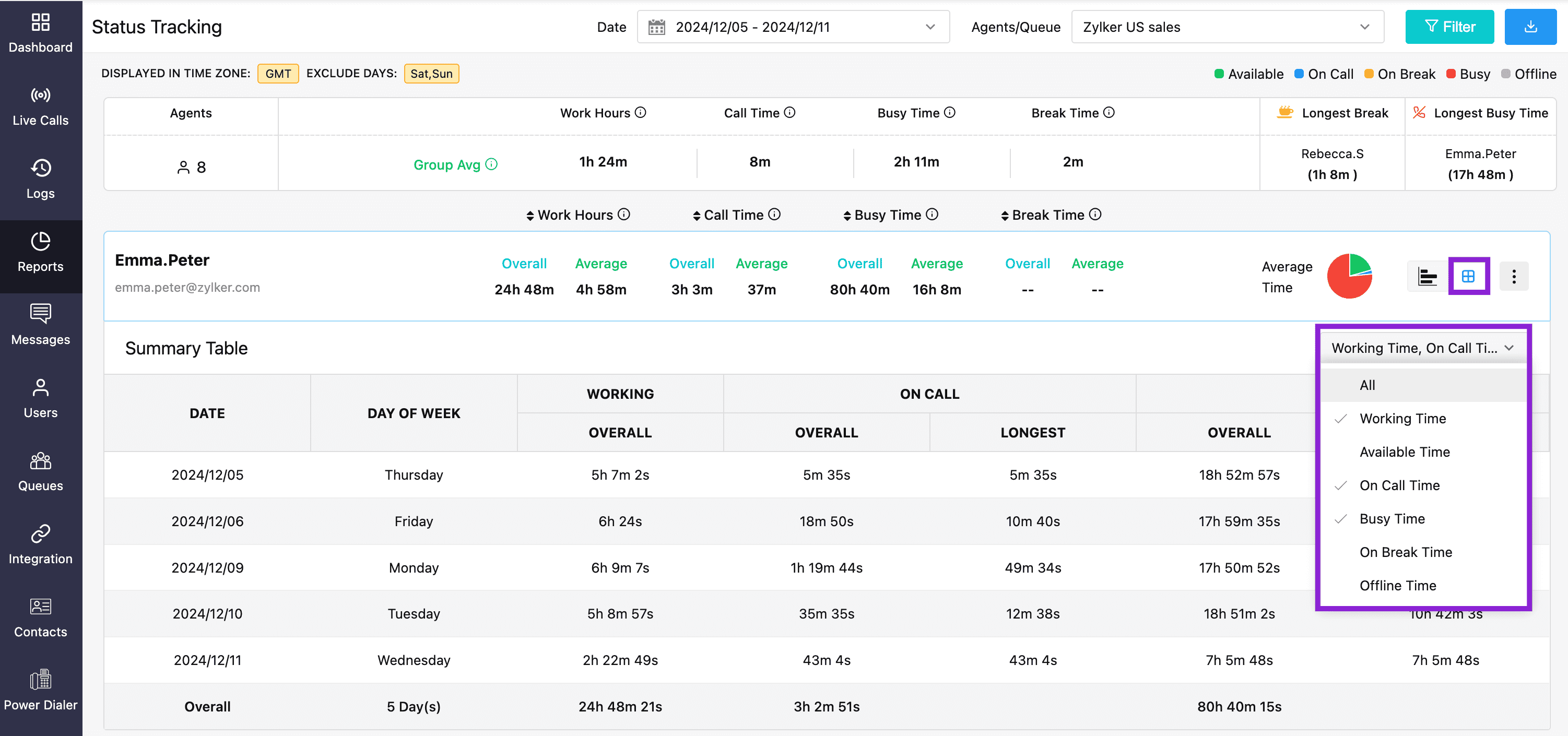
Viewing Agent Activity during queue calls
Agents' activity can be viewed in correlation with queue calls. This data is visible for incoming and missed queue calls, which have reached the ringing stage.
Navigate to Logs, select the required incoming or missed call log for which a queue is assigned, then click the Agent Activity tab. You can view the Ringing Duration, who answered the call, Spoke Duration, and other activity of the call.
This provides an in-depth picture of the agent's activity with respect to a queue's incoming and missed call.
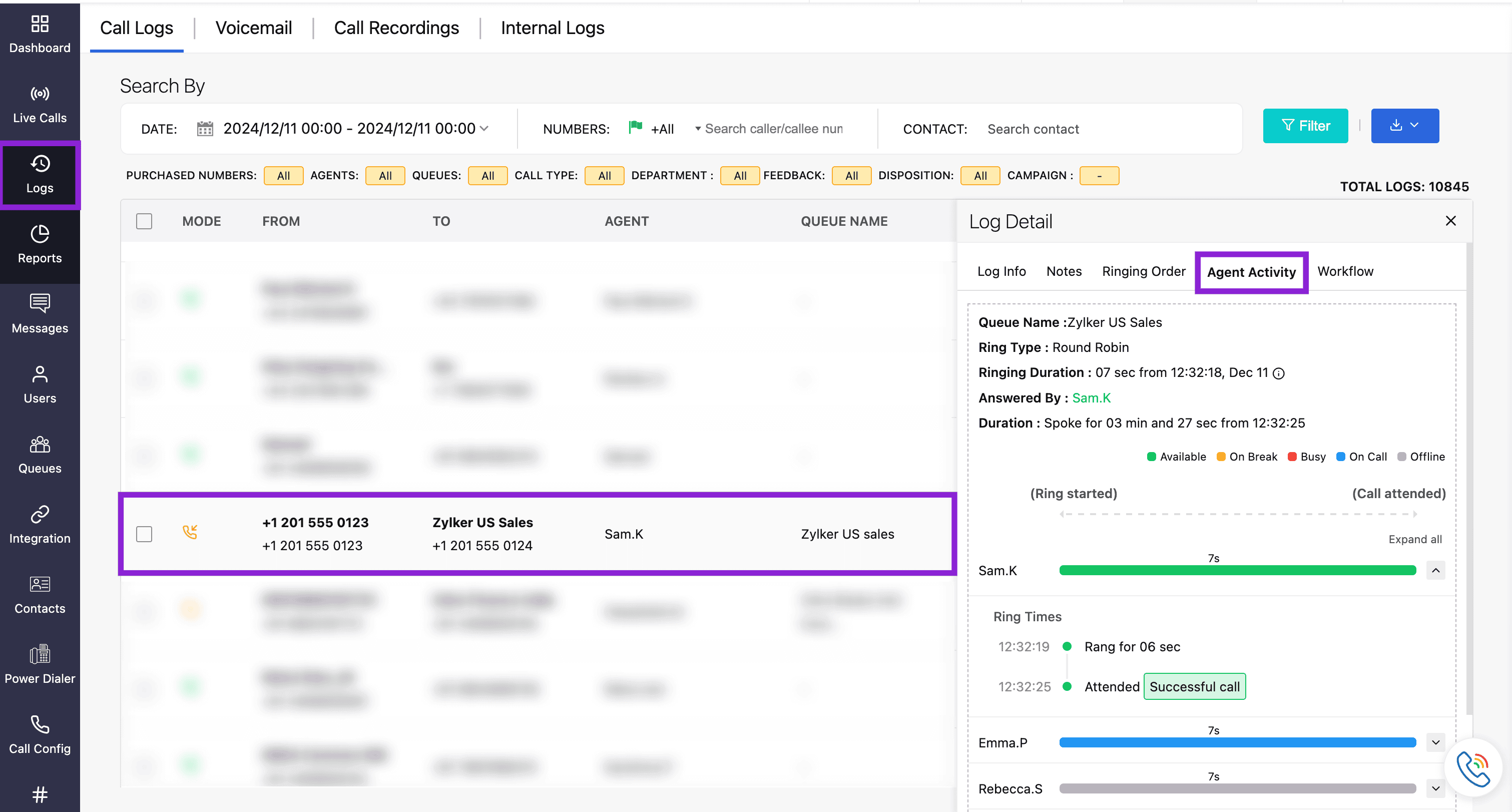
Status auto-update in Zoho Cliq (only for Zoho Cliq integration with Zoho Voice)
When Zoho Cliq is integrated with Zoho Voice, the agent's status will be automatically synchronised between both platforms.
For instance, if an agent is in On Call status, it will be updated in Zoho Cliq automatically, without the need for manual intervention.
Generating Reports
Supervisors/admins can generate their queue's report and individual agent's report as well.
To download an individual agent's report, go to Reports → Status Tracking, then select the required Date range and Agents/Queue. Select the agent and click the ellipsis (three dots), then click Export List Report or Export Table Report.
To download the overall table report (this can be for a queue or when multiple agents are selected), go to Reports → Status Tracking, then select your required Date range and Agents/Queue. Click the download icon, which is available in the top-right corner.
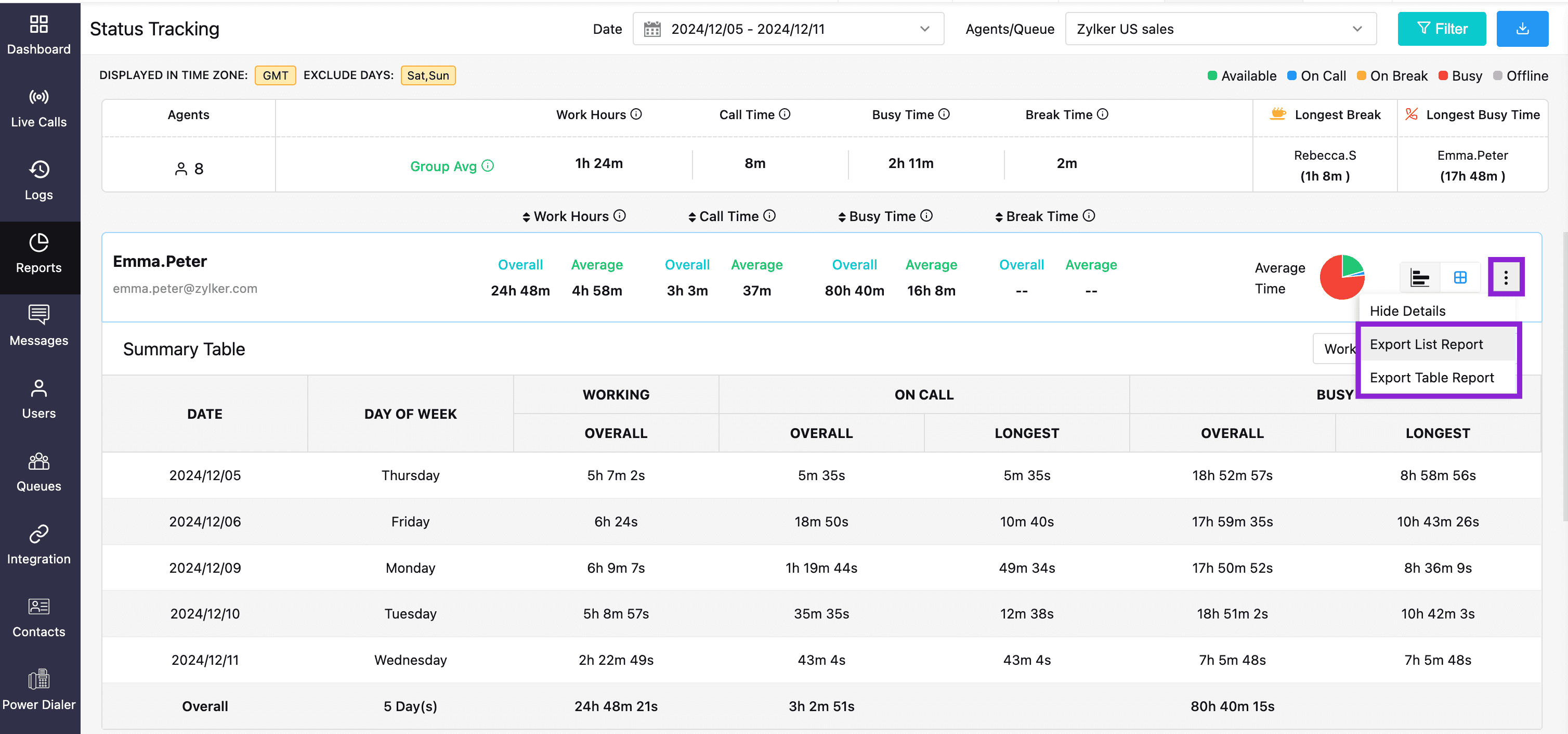
Note
It is advised to download the data if necessary, as the data storage is limited to one year. Any data older than a year is not retained and cannot be used for generating reports.
Supporting Plans
Agent Status Audit feature is available for all plans in Enterprise Telephony edition.