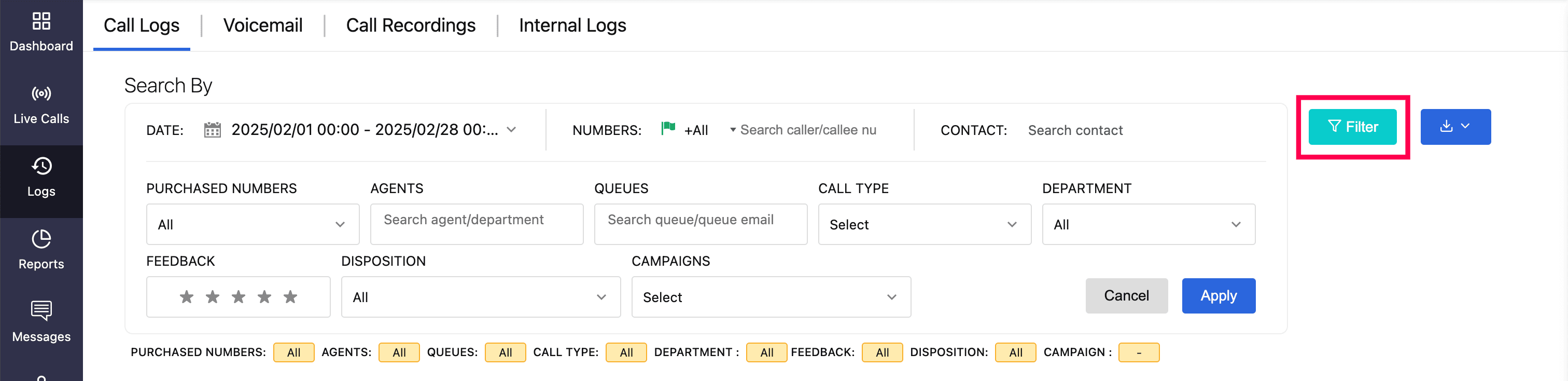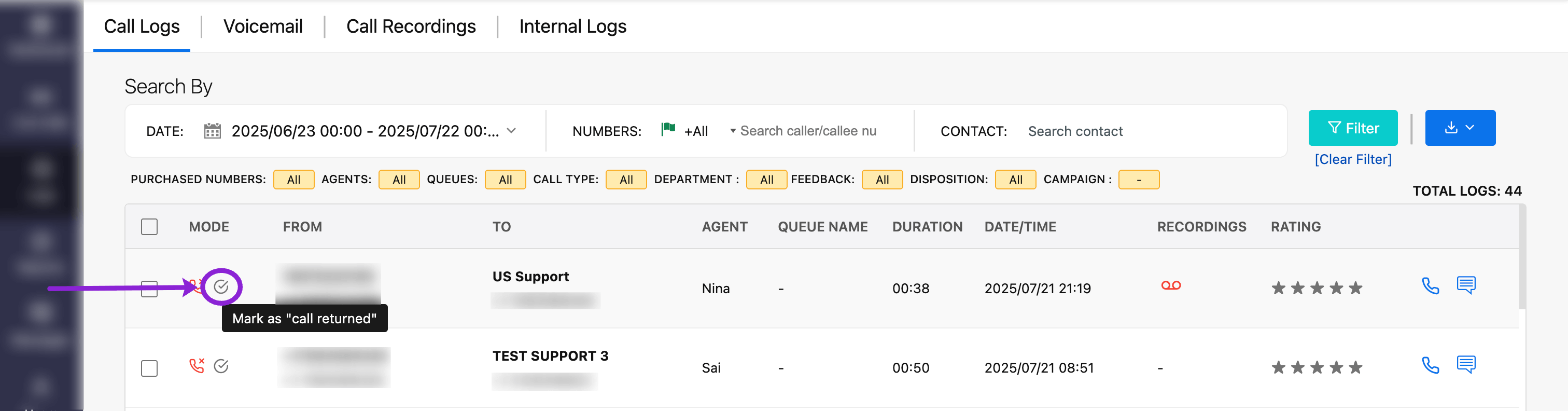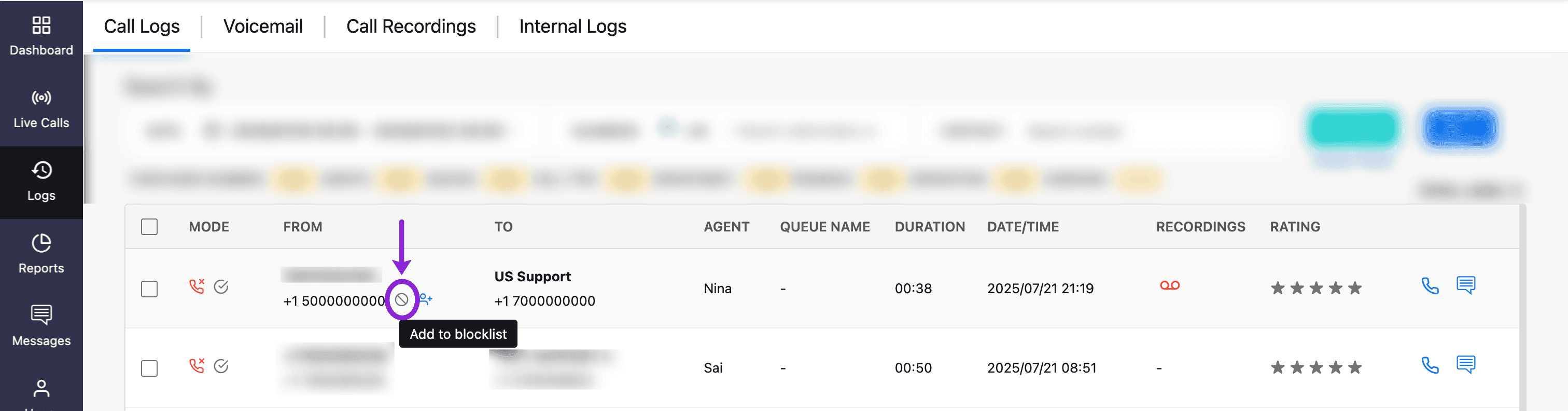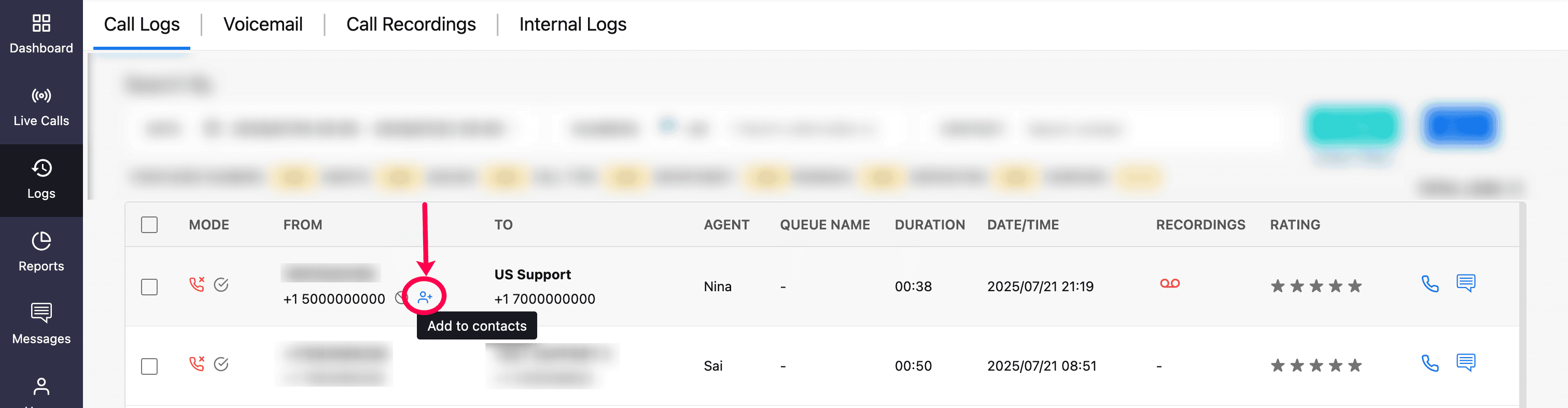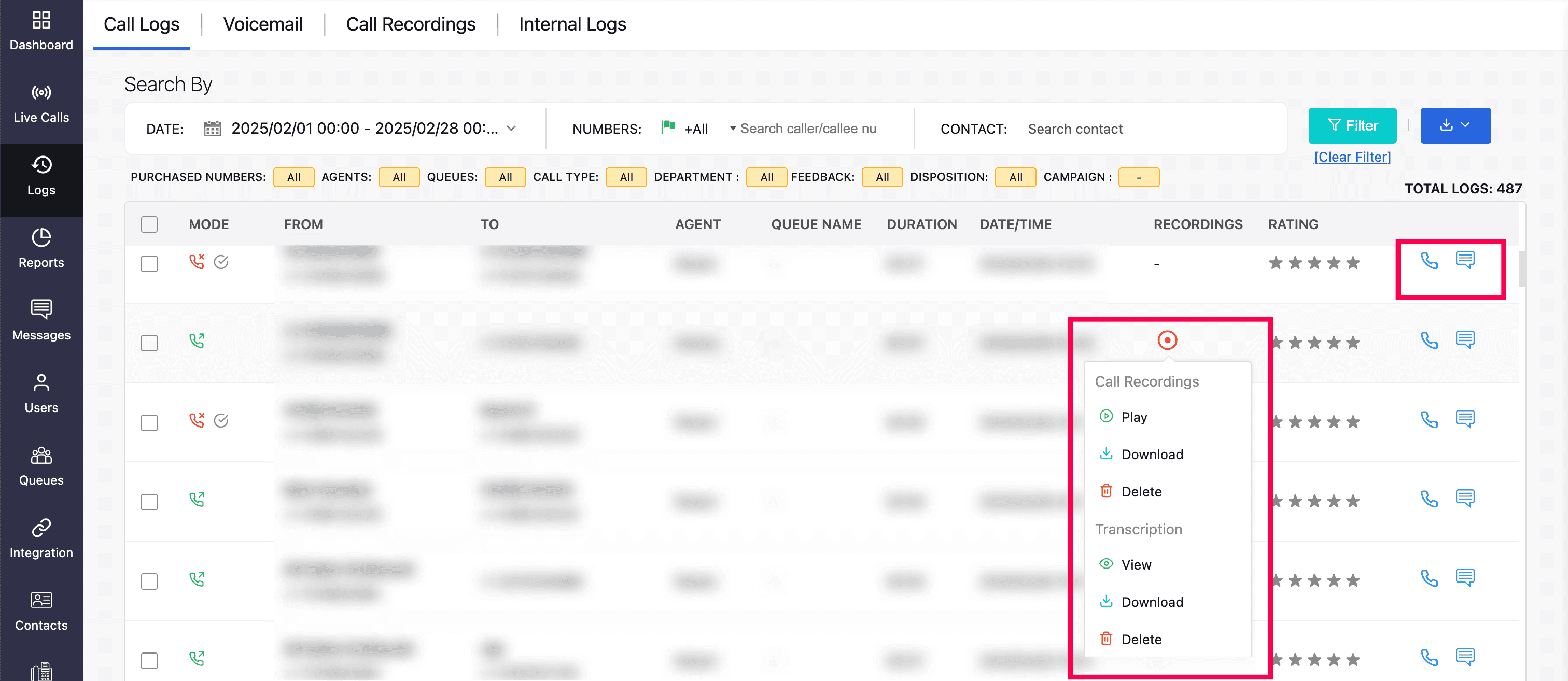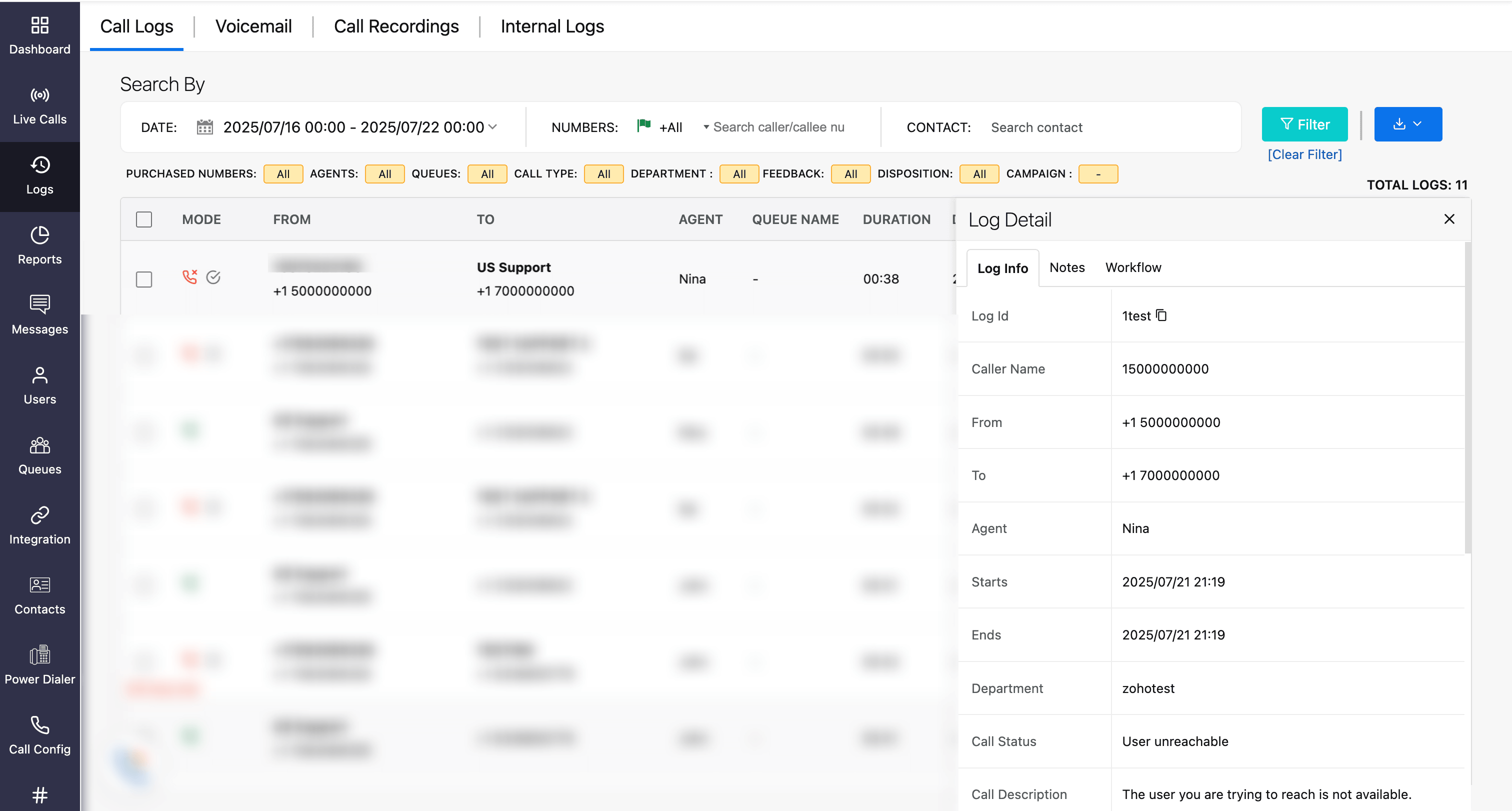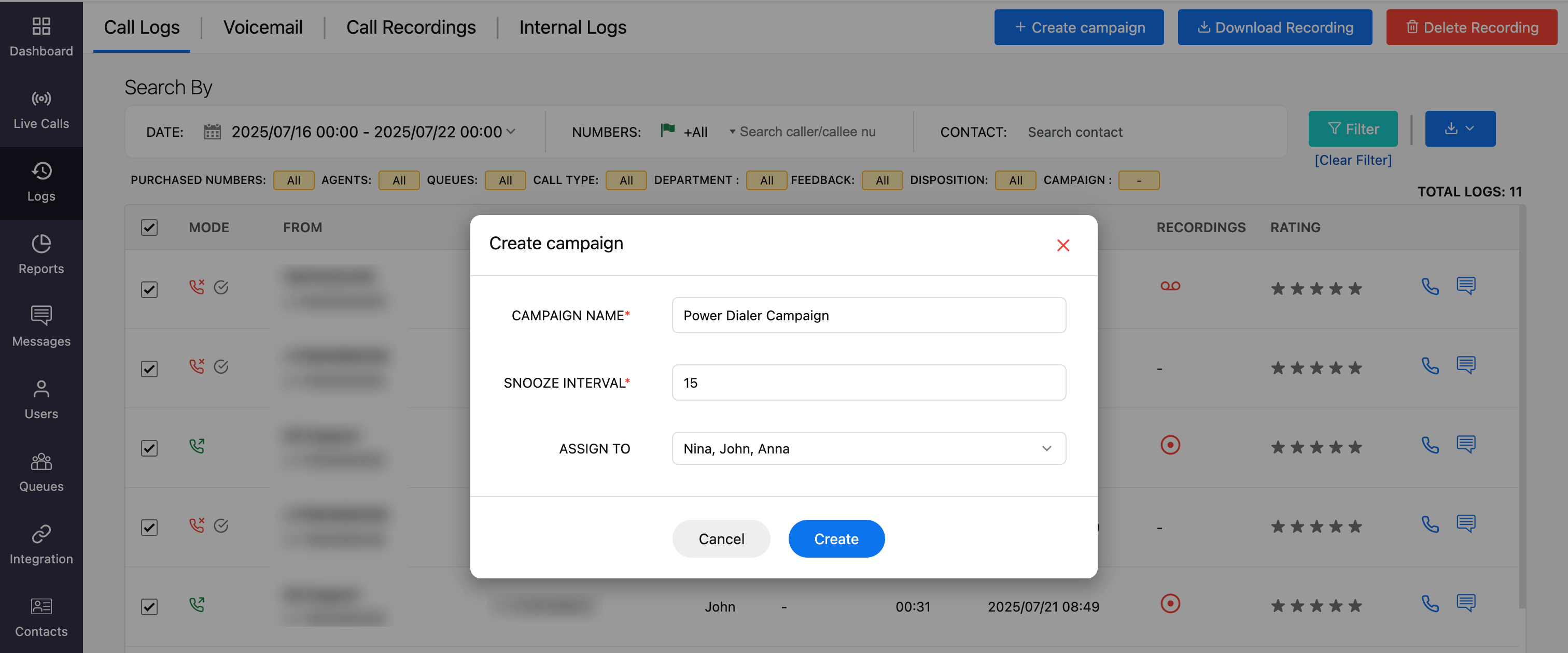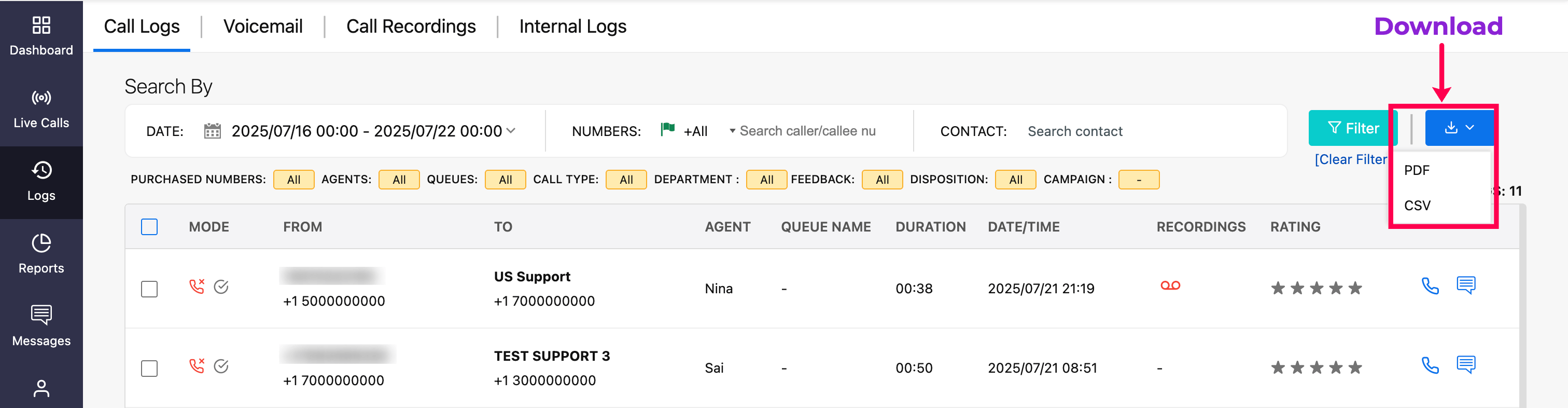Logs
Zoho Voice provides a centralized view and management of your call-related records, including calls, voicemails, call recordings, and internal (agent-to-agent) call logs.
The ability to access and download these logs is based on your role within the organization:
Super Admin and Admin: Can access and download logs for the entire organization.
Supervisor Plus and Supervisor: Can access and download their own logs as well as those of the agents/supervisors assigned to them.
Technician: Can access and download only their own logs.
Accessing call logs
Log in to your Zoho Voice account.
Navigate to the Logs module to view all your call activities.
Filter & Search call logs
Use the search and filter options to find specific logs by date range, time, phone numbers, or contact names.
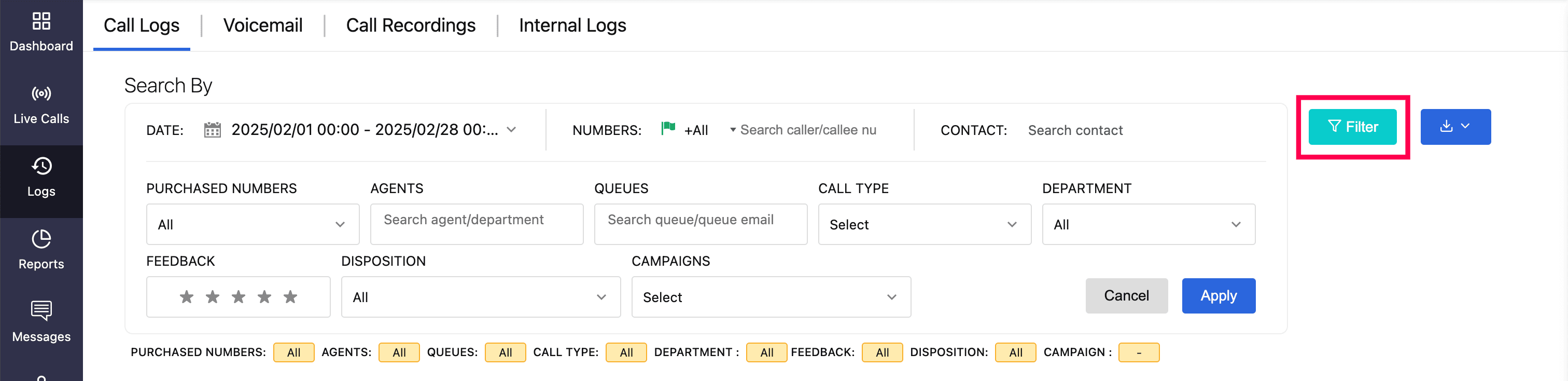
For advanced filtering, click the Filter button to refine results based on:
Purchased numbers
Agents
Queues
Call Types
Departments
Feedback
Dispositions
Campaigns
For call types, you can filter based on the following:
Incoming: These are calls where the customer reaches out to an agent or a queue.
Forward: Calls that have been redirected to another agent, queue, or external number. This helps track how calls are being handled or escalated.
Outgoing: Calls made by you or your team to a customer or external number.
Missed All: A complete list of all missed calls, regardless of whether someone followed up or not.
Missed returned: These are missed calls that were later returned by an agent and marked as such. Useful for tracking queue calls to ensure no duplicate follow-ups are made to the same customer.
Missed unreturned: Missed calls that have not yet been addressed or followed up.
Abandoned: Calls where the caller hangs up before anyone could answer. Usually happens when the wait time is too long or IVR menu is confusing and the caller gives up.
Timeout: Calls that rang for the full specified duration without being answered by an agent.
Bounced: Specific to call queues with overflow logic. For example, in a queue setup, if a maximum of 10 calls can be handled and 5 extra are allowed as overflow, the 16th call (beyond this capacity) is considered bounced—meaning it's outside the system’s ability to handle and was never queued.
Transfer: Calls that were transferred by an agent either through:
Blind Transfer: The agent transfers the call directly to another agent or queue without speaking to the recipient first. As soon as the transfer is made, the original agent's line is disconnected.
Speak & Transfer: The agent remains on the line until the transfer is complete, allowing for a smoother handoff, and has the option to merge and join the call.
3 way: This specifies the merged call made during the speak & transfer. It creates an ad-hoc conference so all three parties can communicate.
Barged: When a supervisor or admin chooses to monitor and intervene in live calls in different ways:
Listen (Silent Monitoring): The supervisor silently joins the call without alerting either the agent or the customer.
Whisper: The supervisor can speak to the agent during the call without the customer hearing.
3-Way: The supervisor joins the ongoing call, creating an ad-hoc conference with the agent and customer. All three participants can hear and speak with one another.
For missed calls, you can mark them as Call Returned. To do this, select the designated icon, as shown in the screenshot. This helps specifically for a queue call tracking whether an agent has already followed up on a missed call, preventing multiple agents from calling back the same number.
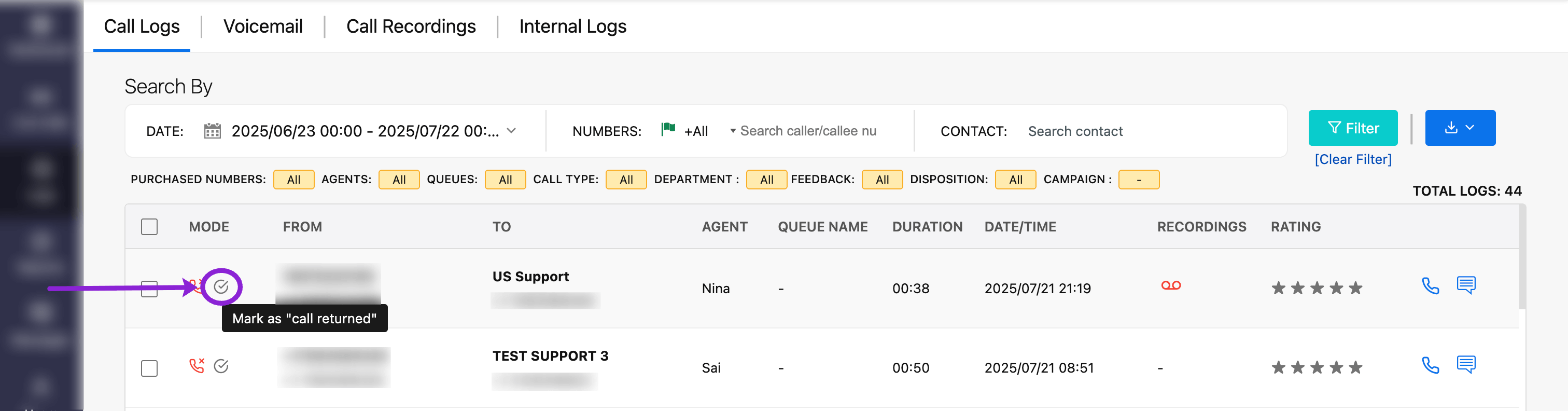
To block the number, hover over the number and click the blocked (🚫) icon.
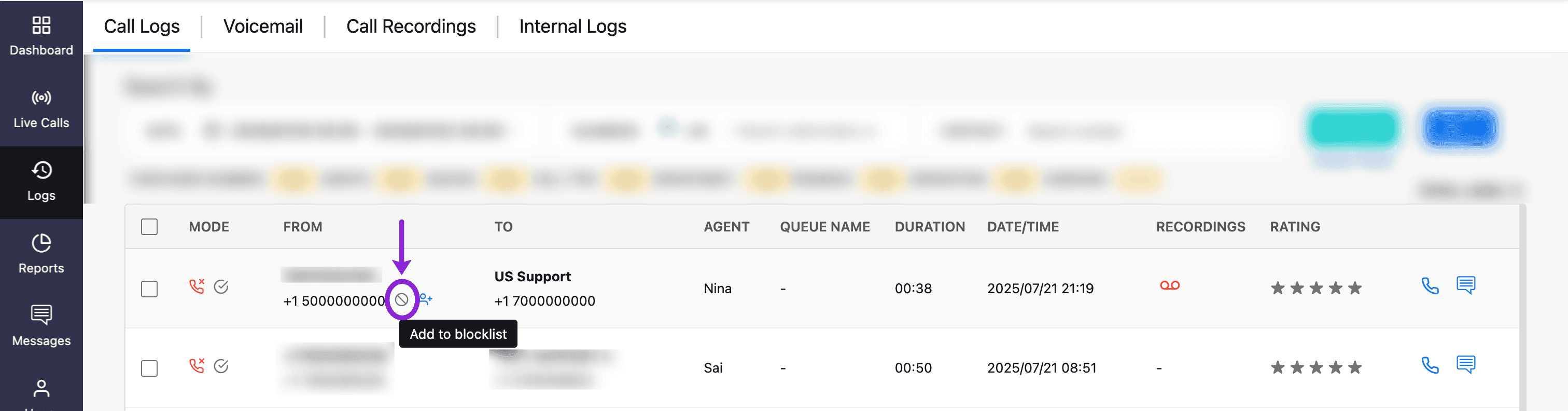
To save a new number to your contact, hover over the number and click the Add Contact icon.
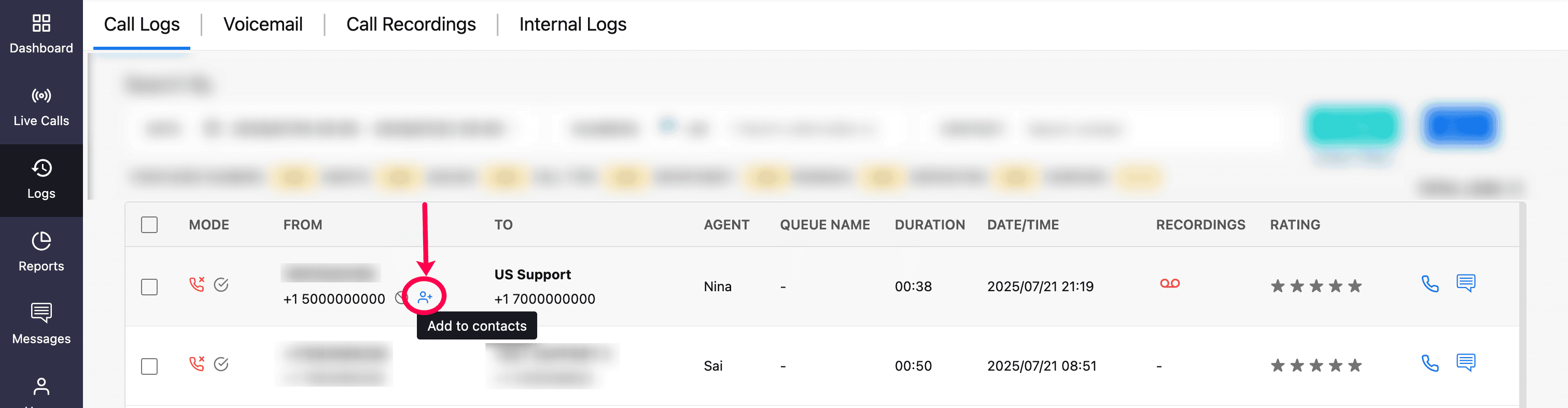
Manage call log details
Make calls or send SMS directly from the logs page using the respective icons.
Click the call recording icon to:
Play, Download, or Delete call recordings.
Manage call transcript - Generate, View, Download, or Delete call transcript.
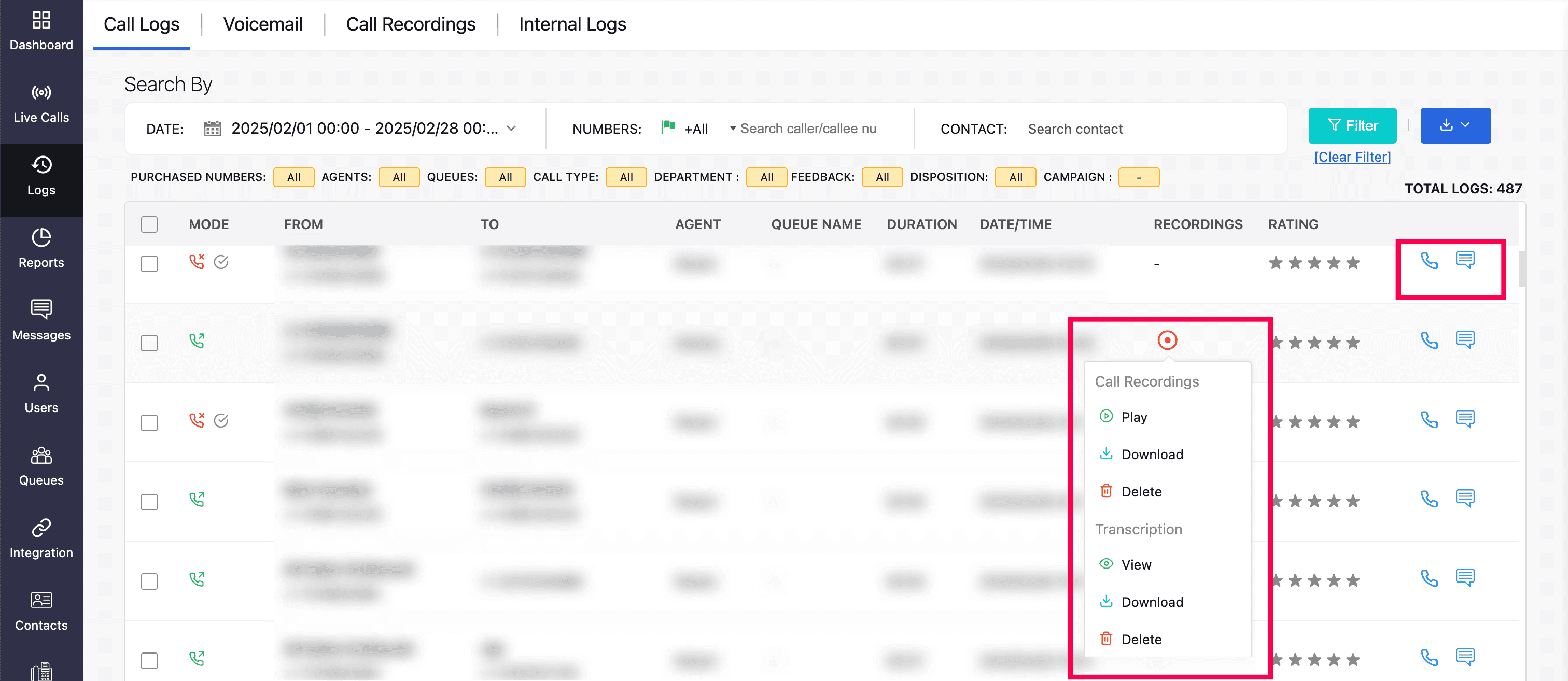
View call log details
Click on any log entry to see detailed log information.
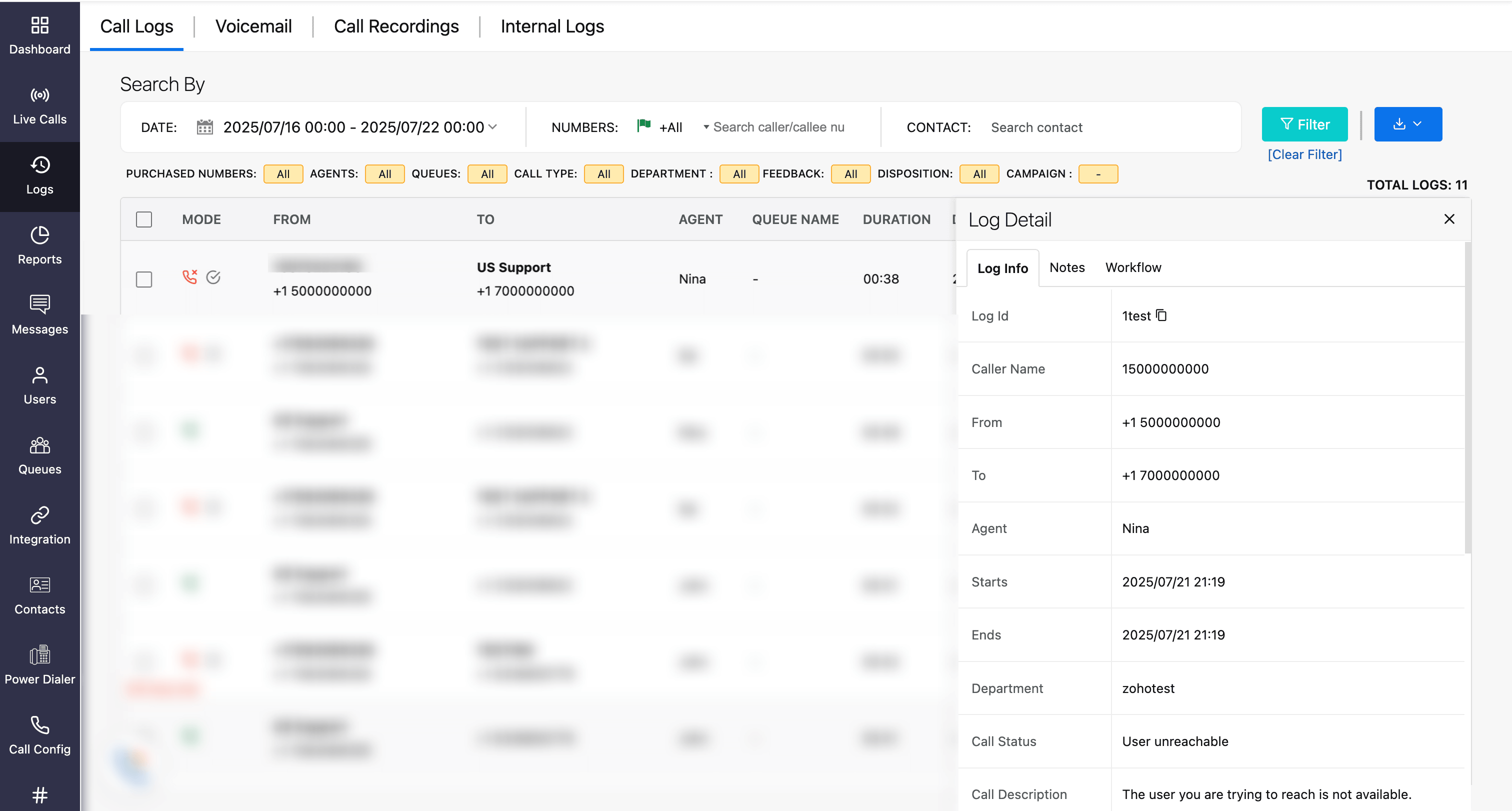
From this tab, you can navigate to:
Notes Tab: View and add notes related to the call for future reference.
Workflow Tab: Track workflow-related activities associated with the selected log.
Learn more about deluge workflow
Bulk actions
You can select multiple call logs or all logs using the checkboxes and perform the following actions:
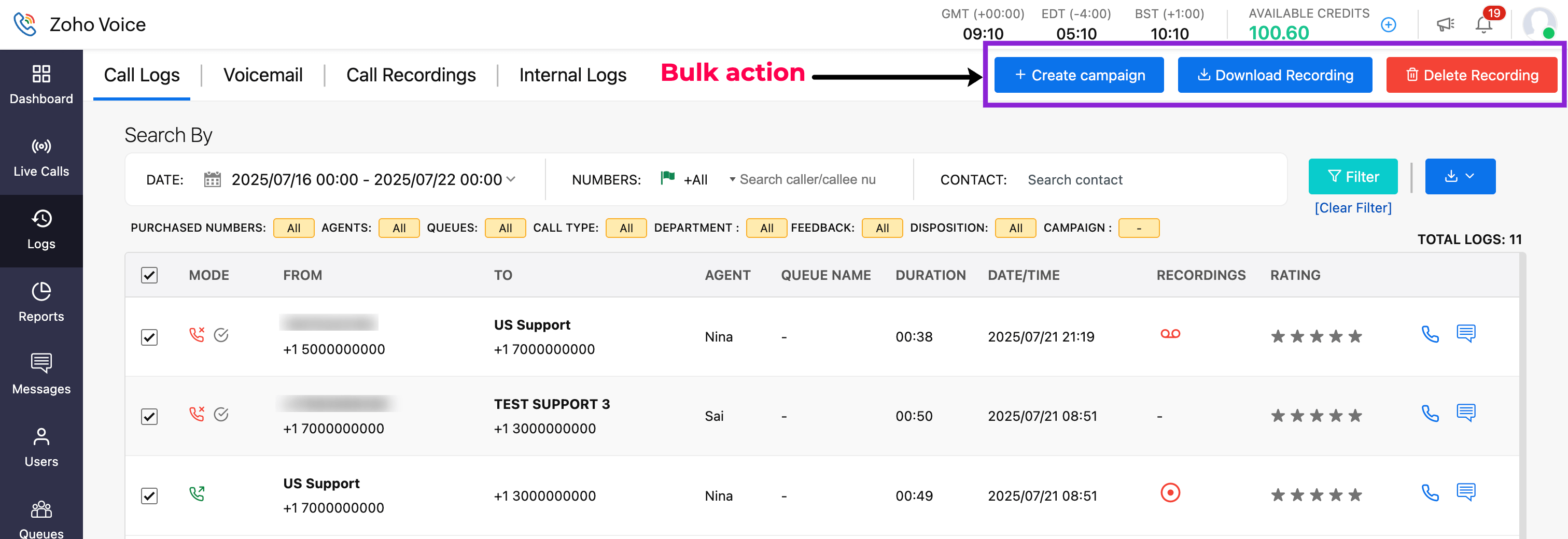
Download or Delete multiple recordings
Select the required call logs.
Click Download Recordings or Delete Recordings, as needed.
Create a Power Dialer campaign
Select the required logs and click Create Campaign.
Enter the campaign name and snooze interval (both are mandatory).
Assign the campaign to the agents.
Click Create.
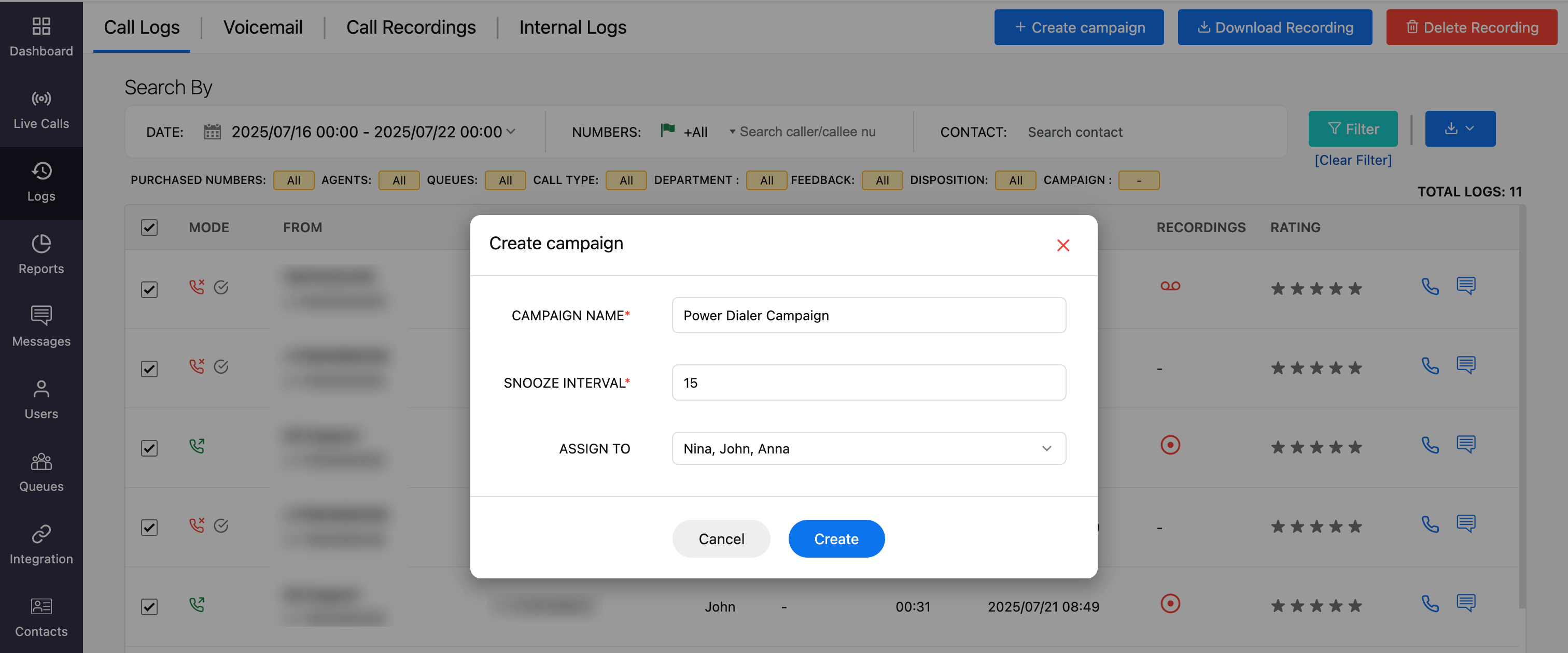
Learn more on power dialer campaign
Download call logs
Click Download icon in the top right corner.
Choose either PDF or CSV format to export your logs.
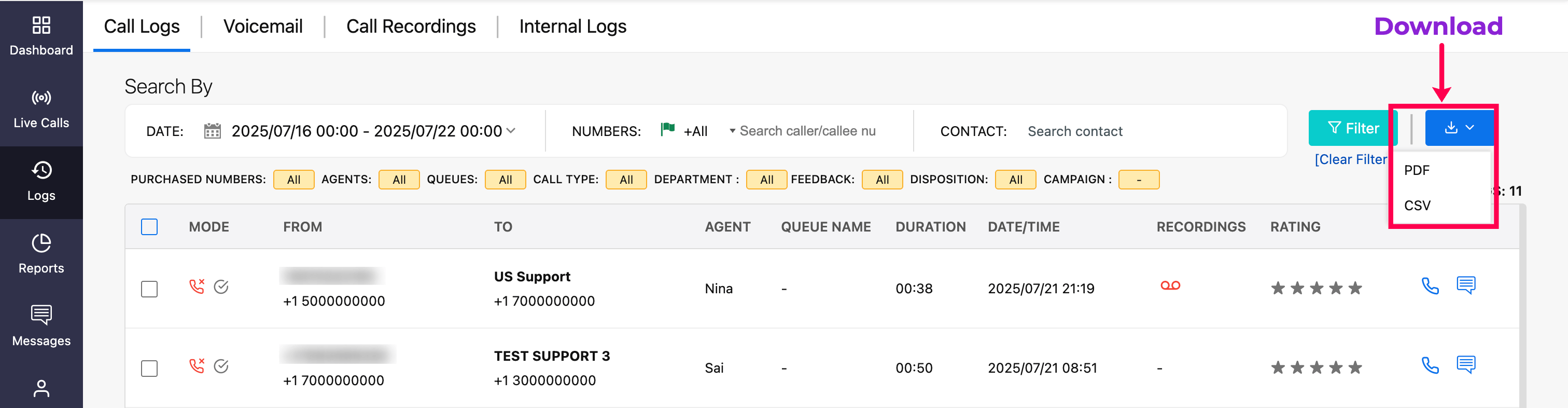
Similarly, you can view and manage voicemail logs, call recording logs, and internal call logs within their respective tabs. Each tab allows you to access relevant details and perform necessary actions.