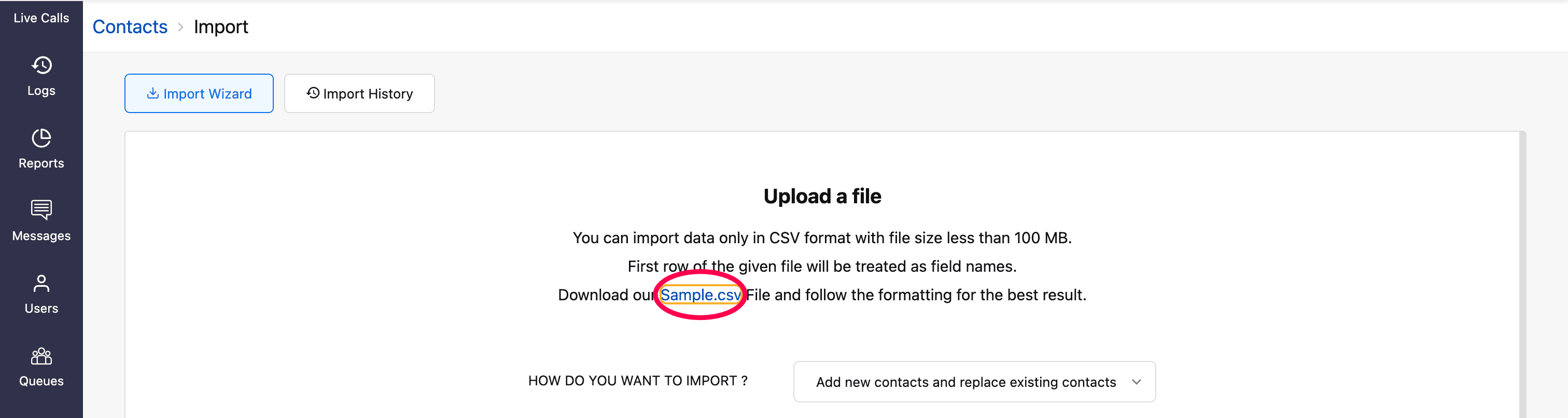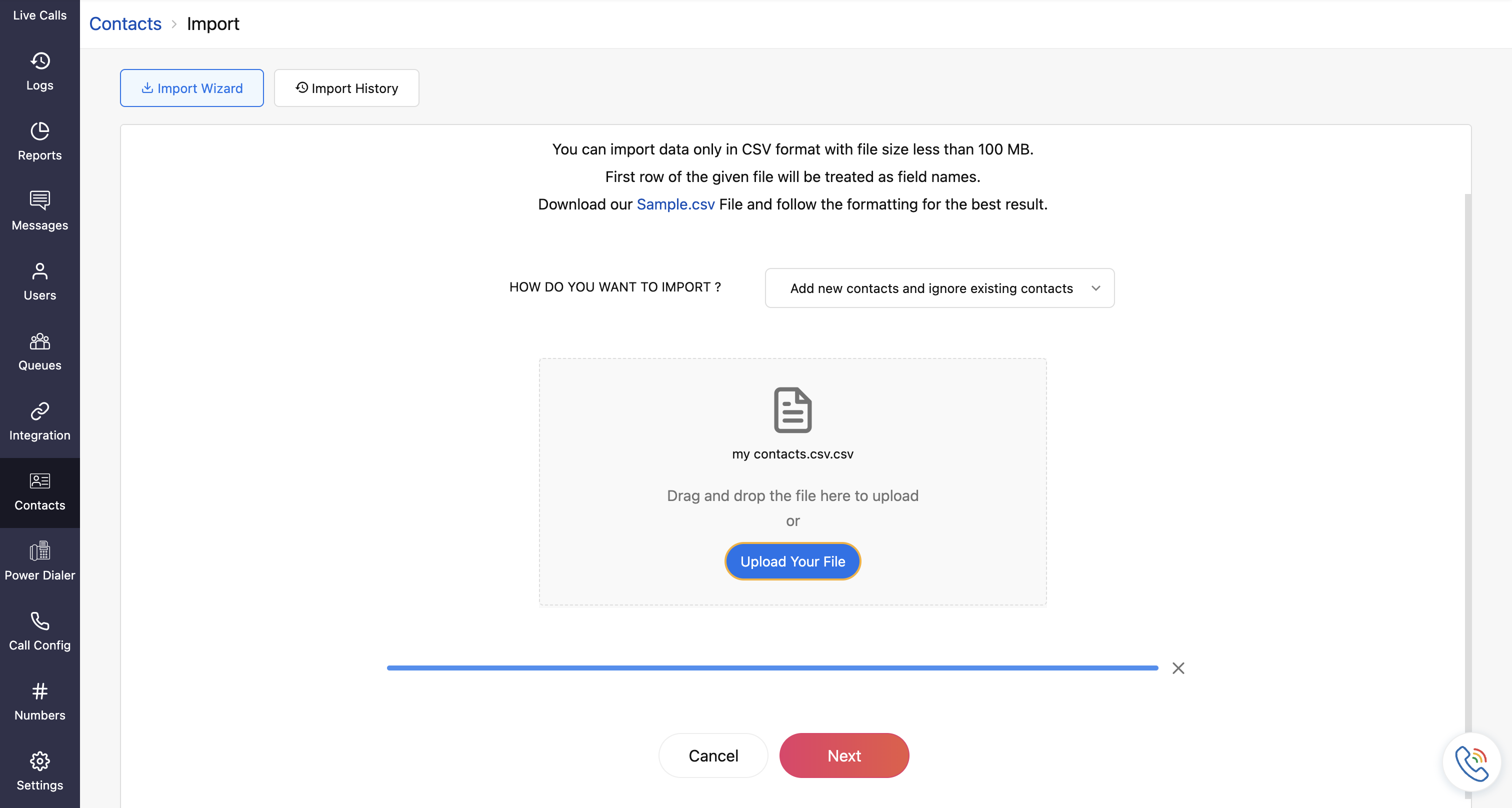Import Contacts
Zoho Voice makes managing large volumes of contact data easy. Whether you're migrating from another platform or updating your existing contact list, you can import contacts in bulk in three simple steps.
- Download the sample csv file.
- Format your date to match the sample csv file.
- Import the file in the Contacts module.
To download the sample csv file:
- Go to the Contact module on the left sidebar menu.
- Click Import at the top-right corner of the page.
In the Contact Import page, click the Sample.csv to download the file.
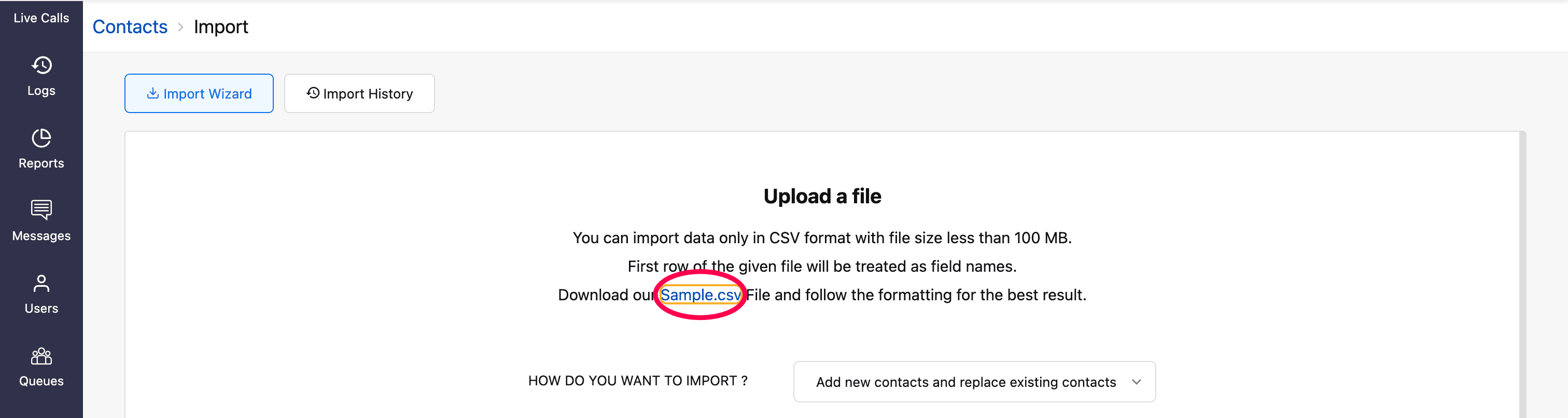
Open the file and follow the same formatting to prepare your contact data.
Note
- Only CSV files are supported, with a maximum file size of 100 MB.
- The first row of the CSV file will be treated as field names.
Import your Contacts
Importing contacts ensures your entire team has quick access to accurate, up-to-date contact information across the organization.
To import your contacts:
- In the Contacts module, click Import at the top-right corner of the page.
- In the Contact Import page, choose an Import Option. The following options are available:
- Add new contacts and replace existing contacts: Imports new contacts from the file and completely replaces all existing contacts in Zoho Voice.
- Add new contacts and update existing contacts: Imports new contacts and updates the details of existing ones (e.g., if email address has changed, only that field will be updated).
- Add new contacts and ignore existing contacts: Imports only the new contacts from the file, leaving existing contacts unchanged.
Update existing contacts and ignore others: Updates details for existing contacts while ignoring any new entries in the file.
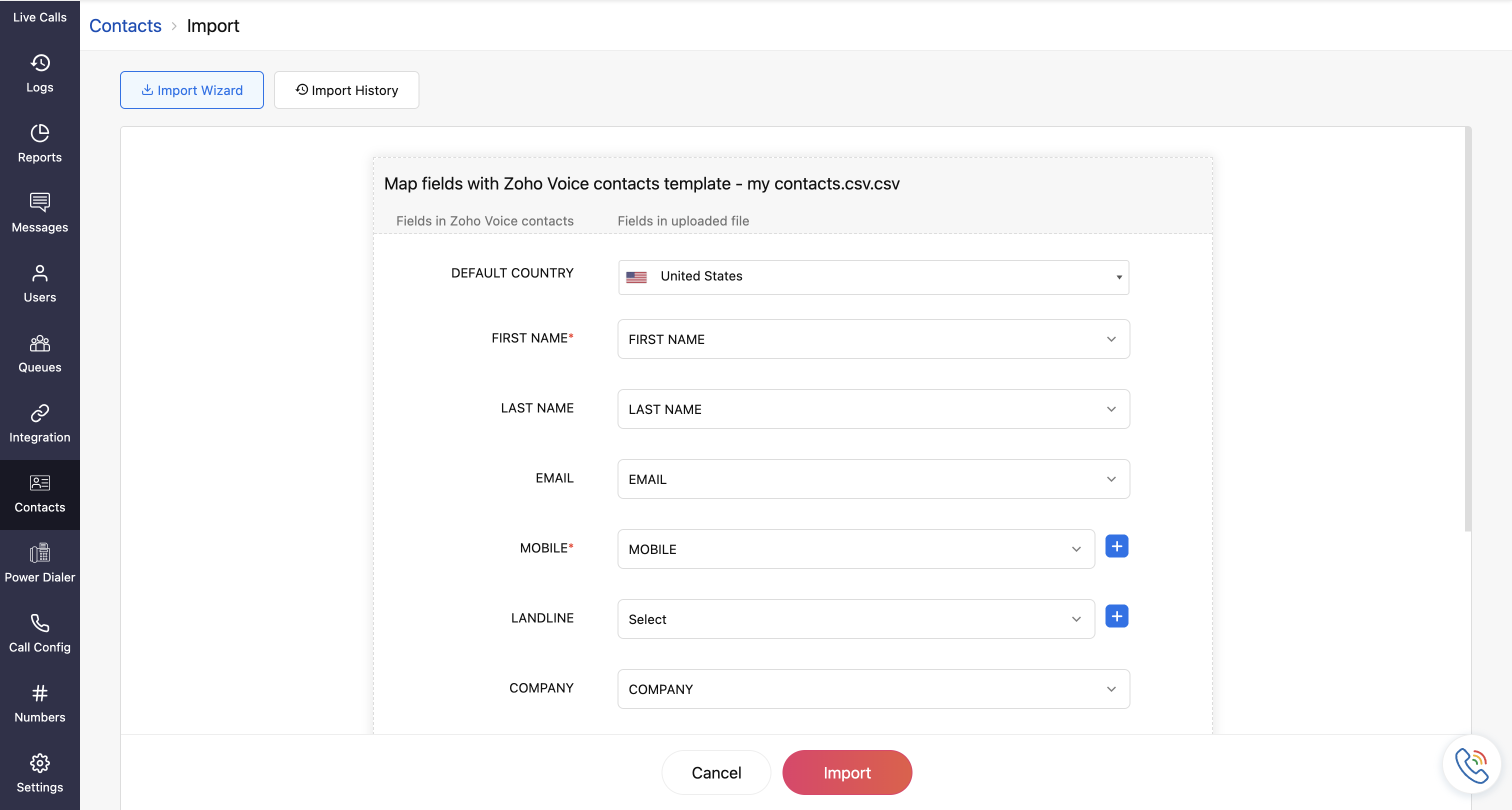
- Click Upload Your File and select your CSV file.
Click Next to proceed to field mapping.
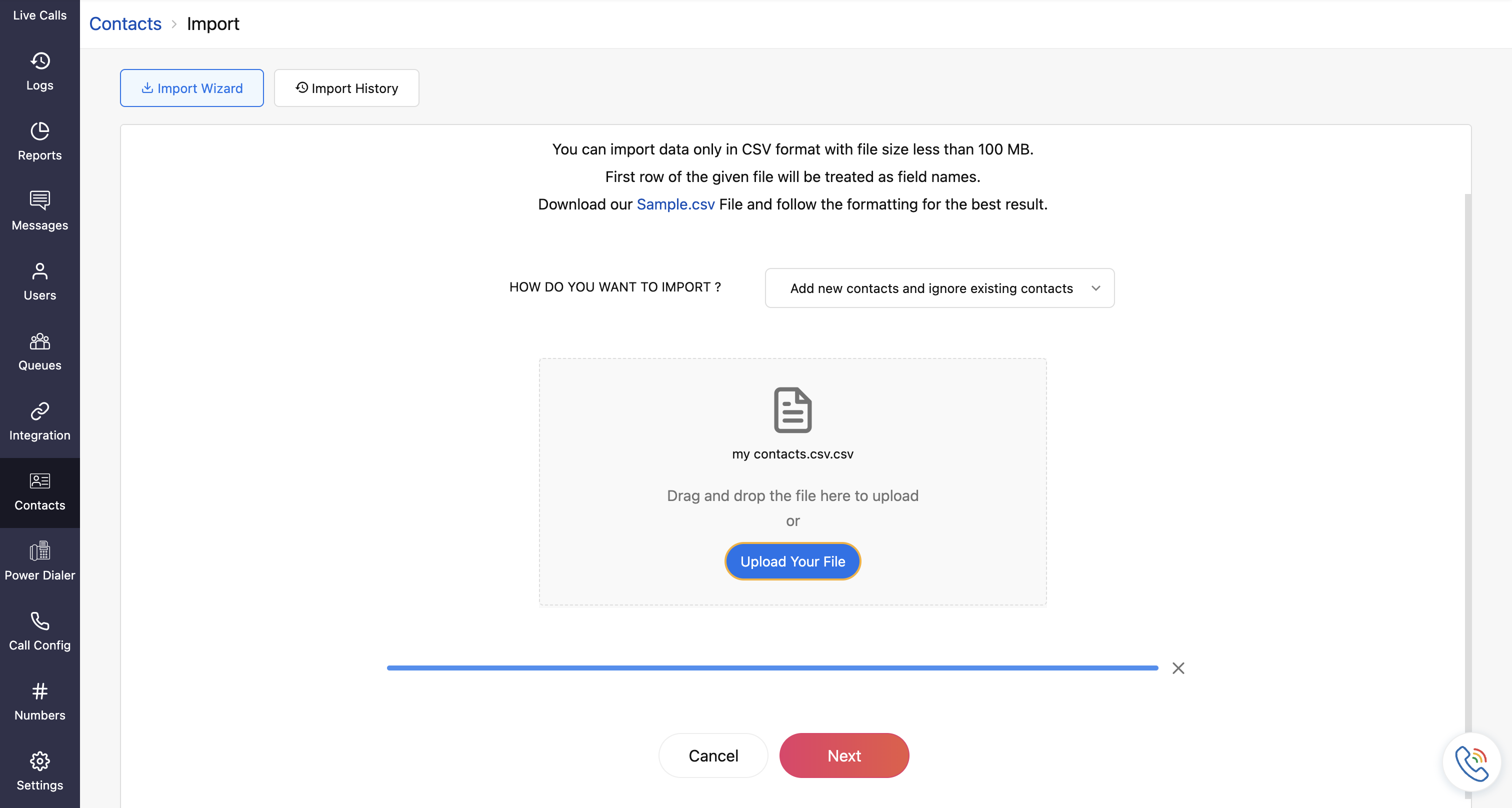
Map Contact Fields
Zoho Voice automatically maps fields in your CSV file that exactly match the contact fields. For any unmatched fields, you’ll be prompted to map the CSV columns to the appropriate contact fields manually.
Note
When a default country is selected, the corresponding country code is automatically applied to any contact without a specified country code.
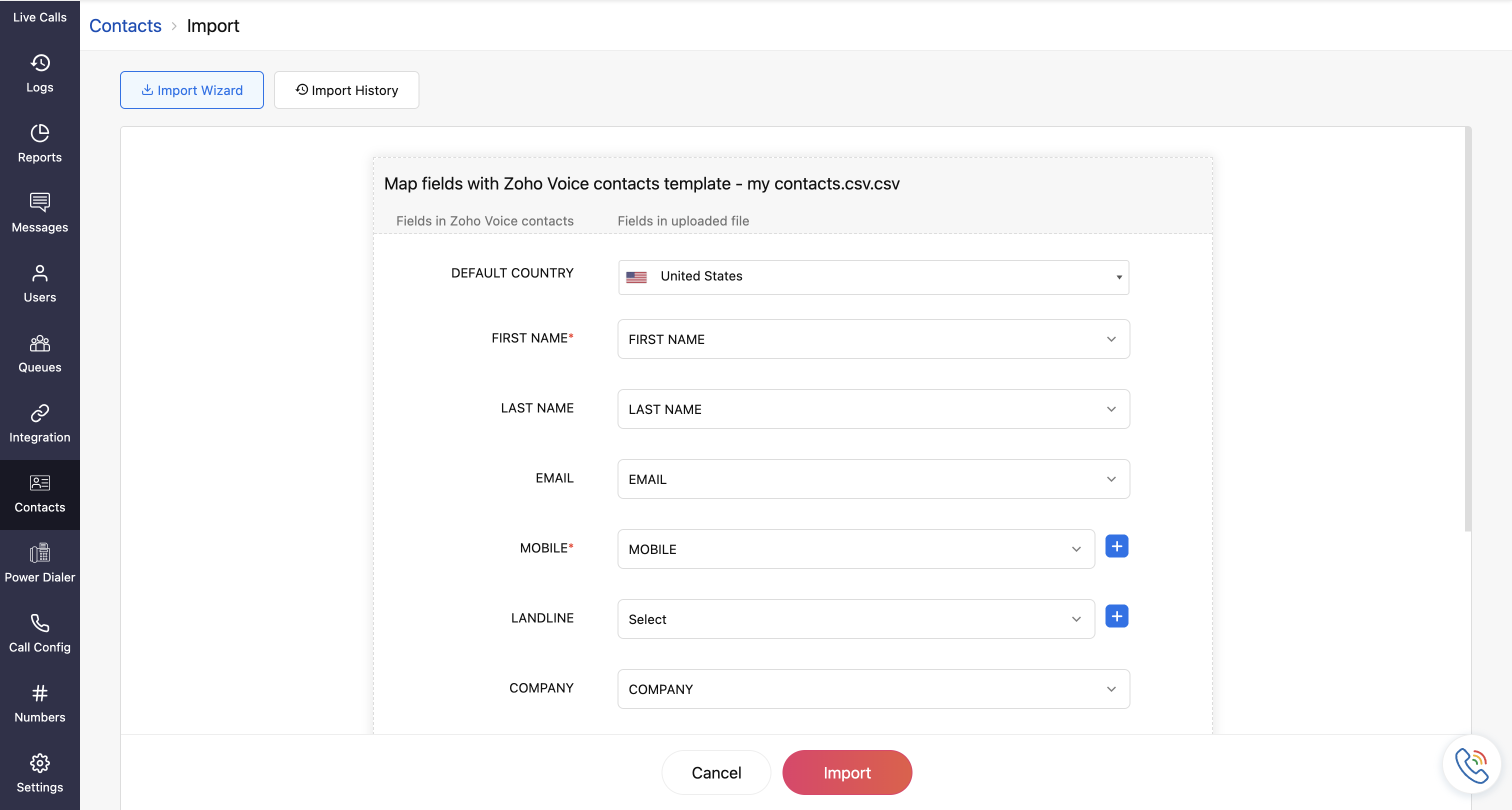
Fields you can map:
- First Name
- Last Name
- Mobile
- Landline
- Company
- Country
- State
- Address
- Status
- Favourite Contact
Spam
Note
The First Name and Mobile fields are mandatory and must be mapped to Zoho Voice contacts fields.
Once all the required fields are mapped, click Import.

Import History
The Import History tab provides a summary of all your import activities and the option to download and review results.

- You can view the status (submitted, completed, failed) of each imported file.
- Click the download icon next to the file to analyze the results.
- The downloaded file shows the number of successful entries and specifies reasons for any failed ones (e.g., missing mandatory fields). You can identify and correct the issues before attempting to re-import the file.