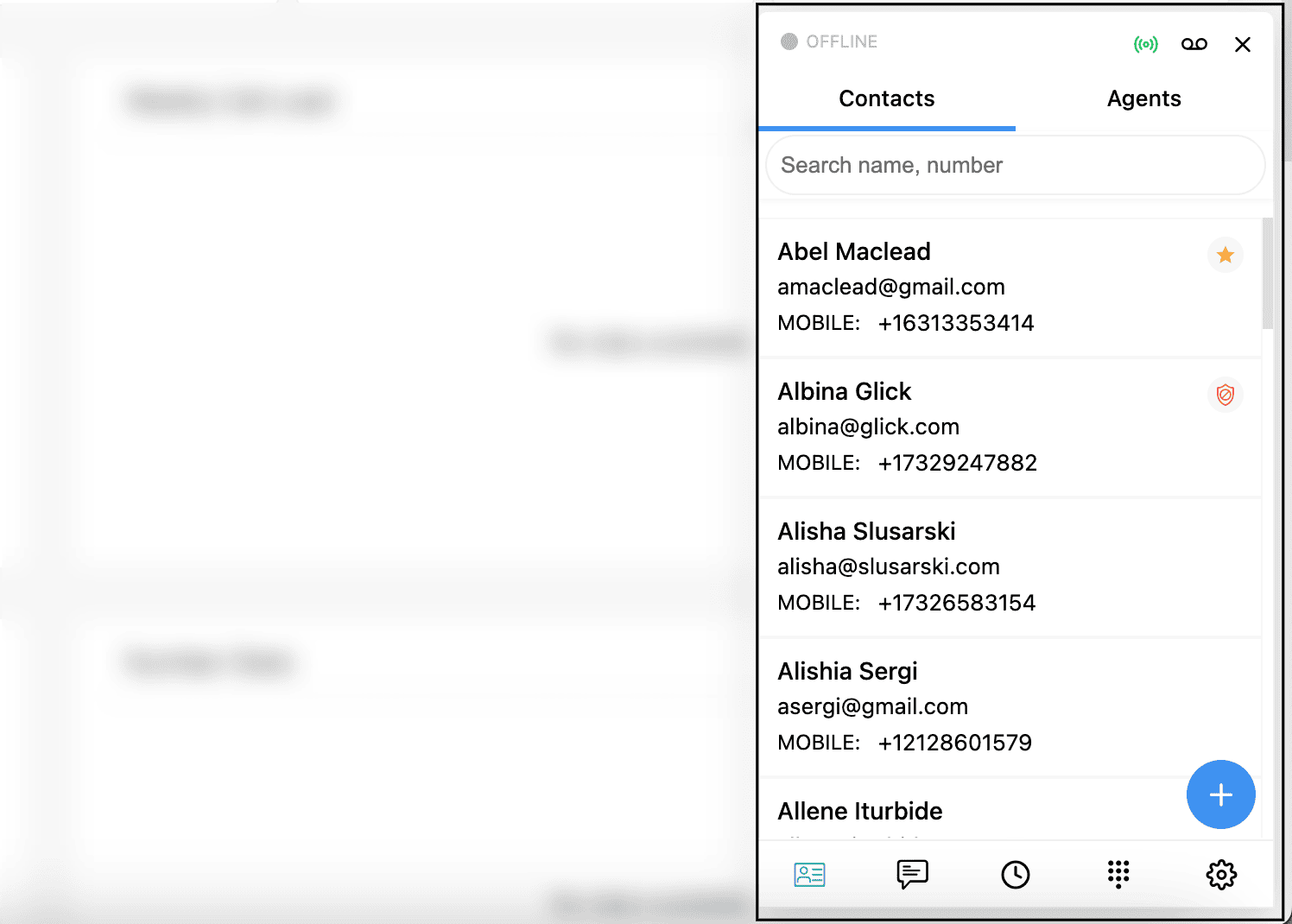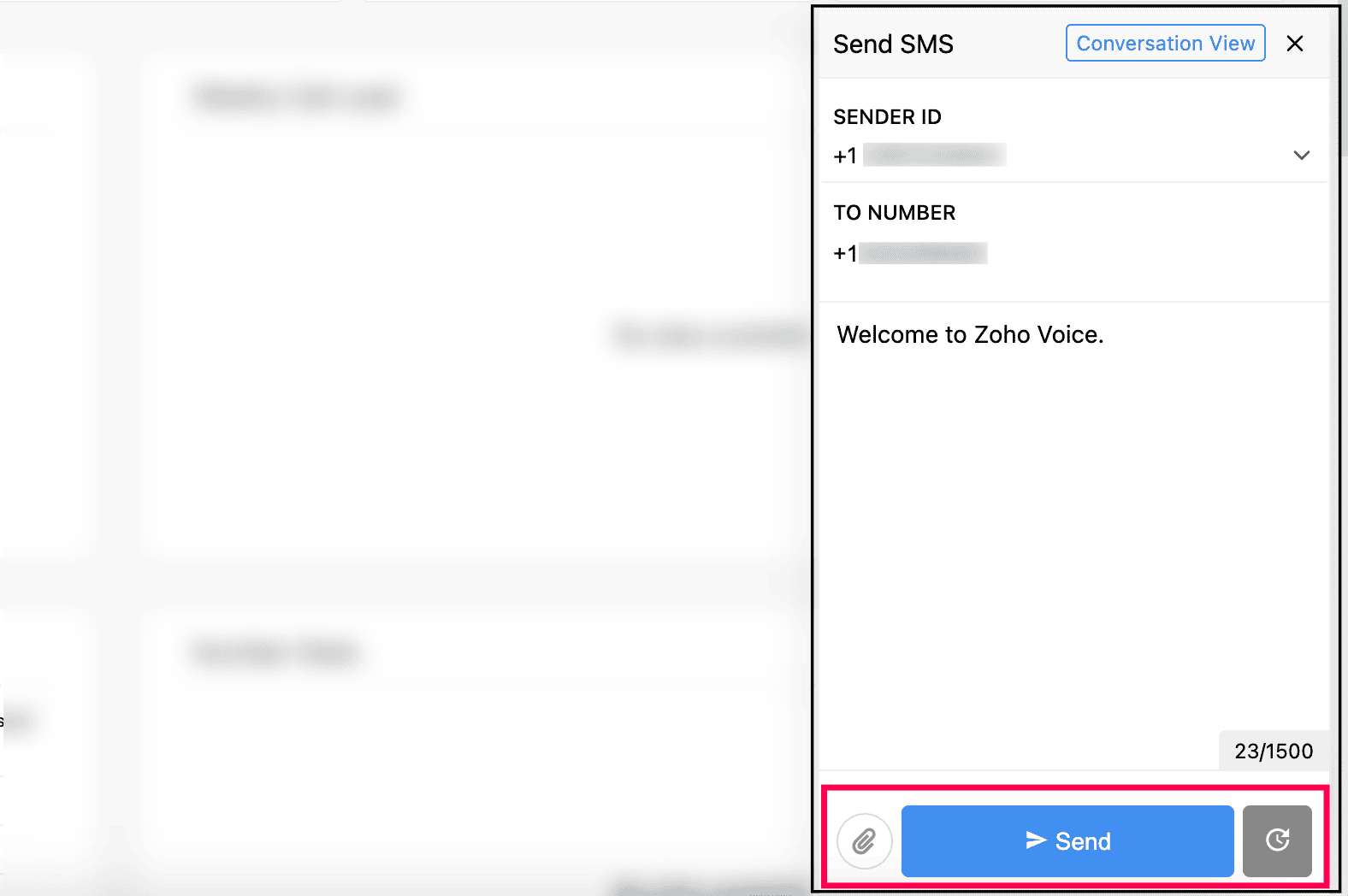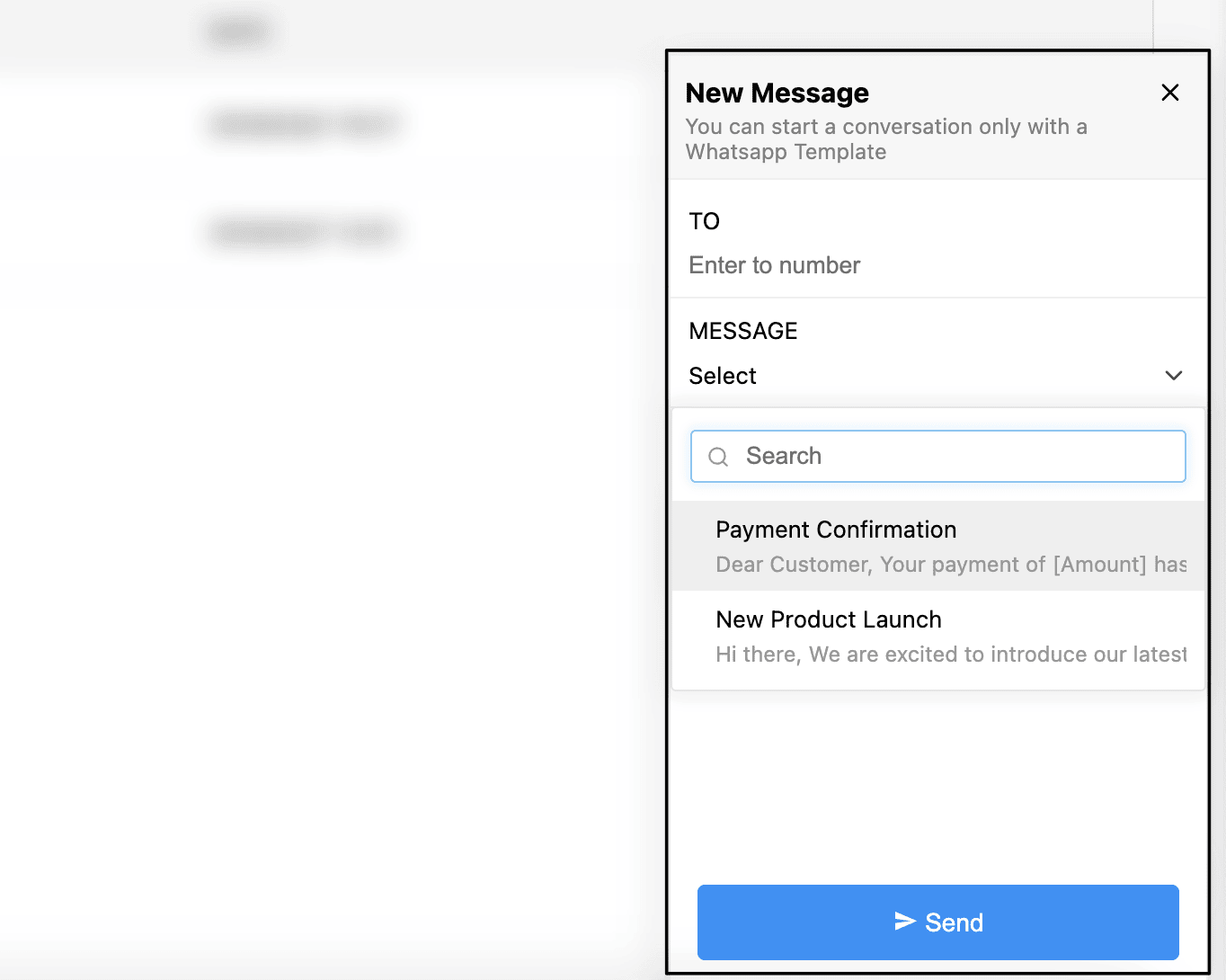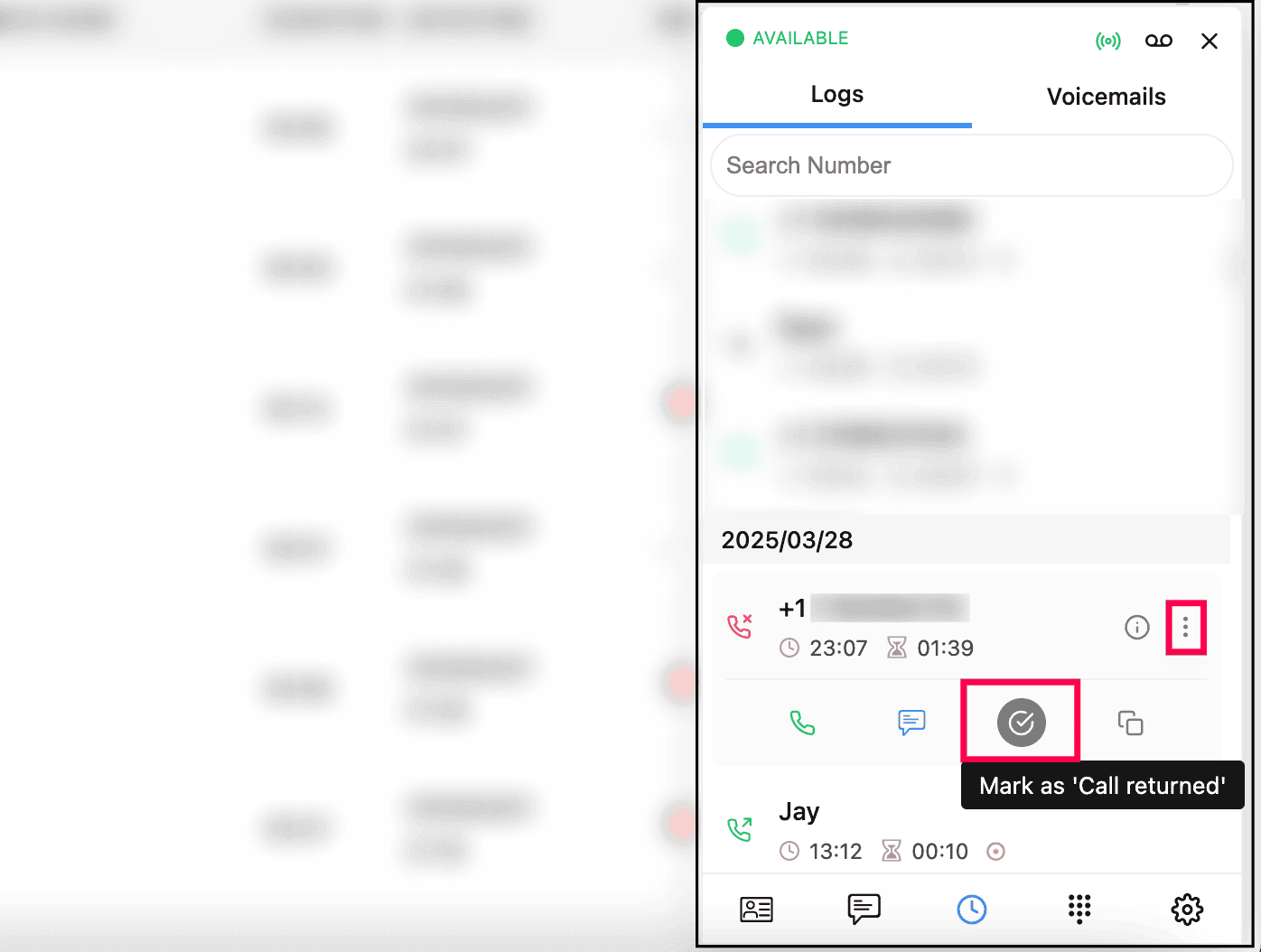Functions in ZDialer
This guide provides a complete overview of ZDialer, including the console dial pad, ZDialer browser extension, and ZDialer desktop app.
You'll get a clear understanding of how to navigate within the dialer and explore its key features and functionalities. A comparison table is also included to explain the availability of fields and features across each version of ZDialer.
Dialpad in ZDialer
In the Dialpad, you can change the Default country code.
Click the Caller ID dropdown to:
Select an outgoing number from your available list
Choose Auto-select phone number to automatically pick a number for making outgoing calls based on the destination country.
Click the Star icon next to any outgoing number to mark it as a favorite.
Note
When using Auto-select phone number, Zoho Voice prioritizes your destination country, area code, and any favorite numbers when selecting a number for outgoing calls.
Once your caller ID is set, you can start making outgoing calls.
Contacts in ZDialer
Click the Contacts icon located at the lower-left corner of the ZDialer.
You can search for a contact by name or phone number.
Hover over a contact's number to make a call or send an SMS using the Call or Message icon.
To add a new contact, click the Add icon in the bottom-right corner of the extension.
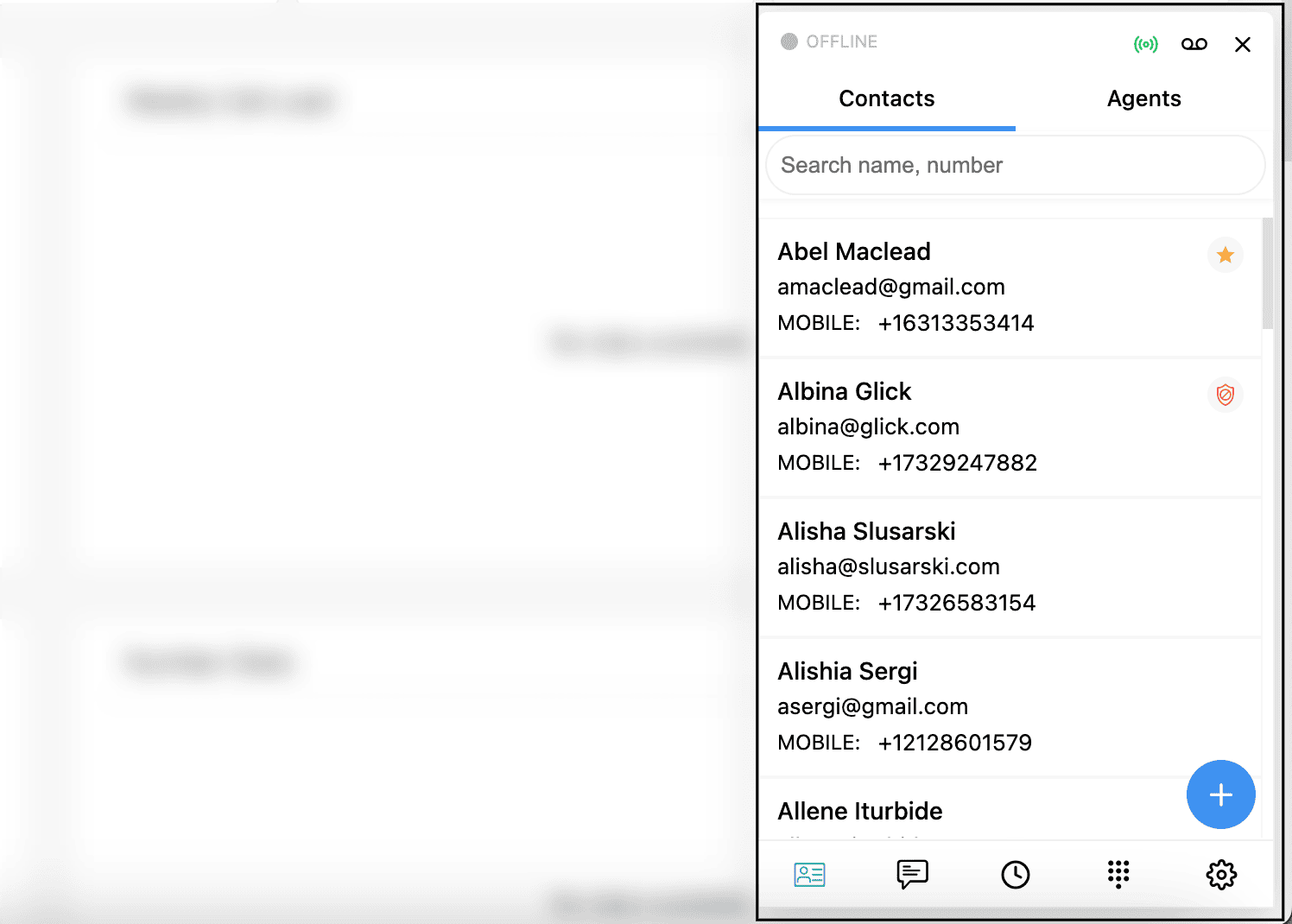
You can also edit contacts, mark them as spam, or add them to favorites.
To view other agents' contacts, go to the Agents tab. Search by an agent’s name or extension and make direct calls from the contacts module.
SMS and schedule message in ZDialer
To send an SMS or instant message, click the SMS icon in the bottom-left corner, near the contacts icon.
You can perform the same messaging actions as in the main Zoho Voice console.
To send a new SMS, click the Message icon in the bottom-right corner.
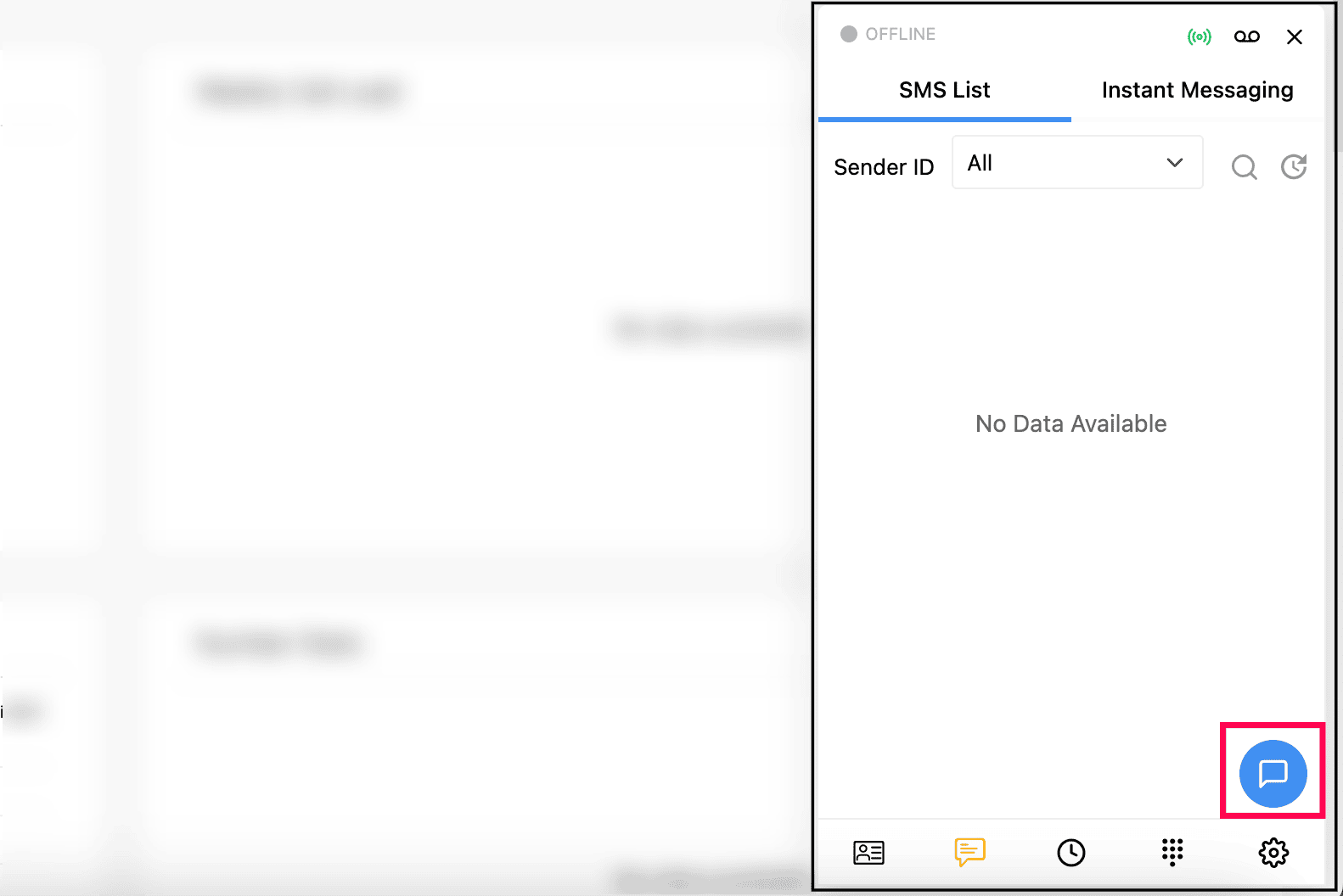
Select the Sender ID and recipient’s number, then enter your message.
Attach files if needed (Note: maximum total size: 1000 KB).
You can either send or schedule the message.
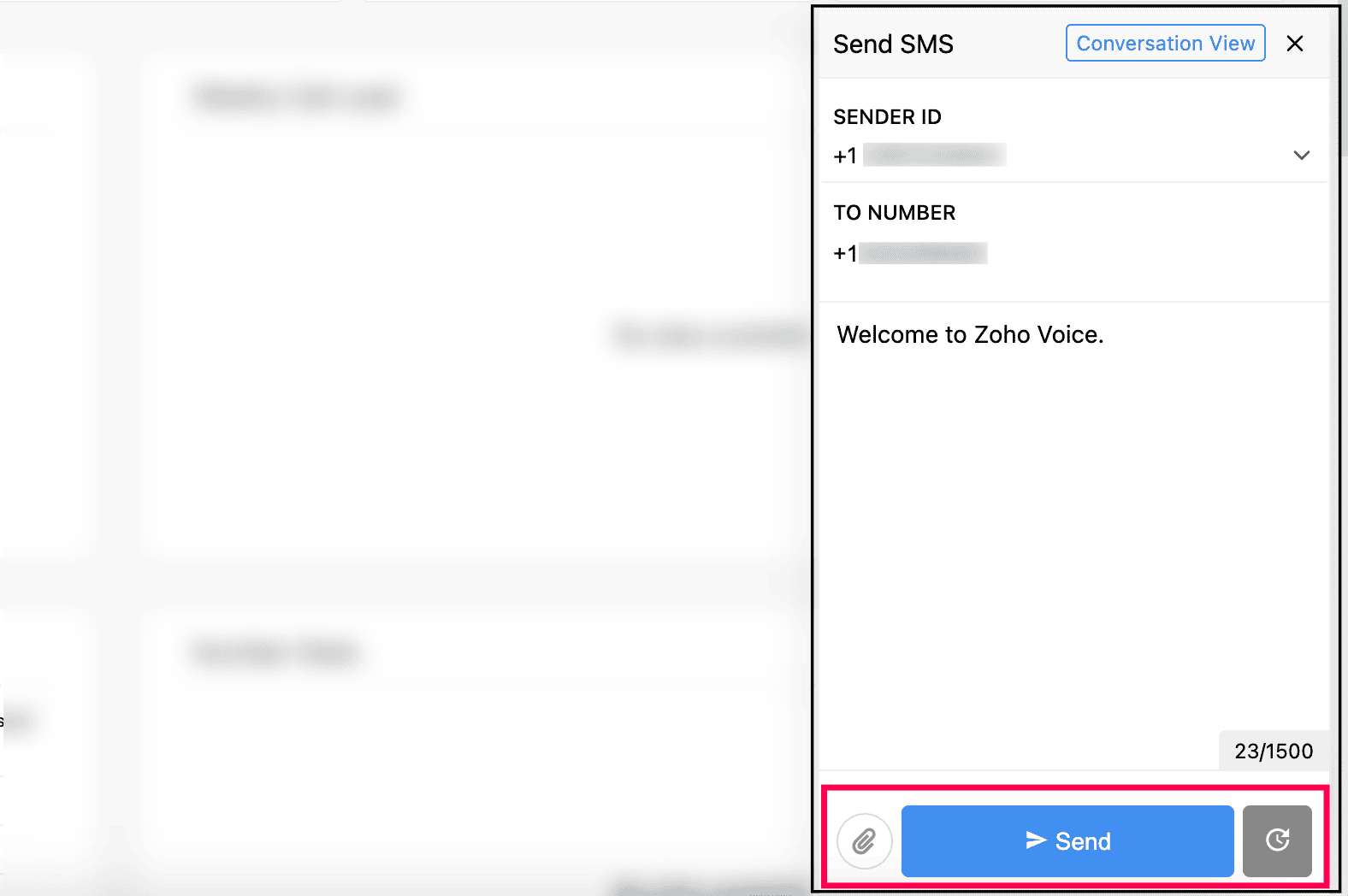
Instant Messaging(IM) in ZDialer
To access Instant Messaging in ZDialer:
In the SMS section, navigate to the Instant Messaging tab.
WhatsApp and Telegram can be selected from the Apps option (located near the Channel selection). Use the Channel and Type filters to choose the specific chat and chat type.
Note
Channels are created by the super admin or admin. Only existing channels will be displayed.
Starting a new Instant Message in ZDialer
To start a conversation, click the Message icon in the bottom-right corner.
Enter the recipient's number and select a message template.
Note
WhatsApp conversations can only be initiated using approved message templates. Template approval by Meta (Facebook) typically takes 1-2 business days.
After selecting the approved template, click Send.
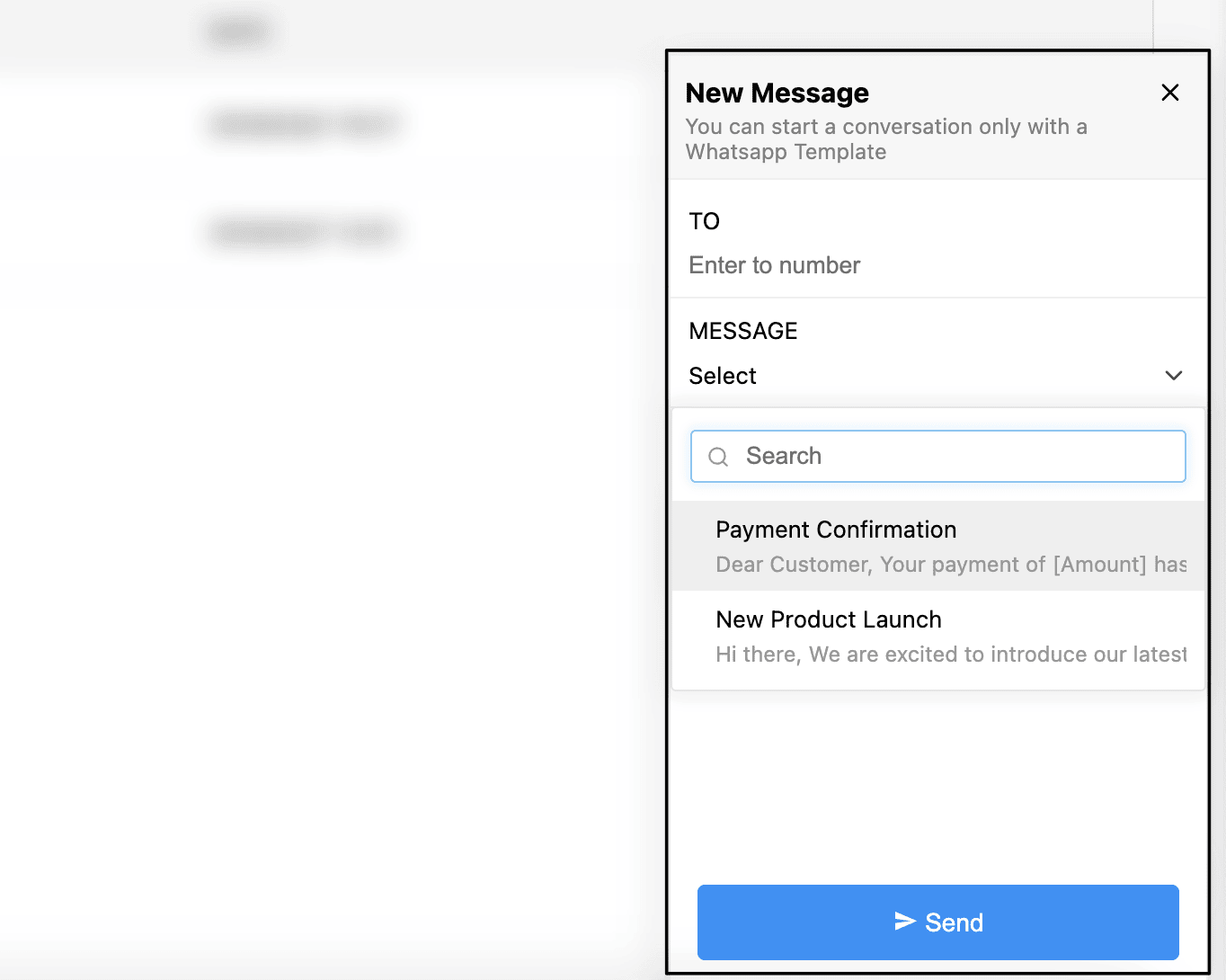
Learn more about Instant Messaging.
Viewing conversations of IM
You can filter conversations by selecting type from the Type dropdown.

All Chats
My Chats
Unassigned Chats
Blocked Chats
Ended Chats
Logs and Voicemails in ZDialer
Call logs
Click the Logs icon located at the bottom of the ZDialer.
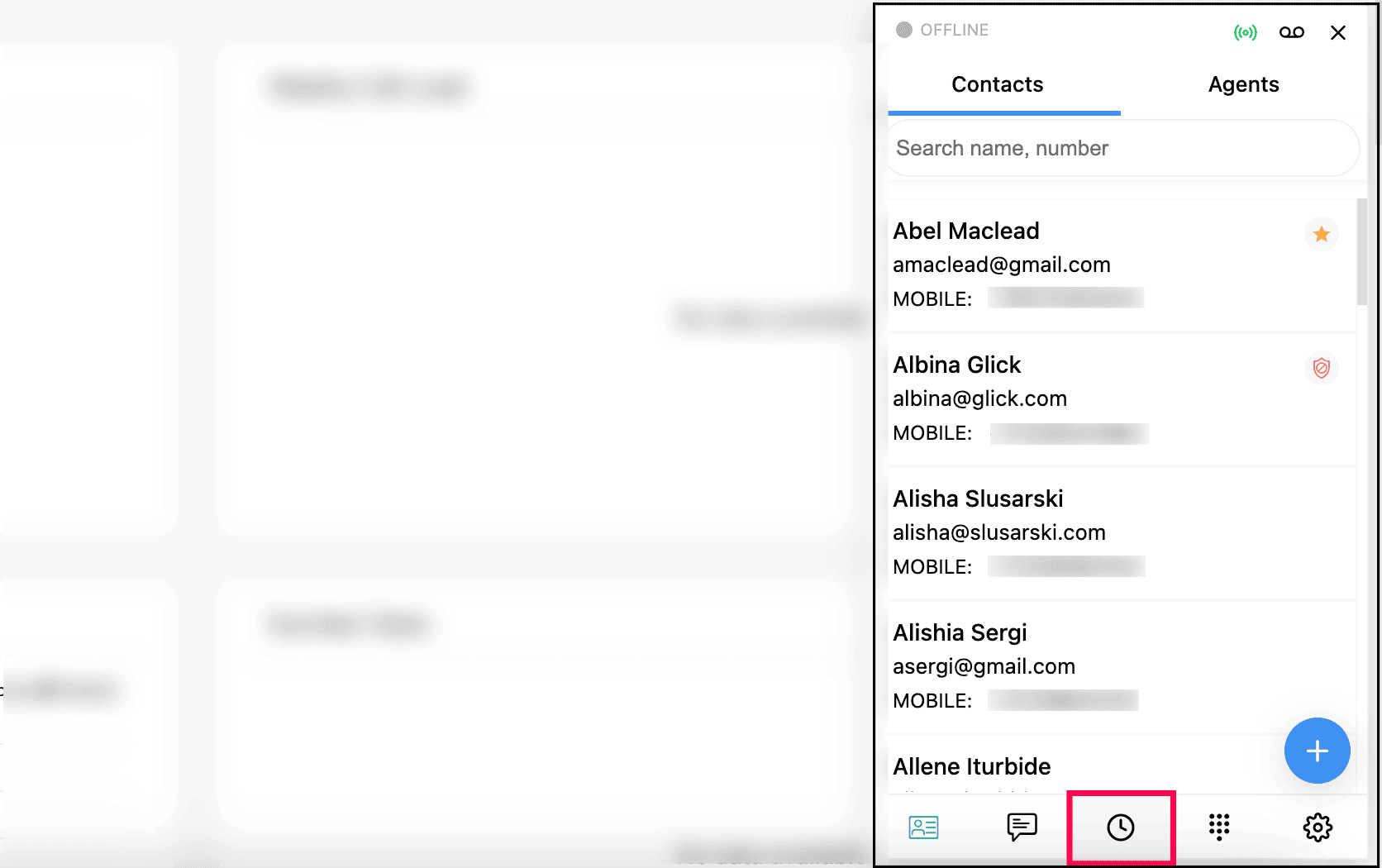
You can search the call logs by name or number.
You can make calls or send SMS by clicking the ellipsis menu (three dots) and selecting the respective icons.
For unknown numbers, you can add them to contacts by hovering over the number and clicking the contact person icon.
For missed calls, you can mark them as Call Returned to indicate that a follow-up has been made. This helps prevent multiple agents from calling the same number.
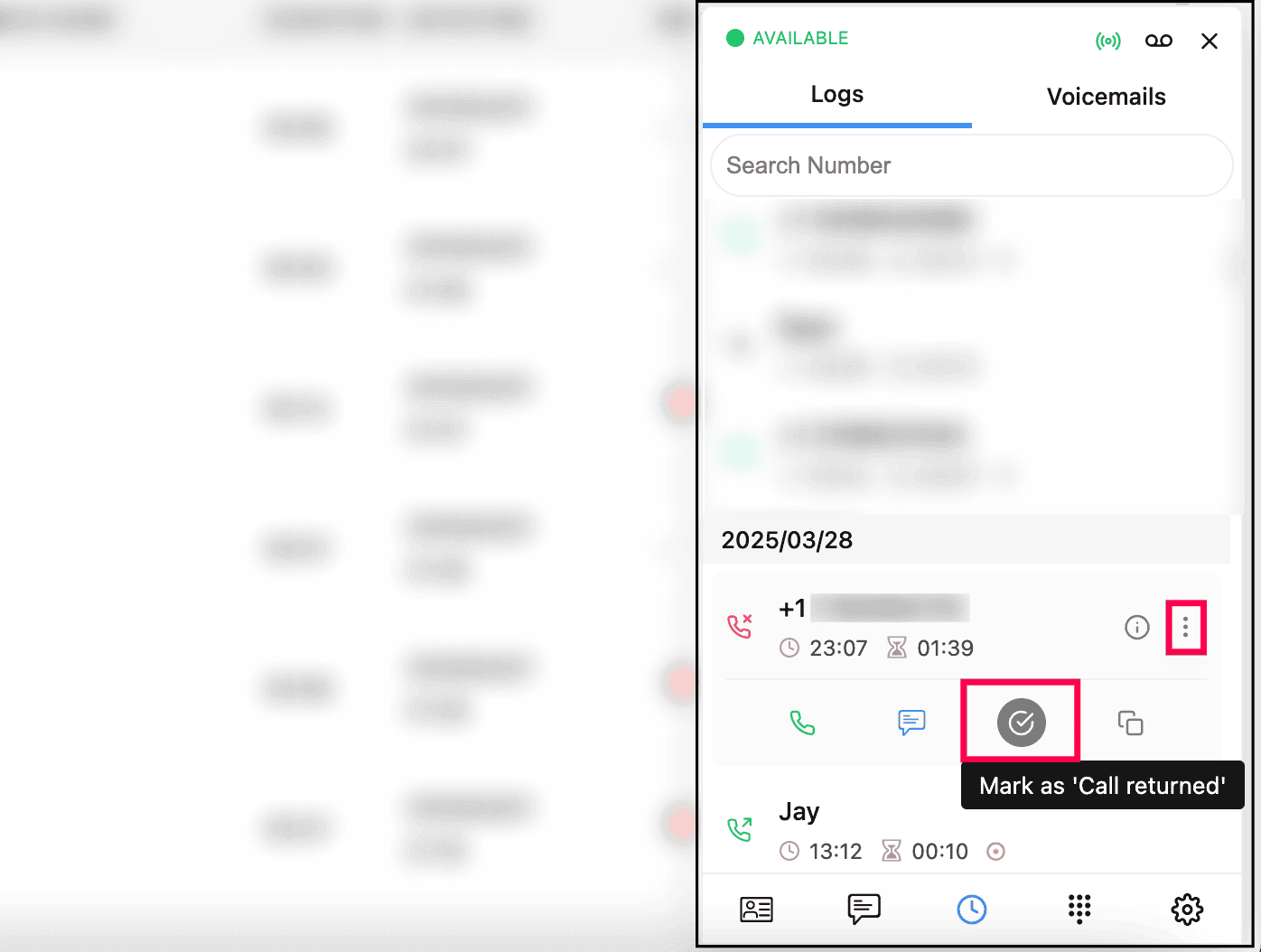
Voicemails
To listen to voicemails, go to the Voicemail tab in the Logs page or click the Recorder icon in the top-right corner of ZDialer.
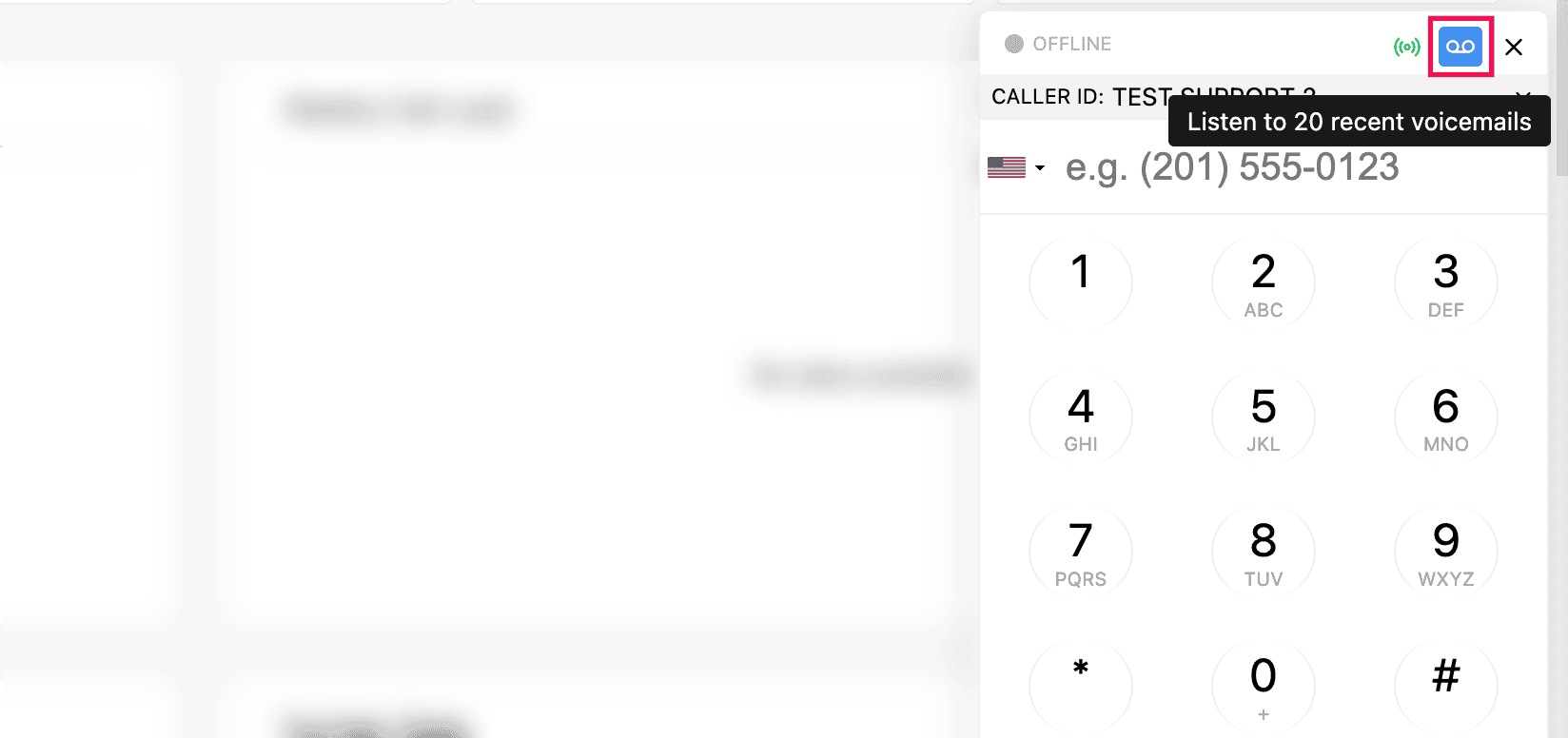
General Settings
In your ZDialer, click on the settings icon in the lower right corner of the extension.
You can configure the following:
Default Country: Select the default country code to be used in the dial pad and click-to-call while calling numbers without a country code.
Silent Mode: Enable this to mute the ringtone for all incoming calls.
Do Not Disturb (DND): Enable this to disable all incoming calls.
Ring in System Speaker Also: Enable this to play the ringtone through your system speaker even when connected to external audio devices.
Dark Mode: Enable this to set dark mode on ZDialer.
Number Validation: Enable this to validate phone numbers using the default country code selected while making calls using click-to-call.
Call Pop-Ups in Zoho Tabs Only: Enable this to only display incoming call pop-upsin the Zoho apps tabs.
Show Dial Pad: Enable this to display the ZDialer dial pad widget on all open Zoho app tabs.
Set ZDialer Click-to-Call as Default in Zoho Apps: Enable this to replace the default call button with the ZDialer click-to-call button in Zoho apps.
Call Pop-Up on Number Selection: Enable this to show a call pop-up while selecting any number in any webpage and making calls.
Click to call via desktop app: Enable this to place calls via click-to-call using the desktop app.(Note: Make sure that the ZDialer desktop app is downloaded and is active)
Auto Bandwidth: Enabling this will automatically adjust the audio quality based on the available bandwidth.
Disable Dialpad: Enabling this prevents receiving or making phone calls.
Background Noise Cancellation: Enable this to remove background noise from audio.
Auto Bandwidth: Enable this to automatically adjust the audio quality based on the available bandwidth.
Headphone Integration: Enable it to gain deeper interoperability and control with your headphones. Learn more about the integration.
Diagnosis: Enable to generate debug logs to diagnose issues.
Audio Settings
In your ZDialer, click on the settings icon and click the Audio Devices tab.
Enable Use System Settings to use the default audio input/output devices based on system settings.
If you prefer custom audio settings, disable the option(Use System Settings) and manually select your preferred Speaker (Audio Output) and Microphone (Audio Input).
Enable or disable background noise cancellation using the icon shown in the screenshot.
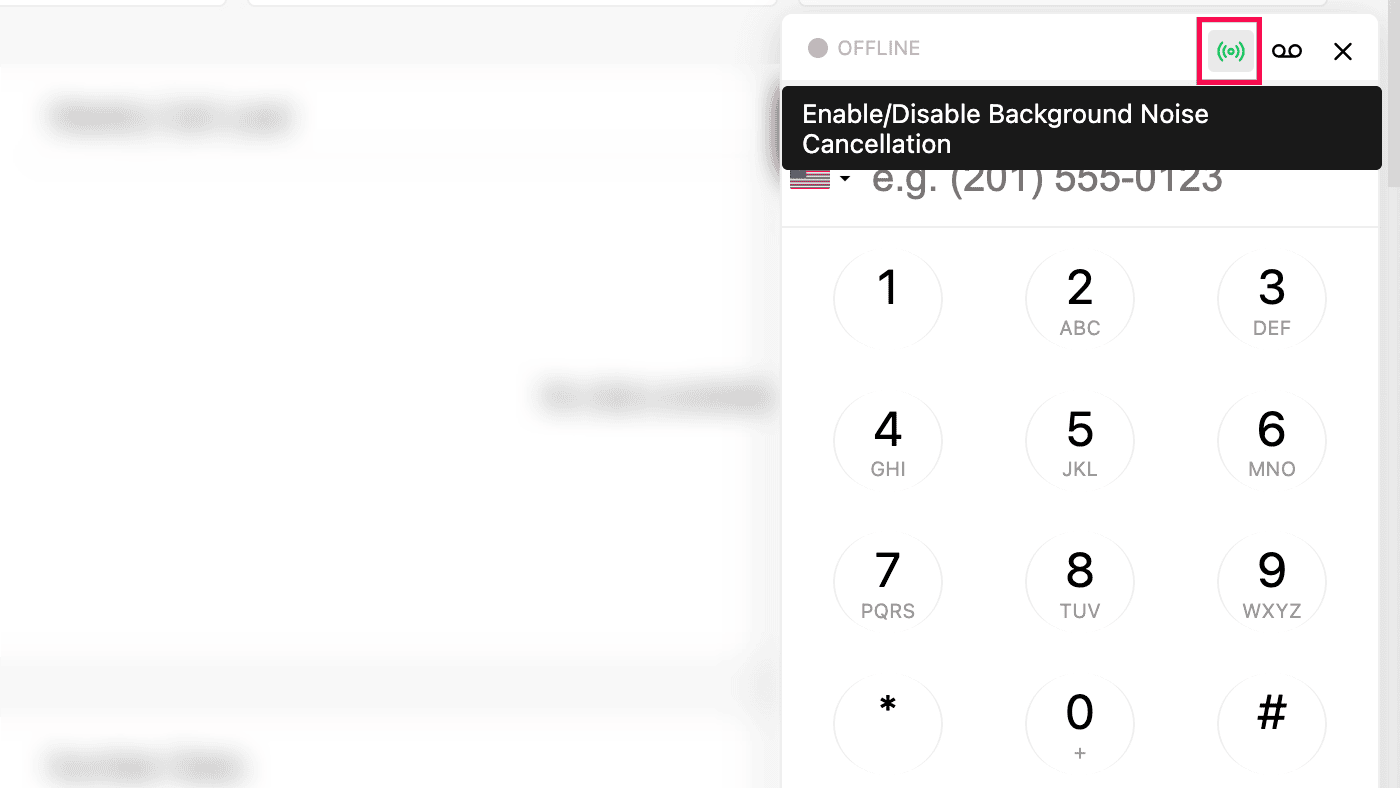
Note
Enable/Disable Background Noise Cancellation icon is not available in ZDialer extension.
Settings Feature Availability
Fields/Features | Zoho Voice | ZDialer | ZDialer |
Default Country | ✅ | ✅ | ✅ |
Silent Mode | ✅ | ✅ | ✅ |
Do Not Disturb (DND) | ✅ | ✅ | ✅ |
Ring in System Speaker Also | ✅ | ✅ | ✅ |
Dark Mode | ✅ | ✅ | ✅ |
Number Validation | ❌ | ✅ | ❌ |
Call Pop-Ups in Zoho Tabs Only | ❌ | ✅ | ❌ |
Show Dial Pad | ❌ | ✅ | ❌ |
Set ZDialer Click-to-Call as Default in Zoho Apps | ❌ | ✅ | ❌ |
Call Pop-Up on Number Selection | ❌ | ✅ | ❌ |
Click to call via desktop app | ❌ | ✅ | ❌ |
Auto Bandwidth | ✅ | ✅ | ✅ |
Disable Dialpad | ✅ | ❌ | ✅ |
Background Noise Cancellation | ✅ | ❌ | ✅ |
Headphone Integration | ✅ | ✅ | ✅ |
Diagnosis | ✅ | ✅ | ✅ |
Notifications (bell icon) | ❌ | ✅ | ✅ |
Voicemail icon | ✅ | ✅ | ✅ |
Audio Settings | ✅ | ✅ | ✅ |