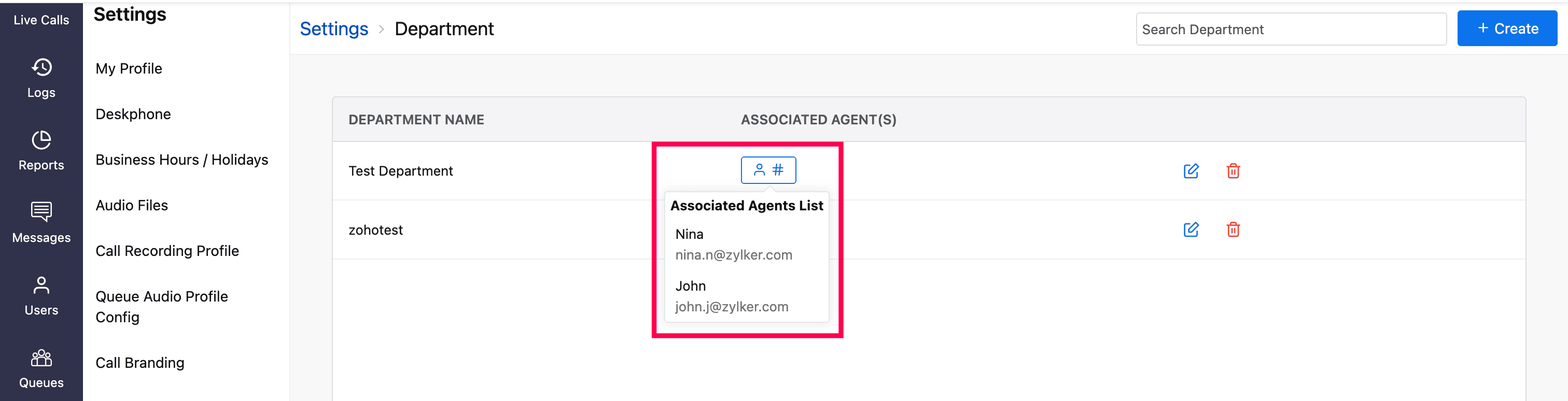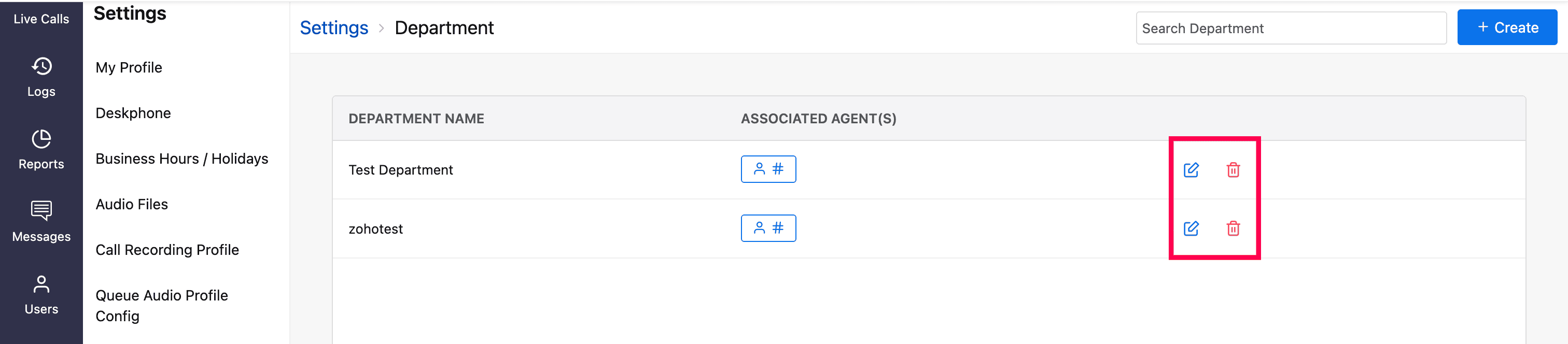Department Profile
In Zoho Voice, you can create and save multiple Department profiles to organize agents and users under specific departments. This allows you to set up departments in advance and associate agents accordingly. You can also manage these departments by editing, updating associations, or deleting the Department profiles as needed.
Note
Only Super Admin and Admins have access to this module and can manage Department profiles.
To create a department profile:
Go to Settings and select the Departments module from the left sidebar menu.
Click the Create button in the top-right corner of the homepage.

In the Add New Department prompt:
Department Name: Enter a name for the profile. This is mandatory.
Associated Agents: Search for and select the agents you want to associate with this department.

Click Save.
The saved department profile will appear on the homepage. To view the associated agents with these Department profiles, click the Person Hash icon.
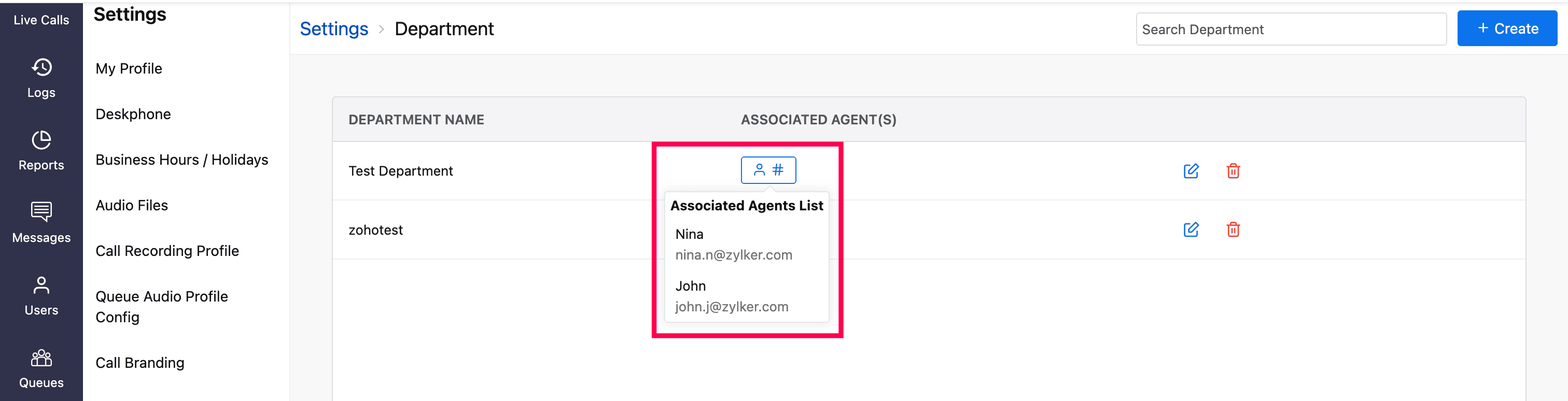
You can edit and delete the profile by clicking the respective icons on the homepage.
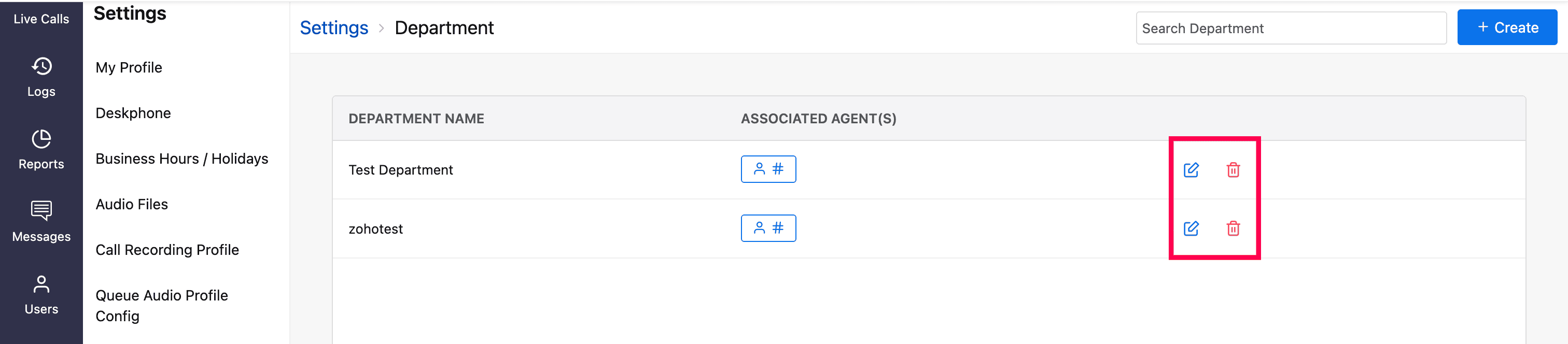
Note
A Department profile with associated agents cannot be deleted until all associated agents are removed.