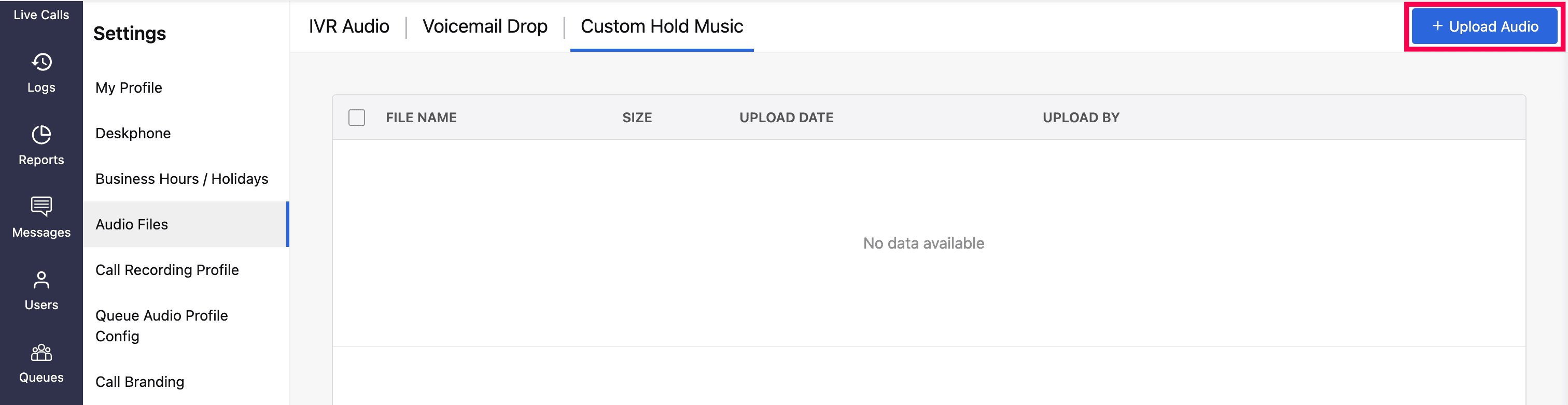Custom Hold Music
With Zoho Voice, you can personalize the on-hold experience for your callers by uploading the custom audio file that reflects your organization’s tone and brand. Once uploaded, this file will be played as your organization’s on-hold music whenever a caller is placed on hold.
To upload a custom music audio file:
Go to the Settings and select the Audio files module in the left sidebar menu.
On the Audio files page, click the Custom Hold music tab.
Click the Upload Audio button in the top-right corner.
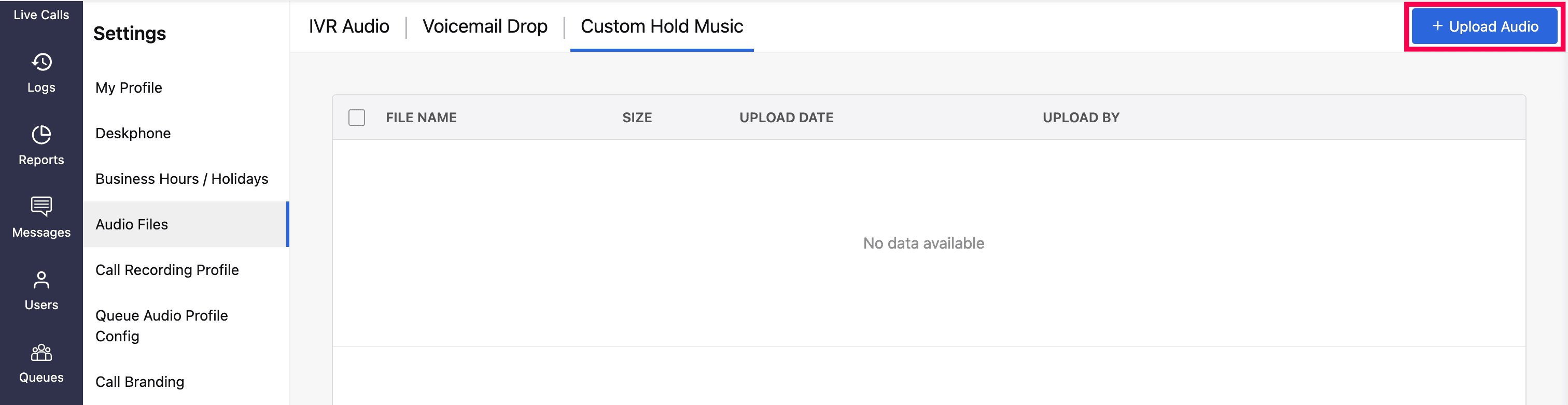
In the Custom Hold Music prompt:
Enter a name for the audio file.
Click Choose File, select your audio file, and click Upload.

Note
- Audio length must be less than 60 seconds.
- Supported formats are .mp3 and .wav.
- Only super admins and admins have permission to upload and set the custom on-hold music files.
Set your uploaded custom music as default:
The first audio file you upload under Custom Hold Music will be automatically set as the default audio. If you've uploaded multiple audio files, you can set any one of them as the default by hovering over the desired file and clicking the Set as Default button.

The uploaded file will appear on the Custom Hold Music homepage.
You can edit the file name by clicking the edit icon next to it, making the necessary changes, and then clicking the save icon.

You can download, play, or delete the file using the respective icons.

Note
When bulk deleting uploaded custom music files, if the default audio is among the files being deleted, Zoho Voice will automatically revert to the built-in hold music.