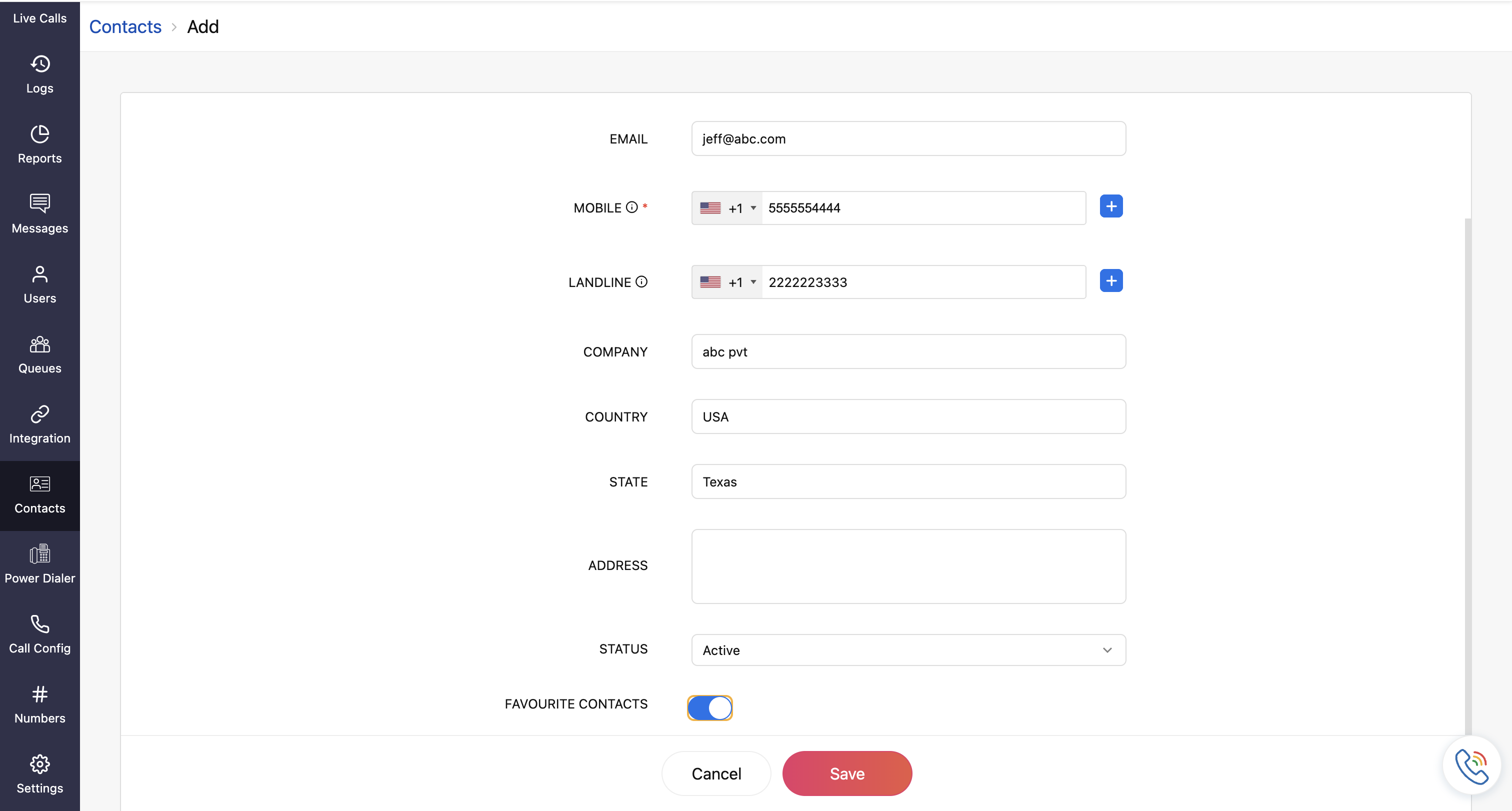Create Contact
In Zoho Voice, any user can add new contacts. All contacts added are available at the organization level, meaning they are accessible to all users within the organization.
To add a contact:
- Go to the Contact module from the left sidebar menu.
- Click Add at the top-right corner of the page.
- In the Contact Add page, enter the first name, last name, and email address.
- Enter the mobile number and the landline. You can add multiple mobile and landline numbers by clicking the add icon.
Enter other fields like company name, country, state, and address if needed.
Note
First name and mobile number are mandatory.
- Set the status(Active, In-active, VIP) of this contact using the dropdown.
Enable Favourite Contact to mark this contact as a favourite.
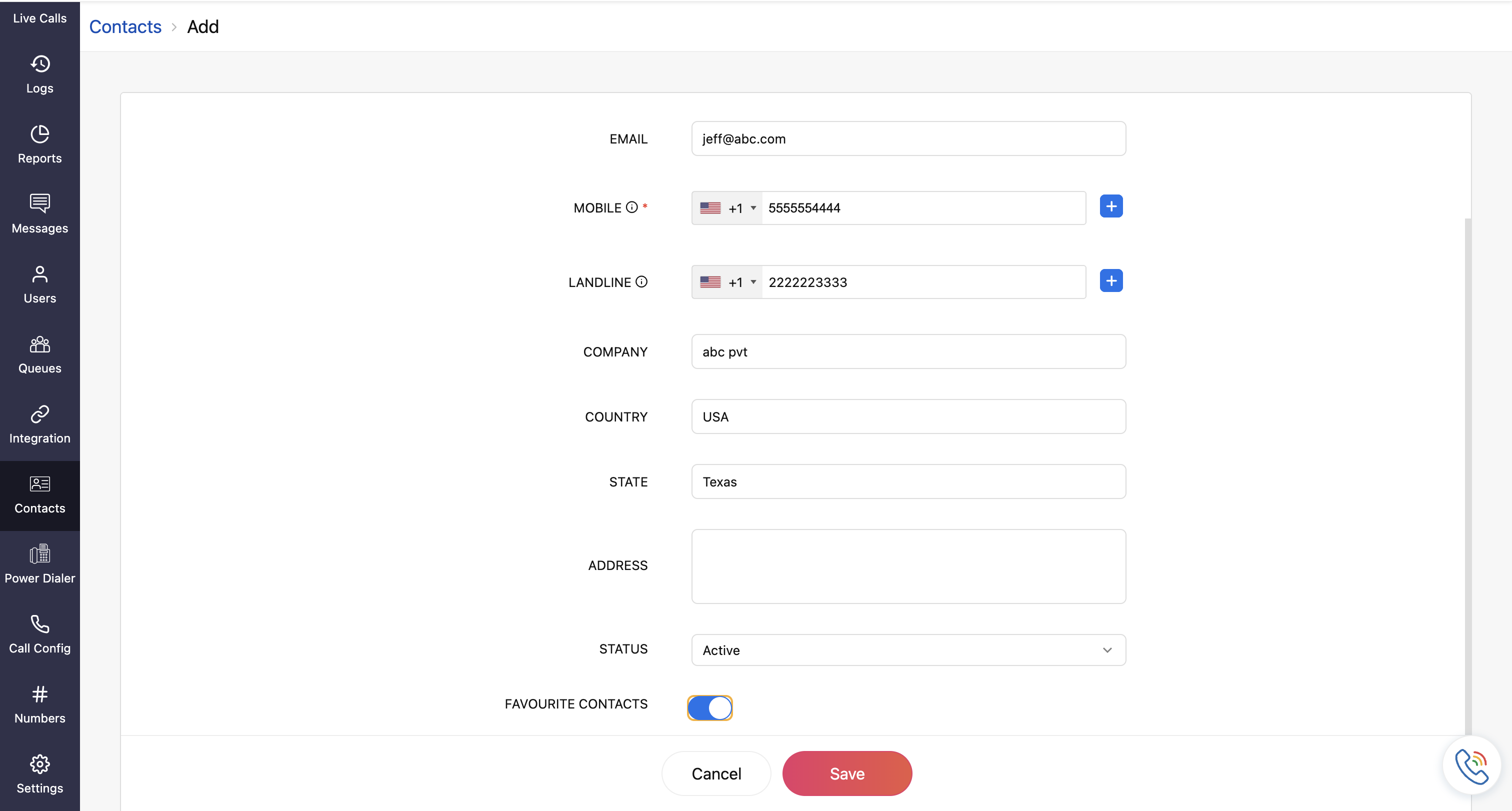
- Click Save.
By default, all contacts in your organization are displayed on the Contacts homepage. To view only the contacts you’ve created, click All Contacts and select My Contacts from the dropdown. You can also filter contacts by Favourites or Spam for easier access.