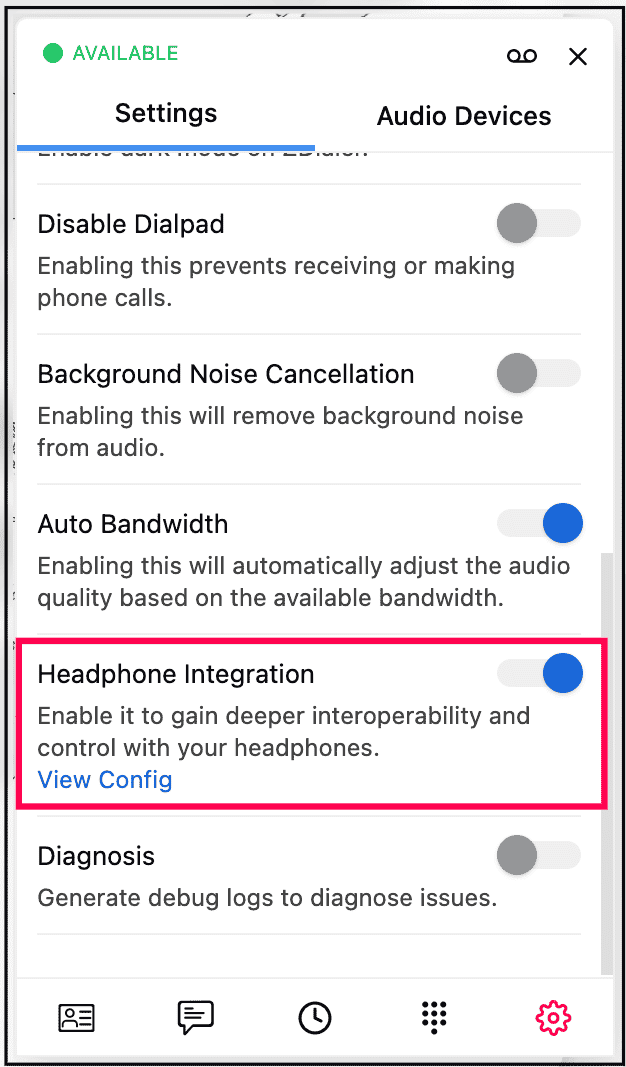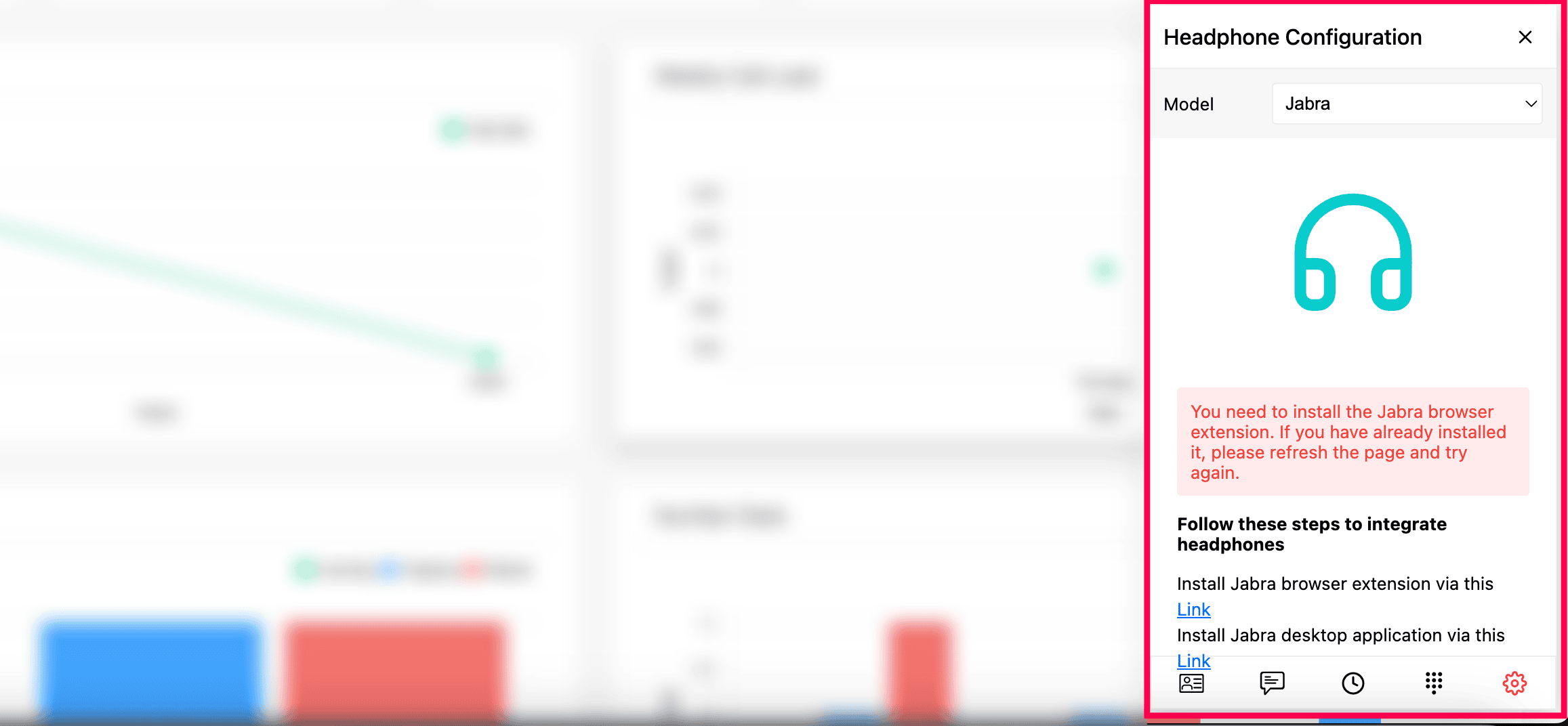Configure Jabra Headset with Zoho Voice
With Zoho Voice, you can perform integration with Jabra headsets, allowing users to manage calls hands-free with just hardware controls. Follow the steps below to connect and configure your Jabra headset with Zoho Voice.
To connect and integrate your Jabra headset with the Zoho Voice:
Log in to the Zoho Voice web or desktop app.
On the dialpad, click the Settings icon in the bottom-right corner.
Scroll down and toggle on Headphone Integration option.
Click View Config to proceed.
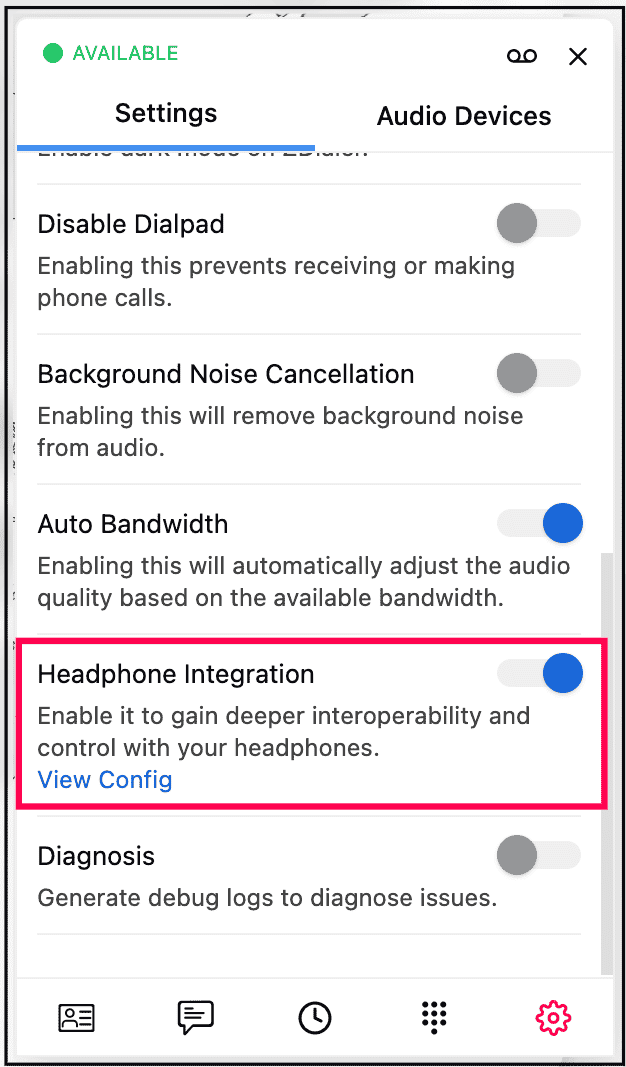
Select Jabra in the Model dropdown list.
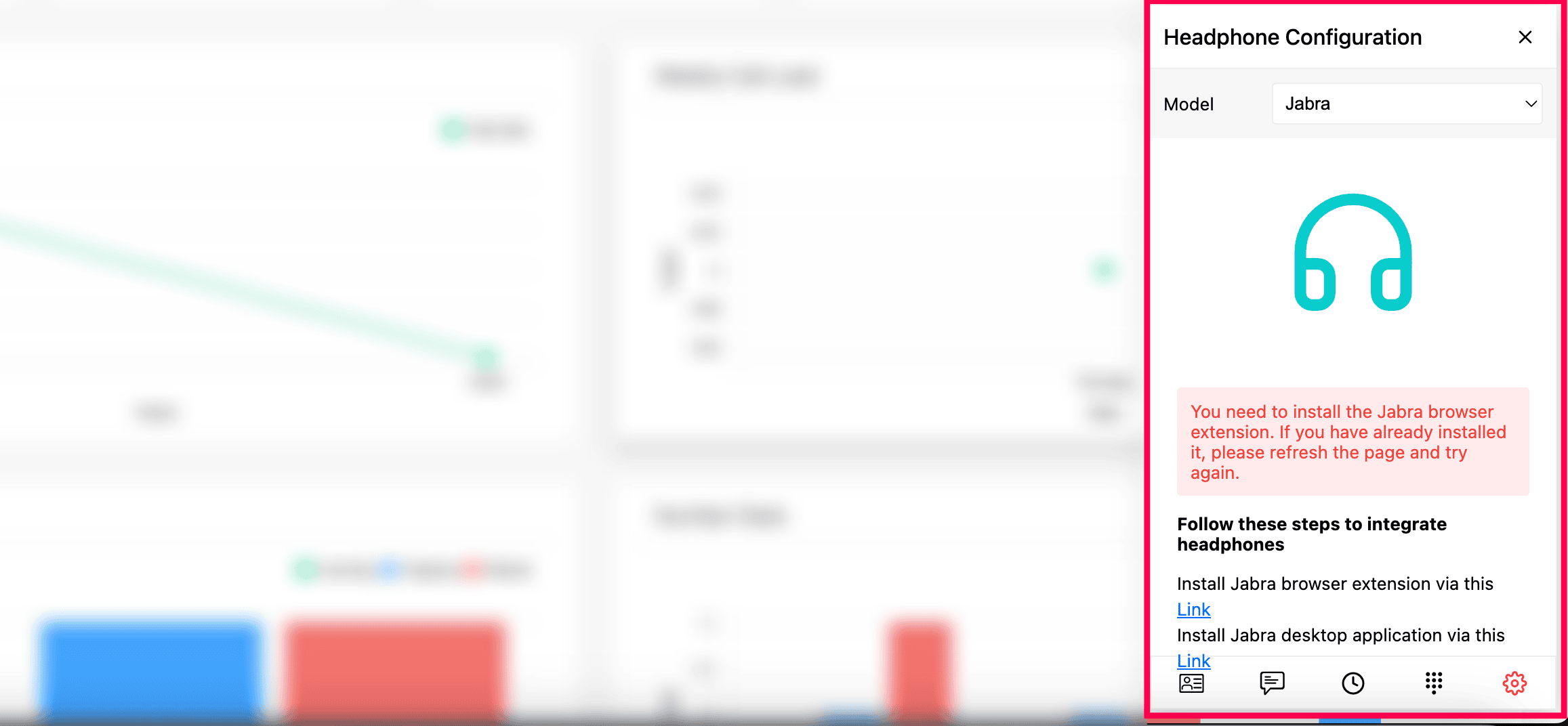
Click on the respective links to download and install both the Jabra browser extension and Jabra desktop host application.
Note
Skip the above installations when connecting your Jabra headset to the Zoho Voice desktop as it internally bundled with all the necessary functionalities of the Jabra browser extension and host desktop application.
Connect your Jabra headset to your computer.
Zoho Voice now automatically detects the model and other specifications of your Jabra headset.
Additionally, the Status field at the top will indicate whether the configured headset has been successfully connected. For a successful connection, it shows the value Connected.
Now, you can seamlessly control and quickly handle all inbound and outbound calls through the Zoho Voice using your hands-on Jabra headset with minimal gestures.
Which browsers support Jabra and Zoho Voice Headset Integration?
S.No | Browser | Supported |
1. | Google Chrome | ✔ |
2. | Safari | ✗ |
3. | Microsoft Edge | ✔ |
4. | Firefox | ✗ |
Note
While the Jabra browser extension is officially available only on the Chrome Web Store, it also works on the Edge browser, making integration possible there as well.
Which Operating Systems support Jabra and Zoho Voice Headset Integration?
S.No | Browser | Supported |
1. | Windows | ✔ |
2. | Linux | ✔ |
3. | MacOs | ✔ |