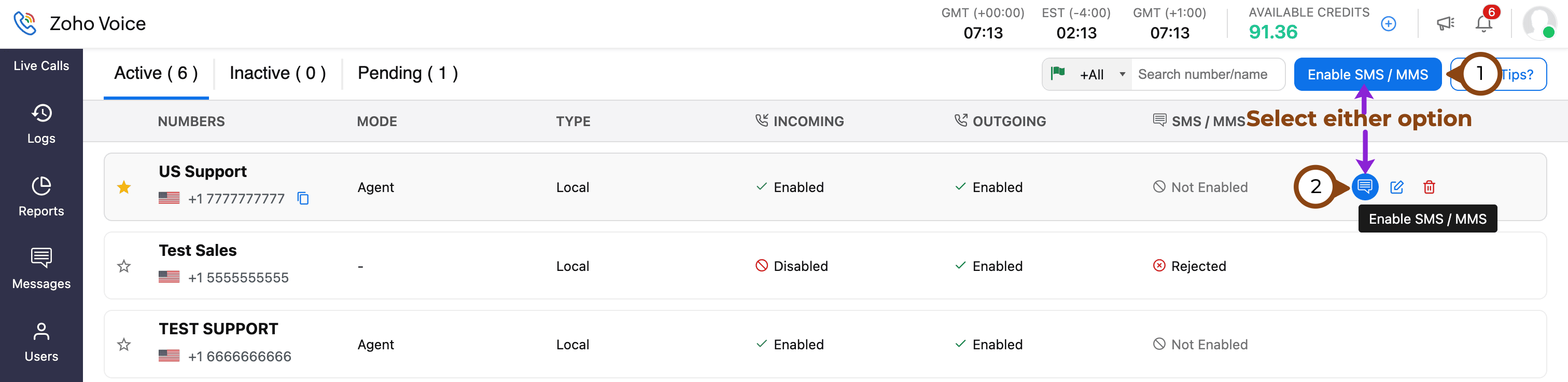Activate SMS & MMS
Zoho Voice supports SMS and MMS functionality for local numbers in the US and Canada. By default, most numbers are only configured for voice calls. In certain cases, SMS capabilities may be enabled for personal and toll-free numbers as well, but this is not guaranteed and depends on the carrier's support.
Note
Zoho Voice is actively expanding its global SMS/MMS coverage. To check the availability in other regions, please contact support@zohovoice.com
On the Call Config page, you can review information about all the phone numbers you've acquired. If SMS/MMS is not activated for a specific number, the SMS/MMS column will show Not Enabled. If the SMS/MMS column indicates Not Available, it means that SMS cannot be enabled for that particular number.

Note
10DLC registration is mandatory for sending SMS to US and Canadian numbers. Ensure your number is registered for 10DLC before attempting to enable SMS/MMS for a number.
To request SMS/MMS activation for a number:
Go to the Call Config module from the left sidebar menu.
On the Active tab, do one of the following:
Click the Enable SMS/MMS button at the top-right corner.
Hover over the number you want to enable SMS/MMS for and click the Enable SMS/MMS icon.
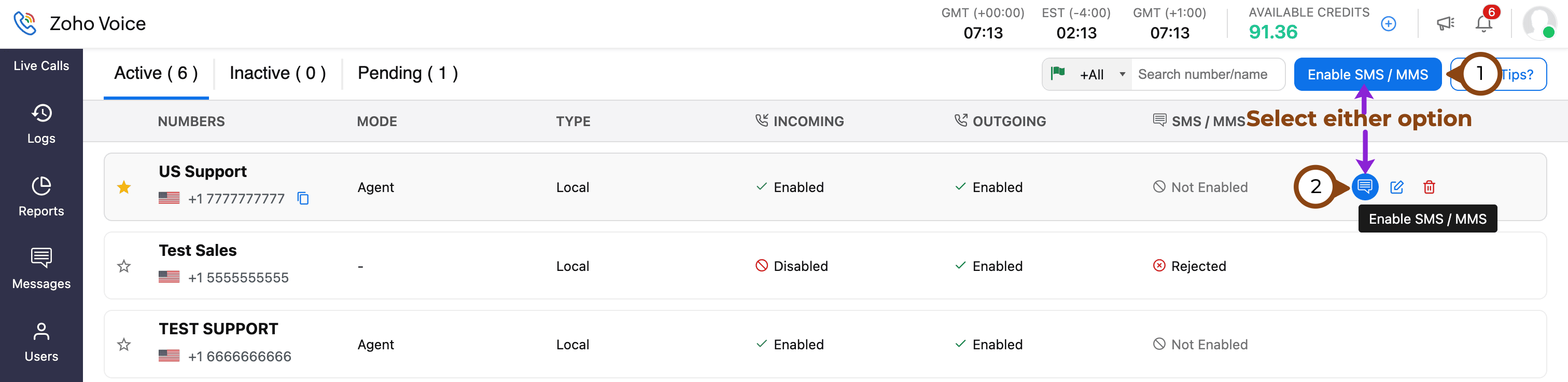
Select/Verify the number details, add comments, and click Submit.

Once the request has been raised, the status (SMS/MMS column) will be marked as Requested.
Our team will review the request, verify the details, and will start the activation process. During this process, the status will be changed to In Progress.
Note
SMS and MMS services will be activated only to 10DLC registered Business phone numbers. For more details, please refer to our guide. After successful registration, SMS /MMS functionality will be enabled in 3-4 business days.
After SMS/MMS is successfully enabled, we’ll notify you, and the status will be updated to Enabled. You can start sending SMS and MMS messages using this number.