Benefits
Employee benefits include various types of non-wage compensation like health insurance, dental and vision insurance, retirement benefits, work-life balance benefits and similar things an employee gets in addition to their normal wages.
Benefits provide a sense of economic security to your employees, thereby improving employee retention.
Overview
Add New Benefit
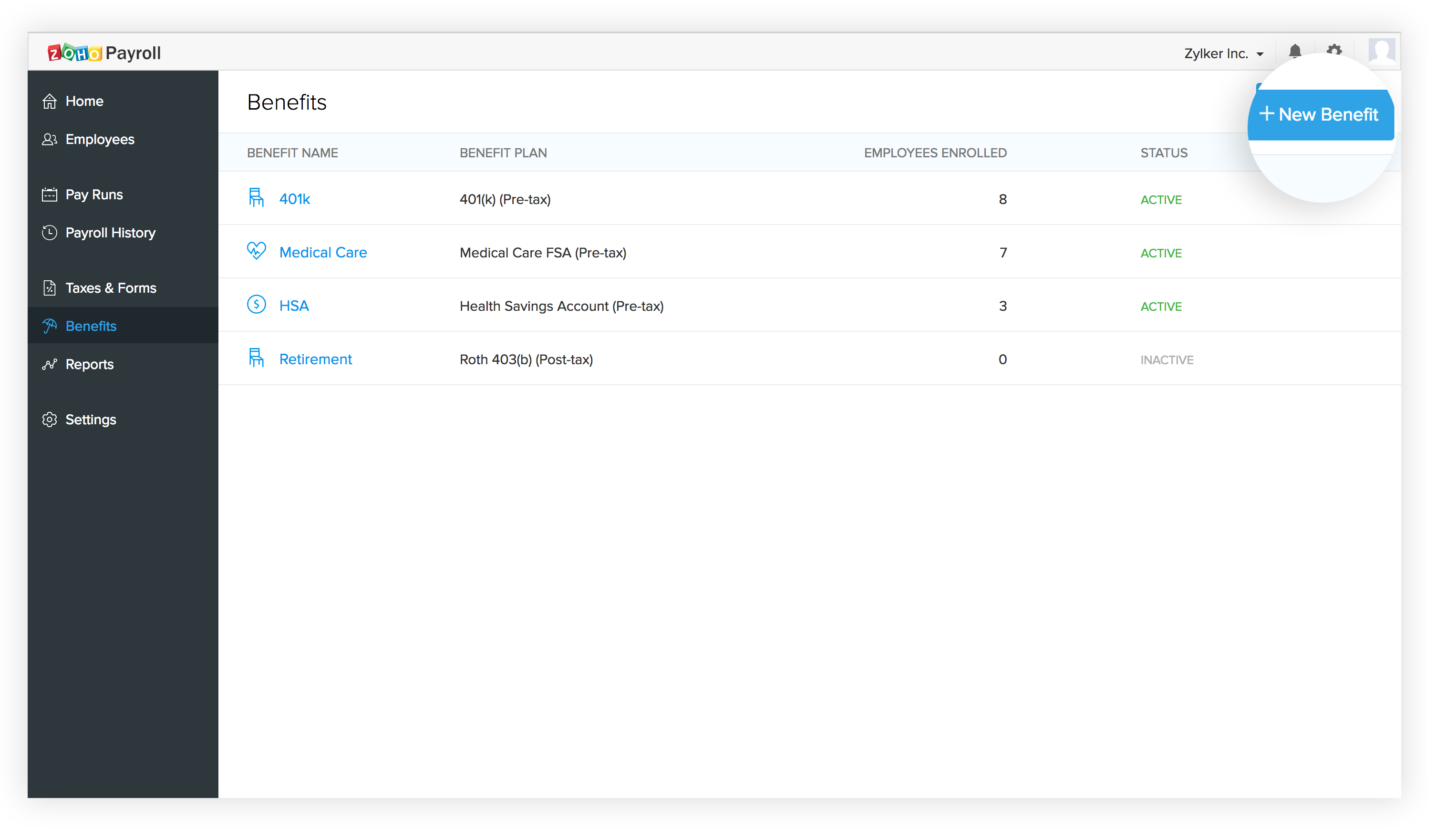
In order to add a new benefit, please perform the following steps:
- Click the Benefits option from the sidebar.
- Click the New Benefit button located on the top-right side of the screen.
- In the pop-up that appears, enter the name of the benefit under the Benefit Name field.
- In the Benefit Plan field, select the type of benefit. This would determine whether the contribution to the benefit plan will be with pre-tax dollars or post-tax dollars.
- Click the Save button.
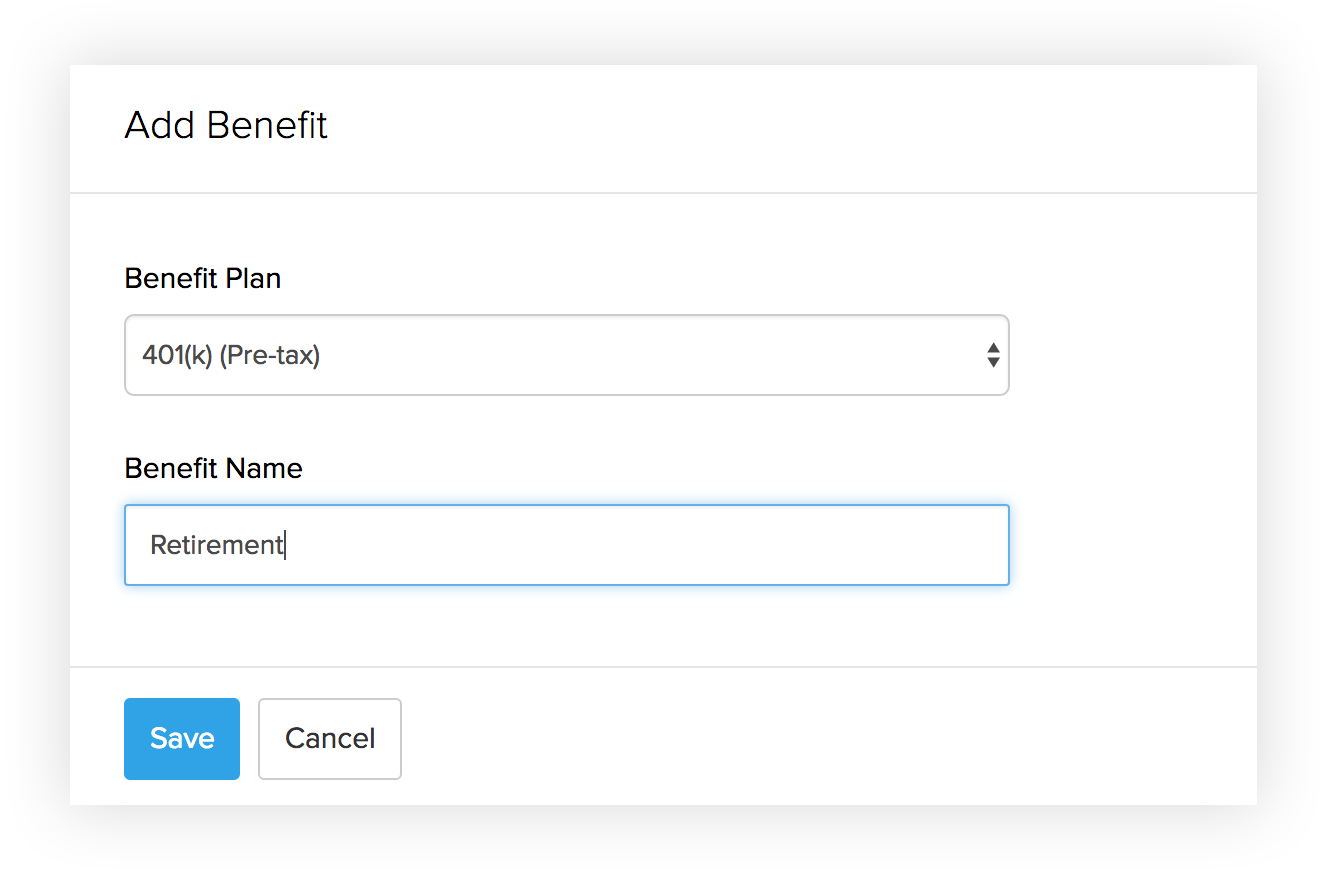
Once you have created the benefits that you provide, enroll your employees to each of these benefits.
- Click the benefit you’d like to enroll employees.
- Click Enroll Employee.
- Select the employees you’d like to provide this benefit to.
- Enter both the employee and employer contribution to this plan. This can either be a fixed amount or a percentage of the gross income.
- Select the accounts in which this should be reflected in Zoho Books.
- Click Save.
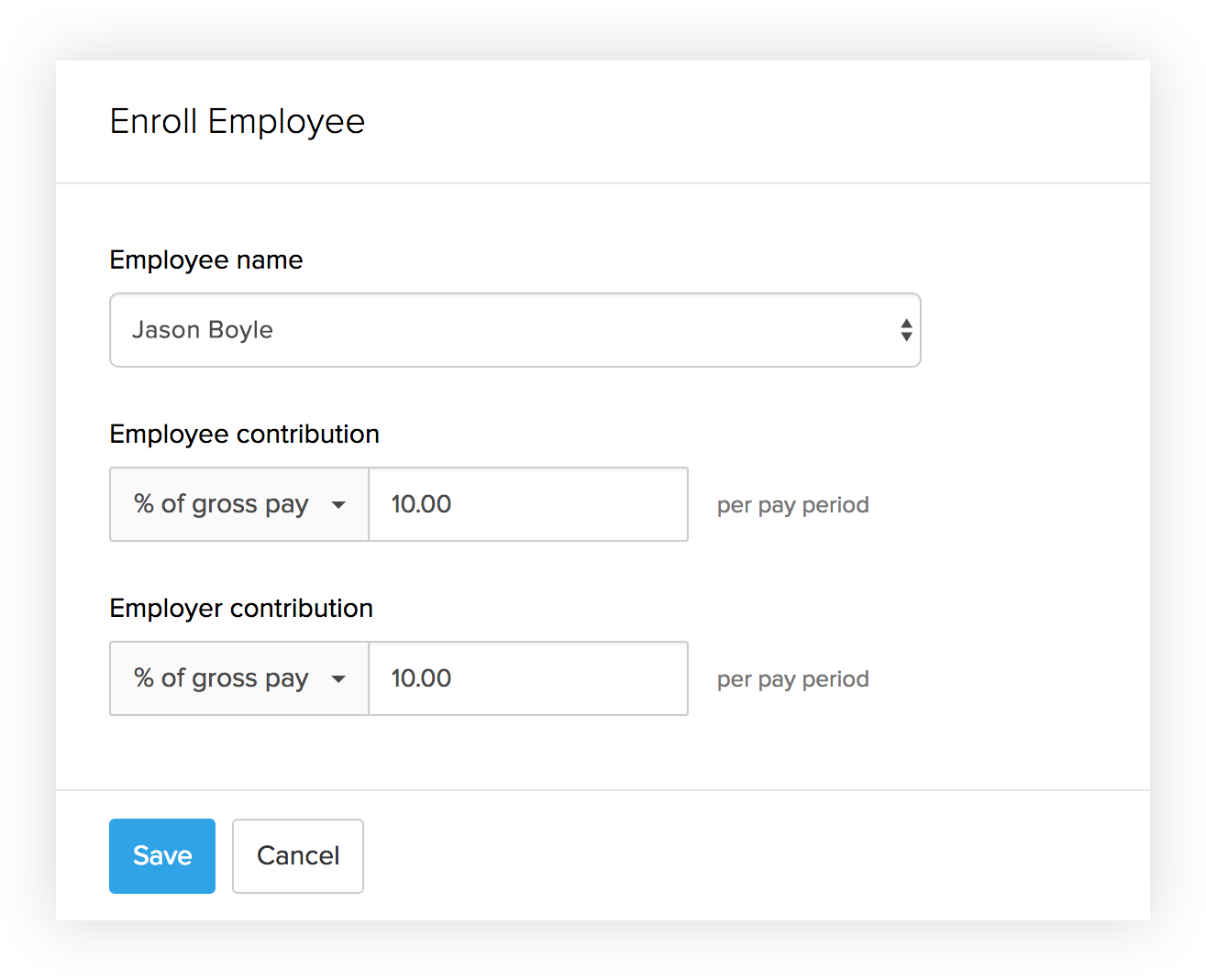
Alternatively, you can also enroll your employees into the benefits from the Employees module.
Edit Benefit
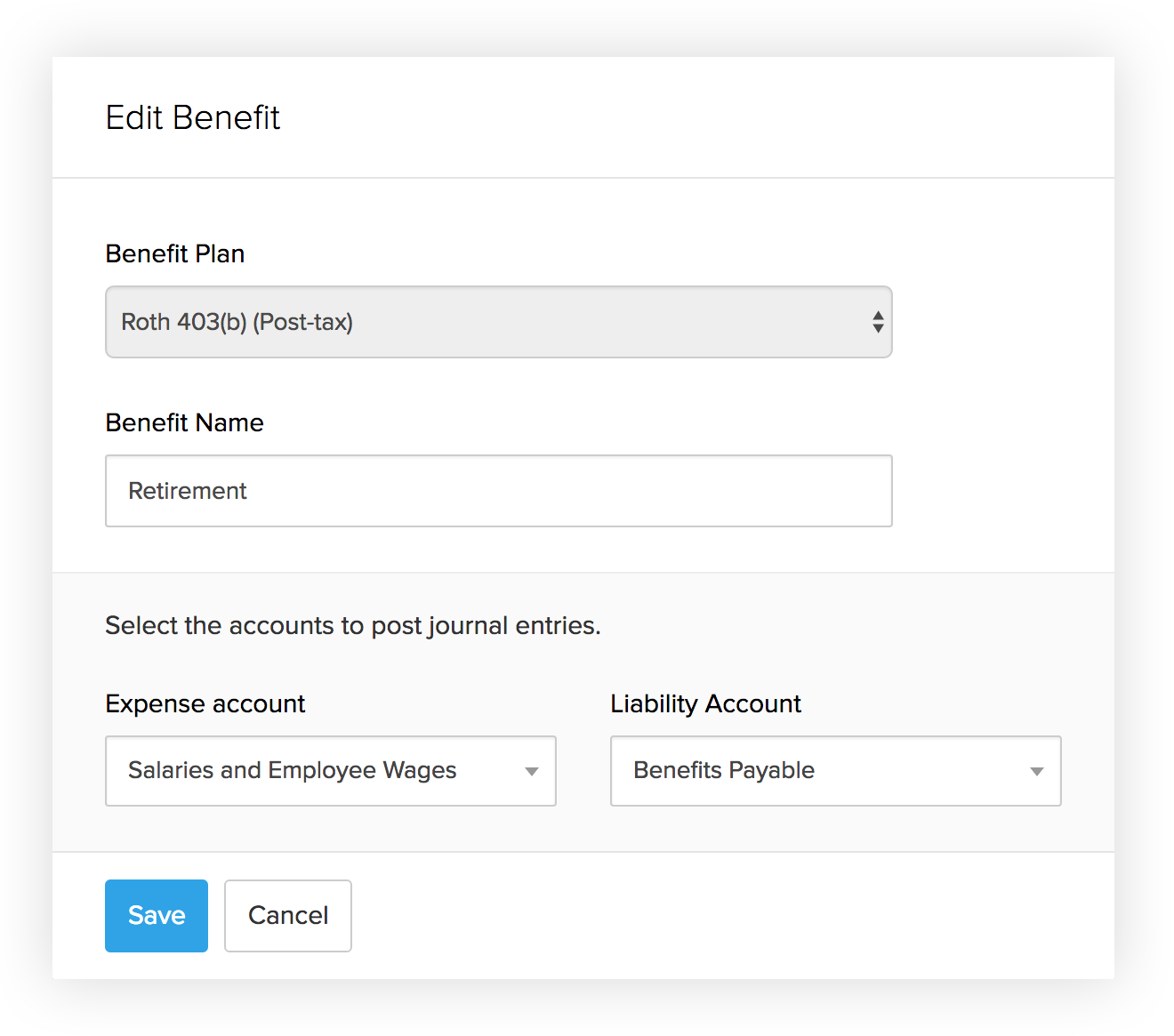
If you want to edit the properties of a benefit you’ve already created, please perform the following steps:
- Click the Benefits option from the sidebar.
- You will be shown a list of benefits on the screen that follows.
- Click the Edit option to the right of the benefit you want to modify.
- In the pop-up that appears, you will be able to modify the name, type and the accounts it reflected.
- Once you’re done, hit the Save button.
If you want to edit benefit contributions for a specific employee:
- Click the Benefits option from the sidebar. You will be shown a list of benefits on the screen that follows.
- Click the name of the benefit that you wish to edit.
- The screen that appears will show all the employees enrolled in the benefit.
- Click the Edit button located on the right-hand side of the employee for whom you wish to edit the contribution amount.
- In the pop-up that appears, you can make changes to the employer and/or employee contribution.
- Hit the Save button, once you’re done.
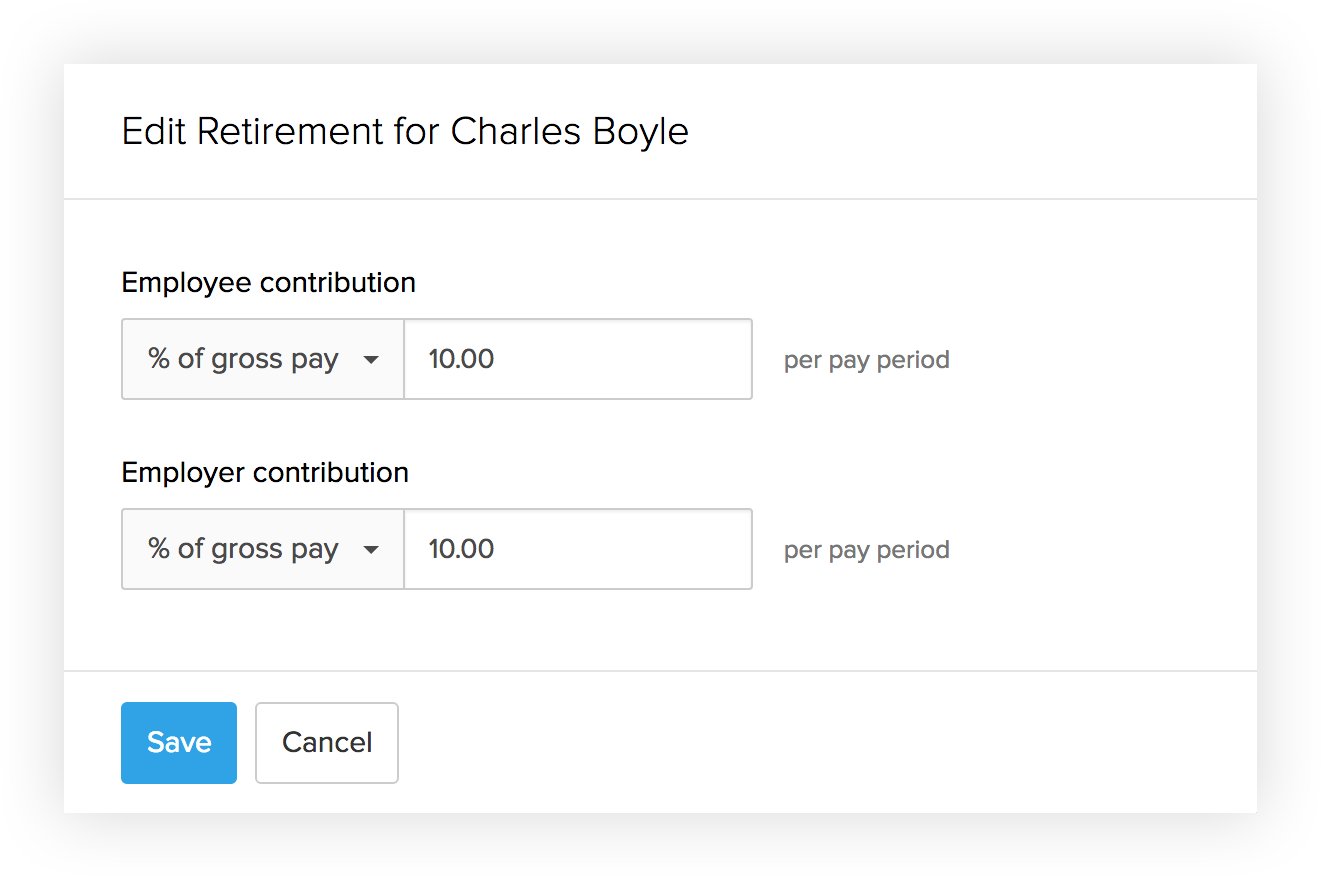
You can also edit the contribution amount from the Employees module. The changes will be reflected in future pay runs.
Delete Benefit
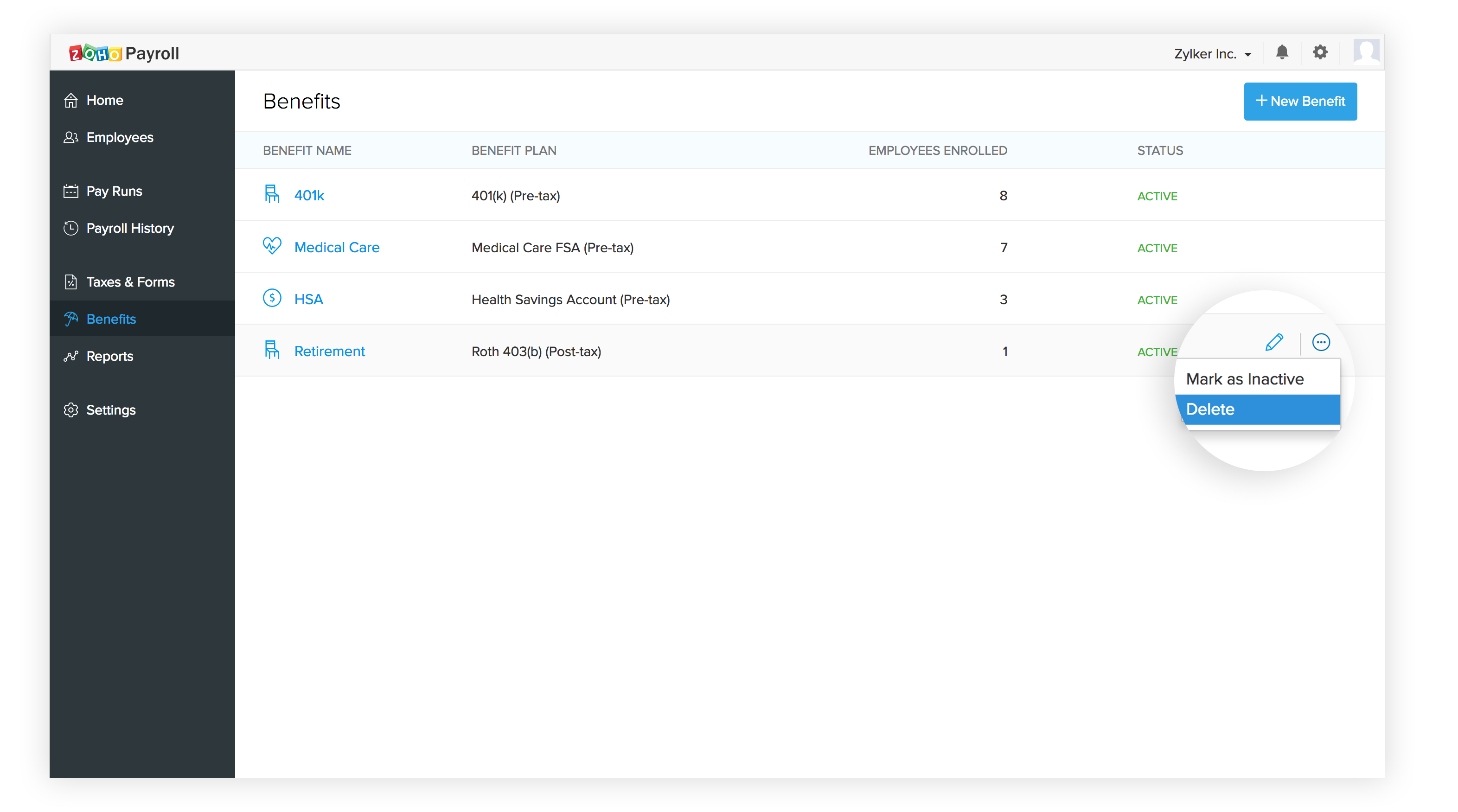
To delete a benefit,
- Click the Benefits option from the sidebar.
- Click the More icon (…) to the right of the benefit you want to delete and select delete.
- In the pop-up that appears, click Yes to delete or No to cancel.
Occasionally, some benefits are no longer be affordable, or, you stopped providing a particular benefit to your employees.
You do not want to include such compensations anymore in pay calculation. In such cases, you can choose to make the specific benefit inactive.
To do this:
- Click the More button next to the benefit you want to disable.
- Select Mark as Inactive.
Once this is done, future pay runs will not include this benefit. You can choose to reactivate this benefit by clicking the More button next to an inactive benefit and select **Mark as Active**.
Remove an Employee from a Benefit Plan
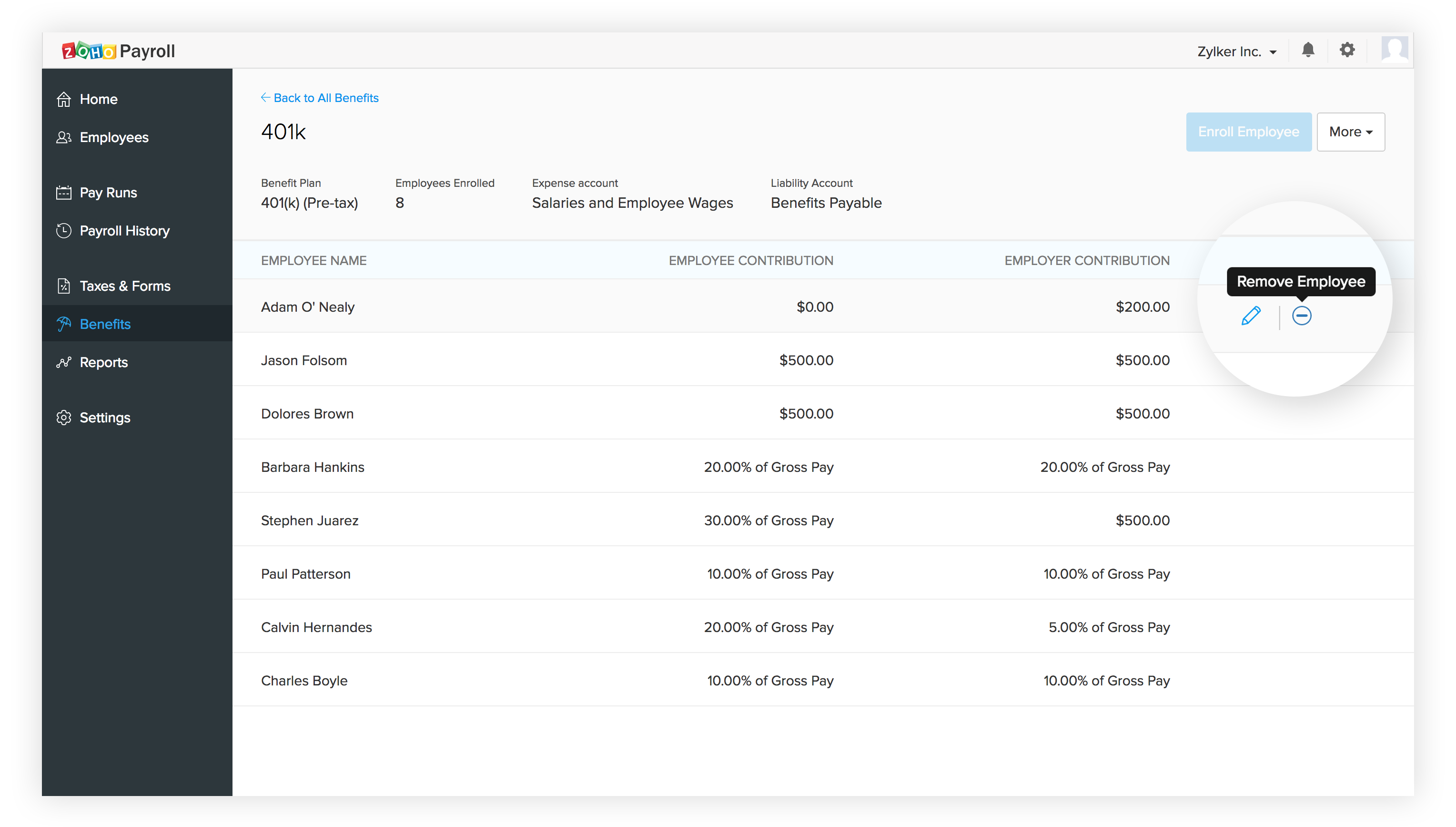
You can also remove specific employees from a benefit plan. To remove an employee,
- Select the benefit plan from which you’d like to remove the employee.
- Click the Remove Employee button ( - ) located on the right-hand side of the employee from who you wish to delete the associated benefit.
- In the pop-up that appears, click Yes to delete or No to cancel.
Alternatively, you can also delete the associated benefit from the Employees module.
To do this, please perform the following steps:
-
Click the other option from the sidebar. The following screen will list your employees.
-
Click the name of the employee for whom you wish to delete the associated benefit.
-
Under the Compensation tab, in the Benefits section, hover over the benefit you wish to delete and click the Trash icon located right next to the benefit name.
-
In the pop-up that appears, click Yes to delete or No to cancel.
You can only delete those benefits that don’t have any employees enrolled into them. Also, these benefits should not be a part of a previous pay run.
