Creating Batch Payments
You can create a batch to pay reimbursements for multiple employees at once. Here’s how:
- Navigate to the Admin View.
- Go to the Batch Payments module on the left side bar.
- Click + New in the top right corner.
Fill in the following details:
- Batch Name: A name for the batch.
- Currency: Select the currency in which you’d like to be reimbursed.
- Description: A short description explaining why you’re creating the batch payment.
- Paid Through: Select an account from which the reimbursement amount should be paid.
- Payment Date: The date on which you’ll make the reimbursement.
- Click Next to proceed. You’ll be redirected to the Add Reports to Batch page, where all your approved reports will be displayed.
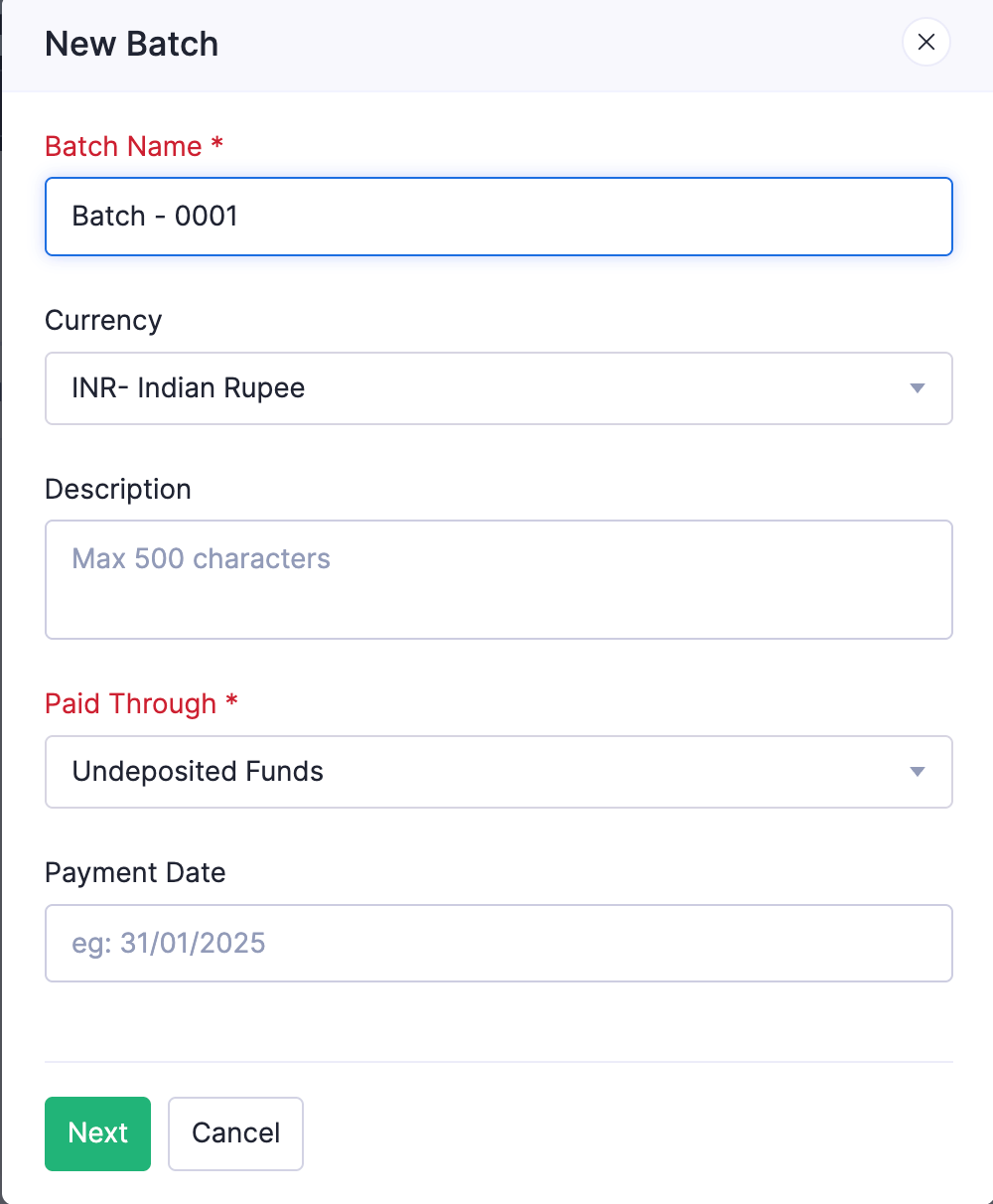
- Select the reports you want to include in the batch. You can view reports by policy, department, or other criteria and apply these filters by clicking the respective fields.
- Click Next.
- Verify the total reimbursement amount of each user and click Create Batch.
- Once the batch is ready, click the More icon and select Mark as Ready to Process, or click Mark as Ready to Process in the What’s Next banner.

Once a batch is ready to be processed, you can export and upload them to your bank portal. Once you make the payment in the bank portal, you can mark the batch as processed, and the respective reimbursements will be updated to the Reimbursed status.