Why does the closing balance in the Vendor Balances Summary report not match with the accounts payable in the Balance Sheet report?
The accounts payable in the Balance Sheet report displays the total outstanding payables for the selected period. However, if you’ve recorded any advance payments, those transactions will be listed under prepaid expenses. To calculate the closing balance for the selected period, subtract the accounts payable from the prepaid expenses.
The closing balance in the Vendor Balances Summary report includes the outstanding payables for your vendors and the excess payments made.
If you want to view the accounts payable in the Vendor Balance Summary report, you can add the Payable Amount column to the report. Here’s how:
Go to the Reports module on the left sidebar.
Select Payables under Report Category. Choose Vendor Balance Summary report.
On this page, click Customize Report Columns.
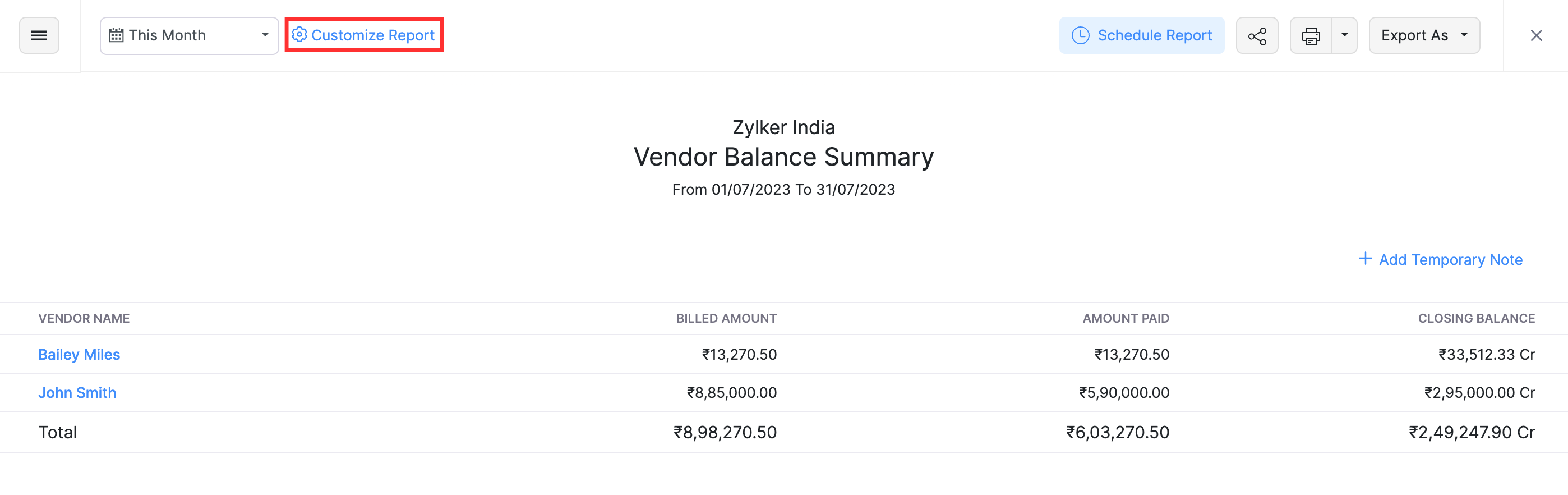
On the Customise Report page, go to the Available Columns section. Hover over Payable Amount and click the + button next to it.
If you have created transactions in different currencies, hover over Payable Amount (FCY) and click the + button next to it.
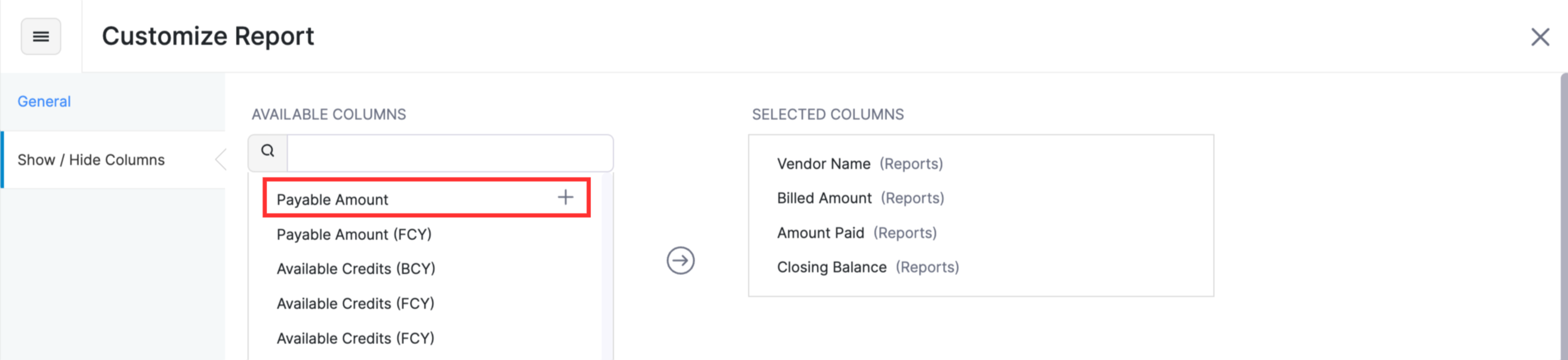
The Payable Amount field will be added to the Selected Columns.
Click Run Report.
The Payable Amount field will be added as a column to the Vendor Balance Summary report.
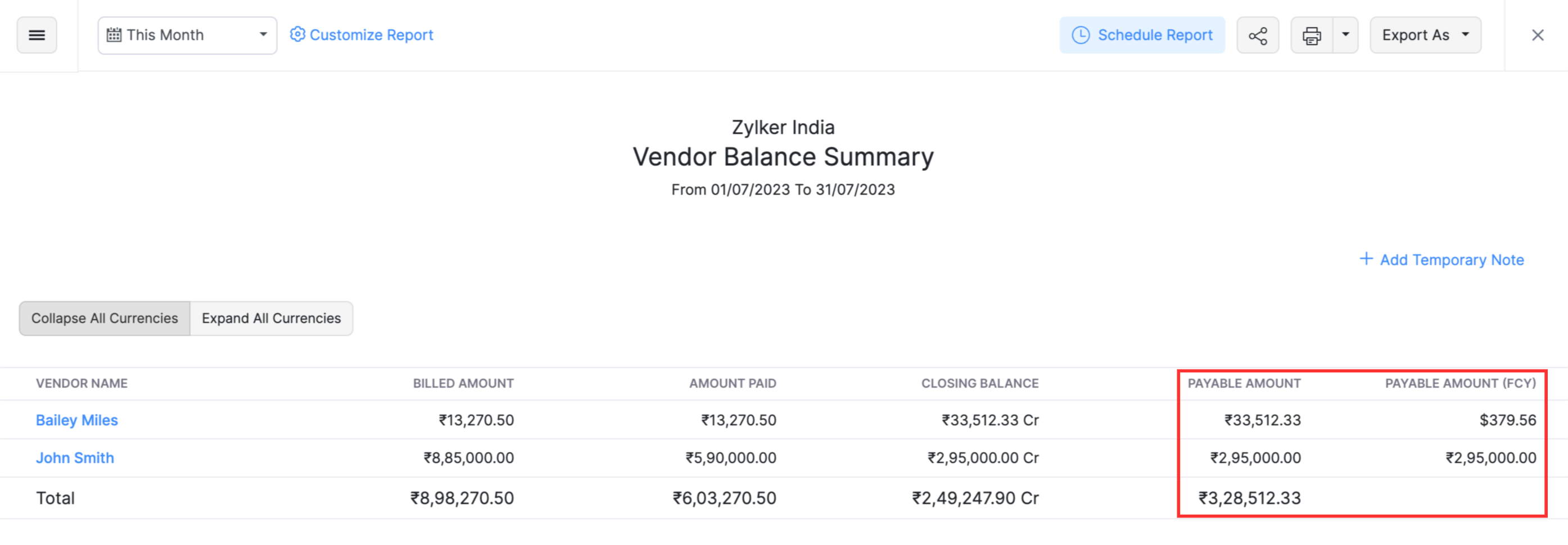


 Yes
Yes