Record Locking
Record Locking allows you to lock the records (items, quotes, sales orders, invoices, credit notes, and custom module transactions) in your organization. Once locked, only users with roles that have sufficient permission will be able to update records. This is useful for protecting important information and preventing accidental changes.
Note:
- This feature is available only in specific plans of Zoho Books. Visit the pricing page to check if it’s available in your current plan.
- Record Locking is available in Items, Invoices, Quotes, Sales Orders, Credit Notes, and Custom Modules.
Create a Lock Configuration
A lock configuration allows admins to define which actions are permitted or restricted after records are locked, and which roles can perform them.
To create a lock configuration:
- Go to Settings in the top right corner.
- Navigate to the module for which you want to create the lock configuration.
- Switch to the Record Locking tab.
- Click + New Lock Configuration in the top right corner.
- Enter the Lock Configuration Name and provide a Description if required.
- In Allow or Restrict Actions, choose if you want to Restrict All Actions, Restrict Selected Actions, or Allow Selected Actions.
- If you select Restrict Selected Actions or Allow Selected Actions, you can choose the specific actions to restrict or allow from the dropdown below the option.
- In Allow or Restrict Fields, choose if you want to Restrict All Fields, Restrict Selected Fields, or Allow Selected Fields.
- If you select Restrict Selected Fields or Allow Selected Fields, you can choose the specific fields to restrict or allow from the dropdown below the option.
Note:
- The option to Allow or Restrict Fields will not be displayed if you select Restrict All Actions in the previous step or select Restrict Selected Actions and choose the Edit option in the previous step.
In Lock Records For, choose if you want the records to be locked for All Roles or if you want to allow specific roles to make updates (All Roles Except).
- If you select All Roles Except, select the roles that can update locked records.
Click Save.
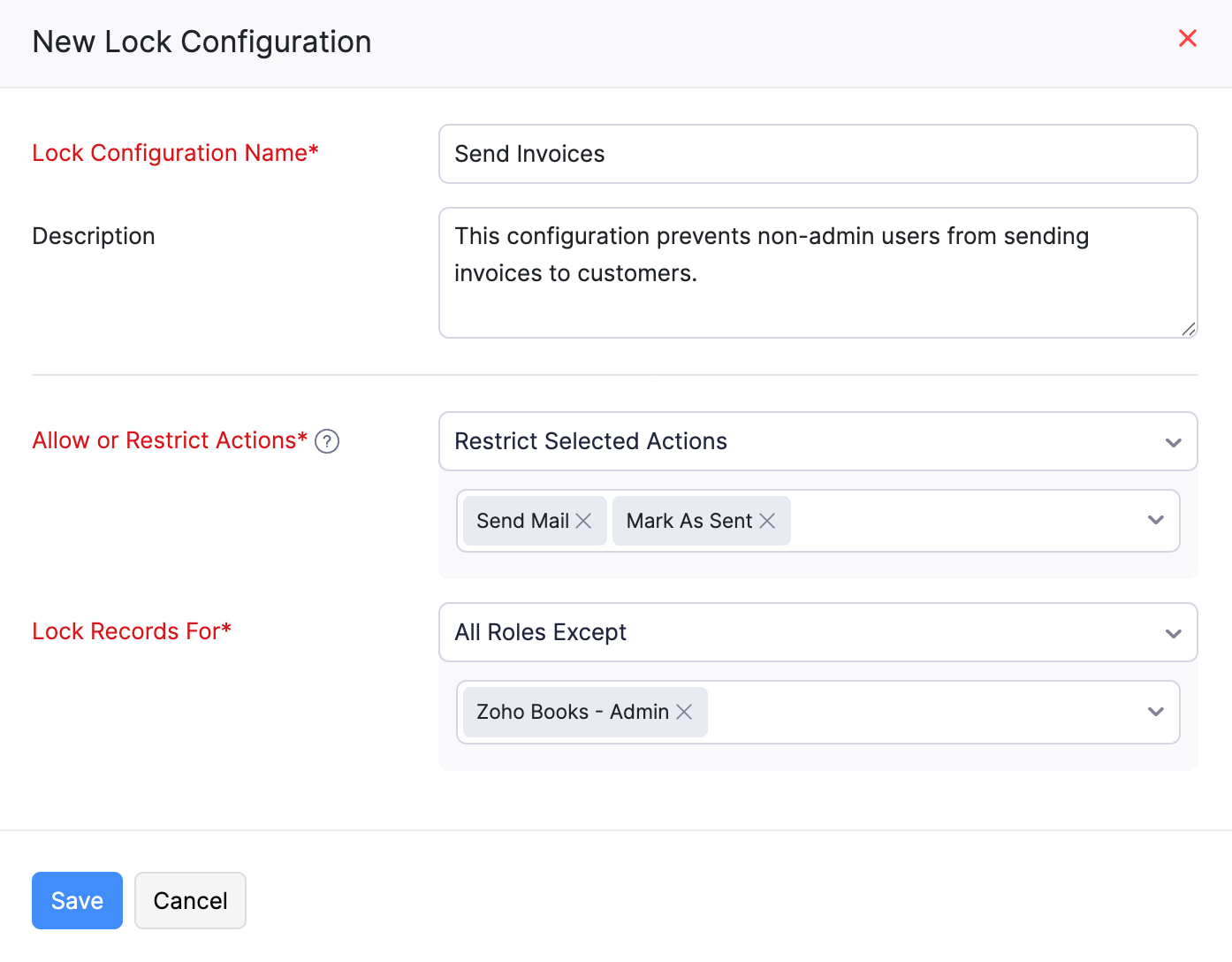
The modules and the preferences supported for them are listed below:
- Items: Allow or Restrict Actions, Allow or Restrict Fields.
- Quotes: Allow or Restrict Actions.
- Sales Orders: Allow or Restrict Actions.
- Invoices: Allow or Restrict Actions.
- Credit Notes: Allow or Restrict Actions.
- Custom Modules: Allow or Restrict Actions, Allow or Restrict Fields.
Lock a Record
After creating lock configurations for the required modules, you can lock individual records once they reach a point where further updates should only be made by permitted users.
To lock a record:
Go to the module containing the record you want to lock.
Select the record you want to lock.
Click the More icon on the record’s Details page and select Lock.
Select the Lock Configuration and enter the Reason for Locking the record.
Click Lock.
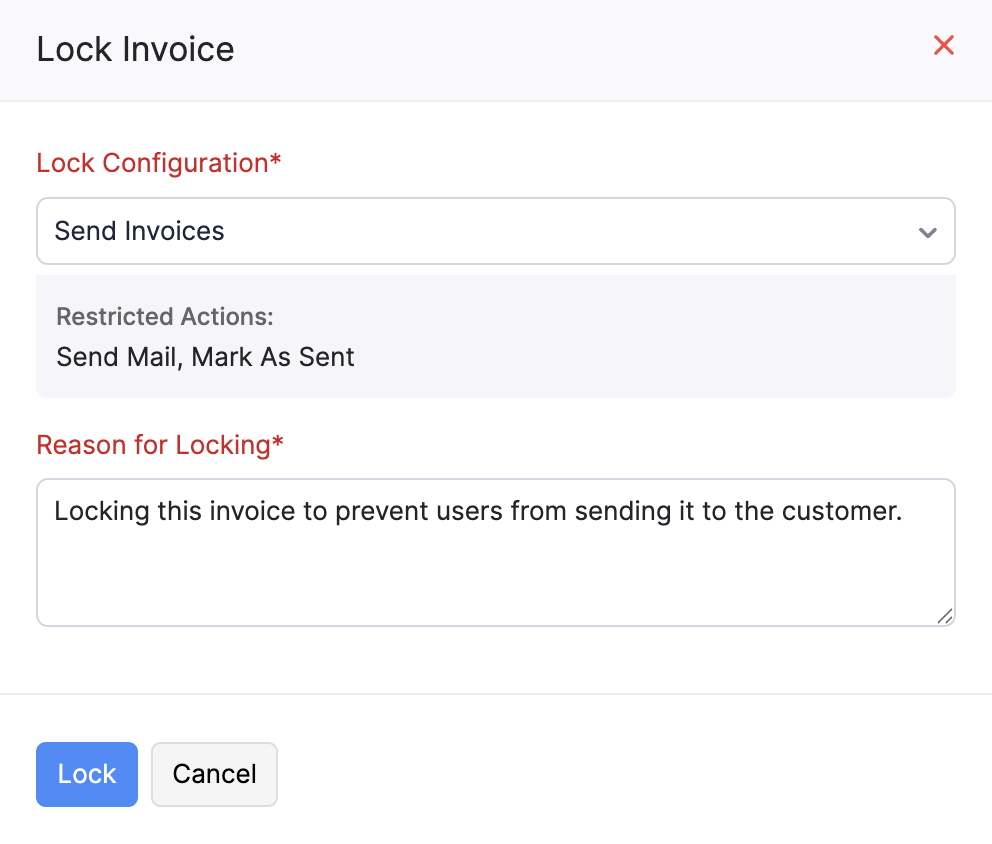
Once a record is locked, a Lock icon will be displayed next to the record number. You can click the Lock icon to know why it was locked. Information such as the reason for locking, the user who locked it, the date and time of locking, and the selected lock configuration will be displayed.
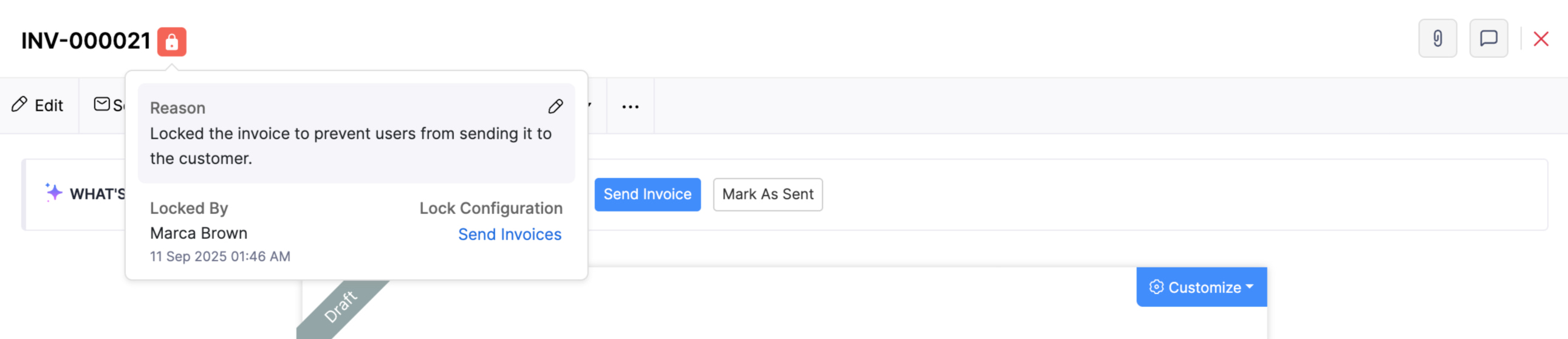
Unlock a Locked Record
If required, users with sufficient permissions can unlock a locked record. Here’s how:
Go to the module containing the record you want to unlock.
Select the record you want to unlock.
Click the More icon on the record’s Details page and select Unlock.
Enter the reason for unlocking the record and click Unlock.
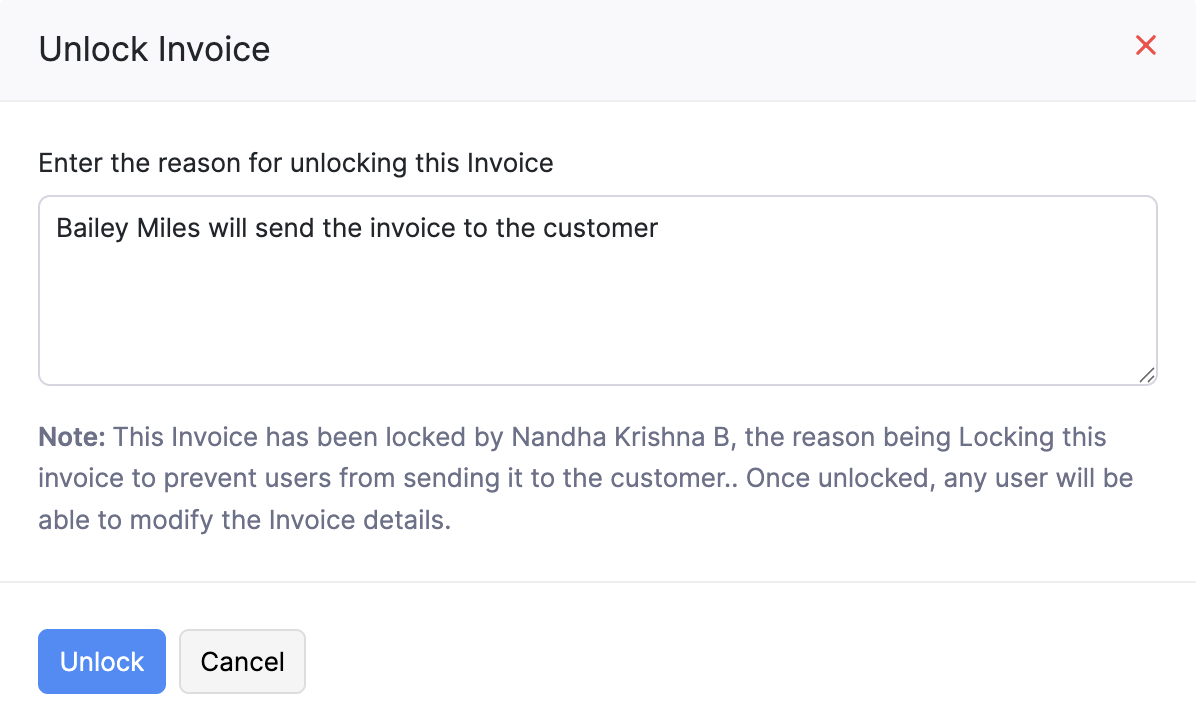
The record will be unlocked, and the users in your organization with permission to edit records in the module will be able to update them.
Edit a Lock Configuration
To edit a lock configuration:
Go to Settings in the top right corner.
Navigate to the module in which you created the lock configuration.
Switch to the Record Locking tab.
Hover over the lock configuration you want to edit, click the dropdown next to the lock configuration, and select Edit.
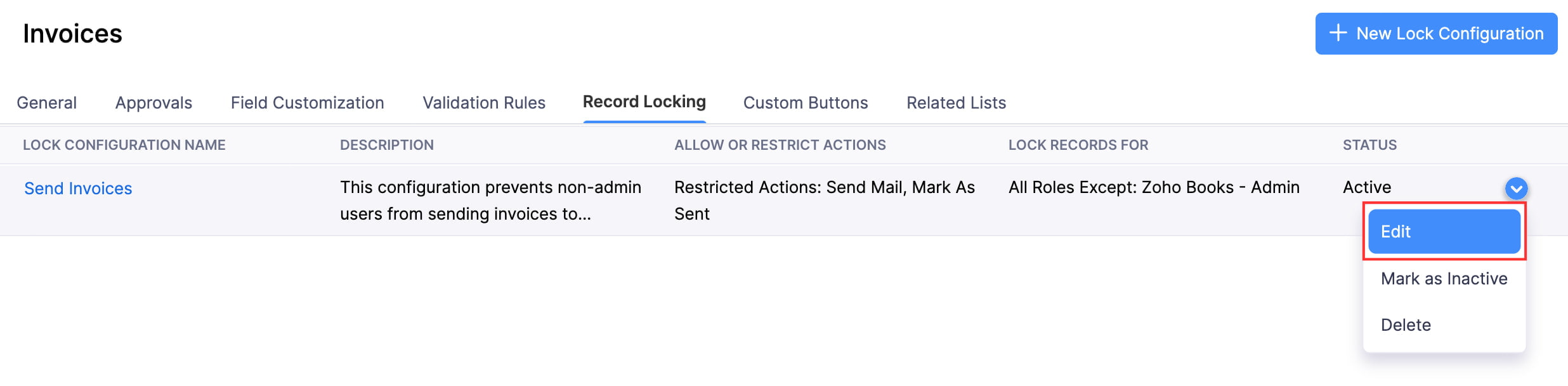
Make the necessary changes and click Save.
Mark a Lock Configuration as Inactive
If you don’t need a lock configuration, but you don’t want to delete it, you can mark it as inactive. Here’s how:
Go to Settings in the top right corner.
Navigate to the module in which you created the lock configuration.
Switch to the Record Locking tab.
Hover over the lock configuration you want to mark as inactive, click the dropdown next to the lock configuration, and select Mark as Inactive.
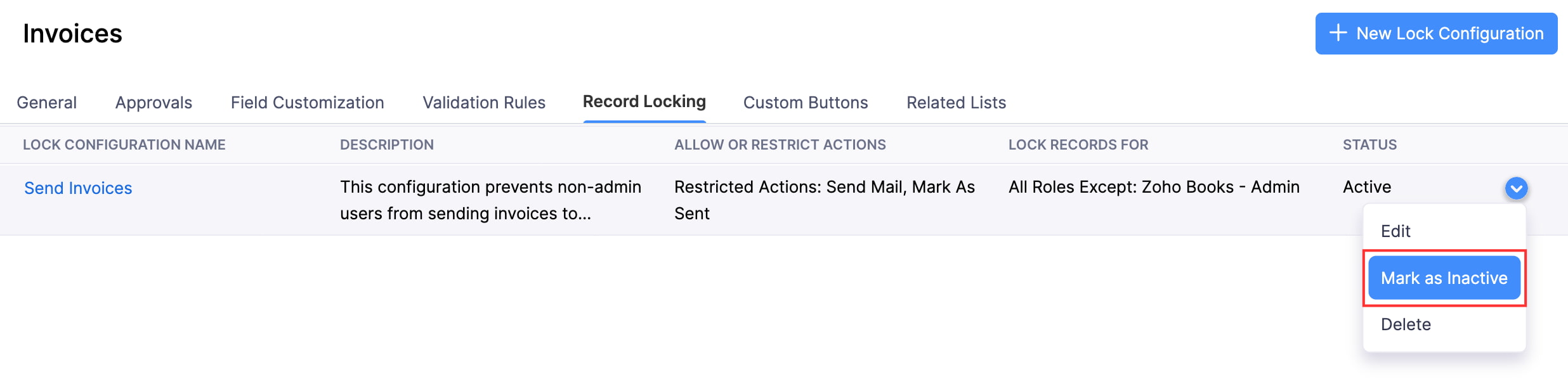
Note: If you used the lock configuration to lock records, those records will remain locked even if you mark the configuration as inactive. However, the lock configuration will not be listed when locking records after the configuration has been marked as inactive.
Mark an Inactive Lock Configuration as Active
To mark an inactive lock configuration as active:
Go to Settings in the top right corner.
Navigate to the module in which you created the lock configuration.
Switch to the Record Locking tab.
Hover over the inactive lock configuration you want to mark as active, click the dropdown next to the lock configuration, and select Mark as Active.
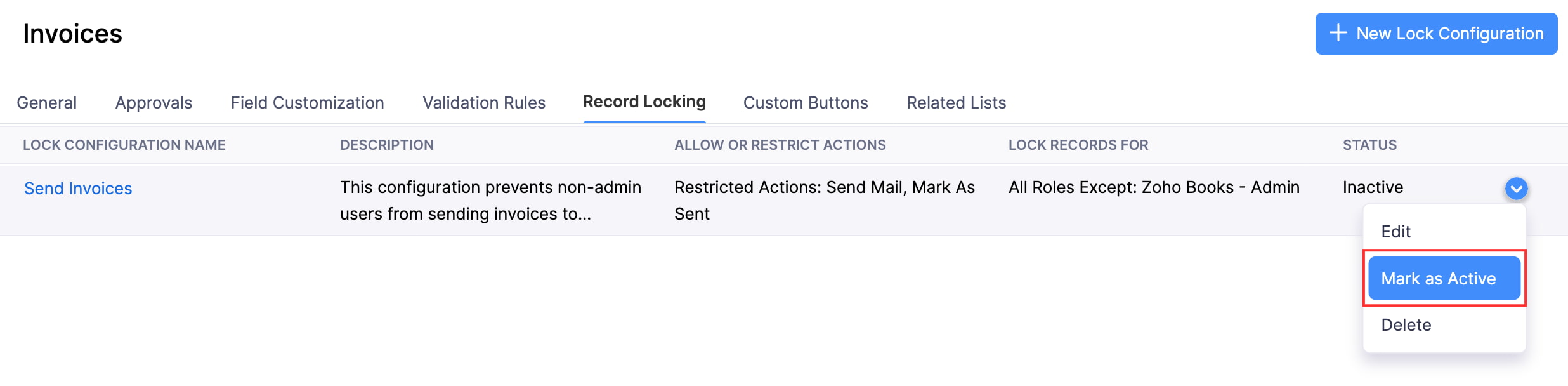
The lock configuration will be marked as active, and you can use it to lock records.
Delete a Lock Configuration
Warning: If you delete a lock configuration, records locked using it will be unlocked, and users in your organization can make changes to them.
To delete a lock configuration:
Go to Settings in the top right corner of the page.
Navigate to the module in which you created the lock configuration.
Switch to the Record Locking tab.
Hover over the inactive lock configuration you want to delete, click the dropdown next to the lock configuration, and select Delete.
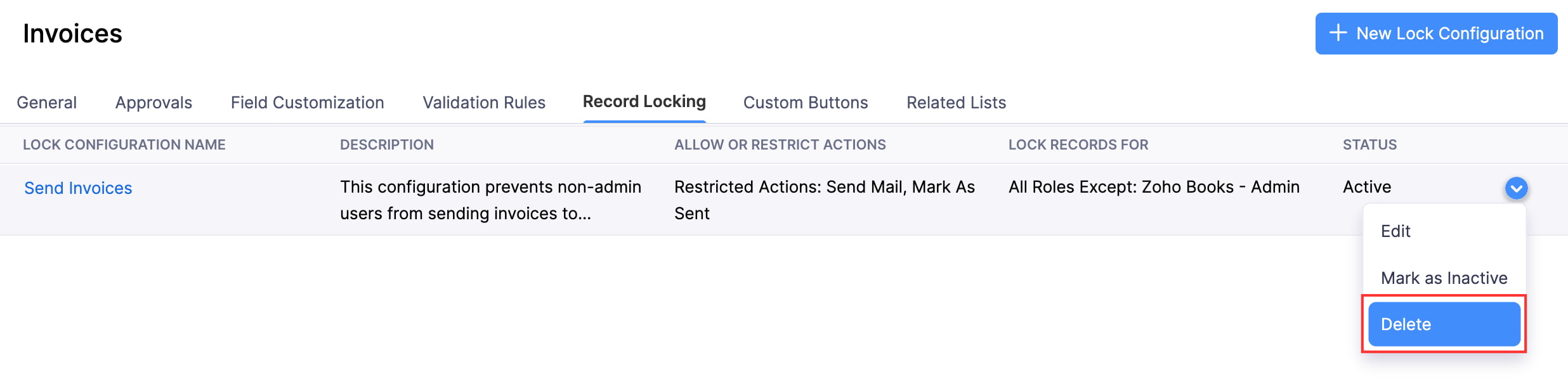
Click Delete again in the pop-up.


 Yes
Yes