Quick Categorize
Quick categorize in Zoho Books allows you to categorize multiple bank transactions at once. The transactions are displayed in a spreadsheet-like format, where you can view and categorize up to 50 bank transactions at a time. Withdrawals are automatically categorized as Expenses, and deposits as Deposit From Other Accounts.
Note: This feature is available only in early access. To enable this feature, contact our support team at support.usa@zohobooks.com.
Categorize Bank Transactions in Bulk
To categorize your bank transactions in bulk:
- Go to Banking in the left sidebar.
- Select a bank account.
- Click Quick Categorize. All your uncategorized transactions will be listed on the Quick Categorize page.
- Select an Account for the bank transactions that you want to categorize and fill in the necessary details.
- Click Categorize.
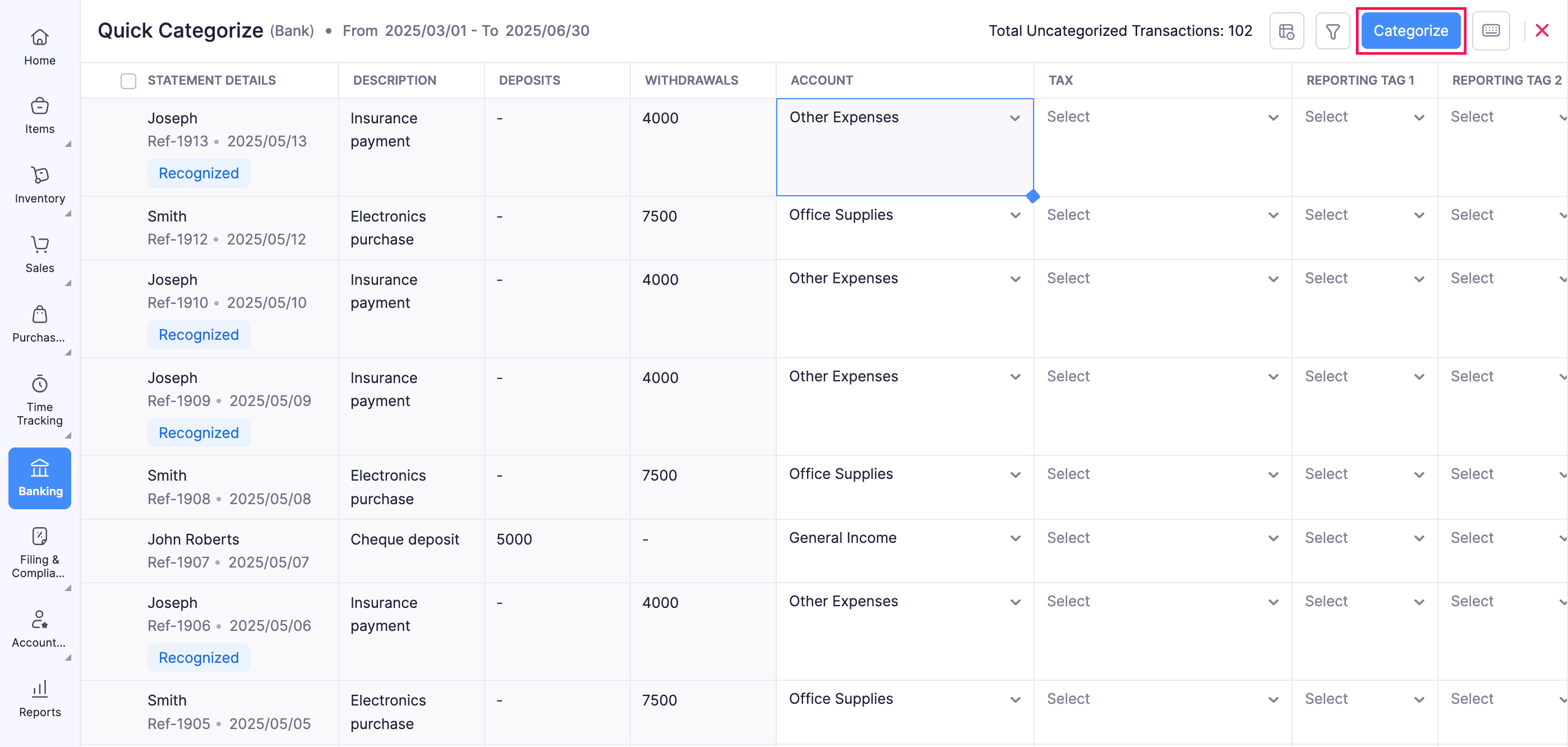
Once saved, the selected transactions will be categorized accordingly.
Note: To customize the columns in the Quick Categorize page, click the Customize Columns icon in the top-right.
Note: If you’ve automated the categorization of bank feeds using transaction rules, you can hide the recognized transactions on the Quick Categorize page. To do this, click the Filter icon at the top-right corner and select the Hide Recognized Transactions option.
Filter Bank Transactions
You can filter the bank transactions you want to categorize in bulk by Deposits, Withdrawals, and Date Range.
To filter transactions by Deposits or Withdrawals:
- Go to Banking in the left sidebar.
- Select a bank account with uncategorized transactions.
- Click Quick Categorize.
- Click the Filter icon at the top right of the page.
- Click the Filter By dropdown and select an option.
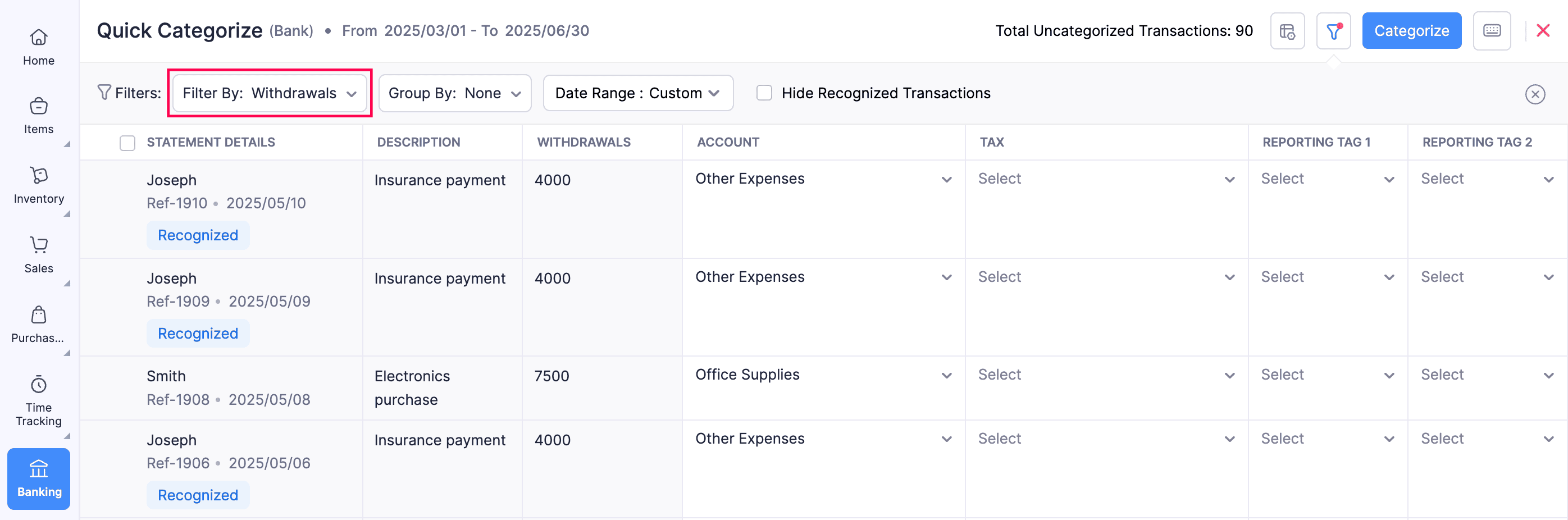
The bank transactions will be filtered by the option that you select.
To filter transactions by date range:
- Go to Banking in the left sidebar.
- Select a bank account with uncategorized transactions.
- Click Quick Categorize.
- Click the Filter icon at the top right of the page.
- Click the Date Range dropdown and select an option.
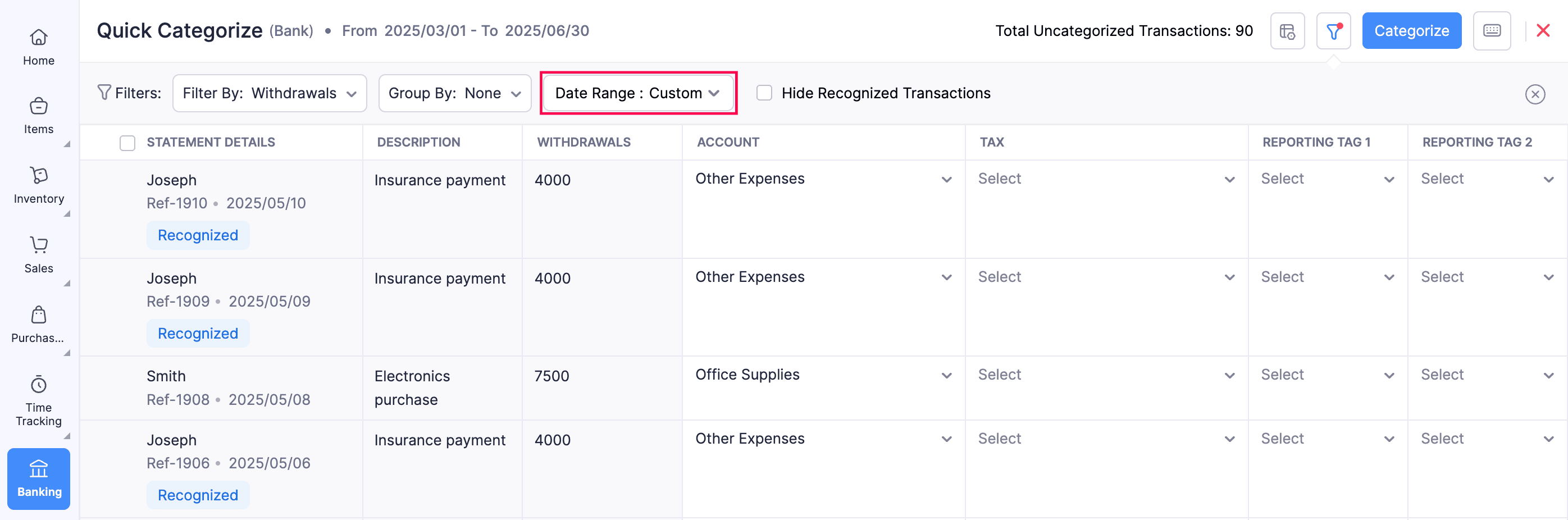
The bank transactions will be filtered by the date range that you select.
Group Bank Transactions
You can also group the bank transactions that you want to categorize in bulk by Payee or Date. Here’s how:
- Go to Banking in the left sidebar.
- Select a bank account with uncategorized transactions.
- Click Quick Categorize.
- Click the Filter icon at the top-right of the page.
- Click the Group By dropdown and select an option.

The bank transactions will be grouped by the option that you select.
Merge Bank Transactions
You can merge two or more bank transactions and categorize them as a single entry. This helps keep your records clean and simplifies categorization.
Here’s how:
- Go to Banking in the left sidebar.
- Select a bank account with uncategorized transactions.
- Click Quick Categorize.
- Select the transactions that you want to merge.
- Click the n Row(s) Selected Dropdown that appears at the bottom of the screen and select Merge Rows.
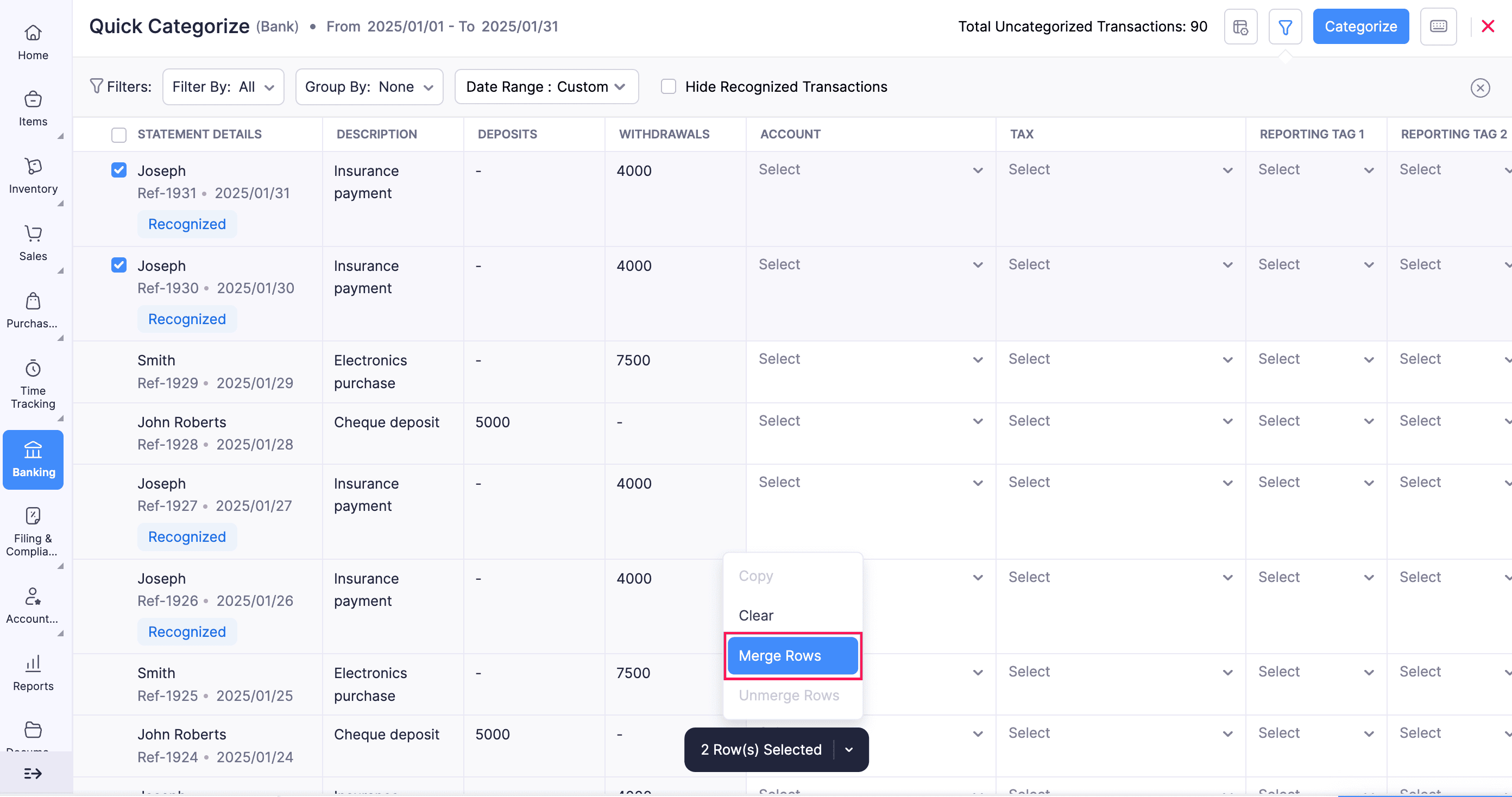
Keyboard Shortcuts
We’ve added a set of keyboard shortcuts to make navigation and categorization easier.
| Key | Action |
| Command / Control + C | Copy the selected row or cell |
| Command / Control + V | Paste the copied row or cell |
| Shift + Return / Enter | Paste a cell’s value to the rows below |
| Command / Control + Z | Undo the last action |
| Delete/Backspace | Clear the values in the selected rows or cells |
Note: You cannot copy an account with the Withdrawal type and paste it onto an account with the Deposit type.
Pro tip: To select multiple rows, click one row, then hold Shift and click another row to select all rows in between.


 Yes
Yes