Welcome to Zoho Invoice
Demystify Zoho Invoice with our help resources. Learn how to use its features and modules in depth.
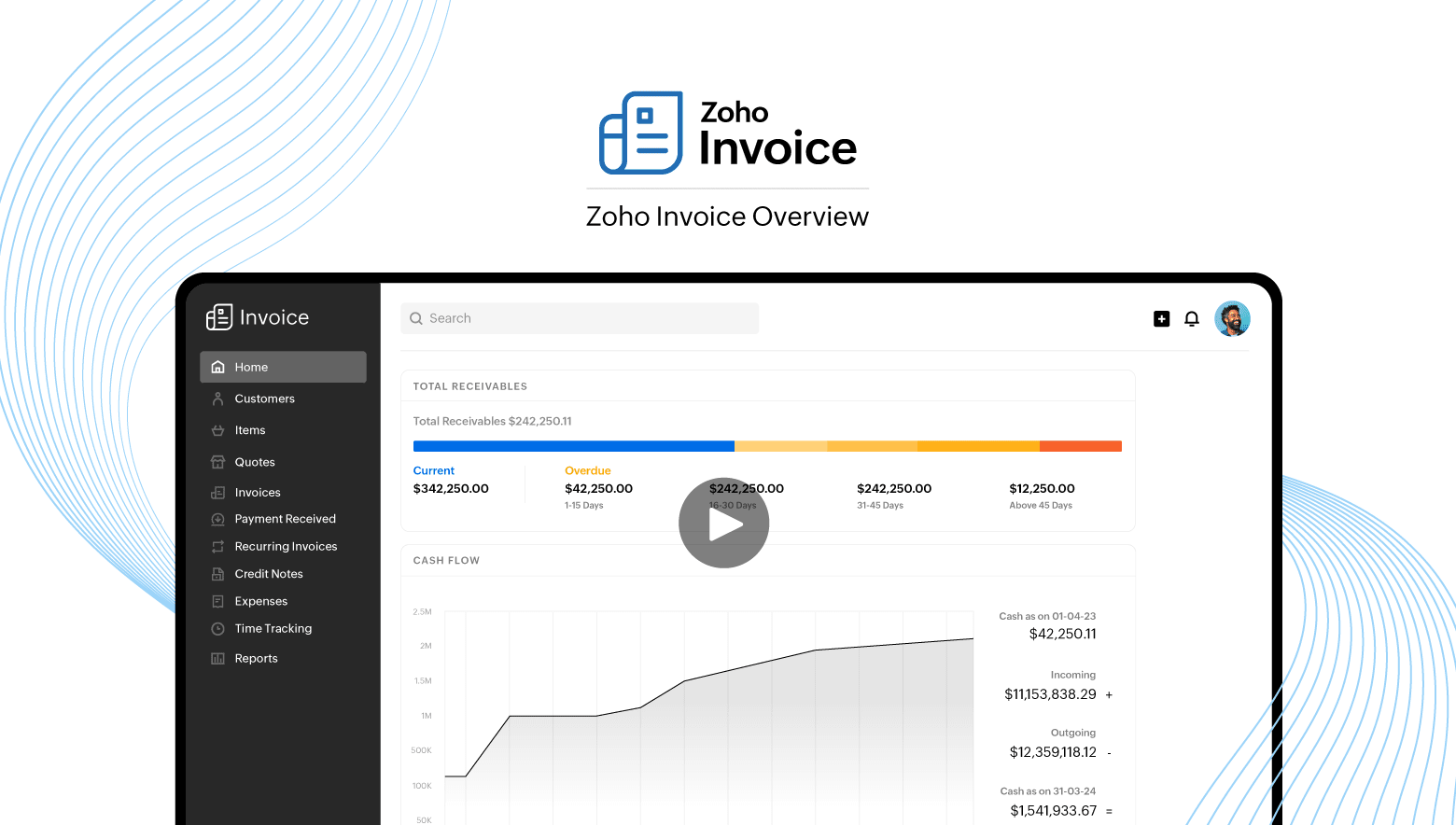
Migration Guide
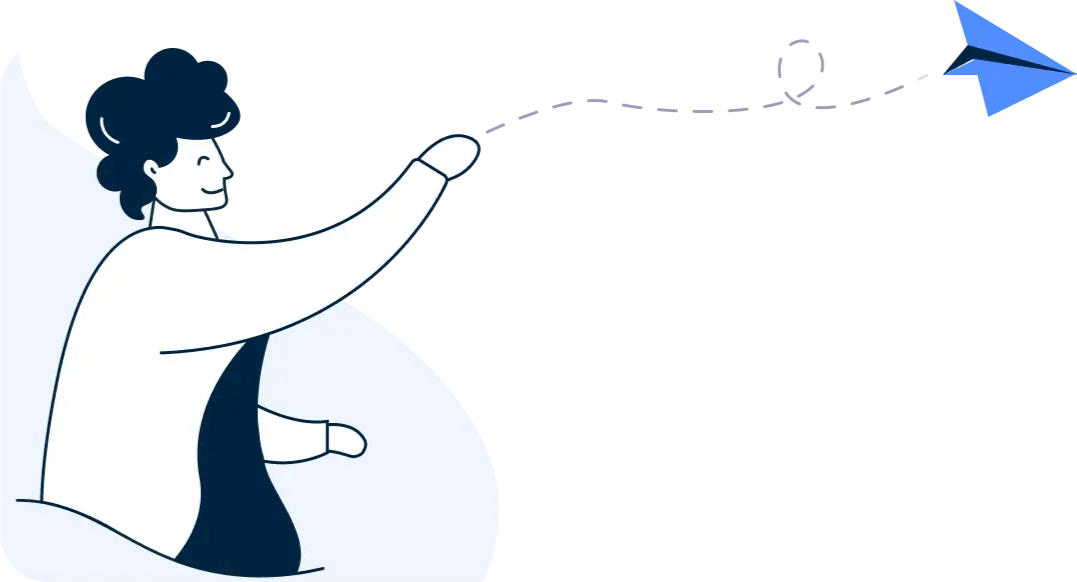
Migrating from another accounting software to Zoho Books? This guide will make it easy for you!
Learn moreSet up your Organization
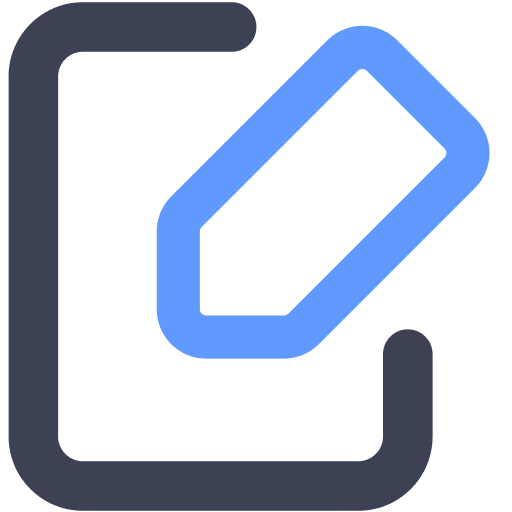
Custom Invoices
Have complete control over how your invoice looks

Brand Logo
Display your company logo on your invoices
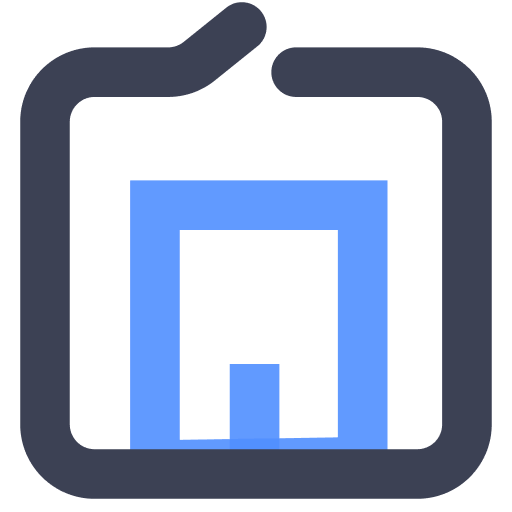
Organization Profile
Add and manage your core business details such as the organization name, contact information and more.
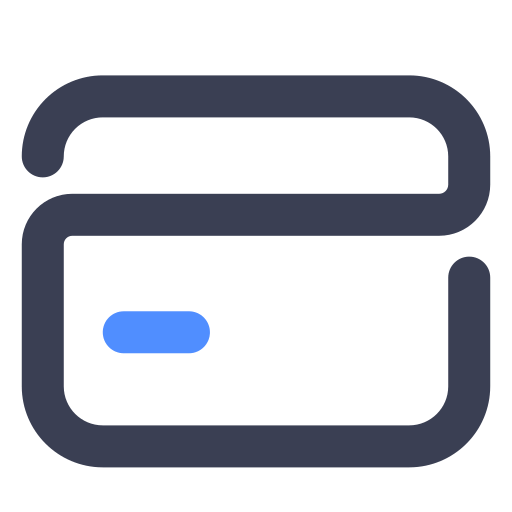
Online Payments
Get paid directly from your customers and pay your vendors online




