Back
How do I associate one bill with multiple purchase orders?
You can associate many purchase orders and create a single bill for them if the purchase orders are issued to the same vendor.
Important Note: Purchase orders that are billed together must be associated to the same vendor and all purchase orders that need to be billed must be in Issued status.
To do so:
- Click on the quick create icon ’+’ near Bills tab on the sidebar.
- The new bill page opens up.
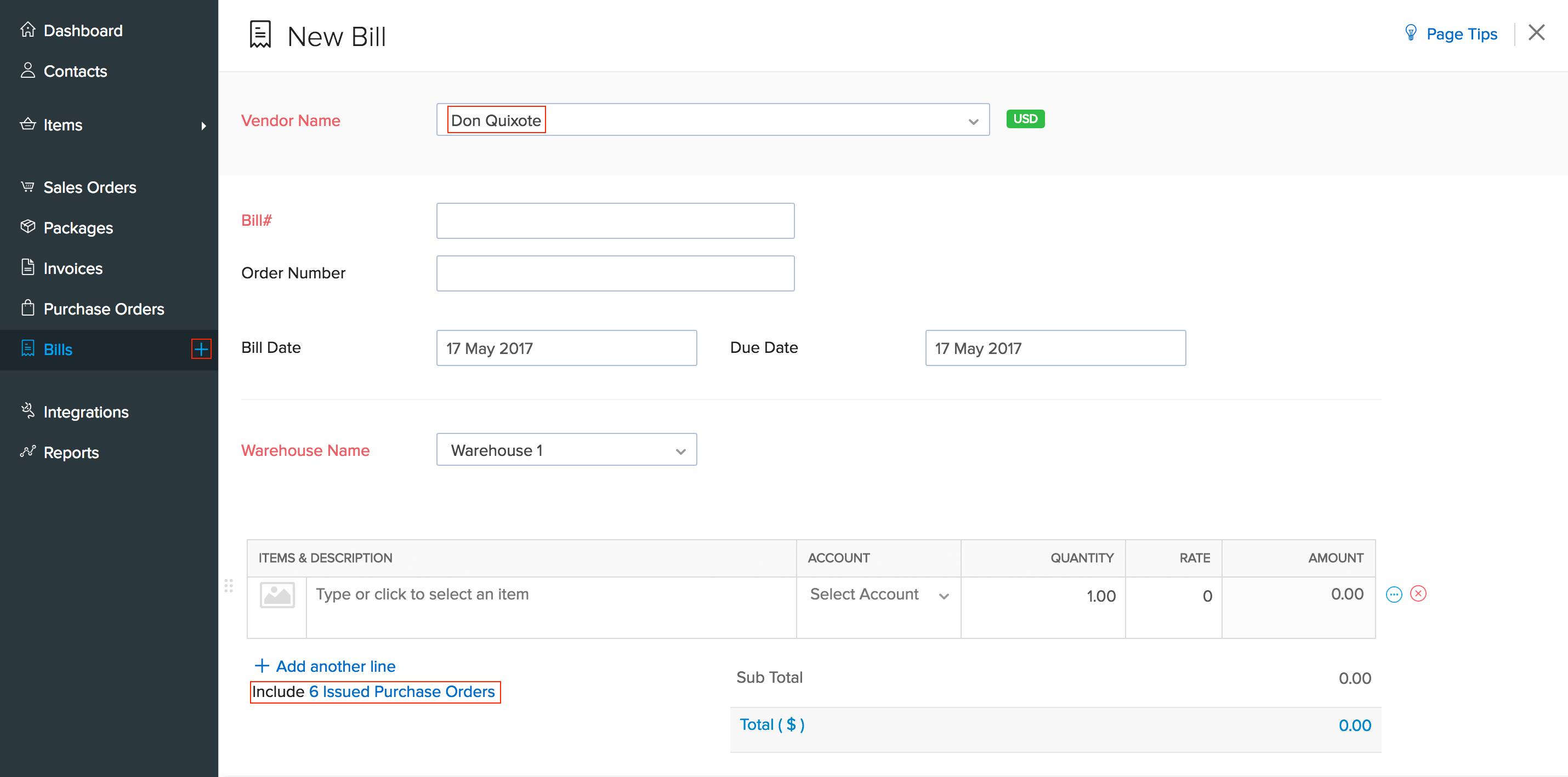
- Select the vendor for whom you wish to bill multiple purchase orders together(say n number of purchase orders).
- On doing so, an option called Include n Issued purchase orders becomes visible below the items & description fields.
- Click on this option.
- A pop up containing all the issued purchase orders associated with that vendor shows up.
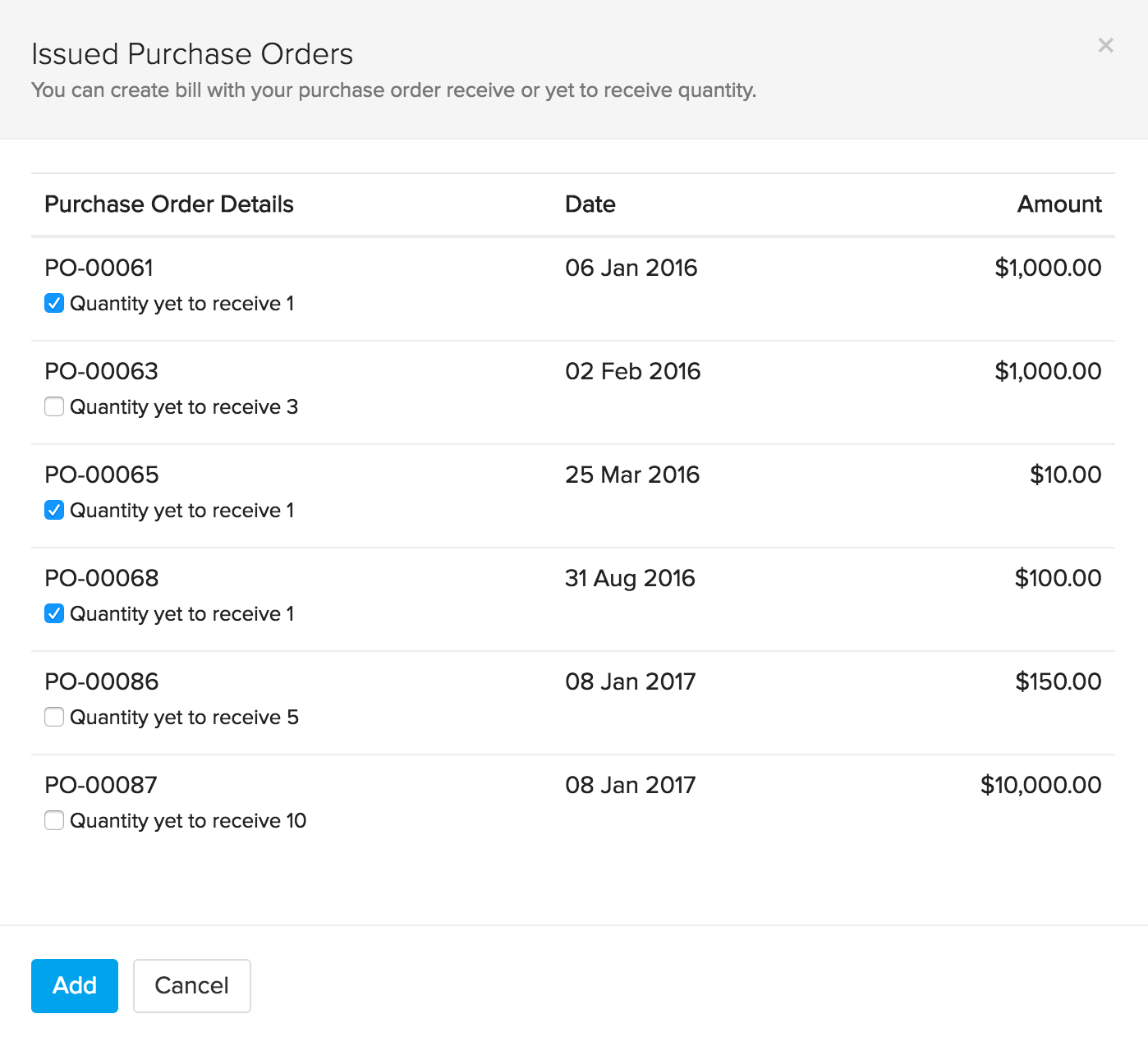
- Select the purchase orders that you wish to bill together.
- Click on the Add button.
- All the purchase orders you have selected, gets added to the bill.
- Fill up any additional details and then click Save to create a bill for multiple purchase orders.


