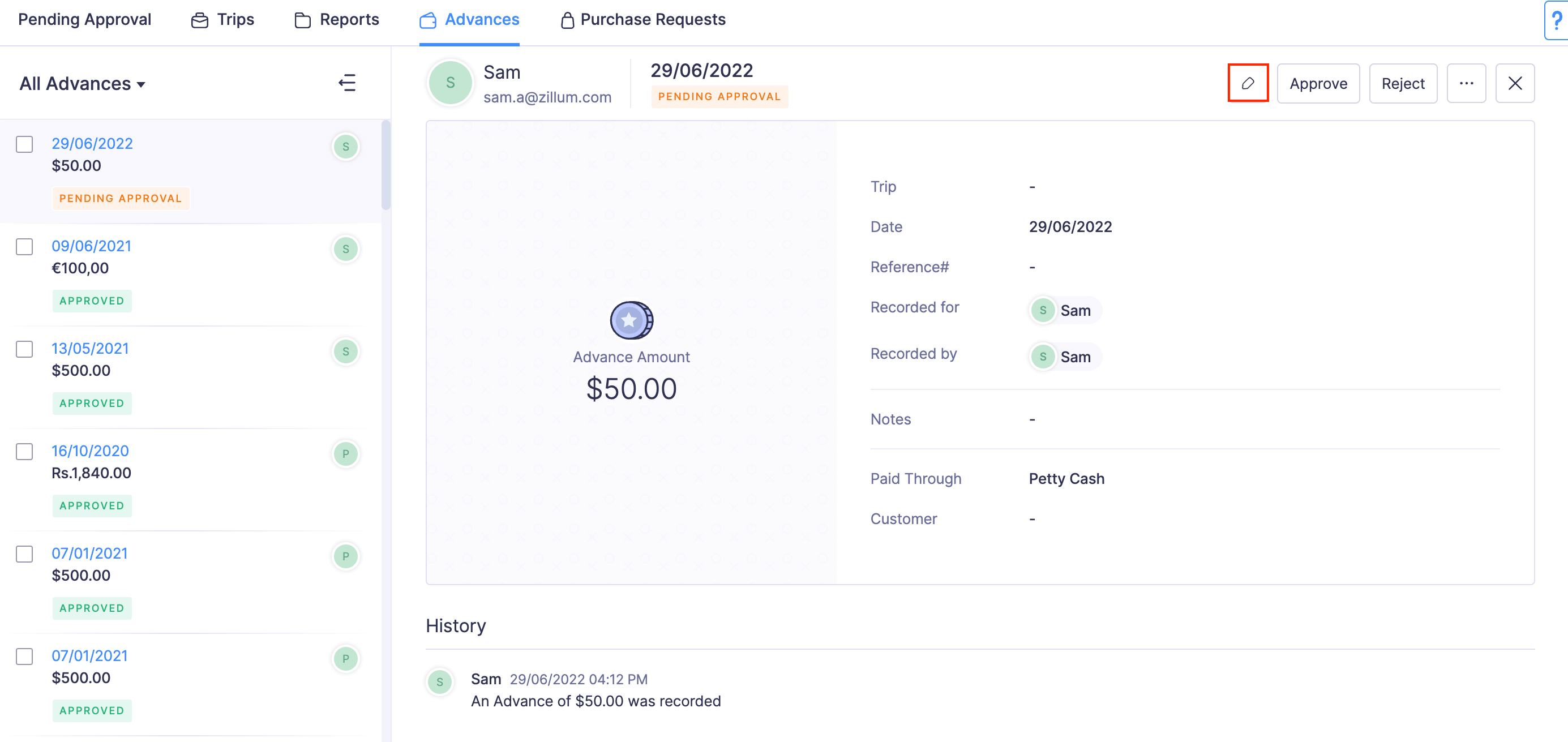Approving Advances
Approve Advances
Every approver receives a notification when an advance request is submitted to them. Approvers can scrutinize the advance request to approve them.
To approve an advance request:
- Go to
Approvals in the left sidebar. All your advances that are waiting for your approval will be listed in the Pending Approval tab.
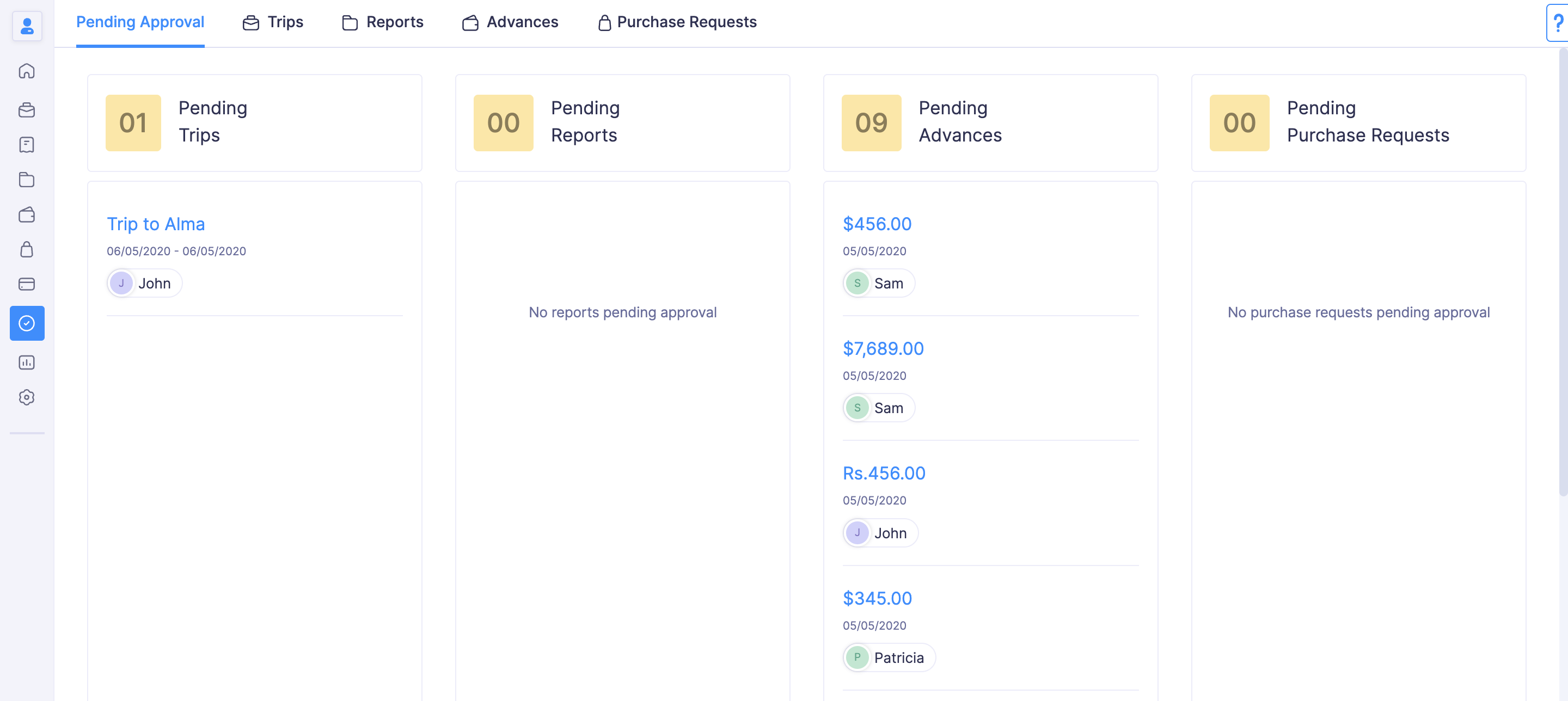
- Navigate to the Advances tab.
- Click the request you would like to consider for approval.
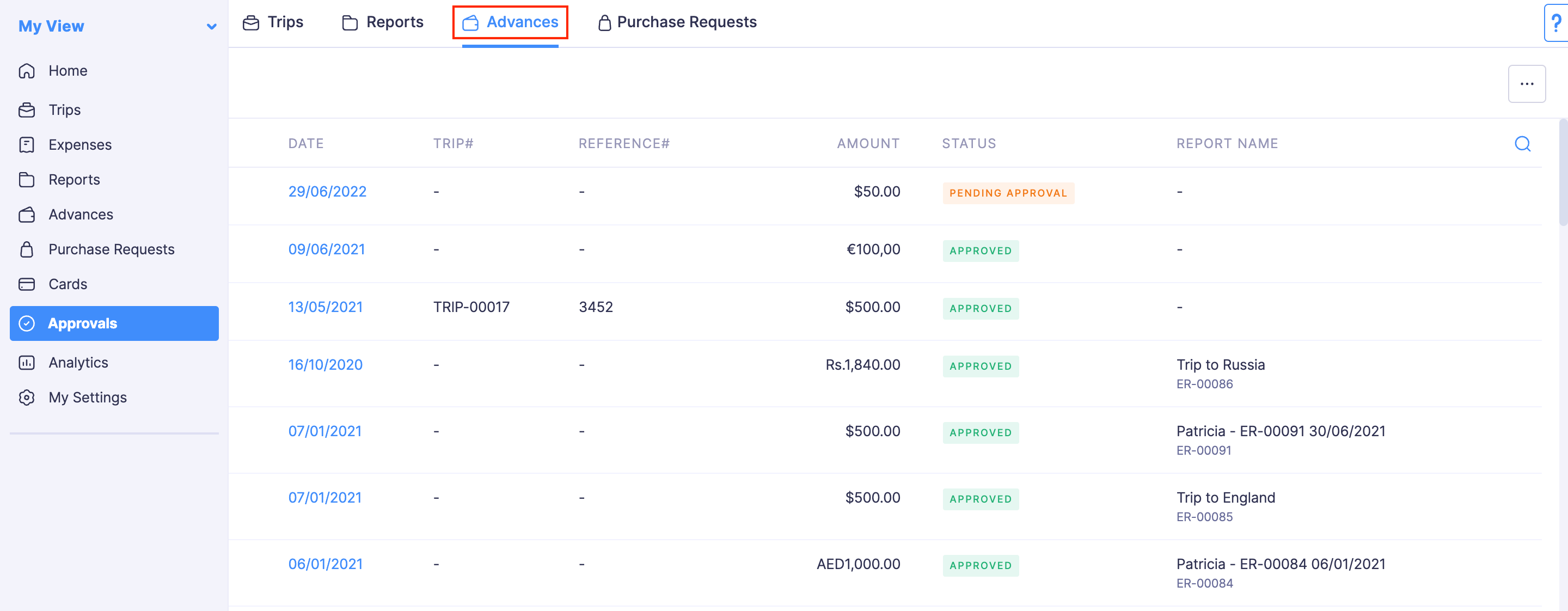
- Verify the details and click Approve at the top right side of the page.
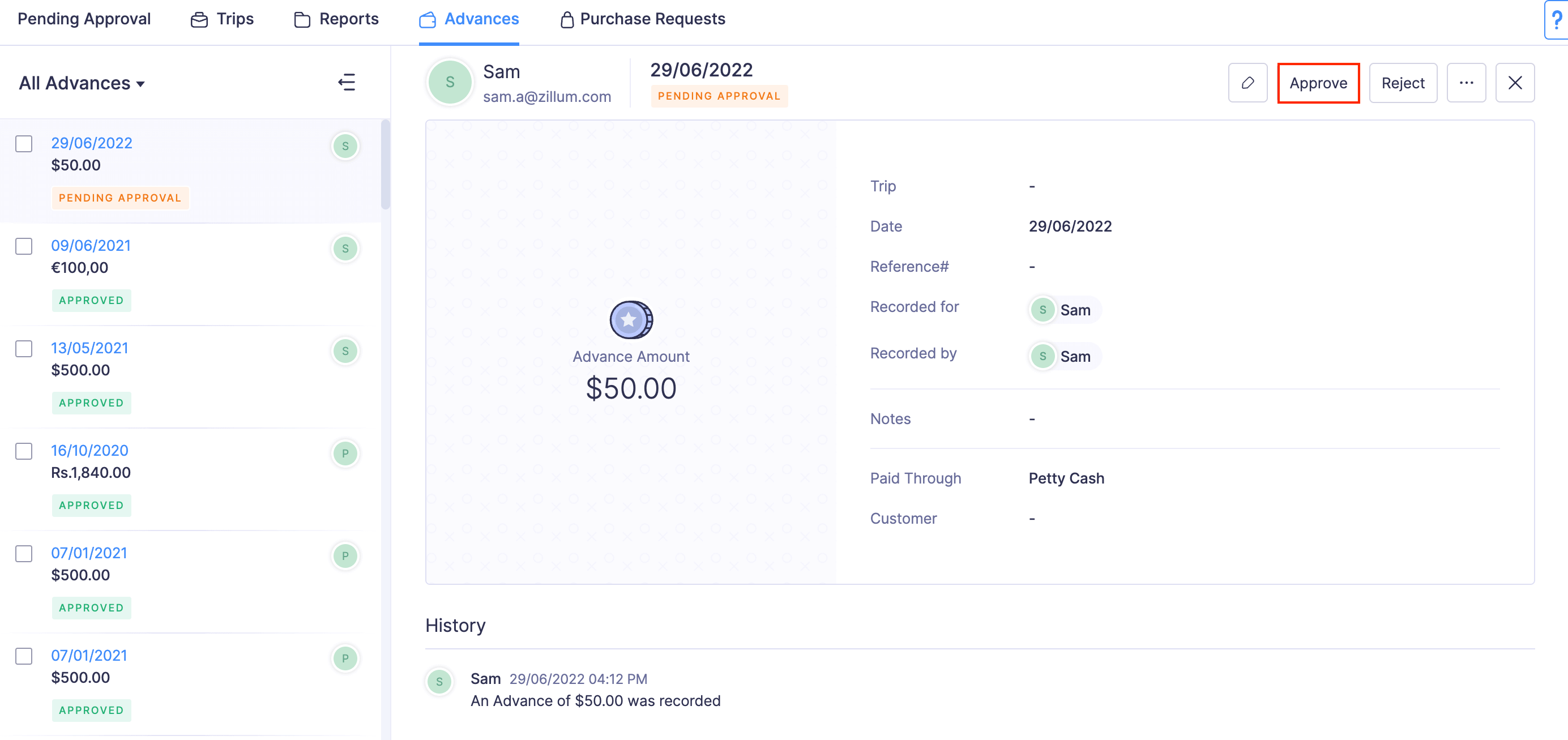
Note: Approvers can also approve an advance request that was already rejected.
Reject Advances
The approver can choose to reject an advance request if it doesn’t comply with the organization’s expense policy. Once the approver rejects, the submitter will receive a notification. The submitter can then resolve the violation or the comment on their advance request and re-submit it for approval.
To reject an advance request:
- Go to Approvals in the left sidebar.
- All your advances that are waiting for your approval will be listed in the Pending Approval tab.
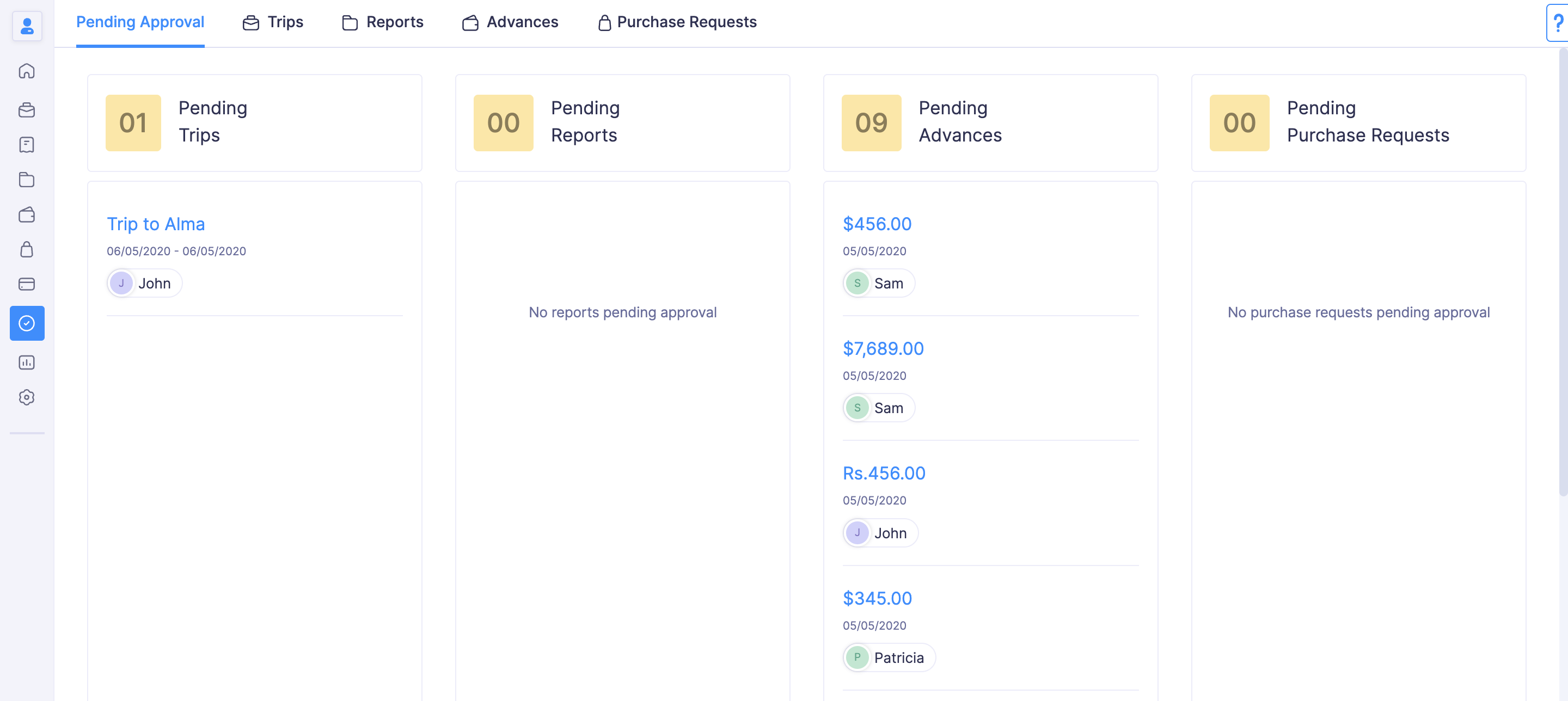
- Navigate to the Advances tab.
- Click the advance request you would like to consider for approval.
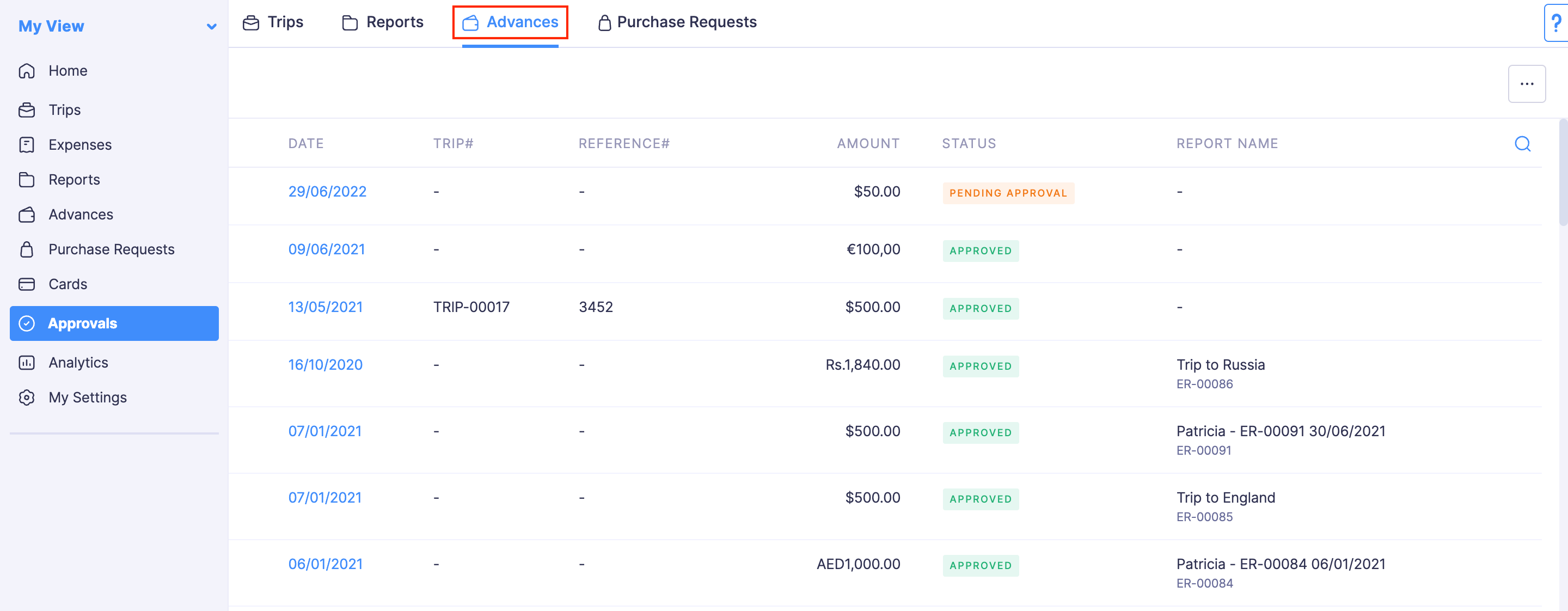
- Verify the details. Once you’ve reviewed, click Reject at the top right side of the page.
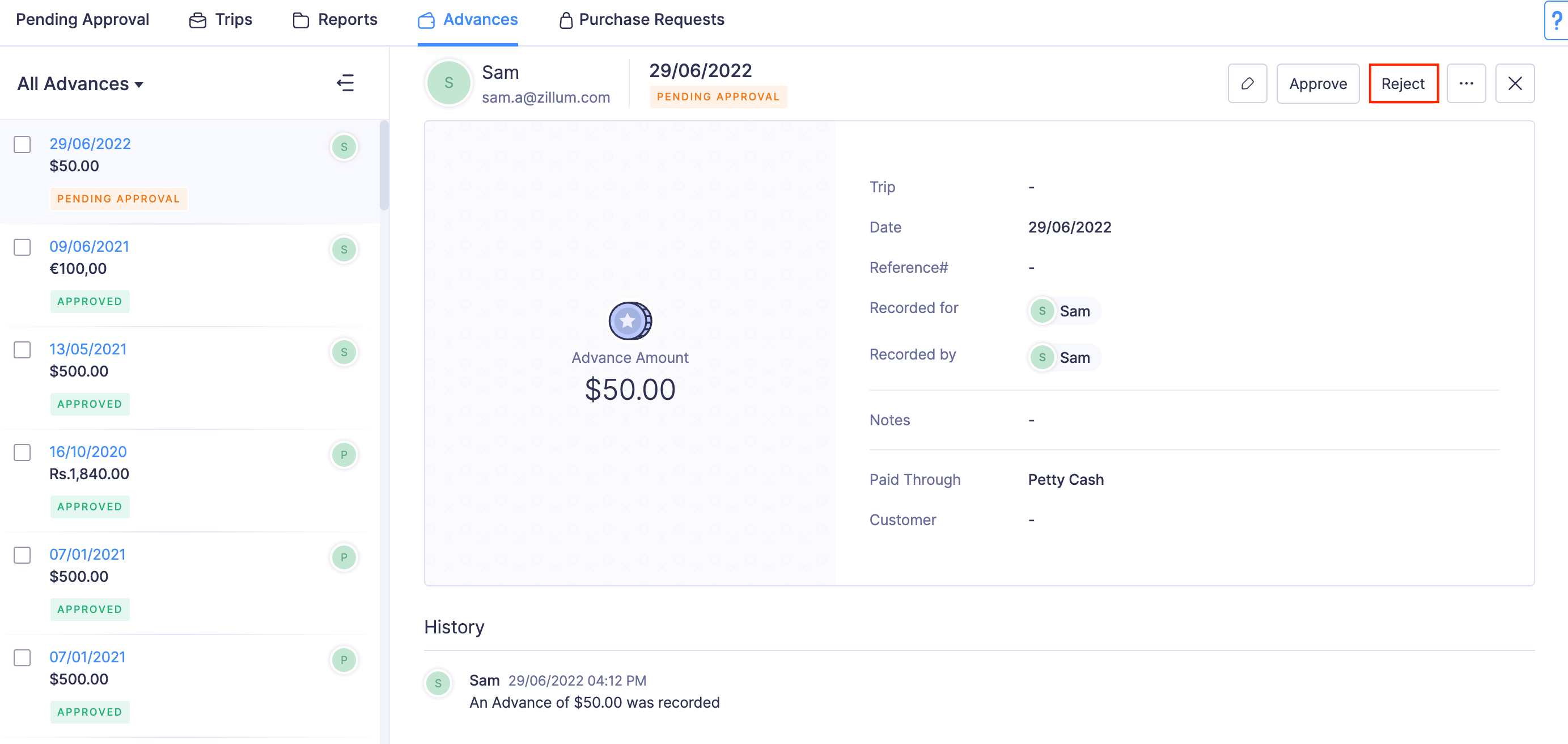
- Provide a reason for rejecting and click Confirm.
Update the Submitted Advances
You can edit the advances that are submitted to you for approval.
To edit: