How do I record a refund of the excess payment I made to a vendor?
Refund of the excess payment received from a vendor in your business can be recorded from the Vendors or Banking module.
1. To record it from the Vendors module:
Go to the Purchases module on the left sidebar and click Vendors.
Select the vendor against whom you wish to record the refund.
Click the Unused Credits in the Overview tab.
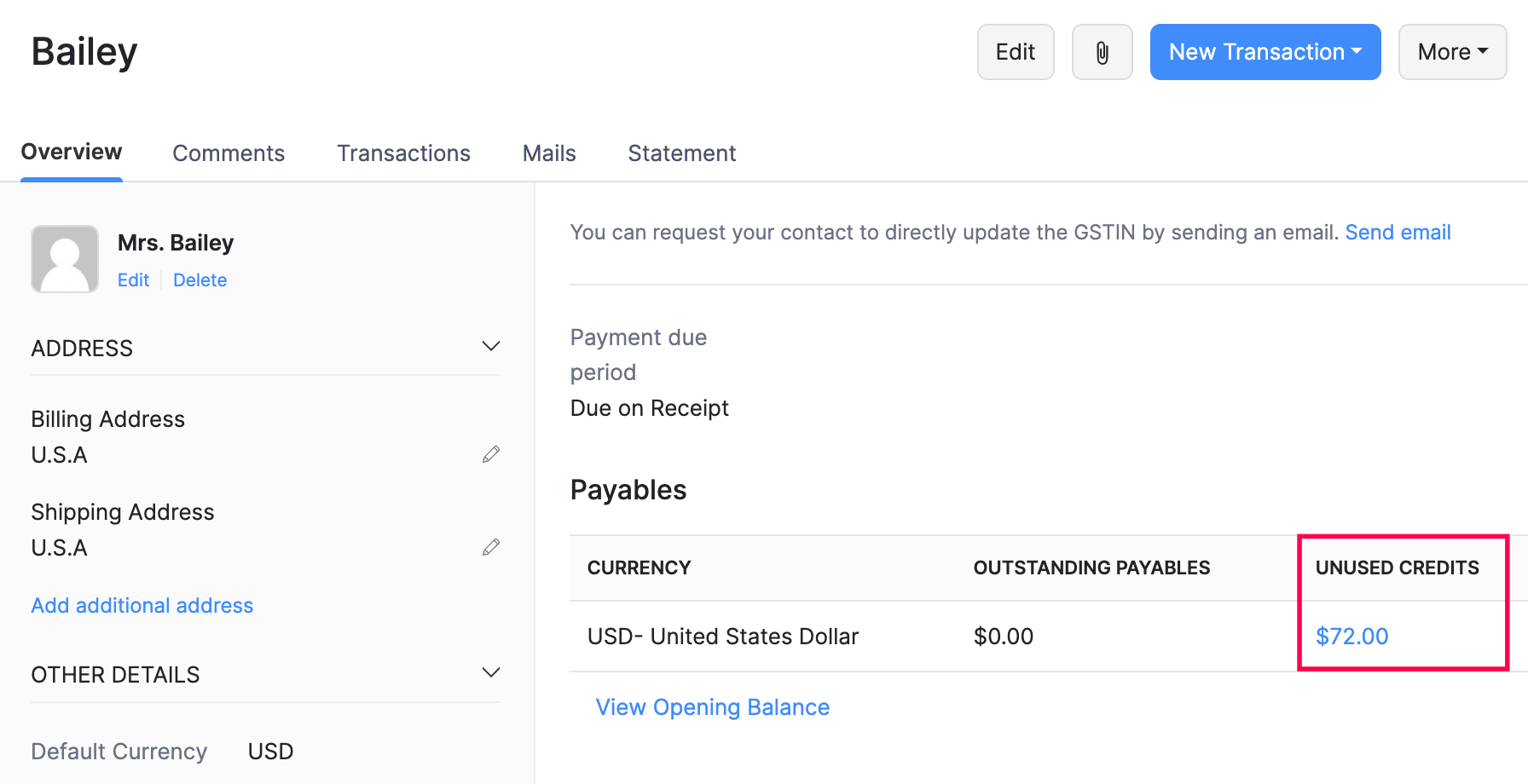
In the pop-up that opens, click the Excess Payment to view the payment made.
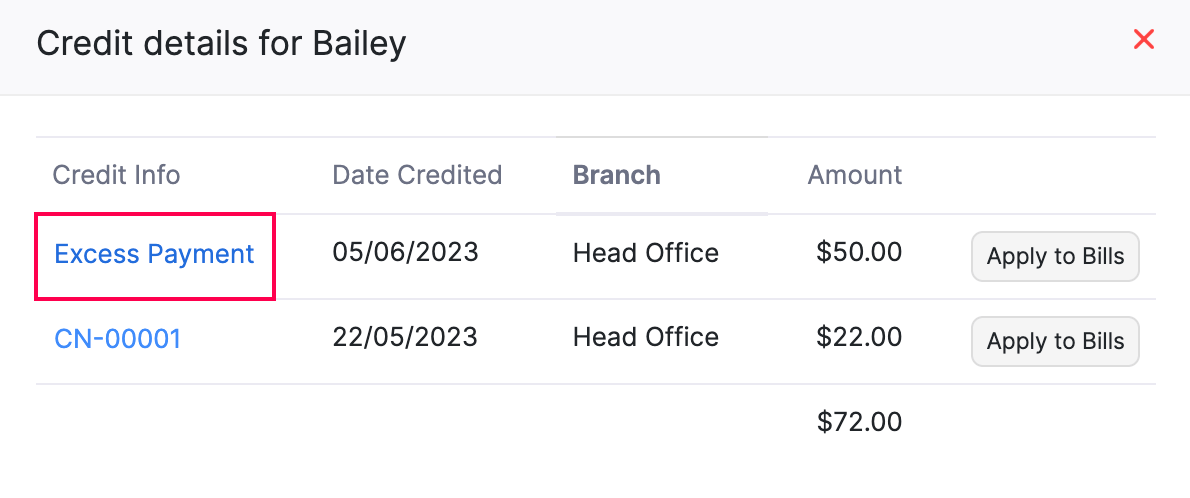
Click the More icon and select Refund.
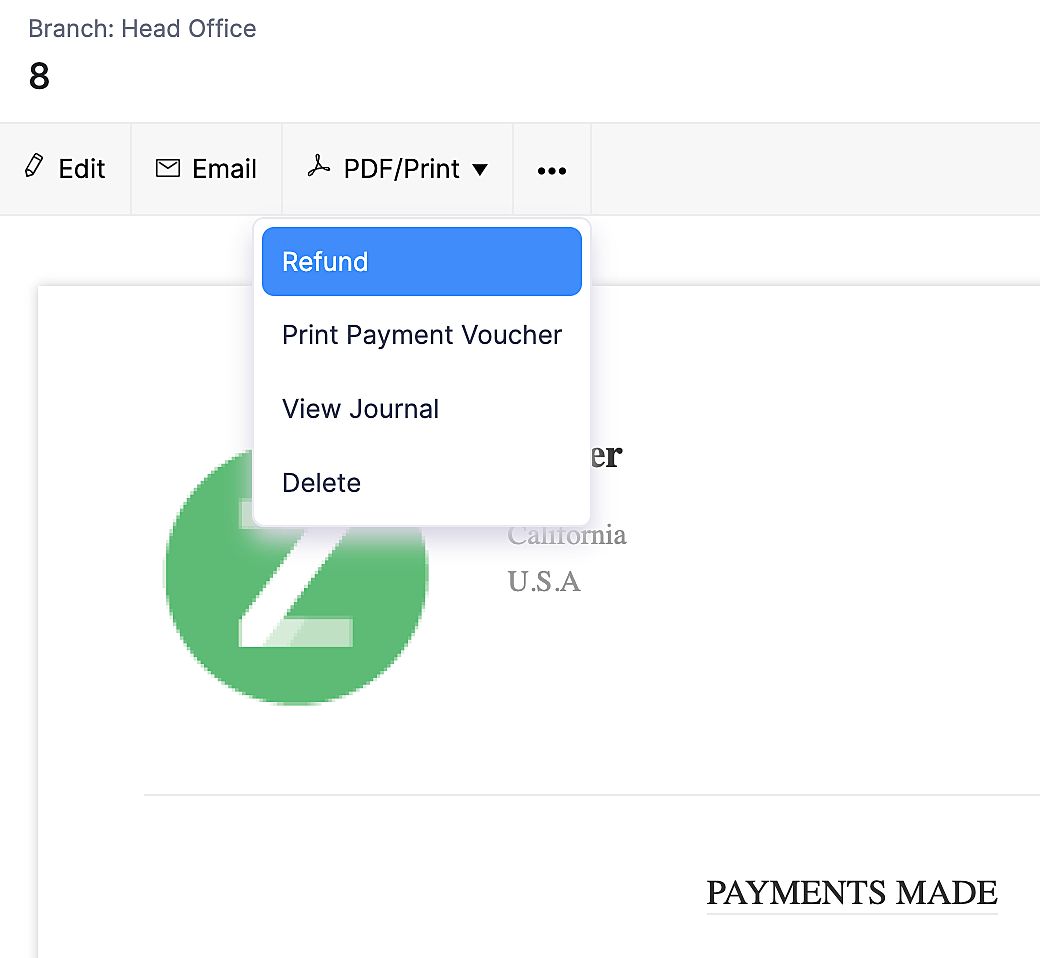
Enter the required details in the refund page, and click Save to record the refund.
2. To record it from the Banking module:
Go to the Banking module on the left sidebar and select the bank.
Click Add Transaction in the top right side and select Vendor Payment Refund under Money In.

Select the vendor and add other necessary details.
Click Save to record the refund.
Note: If the vendor refunds the amount directly to your bank account, you can manually categorize the transaction, with Vendor Payment Refund as the Category to associate it with the vendor. Learn more on categorizing transactions manually.


 Yes
Yes