Final Accounts
The Final Accounts (also called Year-End Accounts) report shows your business’s performance and financial position at the end of a financial year. It includes key details from your organisation’s Balance Sheet and Profit and Loss reports, such as total income, expenses, profit or loss, and more, for filing purposes. These accounts must follow specific standards to remain accurate and comply with HMRC and Companies House requirements.
If your business meets the conditions of being a micro-entity, Zoho Books lets you generate the Final Accounts report, map accounts to the respective sections, and submit the report directly to Companies House, or along with your Corporate Tax Returns to HMRC.
Insight:
The Final Accounts report generated in Zoho Books follows the FRS 105 (Financial Reporting Standard for Micro-Entities) standards.
Note:
If you’ve already submitted the Final Accounts report for the previous year to Companies House, Zoho Books automatically fetches that data based on your Company Registration Number (CRN) and uses it to generate the report for the current financial year.
Generate Final Accounts Report
Prerequisite:
Enter a valid Company Registration Number (CRN) when you enable and configure Corporation Tax in Zoho Books. This helps you generate Final Accounts.
To generate Final Accounts in Zoho Books:
Log in to your Zoho Books organisation.
Go to Filing & Compliance on the left sidebar and select Final Accounts.
Click + Generate Final Accounts in the top right corner.
In the next page, under Map Accounts, fill in the following fields:
- Enter the Start Date and End Date for which you want to generate the final accounts for your organisation.
- Under Map Accounts to Specified Sections, the accounts from the Profit & Loss and Balance Sheet reports will be auto-populated. If you want to modify the selection, or add another account:
- Click + Add Accounts next to the section you want to map accounts.
- In the Add Accounts pop-up, select the required accounts.
- Click Save.
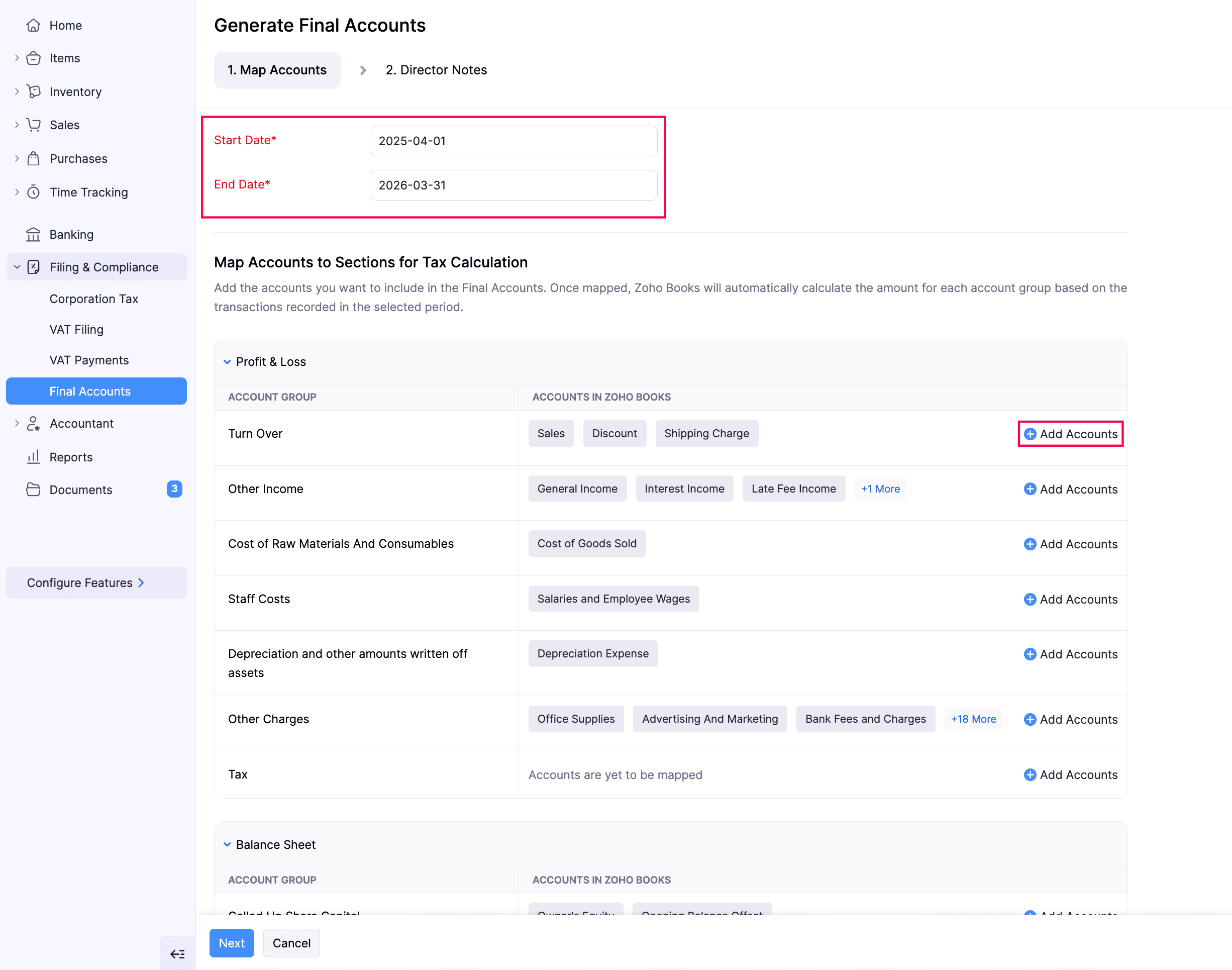
Note:
Ensure that you select at least one account in each section.
- Once you’ve selected the required accounts, click Next.
- Under Director Notes, fill in the following fields:
- Employee Average: Enter the average number of employees in your organisation during the financial year. Ensure that it doesn’t exceed 10.
- Under Other Notes, include any obligations of your business that don’t appear in the Balance Sheet or Profit and Loss reports.
| Fields | Description |
|---|---|
| Contingent Liabilities Note | Record any possible obligations that may arise from future events. For example, your company may need to pay £10,000 for a pending legal case. |
| Director Advances Credit Note | Record any amounts your company owes to its directors. For example, a director has provided £5,000 to the company for working capital. |
| Director Guarantees Note | Record any personal guarantees the directors have given for company obligations. For example, a director personally guaranteed a £200,000 loan. |
| Financial Commitments Note | Record any agreements made by your company to make future payments. For example, you’ve signed a three-year office lease that costs £12,000 per year. |
| Capital Commitments Note | Record any approved expenses on fixed assets that your company has not yet paid or received. For example, you’ve ordered machinery worth £15,000 to be delivered next quarter. |
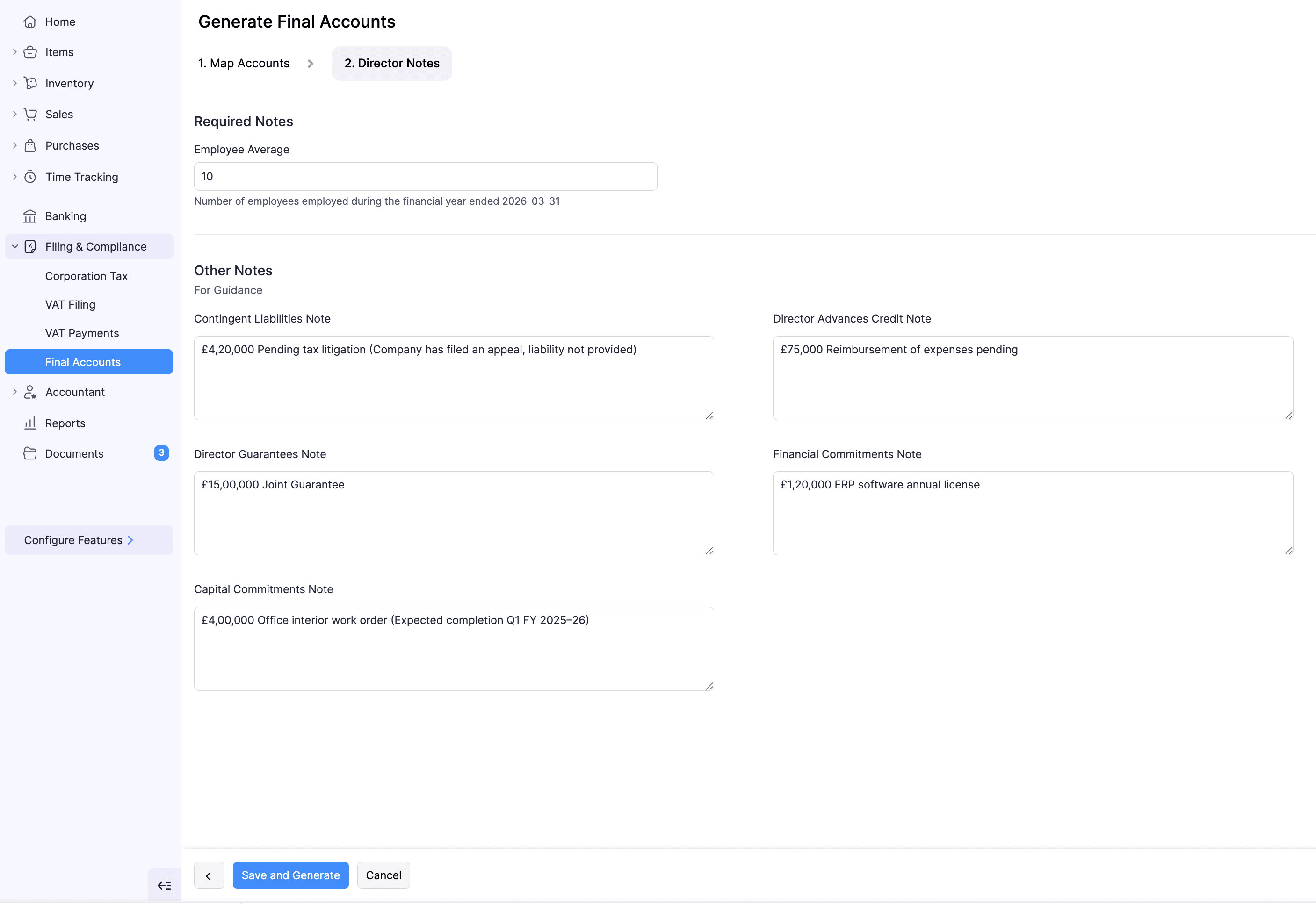
- Click Save and Generate.
- In the pop-up that appears, read and agree to the terms and click Continue To Generate.
The Final Accounts report will be generated in your Zoho Books organisation.
Submit For Approval
Once the report is generated, you can submit it for approval to the admin of your organisation to ensure that the amounts are rightly mapped to the available boxes in the report. To do this:
Go to Filing & Compliance on the left sidebar and select Final Accounts.
Select the report you want to submit for approval.
In the next page, click Submit for Approval in the top right corner.
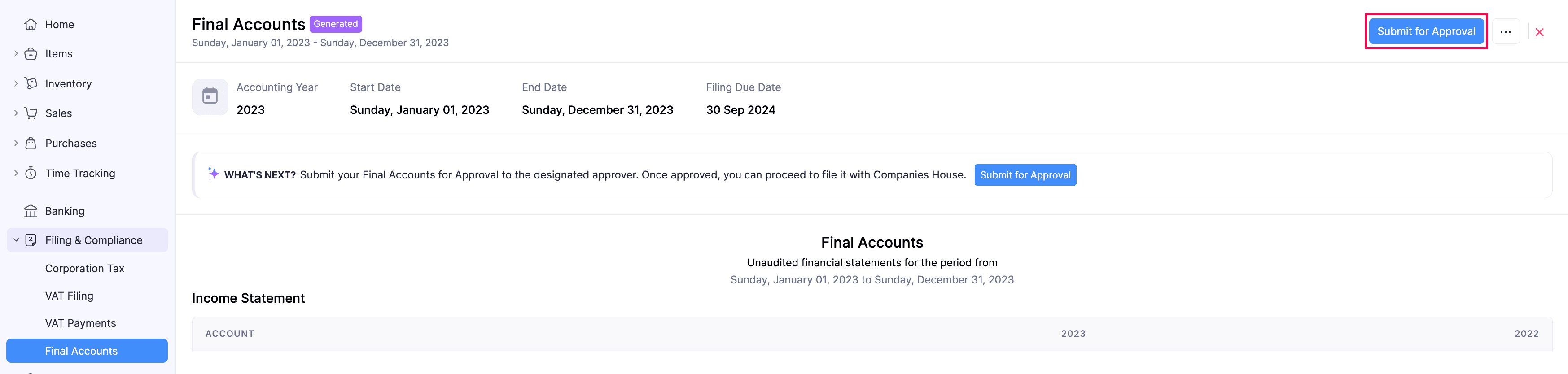
In the confirmation pop-up, click Submit.
The report will be submitted for approval and will then be reviewed by the organisation’s admin for approval or rejection.
Approve Final Accounts Report
Note:
This option will appear only if you’re an Admin in the Zoho Books organisation.
If any user in your organisation has submitted a Final Accounts report for approval, you can verify the amounts included in each section of the report and ensure that they’re correct.
To approve:
Go to Filing & Compliance on the left sidebar and select Final Accounts.
Select the report you want to approve.
In the next page, click Approve in the top right corner.

In the confirmation pop-up, read and agree to the terms and click Approve Now.
The report will be approved.
Revoke Approval
To revoke approval for a Final Accounts report that you already approved:
Go to Filing & Compliance on the left sidebar and select Final Accounts.
Select the report for which you want to revoke the approval.
In the next page, click the More icon in the top right corner, and select Revoke Approval from the dropdown.

In the Reason for Reverting Approval pop-up, enter the reason to revoke the approval, and click Submit.
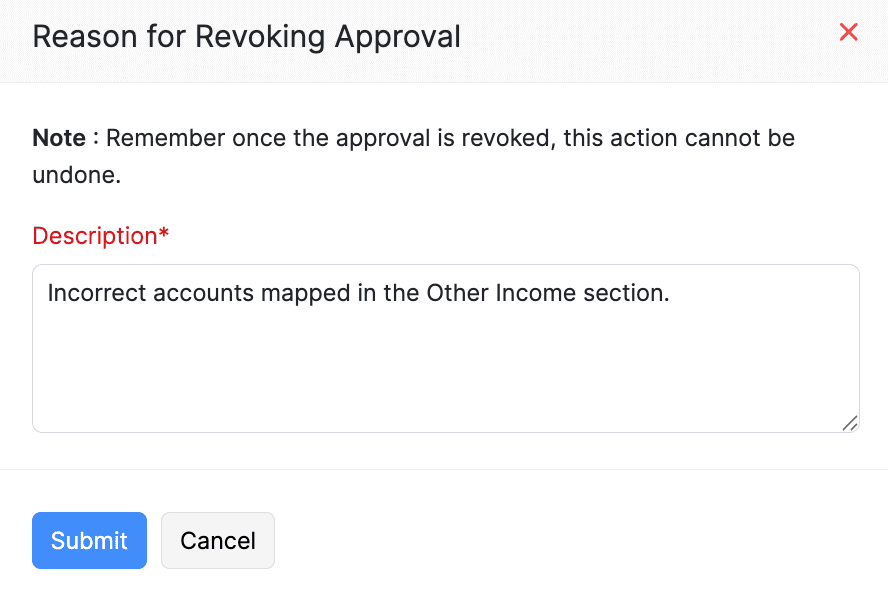
The approval for the respective Final Accounts report will be reverted. The user can now verify the amounts in the respective sections and submit the report for approval again.
Reject Final Accounts Report
Note:
This option will appear only if you’re an Admin in the Zoho Books organisation.
If the submitted Final Accounts report has errors, you can reject it. Here’s how:
Go to Filing & Compliance on the left sidebar and select Final Accounts.
Select the report you want to reject.
In the next page, click the More icon in the top right corner, and select Reject from the dropdown.
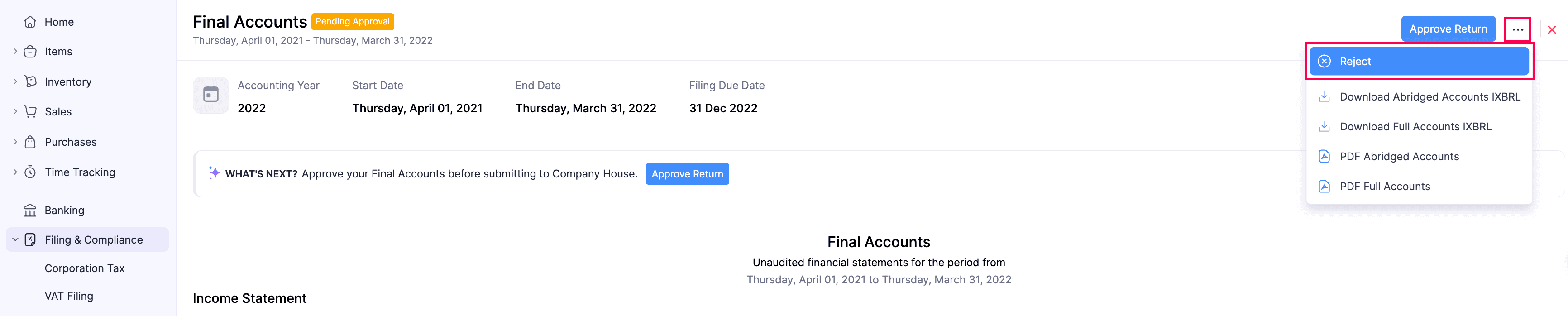
In the Reason for Pending Approval pop-up, enter the reason to reject the report, and click Submit.
The report will be rejected. Once rejected, the respective user can generate a new report, make the necessary changes, and submit it for approval again.
Submit to Companies House
Once your admin has approved the Final Accounts report, you can proceed to submitting the return to Companies House. Here’s how:
Go to Filing & Compliance on the left sidebar and select Final Accounts.
Select the report you want to submit to Companies House.
In the next page, click Submit to Company House in the top right corner.
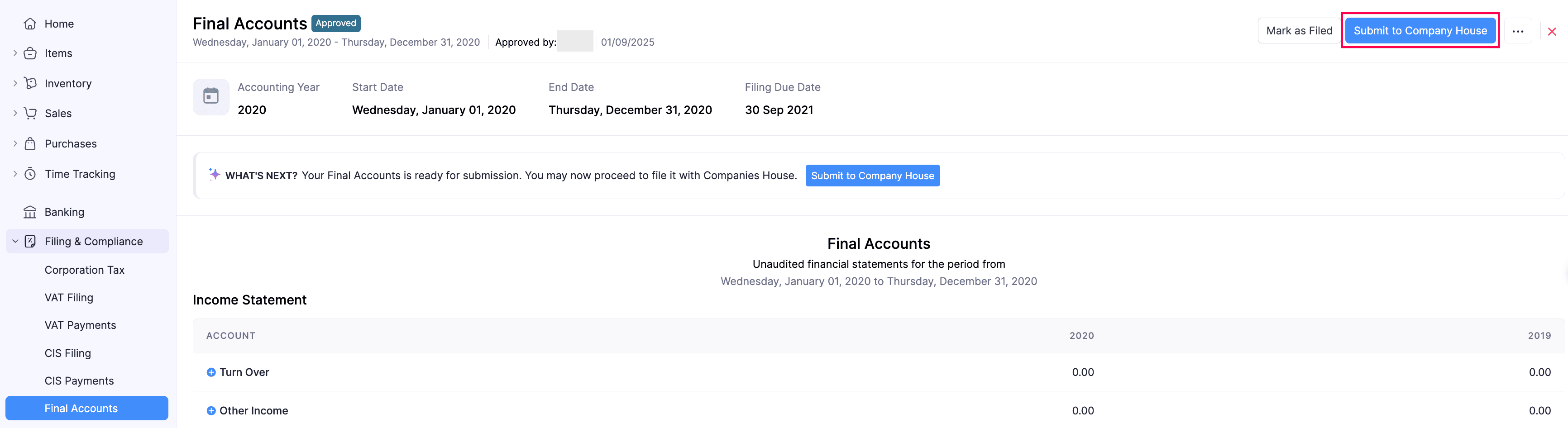
In the pop-up that appears, fill in the following fields:
- Presenter ID: Enter the unique ID issued by Companies House for online filing.
- Company Auth Number: Enter the authentication code issued to your business by Companies House.
- Read and agree to the terms under Information Correct Declaration, and click Submit.
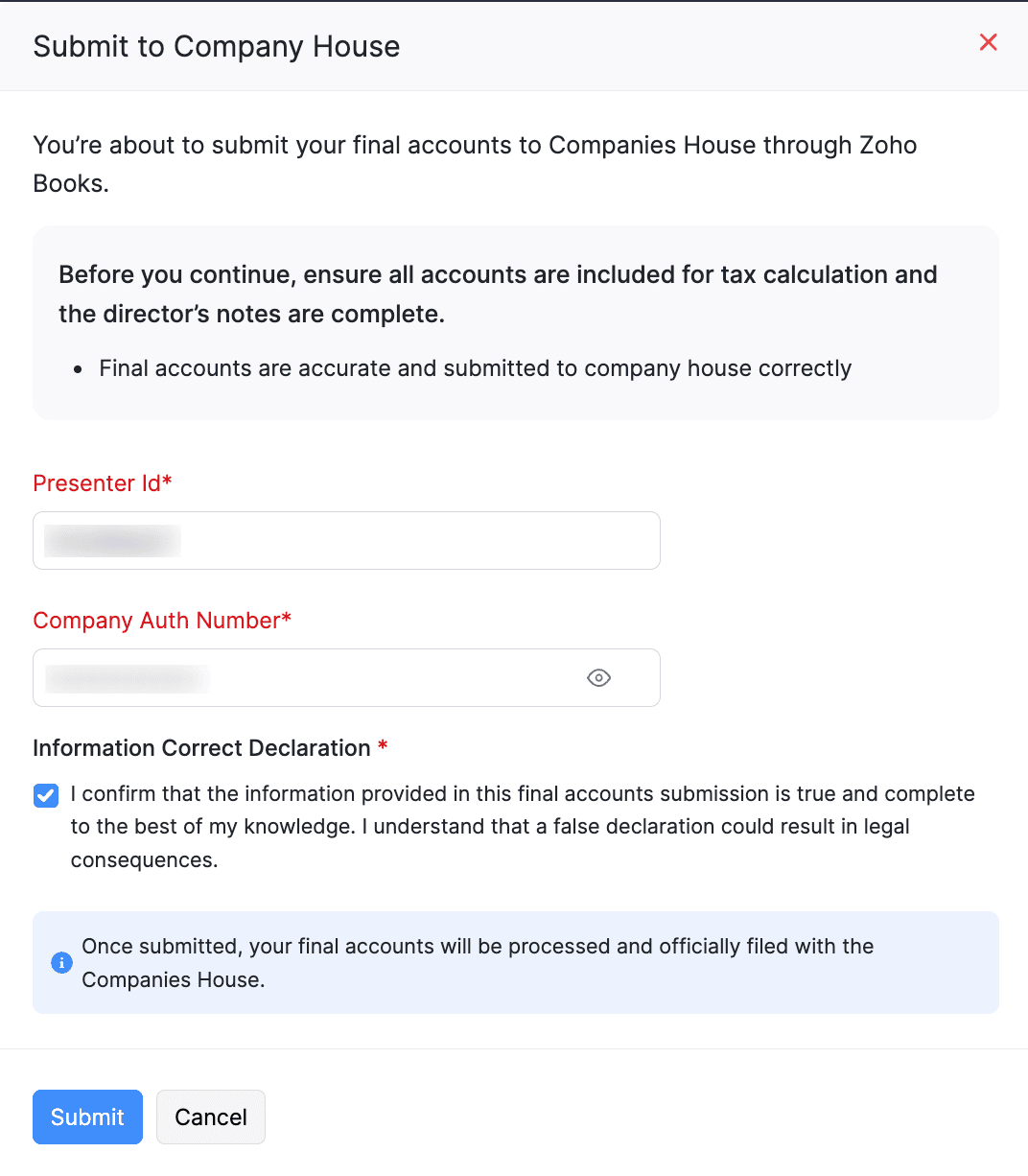
The Final Accounts report will now be submitted to the Companies House.
Mark Final Accounts As Filed
If you want to submit the Final Accounts report directly to Companies House, or file it along with your Corporation Tax return with HMRC, you can mark it as Filed in Zoho Books:
Go to Filing & Compliance on the left sidebar and select Final Accounts.
Select the report you want to mark as Filed.
In the next page, click Mark As Filed in the top right corner.
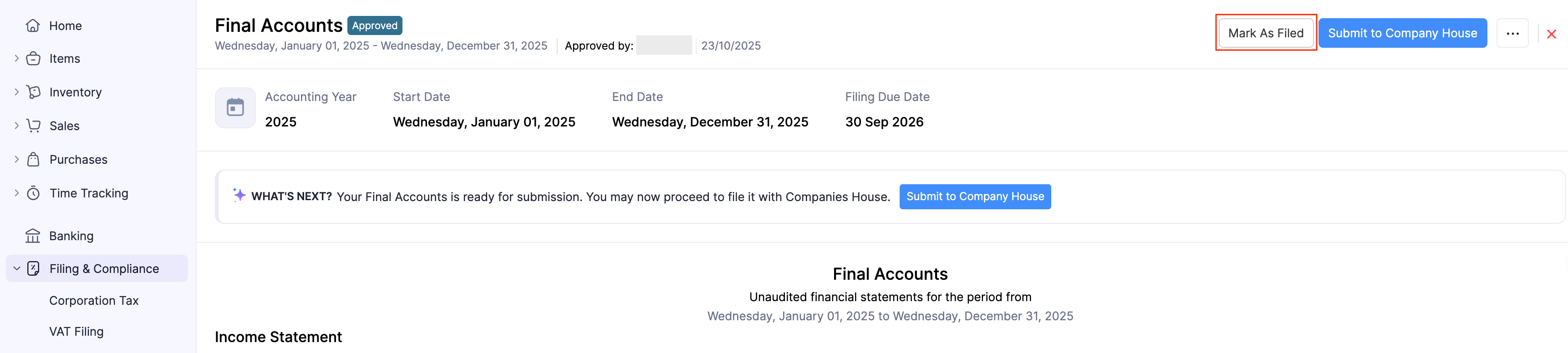
In the pop-up that appears, select the required Date of Filing.
Click Mark As Filed.
The respective Final Accounts report will be marked as Filed.
Mark Final Accounts As Unfiled
If you find any errors in a Final Accounts report that you’ve already marked as Filed, you can mark it as Unfiled, make changes, and submit it for approval. To do this:
Go to Filing & Compliance on the left sidebar and select Final Accounts.
Select the report you want to unfile.
In the next page, click Mark As Unfiled in the top right corner.

The respective report will be marked as Unfiled, and its status will be changed to Generated. You can review changes in the report and submit it for approval again.
Final Accounts - Operations
Edit Final Accounts Report
Note:
This option will appear only for reports that are in the Generated status.
To edit the Final Accounts report:
Go to Filing & Compliance on the left sidebar and select Final Accounts.
Select the report you want to edit.
In the next page, click the More icon in the top right corner, and select Edit from the dropdown.
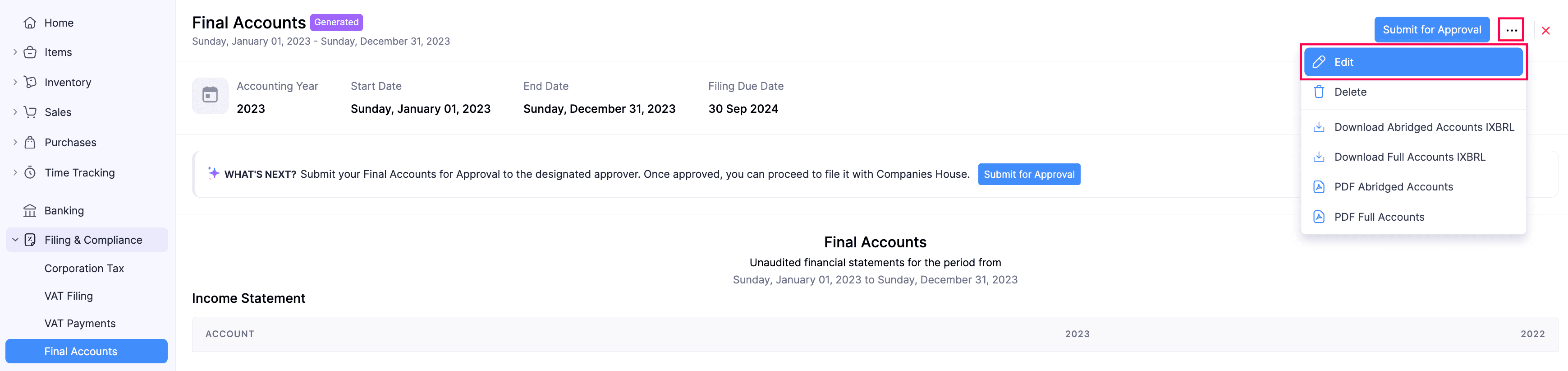
In the Edit Final Accounts? pop-up, click Continue to Edit.
In the Generate Final Accounts page, follow the same process as generating the Final Accounts report.
The Final Accounts report will be updated.
Delete Final Accounts Report
Note:
This option will appear only for reports that are in the Generated status.
To delete a Final Accounts report you had generated:
Go to Filing & Compliance on the left sidebar and select Final Accounts.
Select the report you want to delete.
In the next page, click the More icon in the top right corner, and select Delete from the dropdown.
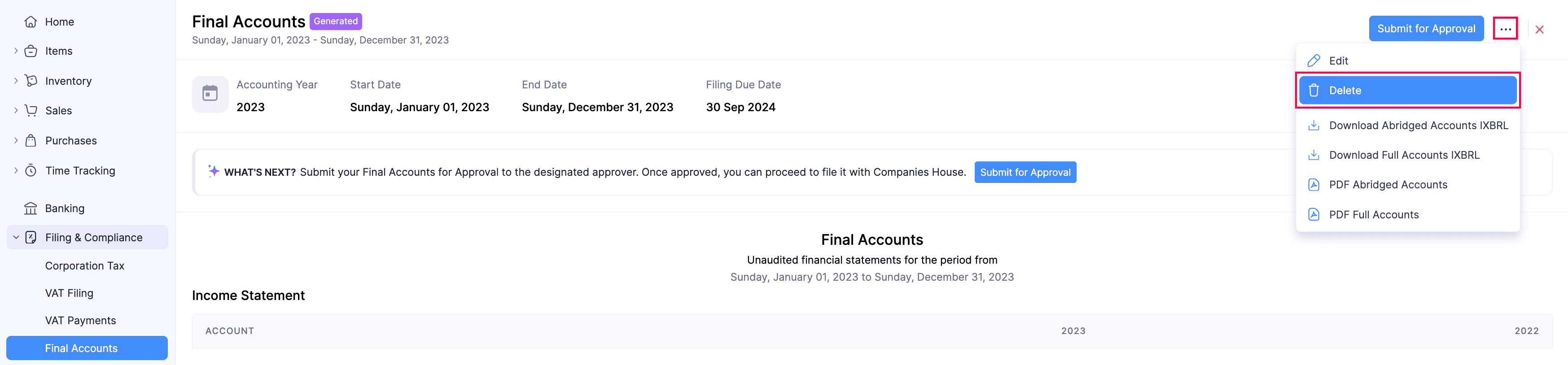
In the confirmation pop-up, click Delete again.
The respective Final Accounts report will be deleted from your Zoho Books organisation.
Download Abridged Accounts iXBRL
The abridged version of your Final Accounts is a simplified report that includes only the Balance Sheet for filing purposes. It excludes detailed notes and breakdowns, making it quicker to prepare and easier to review. You can download the abridged version of the Final Accounts report in the iXBRL (Inline eXtensible Business Reporting Language) format, which makes it easier to process your financial information. Here’s how:
Go to Filing & Compliance on the left sidebar and select Final Accounts.
Select the report you want to export in the abridged format.
In the next page, click the More icon in the top right corner, and select Download Abridged Accounts iXBRL from the dropdown.

The Final Accounts report will be exported in the respective format.
Download Full Accounts iXBRL
Unlike the abridged version, the Full Accounts iXBRL includes the Balance Sheet, Profit and Loss report, notes, and disclosures. You can submit this report along with your Corporation Tax return to HMRC. Here’s how:
Go to Filing & Compliance on the left sidebar and select Final Accounts.
Select the report you want to export.
In the next page, click the More icon in the top right corner, and select Download Full Accounts iXBRL from the dropdown.

The Final Accounts report will be exported in the respective format.
Download Final Accounts as PDF
Apart from the iXBRL format, you can also download the Final Accounts report in the PDF format. Here’s how:
Go to Filing & Compliance on the left sidebar and select Final Accounts.
Select the report you want to export.
In the next page, click the More icon in the top right corner, and select the required format for download from the dropdown.


The respective report will be downloaded.


 Yes
Yes