General Settings
Customize Zoho TeamInbox interface the way you want it to be, manage teams and users from Settings. Click on the Settings icon in the top right corner and select the Personal tab. Here's all that you can do under General Settings.
Appearance
Select how you want your interface to appear. Choose between Light mode, Dark mode and Auto setting.
Theme
Choose the color that is the most appealing to you from our palette and set it as the theme for your interface.
Desktop Notification
Turn this option on to be notified about incoming messages and other activities even when on a different tab on your browser. Make sure that you have allowed notifications for the application in your browser.
Conversation view
Set how you want to view conversations in threads. Select between Newest messages on the top and Oldest messages on the top.
Default organization
You can belong in multiple organization. Select the default organization where you always want to land after logging in.
Default font
Choose the font you are most comfortable reading in. The default font is Lato.
Default font size
Choose the custom font size that works best for you.
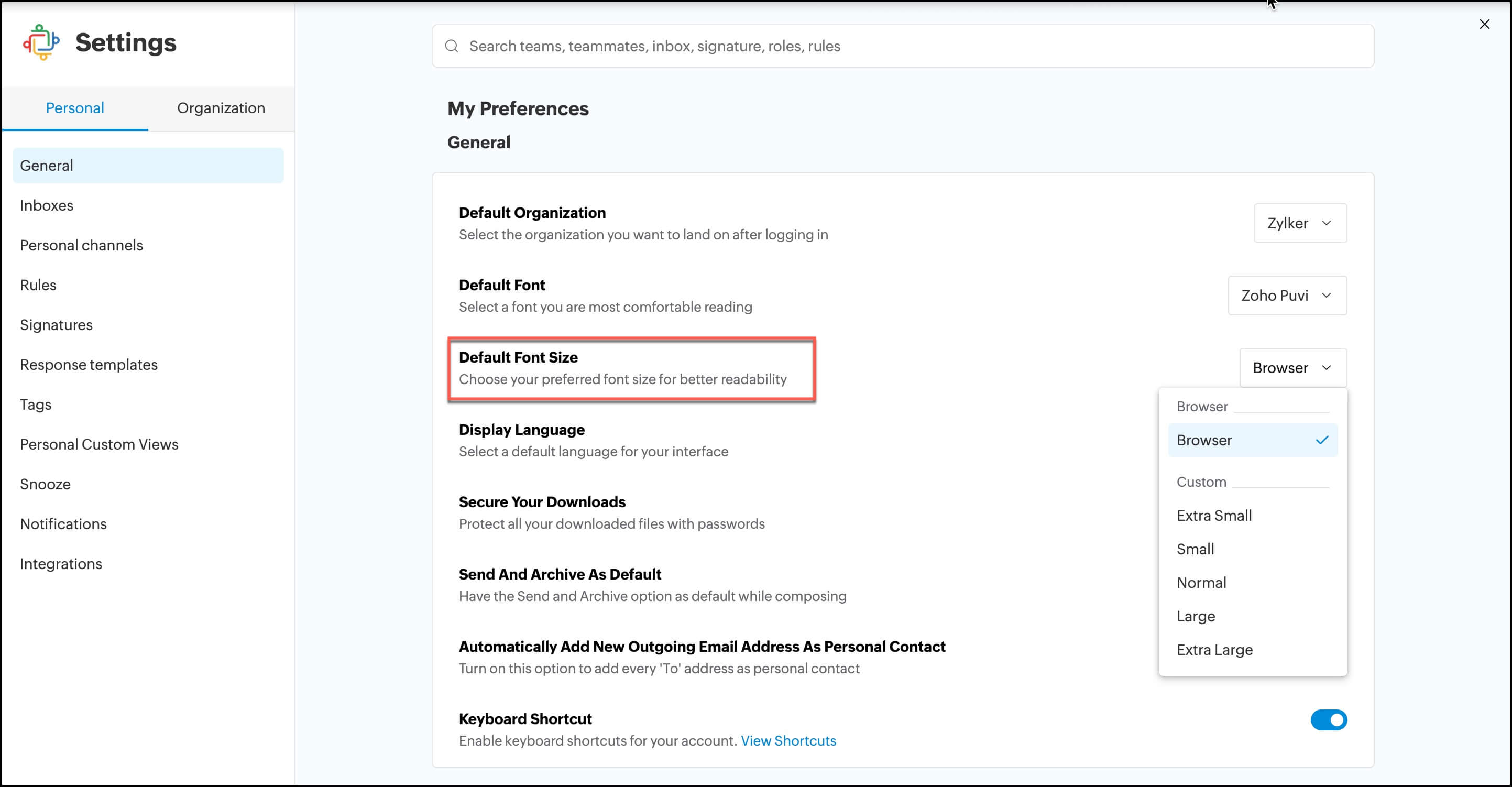
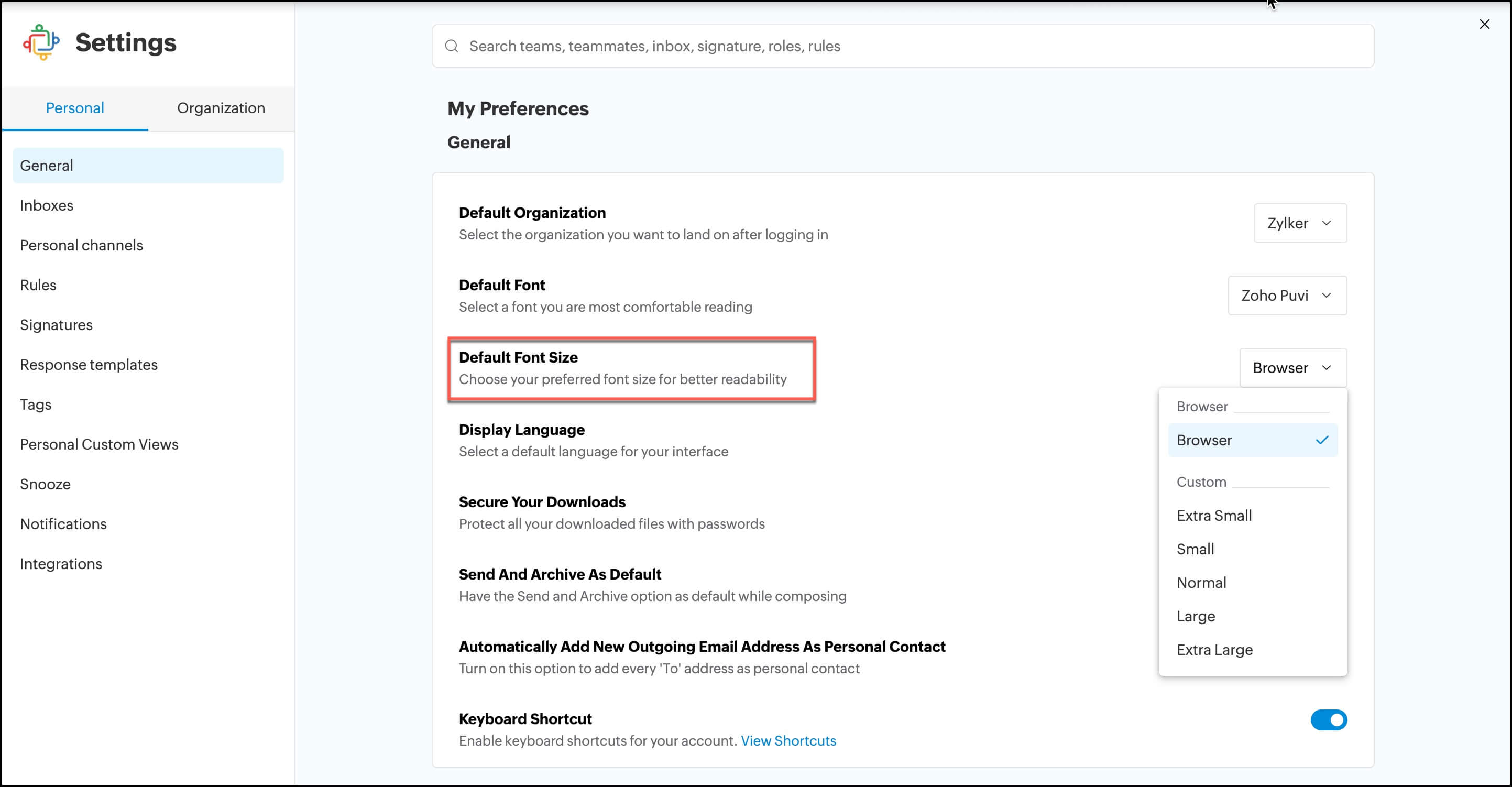
Display Language
Choose a language for your interface. This will be the default language.
Secure Downloads
Enable this option to provide passwords for your downloaded files and keep them protected. Zoho TeamInbox does not save your passwords, always remember them to access files.
Send and archive button as default
Turn this option on to have the Send and Archive window as default in your compose email
Automatically add new outgoing email address as a personal contact.
Turn this option on to automatically add new outgoing email address as a Personal Contact.


Keyboard Shortcuts
Turn on this option to enable keyboard shortcuts for your account. These shortcuts allow you to quickly navigate through your inboxes, compose emails, switch to different views, and manage conversations with ease.
To view Keyboard Shortcuts, click on the View shortcuts under Keyboard Shortcuts.
To view Keyboard Shortcuts, click on the View shortcuts under Keyboard Shortcuts.



Compose default font
Choose the font that you want be default while composing emails.
