Why should I use the bulk question builder?
With a simple copy and paste, turn your questionnaire into a fully functional survey. The bulk question builder allows you to type and edit your entire survey just like using a word processor. This method frees you up to refine your questions quickly and dive directly into collecting data and deriving insights.
Fast-track survey creation
Quickly copy and paste questionnaires into Zoho Survey and turn them into fully structured surveys. Imagine you’ve jotted down a list of questions during a meeting on your notes app or had ChatGPT generate a questionnaire for you—simply copy the content, paste it into the bulk question builder to turn it into a survey.
Update surveys quickly
The bulk question builder isn’t just for creating surveys from scratch. You can easily use it to add new questions to an existing survey by adding them in the builder. This feature makes it easier to update your surveys.
Enhance accuracy and consistency
Typing and editing your survey directly in the bulk builder minimizes formatting errors and ensures consistency across all questions, giving you a reliable foundation for data collection.
Facilitate bulk editing
Need to make changes to multiple questions? Use the bulk builder to edit questions in bulk and expedite the process.
Industry spotlight: Real world applications

Automotive
Automotive companies can keep their maintenance checklists for assembly line robots up-to-date using feedback surveys. As production techniques and robot configurations evolve, the engineering team can easily tweak survey questions within the bulk builder to ensure that the technicians always have the latest checklists at their fingertips.
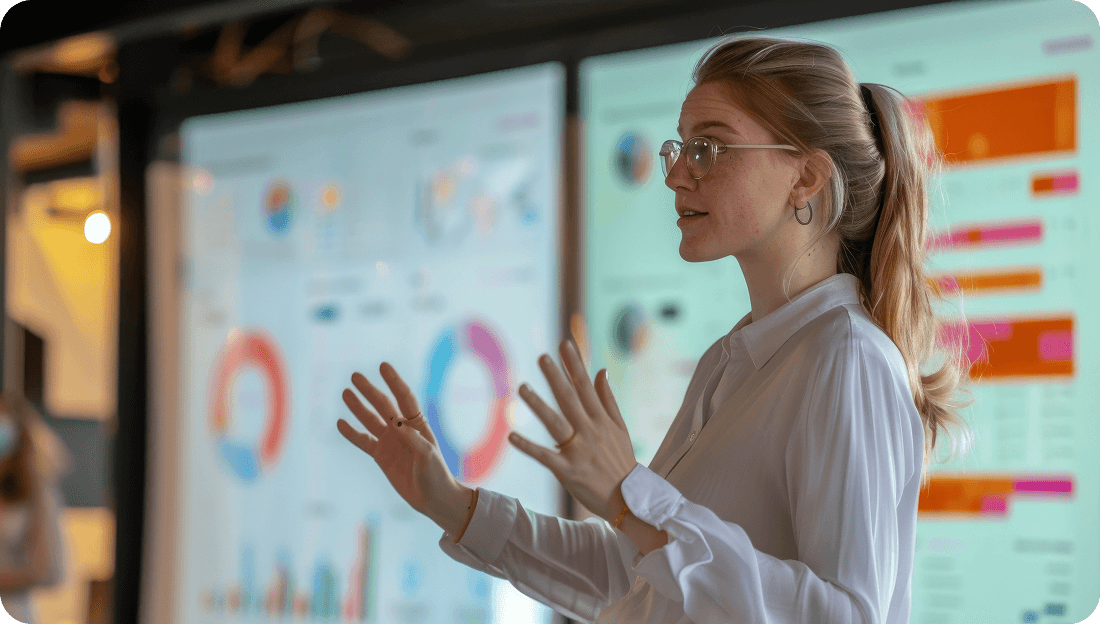
IT
Product development teams at SaaS companies can use the bulk question builder to draft and revise product feedback surveys as they come up with new features. This would allow them to quickly gather input from beta testers and early adopters and ensure that the product meets user needs and expectations.
Do more with Zoho Survey
The bulk question builder saves you time and minimizes fatigue, but that's just the tip of the iceberg. Explore how Zoho Survey can transform your surveys into a strategic asses and drive impactful decision-making.
Customize with ease
Access the flexible text editor within the builder that lets you tweak your survey's look to fit your style. Want to bold some instructions or add a touch of italics to key points? Go for it! Plus, add more color to your surveys by adding images and videos, making them more engaging and informative for your audience.
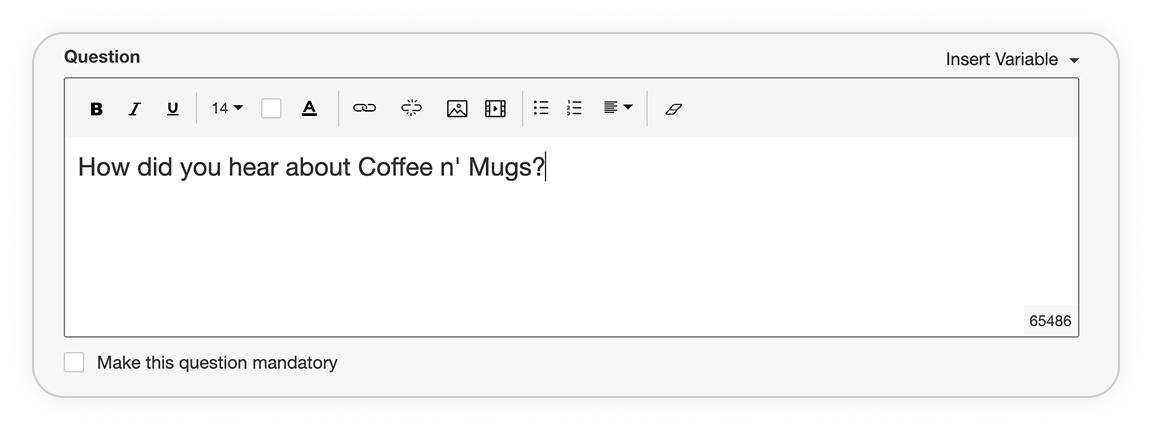
Get guidance
Easily change question types within the editor, ensuring that each question is perfectly tailored to your needs. If the default selection doesn’t fit, simply adjust it with a click.
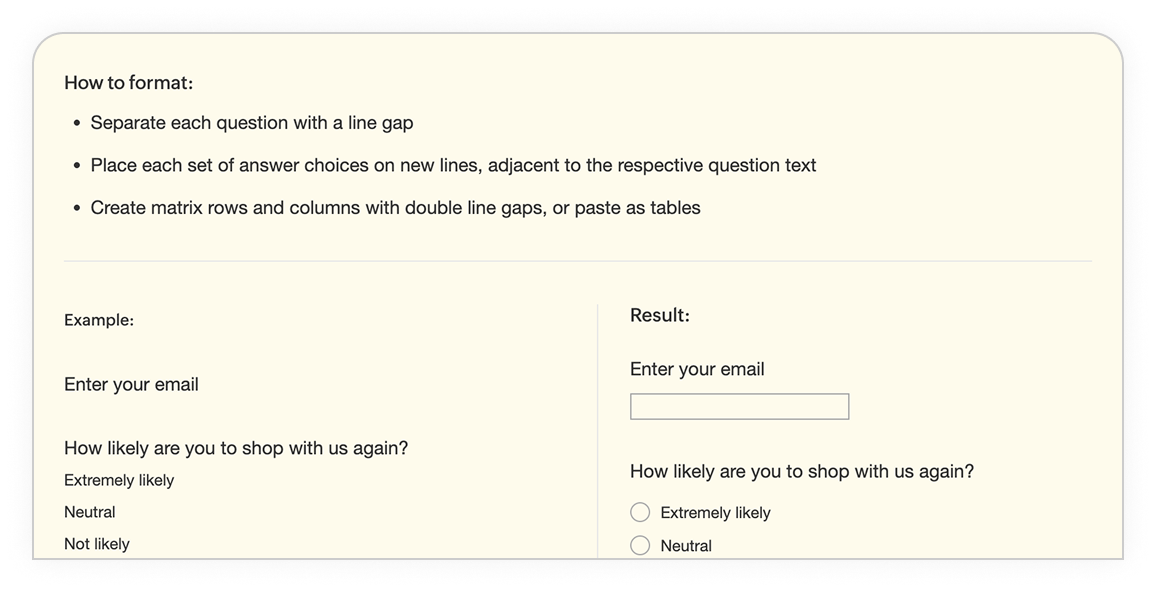
Adjust question types
Easily change question types within the editor, ensuring that each question is perfectly tailored to your needs. If the default selection doesn’t fit, simply adjust it with a click.
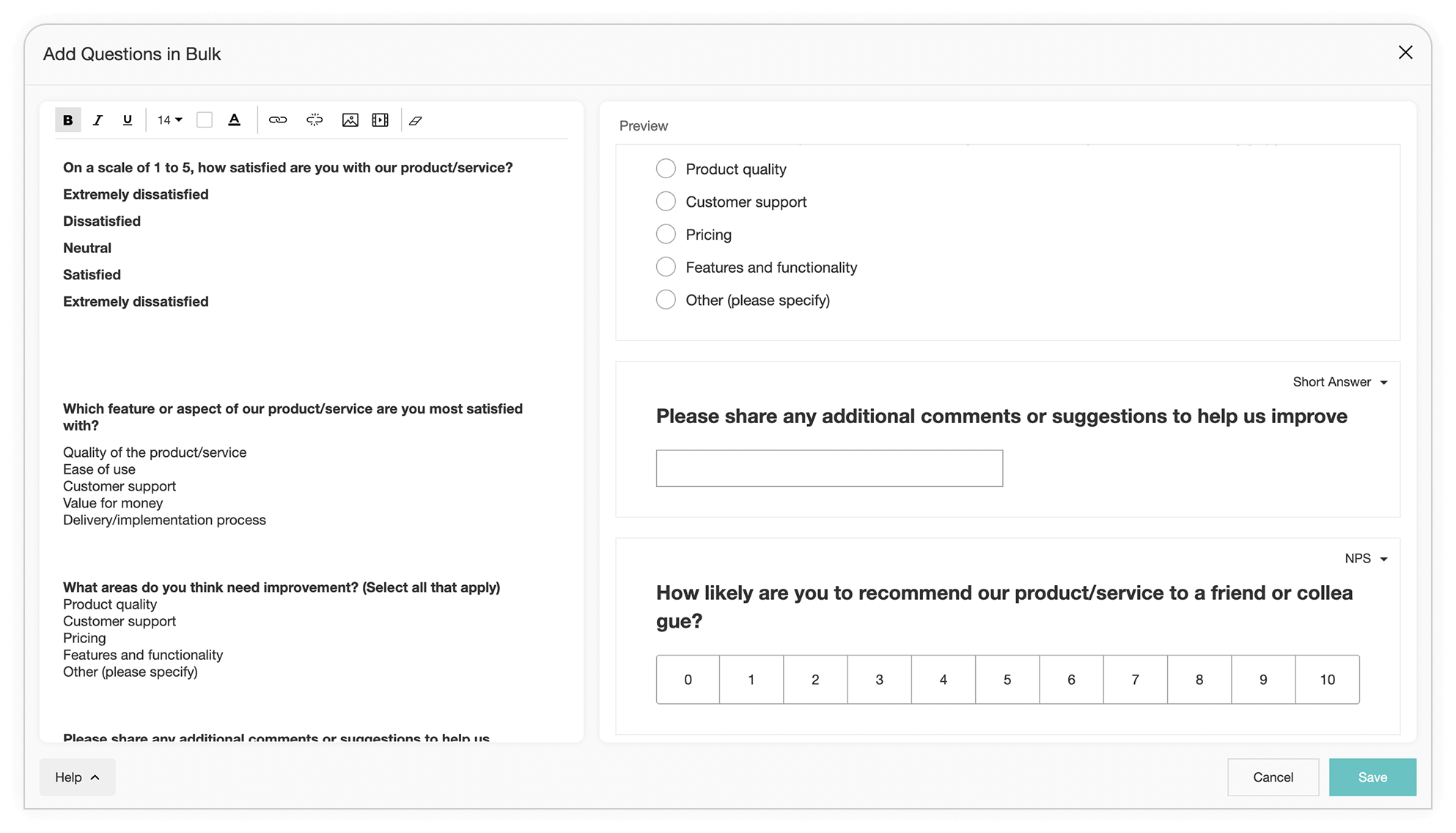
Frequently Asked Questions
How do I access the bulk question builder in Zoho Survey?
When you create a survey for the first time, you’ll see an option labeled Paste your question here. Clicking on this opens up the bulk question builder, allowing you to start creating your survey right away. Alternatively, you can access it any time from the question type panel by scrolling down to Question Bank, under which you’ll find the option for the bulk question builder.
How can I ensure that the survey is correct and the changes I made have been reflected?
No worries. As you make edits in the question builder, any changes you make are automatically reflected in the preview pane on the right side of the screen. This real-time preview allows you to see exactly how your survey will look to respondents, helping you ensure that everything appears just right before you proceed to the next steps.
What should I do if the formatting looks off after importing a questionnaire?
If the formatting doesn’t look right, check the spacing and alignment using the tips provided in the editor. You can adjust the layout manually to ensure everything appears as intended. If you continue to have issues, Zoho Survey support can assist in troubleshooting.
How can I adjust my survey to keep up with constant feedback and changes?
In environments where frequent updates are necessary, the bulk question builder offers a flexible solution. Any time you need to tweak the survey, open the builder and add or edit the questions easily. This flexibility keeps your surveys aligned with your project’s evolving needs.

